My Phone Is Frozen and Won’t Do Anything [Solutions]
One problem that Android phones usually encounter is that the phone freezes without any response, especially when the phone has been used for a period of time. In this article, you can find six solutions to fix the Android phone freezing problem.
Android System Issues & Fixes
DroidKit – How to Fix a Frozen Android Phone
DroidKit enables you to fix a phone that is frozen and won’t do anything. It will download the latest Android OS to help you to reset a frozen Android phone. Check the detailed steps below.
My android phone is frozen and won’t do anything! Nothing happens when I click any button. Why is my phone freezing? How can I fix a phone that is not responding?
Do you have the same confusion just like the above Android user? As we all know, the Android system brings you convenience for installing any software you like almost without any restrictions. However, a coin has two sides, there are also some annoying problems existing. For example, a phone stopped working all of a sudden, the Android system update fails to install, Android is stuck in Fastboot Mode, etc.
If your phone is also freezing and not working, or an Android phone has frozen on the startup screen, here you can preview why is your phone frozen and how to unfreeze a phone. Keep reading and try the proven methods to fix a frozen Android phone NOW.
Why is my Phone Freezing and Not Working?
- A slow-speed processor.
- The insufficient memory space.
- Short of storage space.
- System glitches happen.
The above points may be the main culprit for freezing Android smartphones. However, there may be a malfunction or problem with the software or specific application that causes your phone to freeze. If your Android phone is experiencing such a problem, please try the following solutions to fix it.
Further Reading: My iPhone is Frozen and Won’t Do Anything >
Force Restart your Phone
Whenever your phone is frozen and you can’t turn it off, you can always try to restart your phone first. If it doesn’t work for you, also you can try force restarting:
Step 1. Press and hold the Power and the Volume down keys at the same time.
Step 2. It should force your phone to restart after several seconds. If not, try other methods below.
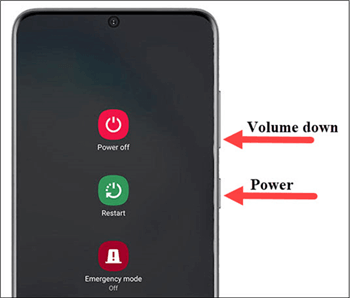
Force Restart a Phone
Fix A Frozen Android Phone with Android Repair Tool
If the frozen phone is still not responding, what you need is a powerful system repair tool to help you reset a frozen Android phone and fix the issue. Here we recommend you DroidKit, a complete Android phone solution. It can first fix various systems issues, including a frozen phone, a black screen Samsung phone, a touch screen not working, apps that keep crashing on Android, etc. Check how can DroidKit help you to fix a frozen phone as below:
DroidKit – How to Fix a Phone that is Not Responding
- Unfreeze your Android device without ROOT.
- Fix various Android OS problems in a click.
- 100% secure and stable, the official ROM will be installed to fix.
- No technical skills are required.
Free Download100% Clean & Safe
Free Download100% Clean & Safe
Free Download * 100% Clean & Safe
Now, follow the steps below to revive your dead device in a few simple steps:
Step 1. Get DroidKit on your computer and launch it. Connect your Android device and tap on the Fix System Issues panel.

Click Fix System Issues
Step 2. Once DroidKit detected your device, click the Start button to continue.

Click Start Button to Continue Fixing
Step 3. DroidKit will match the PDA code of your Samsung Device Automatically. Then click Download Now to download the firmware.

Start to Download Firmware Package
If there is no matching PAD code, you need to put your device into recovery mode and get the PDA code.
Step 4. After the firmware is downloaded, click on the Fix Now button.

Fix Now after Firmware Downloaded
Step 5. Put your device into download mode following the instructions on the screen.

Get into Download Mode to Repair System
Step 6. Once finished, it will automatically start repairing your Android system. After completing the repair process, you will get the System Fixed Successfully page as below.

System Fixed Successfully
Try to Charge Your Phone
Have you ever thought that it may be because your phone has run out of battery and will not turn on? If so, you can try to plug your phone into a charger for a few minutes before you restart it.

Try to Charge Your Phone
Check Android Storage and Clean Space
If your phone is out of storage, the system may not work correctly. Therefore, you can check how much storage you have available on your phone. And, you can free up space to decrease system glitches caused by low storage.
To check Android storage from Samsung: Open Settings app > Battery and device care > Storage. Here you can view the amount of internal storage used, and you can choose to delete an app or clear cache & data.
Further Reading: Where Do Deleted Files Go on Android Phone >
Unfreeze Your Phone by Cleaning up the Wrong Apps
One of the reasons why the phone is frozen may be that an application running on your phone is stuck and does not respond. This will cause the phone processor to slow down and freeze the phone. Thus, we offer you the according to methods to unfreeze your phone.
Method 1. Close the frozen app
You only need to close the frozen application to solve this problem. If you cannot sure which program is stuck, you can close all running apps. Because of the different models and brands of Android phones, the following steps are for referring only. Here we take the Samsung s20 for example. Follow the steps below:
- Swipe up from the bottom of the screen, then you can see the navigation bar at the bottom.
- Tap on the Recent Apps icon.
- Slip left and right to switch between apps.
- Choose the app you want to shut down.
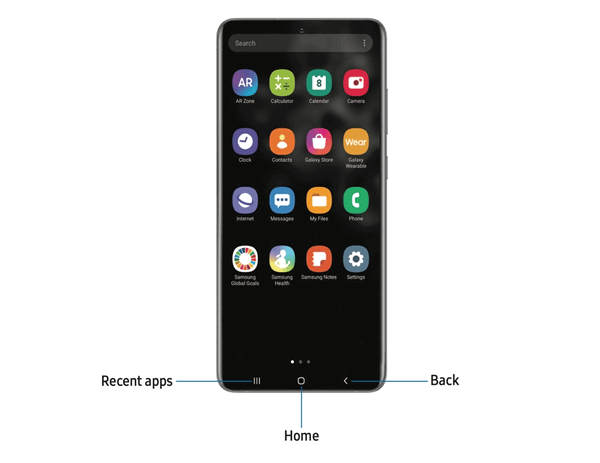
Close the Frozen App
Method 2. Uninstall the App that Causes A Problem
If you recently install an app or a group of apps on your Android phone. And your phone always gets freezing whenever you open these apps, you’d better delete these apps. Because these apps may have some bugs and problems that are probably a contributor to your phone freezing. Take the following steps to remove it:
- Open your phone’s Settings scroll down and tap on the Apps icon.
- Scroll down one by one and choose the apps that you want to uninstall.
- Click on Uninstall and choose the OK option to remove it.
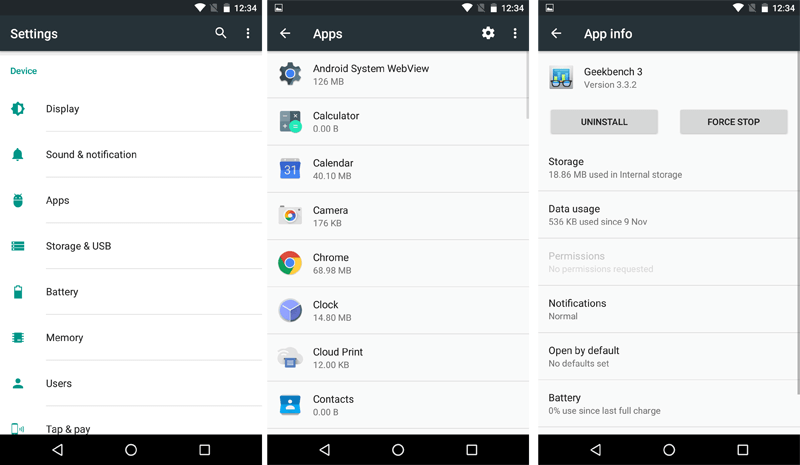
Uninstall Apps on Android Phone
How to Reset a Frozen Phone
We hope you have solved your phone freezing problem when your mouse stops here. The factory reset is the last chance you can do to unfreeze your phone. If your phone is still frozen after boot up or does not even boot up for some reason, a factory reset may fix your problems. While, please notice that factory resetting your phone will erase all data on the phone, so you’d better backup your phone before doing so.
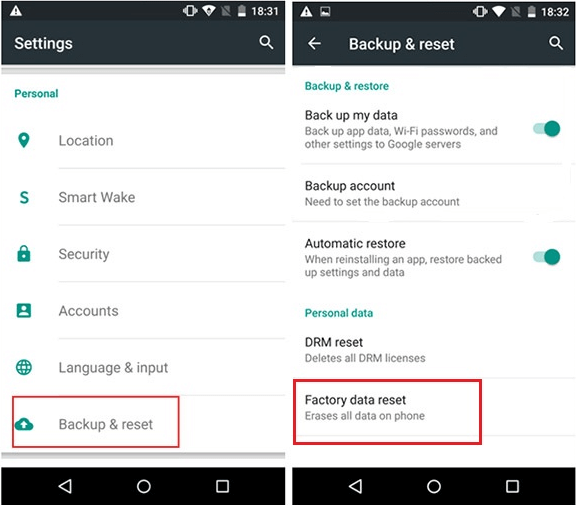
Factory Reset Android Phone
If you still find that the device sometimes freezes or sometimes becomes unresponsive after restarting the device, you can try to take some measures to correct this symptom.
1. Check for software updates.
2. Clean your phone and make enough memory space.
3. Check your phone in the “Safe Mode”, to get rid of any mobile virus.
The Bottom Line
The above are 5 ways to solve the problem of the Android phone freezing issue. If you think the article is useful to you, please share it with your friends and family. If you have other better solutions or any problems, please share them with us in the comment area. In a word, DroidKit is the most comprehensive way to solve your problem. Download DroidKit and have a try now!
Free Download * 100% Clean & Safe
More Related Articles
- Android System Update Fails to Install? How to Fix it >
- How to Backup Data from Locked Android Phone Easily and Quickly >
- How to Fix Android Recovery Mode Not Working Problem? >
- How to Fix Android No Command Error >
Product-related questions? Contact Our Support Team to Get Quick Solution >

