How to Transfer WhatsApp to A New Phone
When you buy a new phone, you may want to know about the easy ways to transfer WhatsApp backup to a new phone. The below guides will teach you how to transfer WhatsApp messages to a new phone, whether you buy a new Android or iPhone.
When you get a new phone and you have WhatsApp set up on your older phone, you probably want to know how to transfer WhatsApp to the new phone.
The process can be a little complicated depending on whether you are moving from an Android device to another Android, or you are switching from Android to iPhone – or vice versa. Our guides will help you learn how to migrate WhatsApp to a new phone, including Android and iPhone, and ensure that you retain all your messages and settings.
You May Wonder: What to Do If WhatsApp Failed to Download Media >
Transfer WhatsApp from Android to New Android Phone
If you have an Android device and you are attempting to move your WhatsApp account to a new Android phone, then you can follow the below steps to complete the process.
Step 1. Backup Chat History on Old Phone via Google Drive
Start by backing up your chat history on your existing Android smartphone:
- Open WhatsApp > Visit settings through the menu icon > Click on chats.
- Click on the Chat Backup button. You will see a section that shows you Google Drive settings, which indicates how many times you have done this in the past. If you have never backed up your chats to Google Drive, you must select your Google Drive account for the backup to complete.
Then you can manually back up the chats, which will retain all your messages and settings within a single file on Google Drive. There may be the option to include pictures and videos within the backup, but keep in mind that including videos will increase the file size of the backup significantly.
Step 2. Restore WhatsApp Chats on New Phone
- Visit the Google Play Store on your new Android phone and download WhatsApp. Depending on the phone you buy, WhatsApp may already come preinstalled, but you can easily install the application if it is not already on the phone.
- Signed in to your Google Drive account on your new Android smartphone.
- Open the WhatsApp application, agree to the terms and conditions, input your phone number, and then enter the code you are sent to confirm that you are the person in control of that number.
- WhatsApp will get the latest backup from Google Drive > Tap on Restore. Within one or two minutes, you should have full access to your WhatsApp account on the new phone. Everything should look as it did on your older phone, with all your conversations present.
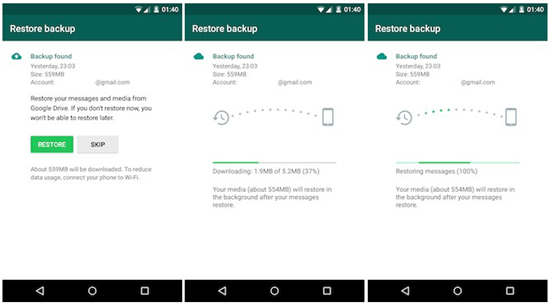
Restore WhatsApp on New Android Phone
Transfer WhatsApp from iPhone to New Android Phone
If you’re planning to change to a new Android phone from a different operating system, then WhatsApp transfer would be complicated. The issue is that when you save WhatsApp backups on iPhone, you are saving through iCloud or iTunes. The same process happens using Google Drive on Android. You cannot directly transfer between those platforms, at least not in a way that allows WhatsApp to access and restore that backup.
However, you can successfully transfer WhatsApp from iPhone to Android with the help of AppTrans. It is software for you to backup, transfer & restore WhatsApp on iPhone and Android. Besides, it also enables you to restore WhatsApp backup from Google Drive to iPhone.
AppTrans – WhatsApp Transfer
- Transfer WhatsApp data from iPhone to Android, and vice versa.
- Transfer WhatsApp including messages, calls, photos, videos, etc.
- Restore WhatsApp from Google Drive to Android/iPhone.
- Merge WhatsApp conversations of your old account into new account.
Free Download100% Clean & Safe
Free Download100% Clean & Safe
Free Download * 100% Clean & Safe
Here’s how to transfer WhatsApp from iPhone to a new Android phone:
Step 1. Download AppTrans on your computer > Install and launch it, you will see the interface below > Choose Transfer to Phone.
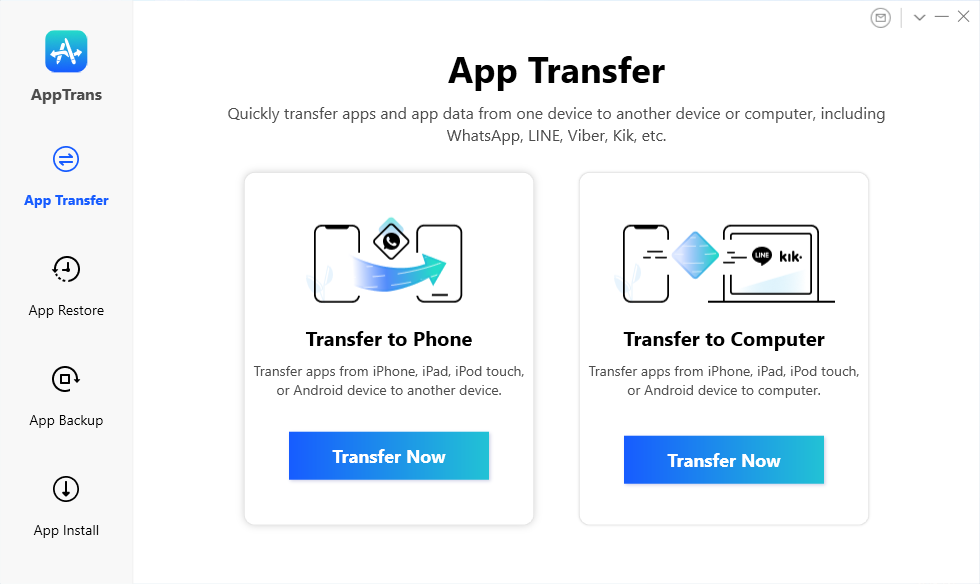
Go to App Transfer and Choose Transfer to Phone
Step 2. Connect your old iPhone and new Android phone. Select Android phone as the target device.
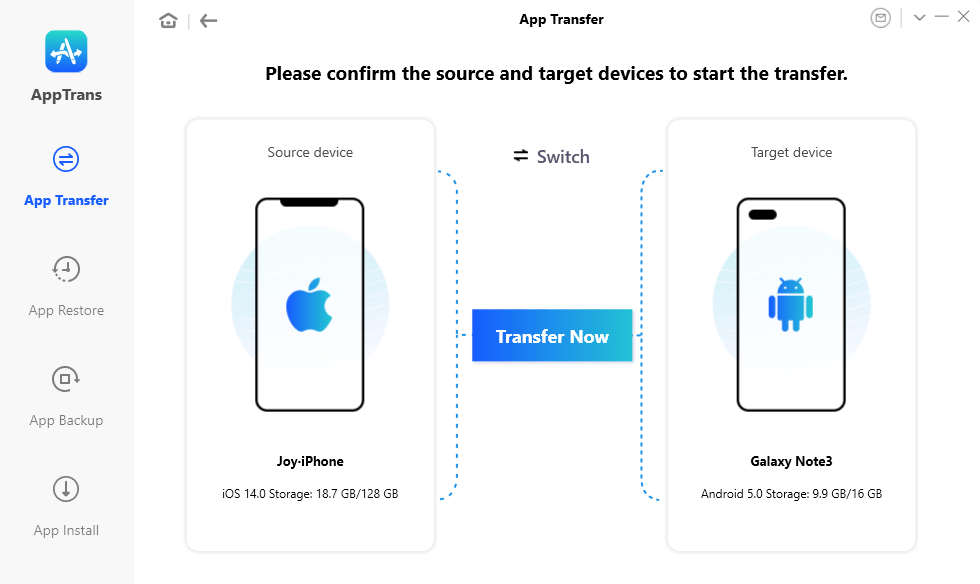
Tap on Transfer Now to Go on App Migration
Step 3. Choose WhatsApp to transfer. Then you need to finish on-screen instructions to give AppTrans authorization.
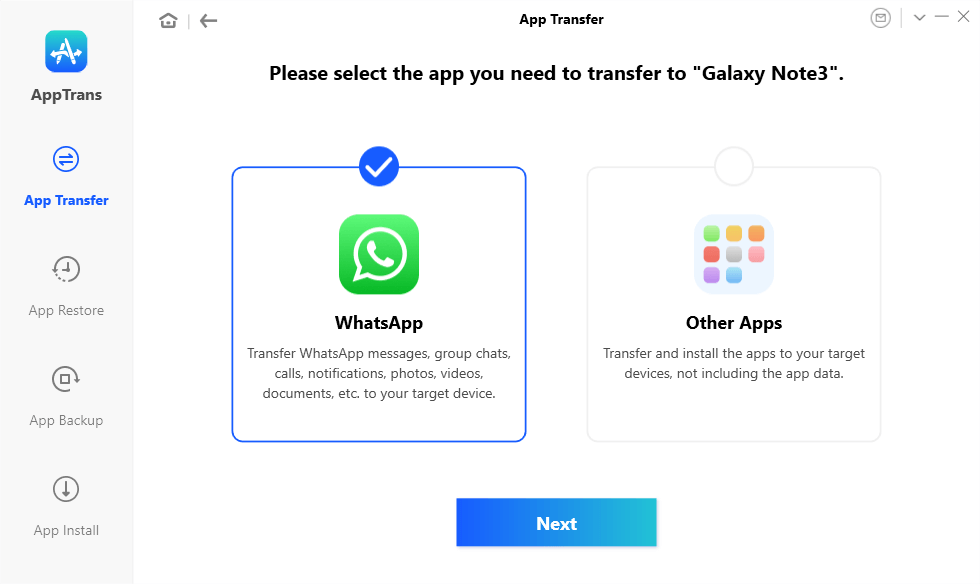
Click on WhatsApp and the Next Button
Step 4. Once you on-screen instructions, click Transfer Now button > AppTrans will start transferring WhatsApp Messages from iPhone to Android. Wait for the transfer completed page and you can check the chat history on your new phone.
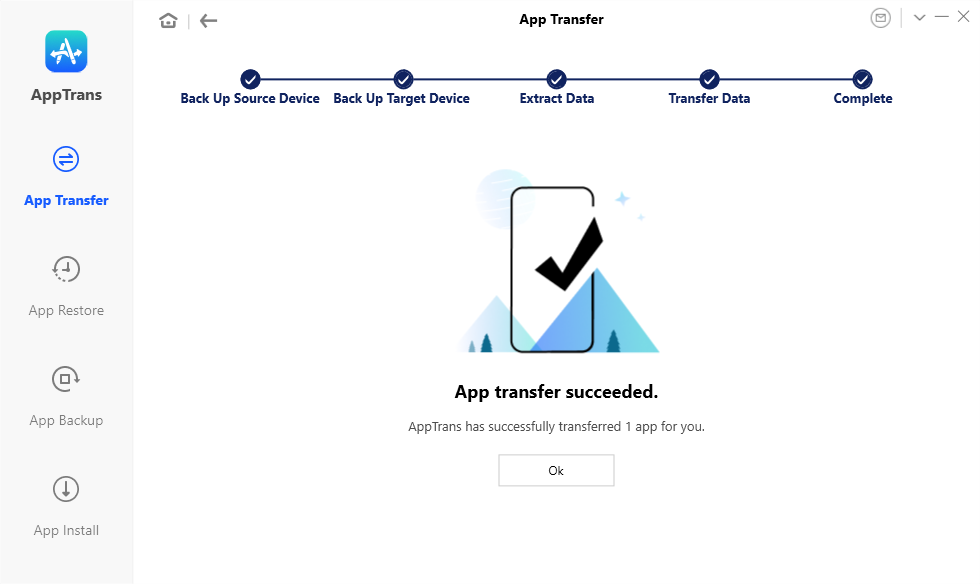
Transfer WhatsApp Successfully
Transfer WhatsApp from Old iPhone to New iPhone
If you are moving from an older iPhone to a newer model, you must first backup your WhatsApp chats on the older phone before you can move them to your new iPhone.
Those who are moving to a new iPhone, but also changing their phone number, should first transfer their WhatsApp account to that new phone number. The process is the same on an iPhone as it is on an Android.
To Create a Backup on an Old iPhone:
1. Backup via iTunes
If you choose to backup your iPhone using iTunes, you will create a backup of all the programs, photos, videos, and settings of your existing iPhone.
- Connect your iPhone to your computer using a Lightning USB cable.
- Allowing the device to recognize your iPhone, and then open iTunes.
- You can select your iPhone within iTunes, and then perform a backup using the program.
The way iTunes works is that your entire iPhone is backed up, which means that you cannot solely back up your WhatsApp messages and chats using iTunes. The advantage of such a method is that you have everything from your old iPhone saved and ready to transfer onto your new iPhone.
2. Backup via iCloud
Those who do not want to use iTunes to back up their WhatsApp messages, or do not have access to a computer, may use iCloud instead. You can choose to automatically back up all your iPhone data using iCloud, by enabling iCloud Backup through the settings menu on your iPhone.
Turn on iCloud Backup and everything on your iPhone will back up. Keep in mind that iCloud backup does take some time, especially if you have a lot of pictures, videos, or large-size files saved on your iPhone. Connecting to a Wi-Fi network may help, as the backup generally goes a lot faster than using a typical 4G network.
Further Reading: Full Guide on How to Backup WhatsApp from iPhone >
To Restore Your WhatsApp Messages on a New iPhone:
Restore WhatsApp When Setting-up New iPhone
If you choose to backup your entire old iPhone using iTunes or iCloud, you must restore all that data to get access to your WhatsApp messages and data on the new phone.
- Turn on your new iPhone, go through the “Hello” screen until you get to the Apps & Data prompt.
- Your iPhone will ask you if you want to restore your phone from an iCloud Backup, Mac or PC, directly from an older iPhone, or some other method. If you made an automatic iCloud Backup of all your data, choose Restore from iCloud Backup. The process should complete automatically, but it will take at least an hour or two if you have a lot of files on your iPhone.
- Those who made a backup on iTunes should select the Restore from Mac or PC option. Then connect your new iPhone to your computer using a Lightning USB Cable. Follow the prompts on your phone and iTunes to restore the most recent backup you made.
Both of these methods will give you all the same settings, photos, videos, and applications, including WhatsApp data as you had on your prior iPhone.
To Back Up and Restore Within WhatsApp
Some people may not want to transfer everything from an older iPhone to a new iPhone. Perhaps you want a fresh start and only want to retain data from specific applications. You can easily manually back up and restore the WhatsApp onto your iCloud account:
- Open the WhatsApp application on your old iPhone.
- Go to Settings > Chats > Select Chat Backup.
- Now you can manually back up all your messages and settings onto iCloud, and the process should not take more than a few minutes.
- Download WhatsApp on your new iPhone, agree to the terms and conditions, enter your phone number, input the code you are texted, and then tap Restore Chat History.
WhatsApp will search your iCloud account for the most recent chat history and restore it onto your new phone. You should have all your chats, including the pictures and videos sent within those chats. If you had a lot of video files, the process may take a few minutes or even an hour to complete.
Transfer WhatsApp from Android to New iPhone
As we mentioned before, AppTrans enables you to transfer WhatsApp messages from Android phone to iPhone, or vice versa. So if you want to migrate WhatsApp to new phone from an Android device, you can also trust this WhatsApp transfer tool.
Here’s how to transfer WhatsApp messages from android to new iPhone:
Step 1. Get AppTrans installed on your computer > Also choose Transfer to Phone.
Step 2. Connect your old phone and new iPhone > Select iPhone as the target device.
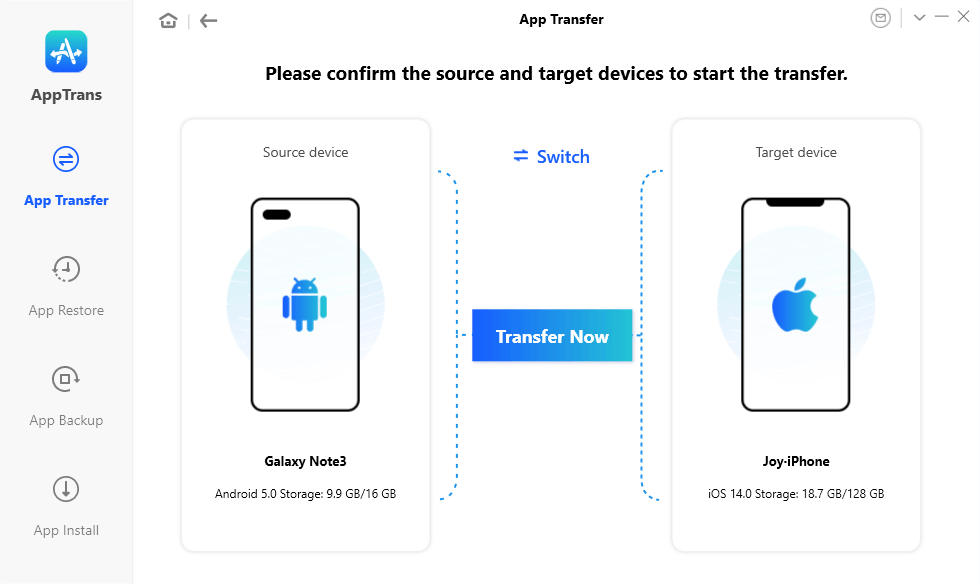
Connect Device to Transfer WhatsApp or Apps
Step 3. Choose to transfer WhatsApp, also including chat history, calls, photos, videos, files, etc.
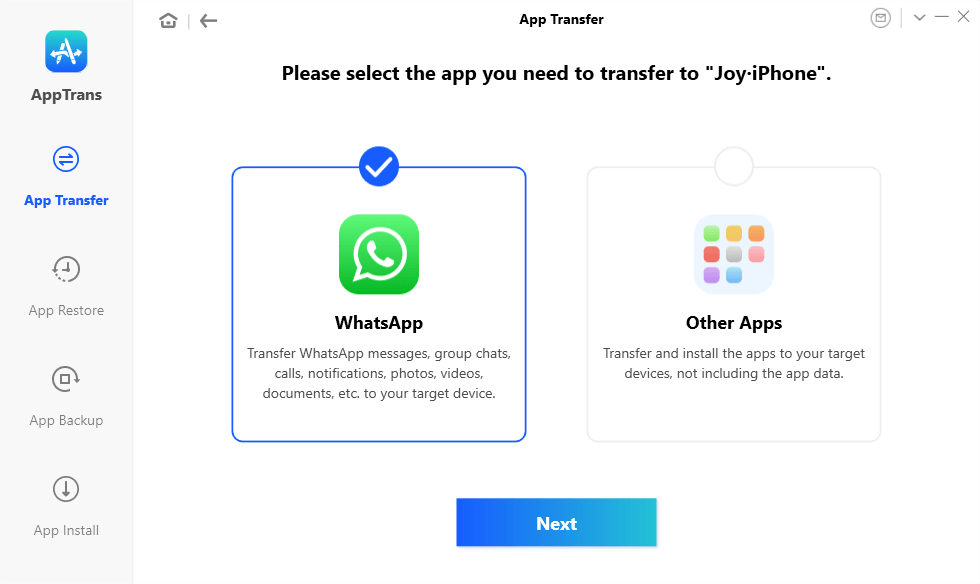
Transfer WhatsApp from Android to iPhone with AppTrans
Step 4. After entering the next step, please give AppTrans authorization on your Android phone: Back up WhatsApp on Android > Install a custom version and allow it to access phone storage > Restore data from WhatsApp backup.
Step 5. Once you click Transfer Now button after restoring the WhatsApp backup on Android, AppTrans will transfer WhatsApp from Android to iPhone immediately.
Q & A on Transfer WhatsApp to New iPhone
1. How to Transfer WhatsApp to New Phone Number?
If you are not changing your phone number when moving to a new Android or iPhone smartphone, you can ignore this section and move onto the relevant sections below. Those who are changing numbers, however, must complete the below steps before they can move onto the next step.
- Go to WhatsApp on your existing Android or iPhone.
- Click on the Account section.
- Click on Change Number, enter your existing and new phone numbers, and then click on next.
- You should get a confirmation code sent to your new phone.
- Enter the code on your existing phone’s WhatsApp application, and your WhatsApp account will now transfer to the new phone number.
2. How to Notify Contacts When Changing Phone Numbers?
Whether you are moving from an iPhone to iPhone, Android to Android, iPhone to Android, or Android to iPhone, changing phone numbers means you have to let people know that you have a new number.
WhatsApp makes this process very easy. When you change your number on iPhone or Android, and you complete the number change, you will get a prompt from WhatsApp at the very end. The prompt asks if you want all your contacts to know you have a new number or the contacts that you have chats with at present.
The ideal option is selecting “Contacts I have chats with” as that should include everyone you ever interacted with on WhatsApp recently. They will all get an automated message within the chat that says you have a new number. They can save that number on their smartphone and delete your older number.
3. Will I Lose My WhatsApp Conversations If I Change Phones?
A lot of people assume that transferring to a new phone means they are going to lose their chats on WhatsApp. The good news is that you can easily backup your WhatsApp data on both Android and iPhone, and then restore that data onto your new device.
Even if you are moving between Android and iPhone, learning how to transfer a WhatsApp account to a new phone with all your messages is very easy. We have highlighted all the options below, depending on the phone you currently own and the type of phone you are buying as a replacement.
WhatsApp Tips: How to Hide WhatsApp Online Status While Chatting [Android and iPhone] >
The Bottom Line
Getting a new phone does not mean you have to lose all the conversations you were having with friends, family, and work colleagues on WhatsApp. The above guides will allow you to backup and restore all your WhatsApp messages and settings on your new Android or iPhone. Now you know exactly how to transfer WhatsApp to a new phone. Get the AppTrans to transfer WhatsApp from iPhone to Android or Android to iPhone.
Whether you are keeping the same number, changing numbers, staying on the same smartphone platform, or switching between Android and iPhone, you should retain every message on your WhatsApp account on your new phone.
Free Download * 100% Clean & Safe
More Related Articles
Product-related questions? Contact Our Support Team to Get Quick Solution >

