WhatsApp Restoring Media Stuck? Fixes Here!
WhatsApp restore stuck at 99? Or WhatsApp stuck on preparing to restore messages? Don’t worry. This article will help you understand the basic and the best ways you can implement to get rid of WhatsApp restoring media stuck issue.
DroidKit – Restore WhatsApp Media & Messages in Clicks
What if WhatsApp stuck on restoring media? No worries. Just free download DroidKit to restore any WhatsApp data like messages, media or other attachments in minutes. And it can help you restore WhatsApp data from Google account and local backups. Besides, it can also recover WhatsApp data without backup. Supports all Android devices, like Samsung, Huawei, LG, etc.
The restoring media function of WhatsApp provides considerable relief from a security point of view. It allows you to back up your chats and media on the cloud and restore them on any device you want. So you don’t need to worry about data loss. However, many people may encounter that WhatsApp stuck on preparing to restore messages or WhatsApp restore stuck at 99, which would be a great trouble.
This article will help you learn what procedures you can apply to fix WhatsApp restoring media stuck. But before you know the basic and the best ways to fix this issue, let’s understand why WhatsApp restore stuck. Scroll below to get the basics of restoring media!
Bonus Tip: You may also need the following tips about WhatsApp restore.
- How to Fix: WhatsApp Restoring from iCloud Not Working >
- How to Restore WhatsApp Messages from iCloud >
Why Is My WhatsApp Stuck on Restoring Media?
Besides its ability to give you a huge security benefit, WhatsApp can sometimes encounter technical difficulties. There can be numerous reasons why WhatsApp stuck on restoring media. Main of them are given as follows:
- Google account: Sometimes the Google account on your WhatsApp, if not verified, can cause restoring media WhatsApp stuck.
- Internet connection: Your internet connection may be poor, which can cause problems while restoring your WhatsApp media.
- Storage: If the main storage on your phone is full, it will be slow while restoring or even stuck.
- WhatsApp update: WhatsApp can be stuck at restoring media if you have yet to download the latest version of WhatsApp from Playstore or Apple store.
- System update: If your phone’s system is not up to date, or, if some updates are pending, you will encounter the WhatsApp media restore stuck issue.
- Miscellaneous: This problem occurs if your device has been infected with a virus.
Now that we have looked over why you are encountering the WhatsApp restoring media stuck problem let’s dive into some easy ways to counter this problem!
Best Way to Fix WhatsApp Restore Stuck Android/iPhone
It will be quite frustrating when WhatsApp backup restore stuck. Therefore, in this part, we will dive into the best ways to fix WhatsApp restoring media stuck. All your WhatsApp data, like WhatsApp messages, images, videos, or other media attachments can be recovered easily. And whether you are an Android user or an iPhone user, you can find the way here.
1. Restore WhatsApp within Minutes on Android
If you face the WhatsApp restore stuck Android issue, just use DriodKit – Android Phone Toolkit to solve this problem. It is one of the best tools available to restore WhatsApp data on Android devices. And no matter how many or how big these files are, DroidKit can help you quickly restore them within minutes from Google account or local backups. You can read more about its awesome features below.
Free Download * 100% Clean & Safe
- Restore all WhatsApp data types – WhatsApp messages, pictures, videos, and other attachments can all be easily restored.
- Batch or partial restore – You can preview and then decide what to restore wholly or selectively.
- Easy use, high security – You just need to click buttons to restore WhatsApp data. And your privacy and data on your device will never be accessed by anyone else.
- High success rate guarantee – DroidKit allows you to restore WhatsApp data from Google backups and local backups. And it can also help you recover WhatsApp data even if you don’t have a backup.
Therefore, just get the latest version of DroidKit for free and fix WhatsApp restoring media stuck on Android with the steps below!
Step 1. Run DroidKit on your computer (Windows or Mac) and then choose the From Google Account option in Data Extractor.

Retrieve Data from Google Account
Step 2. Connect your phone to your computer. Once done, choose the WhatsApp option and click on the Next button.
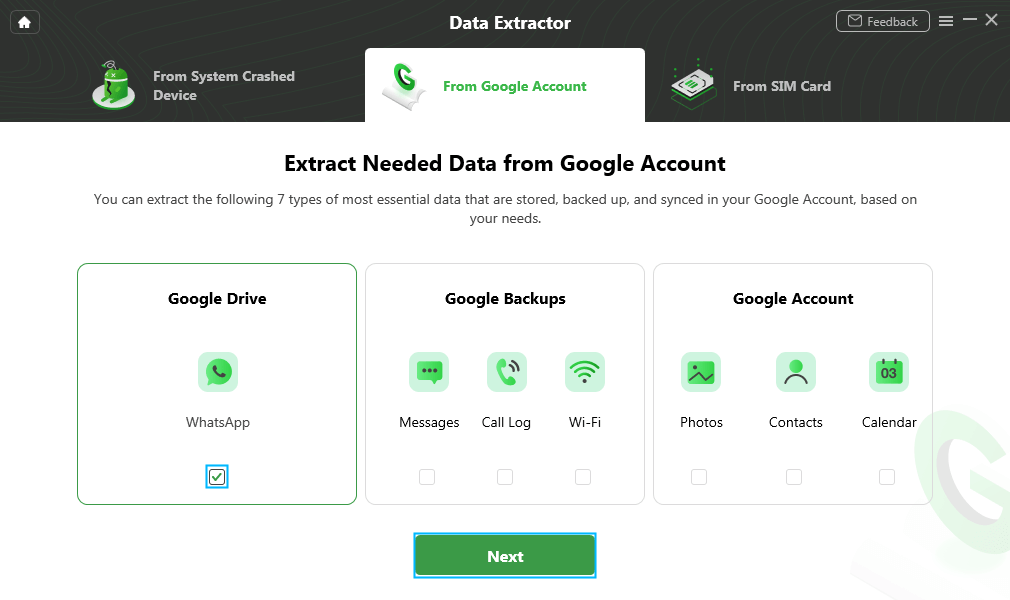
Choose WhatsApp
Step 3. Sign in with your Google account and then choose a WhatsApp backup.
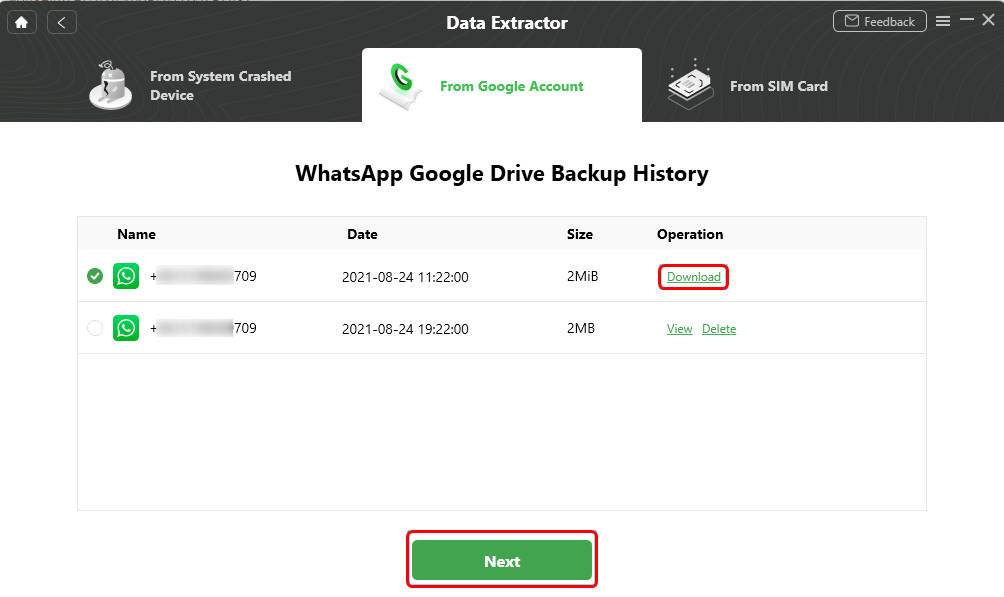
Download and View WhatsApp Backup
Step 4. DroidKit will automatically scan the data from your WhatsApp backup. After the scan is completed, preview and select the data you need to restore.
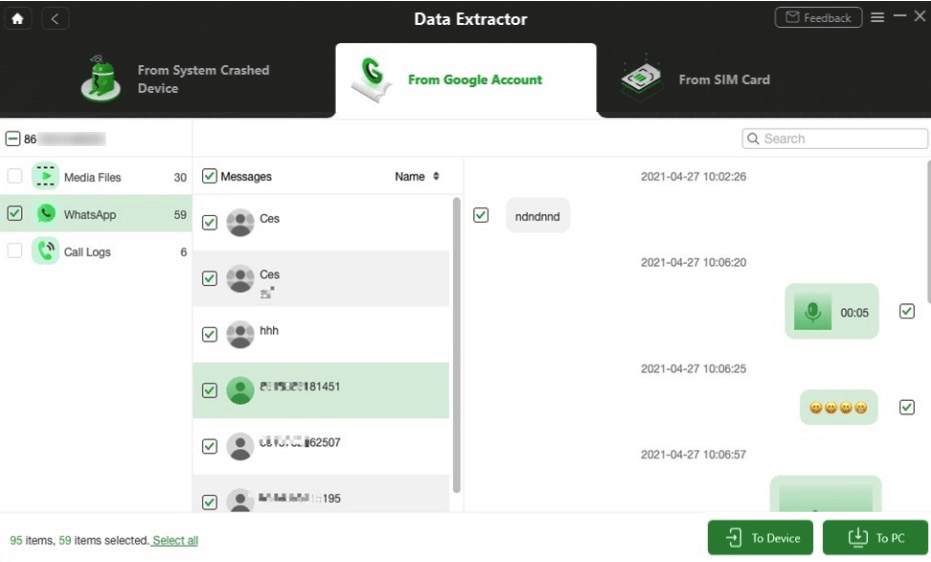
Restore WhatsApp to Phone or PC
Step 5. After selecting, you can choose to save it on your PC or your Android device by clicking on the corresponding button.
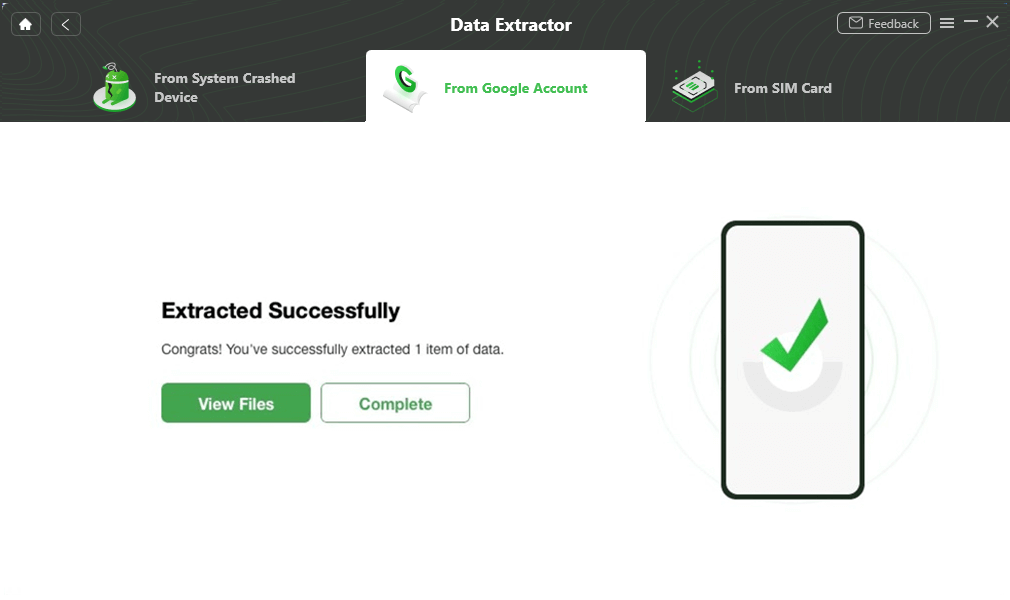
Extract Successfully
If you want to restore WhatsApp from local backup, you can use DroidKit’s Data Manager mode to do that. Click and check the steps here.
Free Download * 100% Clean & Safe
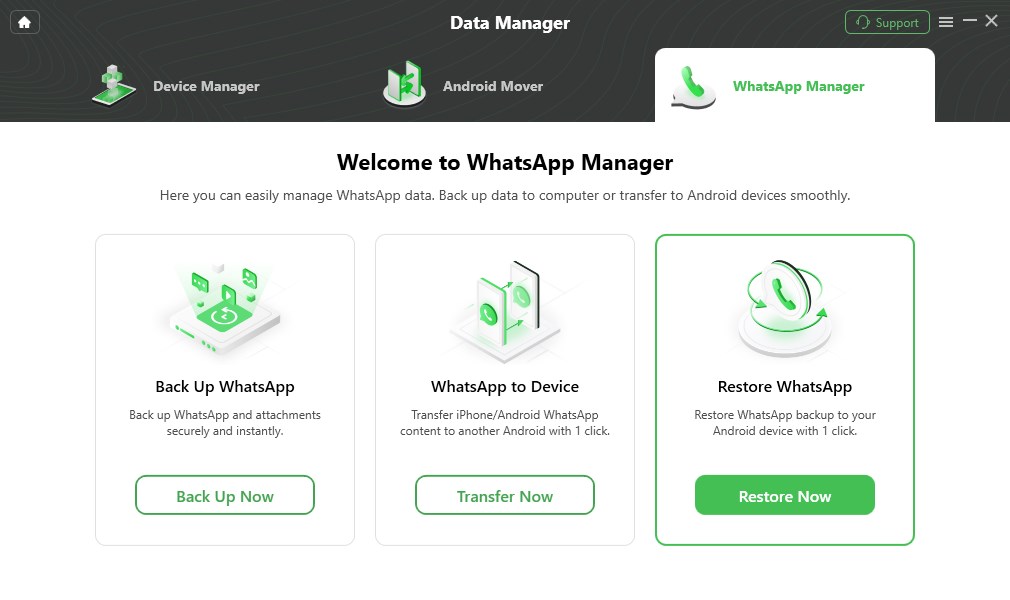
Select Restore WhatsApp and Click Restore Now
2. Restore WhatsApp in Clicks on iPhone
What to do if WhatsApp restore is stuck on iPhone? AnyTrans – iPhone Data Manager will be your tool. This tool also supports all WhatsApp data, including conversations, images, videos, media, etc. And for convenience, it provides a 1-click WhatsApp restore function, so that you can immediately regain your precious WhatsApp files. And if you have synced WhatsApp data to Google Drive before, you can use this tool to restore WhatsApp from Google Drive easily as well. Most importantly, it only takes 3 to 5 minutes to restore all the WhatsApp data.
Besides WhatsApp restore, AnyTrans can also help you back up WhatsApp to computer in case of data loss. And it can also act as a data transfer tool, helping you transfer photos, contacts, music, WhatsApp data, App data, etc. from Android/iPhone to iPhone/computer.
To fix WhatsApp restoring media stuck iPhone, follow the steps mentioned ahead:
Step 1. Free download AnyTrans > Open it > Connect your Phone > Click on Social Messages Manager.
Free Download * 100% Clean & Safe
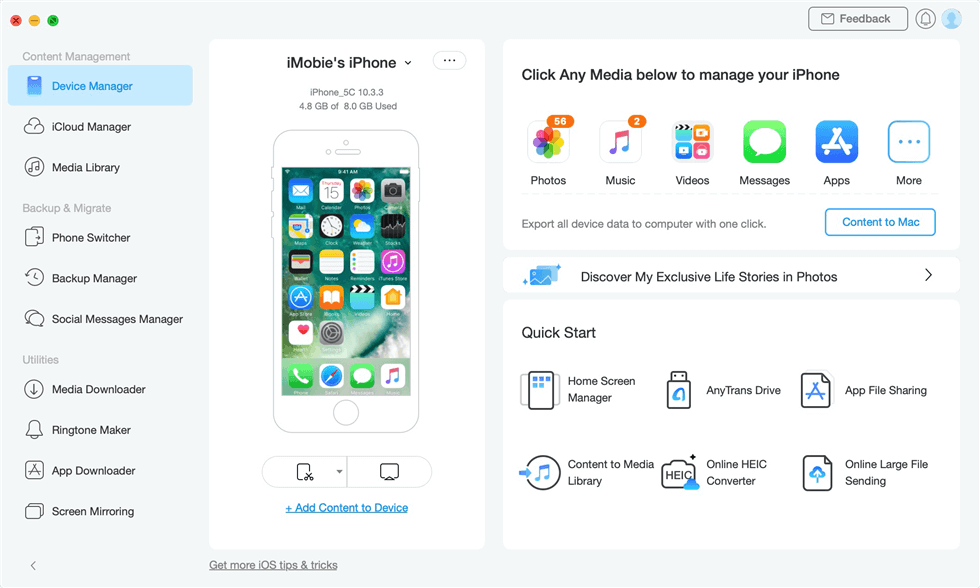
Select Social Messages Manager
Step 2. Click on WhatsApp and then you will see three options. Just tap on From Google Drive Backup in the Restore WhatsApp option. You can also restore from local backup.
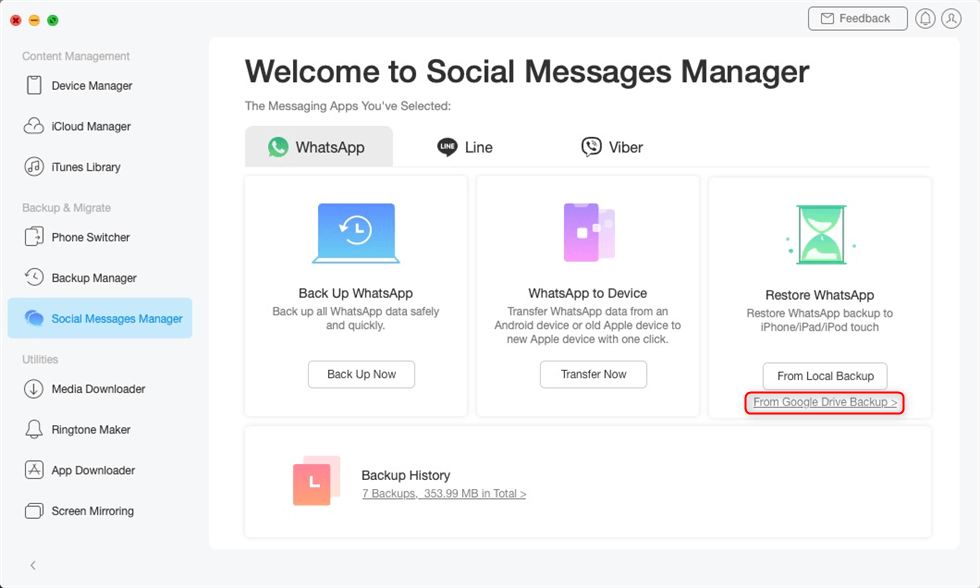
Choose From Google Drive Backup in the Restore Backup Mode
Step 3. Then you need to sign in to your Google account. And you should follow the on-screen guide and give Google Drive the authorization to your WhatsApp backup.
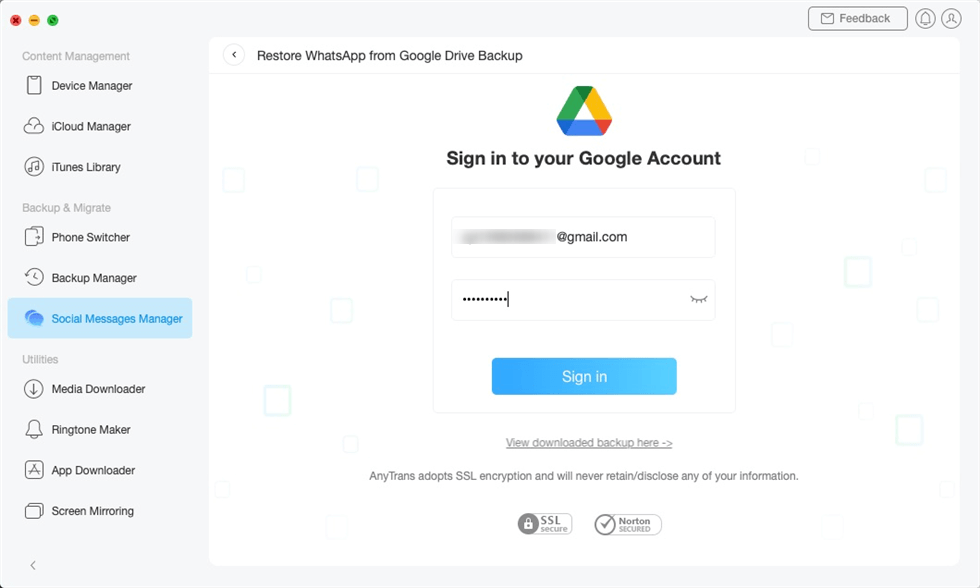
Sign in to Your Google Account
Step 4. Then you should choose the backup you need. And wait for a while until the data in this backup is listed.
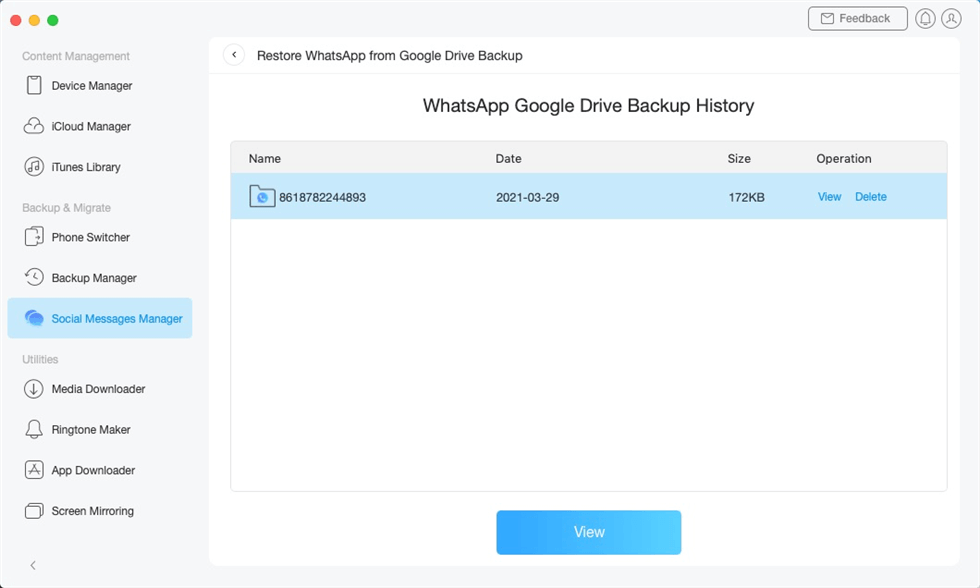
Select a WhatsApp Google Drive Backup
Step 5. To restore media, you can choose the Attachments option. And then you can preview and choose what to restore.
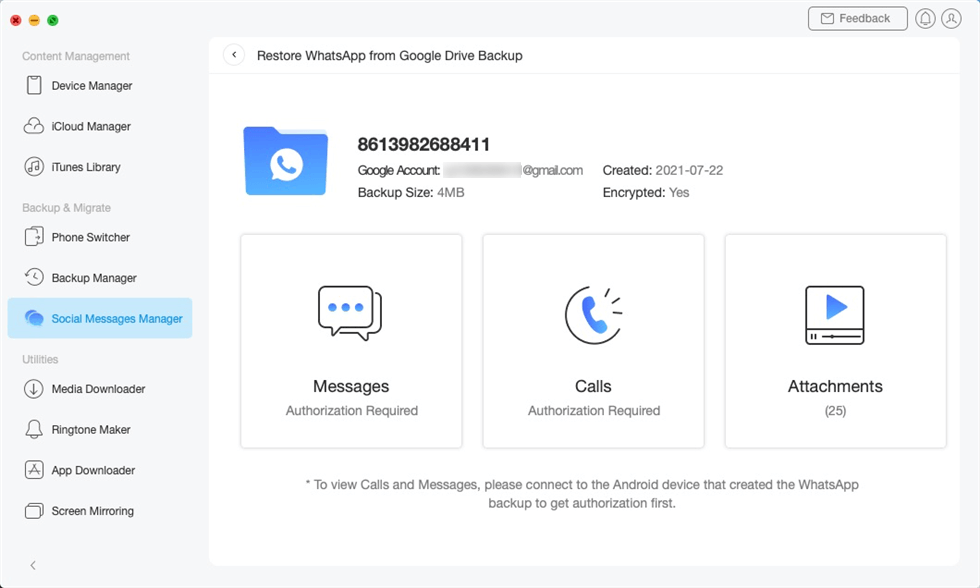
Choose Data to Preview and Restore
Step 6. Once the Restore Process is completed, click OK, and your recovery is completed.
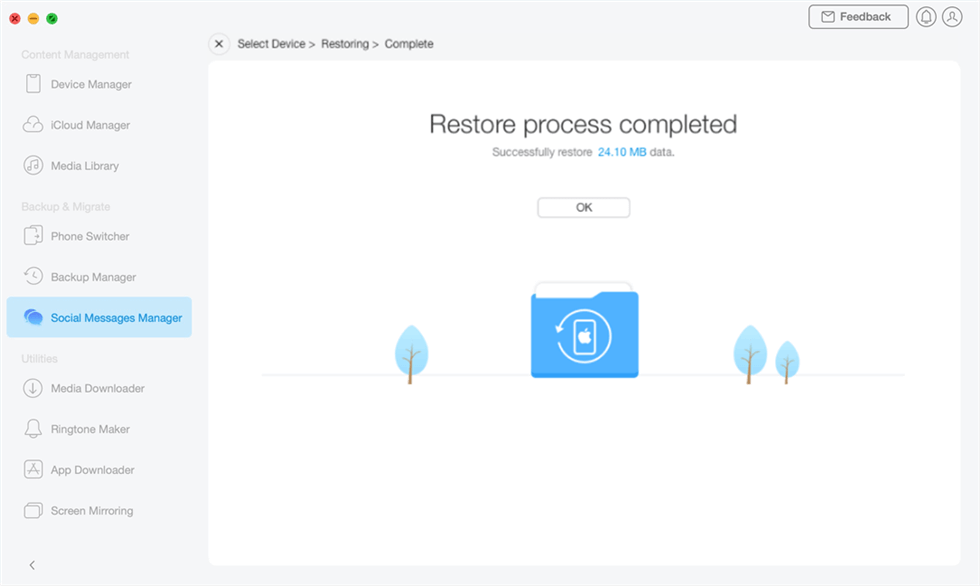
Restore WhatsApp Complete
6 Basic Ways to Fix WhatsApp Restoring Media Stuck
When you encounter a WhatsApp Restoring Media Stuck error, you can use the basic fixes described below to fix the issue.
1. Check the Network Connection
Sometimes, you have to switch between Wi-Fi and cellular data while your phone is undergoing to restore data on your WhatsApp. If you have yet to enable the backup with the cellular data option in your WhatsApp settings, then WhatsApp restore stuck on preparing.
Apart from this, your network provider may also cause WhatsApp restore stuck. Due to some technical issues from your network provider, your Wi-Fi/Internet connection can be halted. This will immediately stop your WhatsApp backup and restore. In this situation, you can fix WhatsApp restoring media stuck with the steps below.
Check your Wi-Fi connection
We will need to check if the Wi-Fi from our router is working correctly. Follow the steps as guided!
- Go to Settings.
- Click on Wi-Fi.
- Check for your Router name.
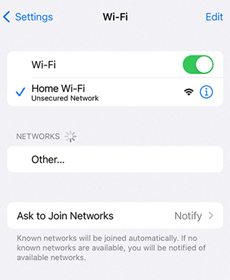
Check WiFi Connection
Check Your Cellular Data settings
The backup settings on WhatsApp are set to Wi-Fi by default. You can change it by following the below steps:
- Open your WhatsApp application.
- Go to settings > Chats.
- Click on Chat Backup.
- Enable Back up Using Cellular.
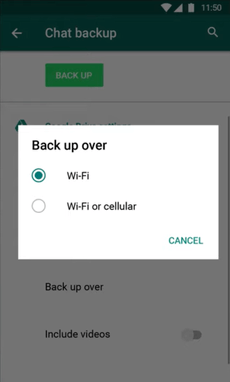
Enable Back up Using Cellular
Reset your Wi-Fi Router
Another method to fix your internet connection would be manually resetting your Wi-Fi connection from the router. You can reset the Wi-Fi from the reset button, which is mainly located behind the router.
You May Need: Here is a tip about the cellular data issue – How to Fix iPhone Cellular Data Not Working >
2. Check Phone Number and Google Account
Another possibility of restoring media WhatsApp stuck is that you are using wrong phone number or Google account. Therefore, it is necessary to check these information before you restore WhatsApp data. Specific steps are as follows:
Step 1. Open WhatsApp and click on the Settings option.
Step 2. Select Chats. And then click on Chat Backup.
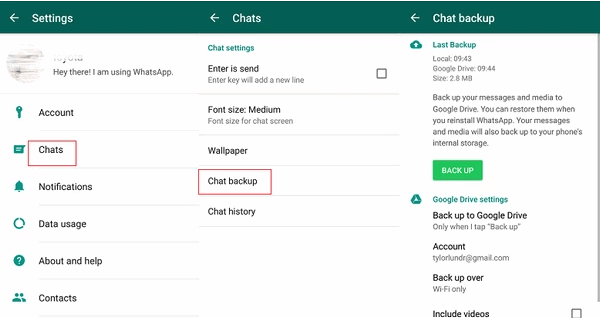
Select Chats and Click Chat Backup
Step 3. Then you can check if you are using the right Google account.
Step 4. After that, open the Settings app on your device. Click your profile photo.
Step 5. You can see the phone number you are using. Make sure it is right.
3. Clear Cache Data of WhatsApp
What to do if WhatsApp restore stuck at preparing? WhatsApp Restoring Media stuck can also result from excessive cache storage. You can clear this cache storage by going through the steps below:
Step 1. Go to Settings on your Phone. And then go to Apps.
Step 2. Next, you need to click on WhatsApp > Storage > Cache.
Step 3. A new window will appear. You need to find and click on the Clear Cache button.
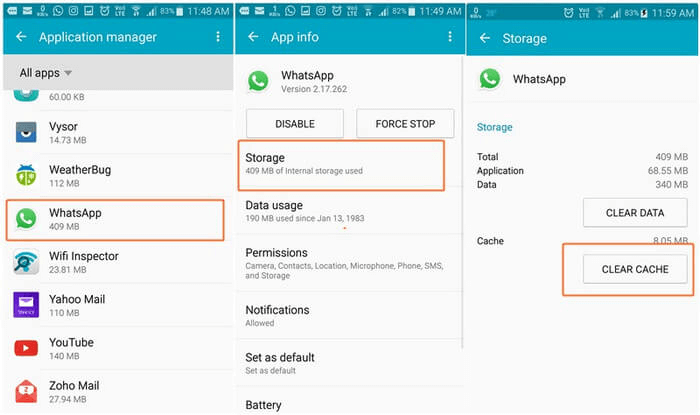
Clear Cache of WhatsApp on Your Phone
4. Clear Phone Storage
Most of the time, low storage may cause WhatsApp restore stuck iPhone/Android. In this, your only solution is to clear up some space to allow WhatsApp to complete its restoring process.
You can manually clean up some space on your mobile device by browsing through the gallery and files and deleting them. You can also delete excessive apps and large files to help clear up a lot of storage. Or you can allow the phone to detect Junk files and delete them automatically. Just follow as guided ahead to solve WhatsApp restoring media stuck.
Step 1. Find and open the Settings app on your Phone.
Step 2. In the new interface, find and select the Storage option.
Step 3. Scroll below and tap on the button to clean storage.
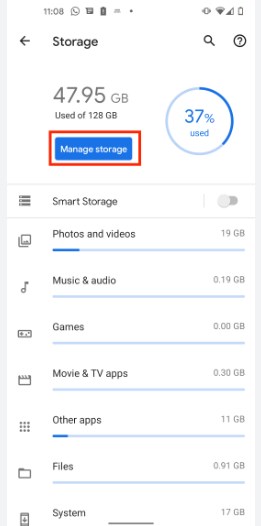
Clear Phone Storage
This will automatically detect useless and junk files and clean them up for you. Open WhatsApp again and see if the restoration has resumed.
5. Reinstall WhatsApp
Sometimes, the application of WhatsApp itself can cause WhatsApp stuck on restoring messages or media. The solution is to delete the WhatsApp application and install it again.
Now that we have looked into the primary ways to fix the WhatsApp stuck restoring media error, we can move on to the best ways to restore your WhatsApp messages and media files. This feat can be accomplished by using professional WhatsApp restore tools. Just scroll below to learn more about how to restore WhatsApp without any stuck!
6. Skip Restore WhatsApp Media
If all the above methods fail to help you successfully resolve the WhatsApp restoring media stuck issue, then you have one last solution and that is to skip the process of restoring WhatsApp media. By doing this, you won’t be able to get back your WhatsApp media files, but you can try tools in part 2 of this article to restore WhatsApp data. To skip restore WhatsApp data, just follow the steps below.
Step 1. Go to Settings on your device. Click App Management and then select WhatsApp.
Step 2. You will see three options. Choose Force Stop and confirm.
Step 3. Click on Permissions and then Storage. Tap on the Deny button.
Step 4. Now you can start restoring WhatsApp data. During this process, it will send a message to ask for access to your media files.
Step 5. Close this message and click on the Skip button.
The Bottom Line
WhatsApp is very reliable in the modern world as an effective means of communication. You probably have a lot of important messages and media files, and it’s important to back them up and restore them.
If you are facing WhatsApp recovery media stuck error, don’t worry, the steps mentioned in this article can help you resolve the issue quickly and easily. We highly recommend you to try DroidKit for free to restore WhatsApp in just a few mouse clicks.
Free Download * 100% Clean & Safe
Product-related questions? Contact Our Support Team to Get Quick Solution >

