How to Update WhatsApp on iPhone or Android [New]
Is your WhatsApp not updating? If you can’t update WhatsApp, just get easy solutions from here. We have provided reasons behind this issue and different solutions on how to update WhatsApp on iPhone or Android device.
AnyTrans – Update WhatsApp on iPhone with 1 Click
If you find WhatsApp not updating on your iPhone, just free download AnyTrans – one-stop iOS App manager. With it, you can quickly download, update, uninstall, or even downgrade your apps like WhatsApp with a simple click. All iPhone models are supported.
WhatsApp is a very popular messaging app that runs on both Android and iPhone devices. And it is always updated to provide its users with greater functions and experience. In order to use these new features, you need to update WhatsApp to the latest version. And the newest version always has higher security and stability.
However, many times we get stuck in WhatsApp update problems, among which the most common one is WhatsApp not updating issue. And it can happen on both Android and iPhone. You may ask: why my WhatsApp is not updating? And how to fix it?
In this article, we will explain the possible reasons for WhatsApp not updating issue and offer several proven solutions on how to update WhatsApp on iPhone or Android device. Let’s dig into the details.
To downgrade WhatsApp, you can read: 3 Easy Ways to Downgrade WhatsApp >
Why Is My WhatsApp Not Updating?
Basically, when you use WhatsApp on an iPhone, some of you may find you are unable to update WhatsApp and ask: why can’t I update my WhatsApp? There can be many other reasons behind it. Here, we list possible 4 reasons why it says wrong when you try to update WhatsApp.
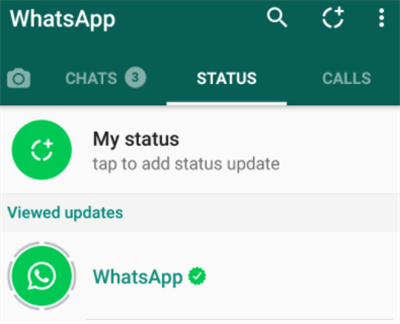
Update WhatsApp
- Error Codes: Error codes can affect WhatsApp when your Google account gets messed up. If you have many Google account, then error codes can affect WhatsApp and it does not update.
- No sufficient space on the device: If your device doesn’t have enough space to install the latest version, then WhatsApp will not update.
- WhatsApp is incompatible with your Android/iOS device: There is some old Android phone which does not support updated WhatsApp.
- WhatsApp isn’t available in your country: Sometimes, WhatsApp’s updated version can be unavailable in your country and that’s why it doesn’t update naturally from the Play Store or App Store.
Now we have figured out the reasons why won’t my WhatsApp update. Then let’s see how to update WhatsApp on iPhone or Android phones with ease.
It is reported that WhatsApp won’t support iPhones with iOS 11 or below to use or update after October 24 this year. Thus, users with iOS 11 or below need to update their iPhones to the latest version before the end of October 24. Previously released iPhone models – such as iPhone 5 and iPhone 5C, will not support WhatsApp from 2022 since their systems – iOS 10 and 11 are already fully updated.
How to Update WhatsApp on iPhone in 1 Click [Best]
Although there are several ways to fix WhatsApp not updating on iPhone, let’s first look at the best and most successful method, which is to use AnyTrans – iPhone Data Manager. As a professional iOS data and app management tool, AnyTrans provides you with an easier and more convenient way to update your WhatsApp and other apps. Here are some of its highlights.
Free Download * 100% Clean & Safe
- Support one-click download, update, uninstall, and downgrade your WhatsApp and other apps. You can freely manage these apps according to your needs.
- All WhatsApp versions you download, update, and downgrade are official. You don’t need to worry about the security of the app at all.
- AnyTrans can also help you backup and transfer your WhatsApp and other app data to another iPhone/iPad or to a computer, so you don’t have to worry about data loss.
- This tool is compatible with all iPhone models, including the latest iPhone models.
In addition, if you change to a new phone, AnyTrans can also transfer important data, such as contacts, photos, videos, text messages, etc. to the new iPhone for you.
So why not download AnyTrans and try it out for free? We also give specific steps on how to update WhatsApp on iPhone below.
Step 1. Open AnyTrans on your computer and connect your iPhone. On the left panel, choose Device Manager option > Then, tap on Apps.
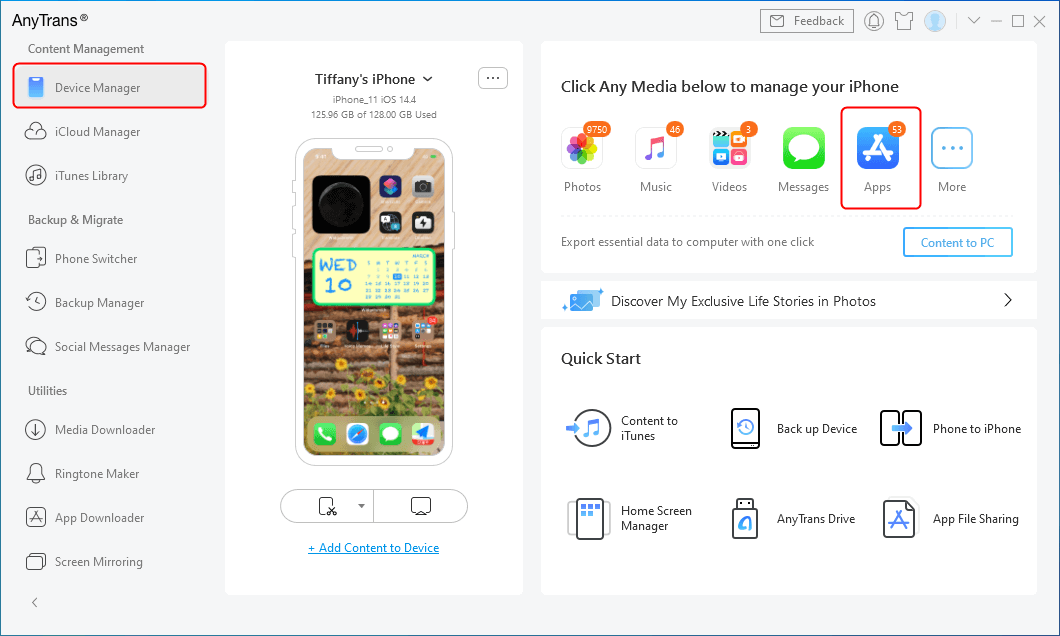
Click Apps Option from Device Manager
Step 2. AnyTrans will list all your apps. Just find WhatsApp and click Update button on the right.
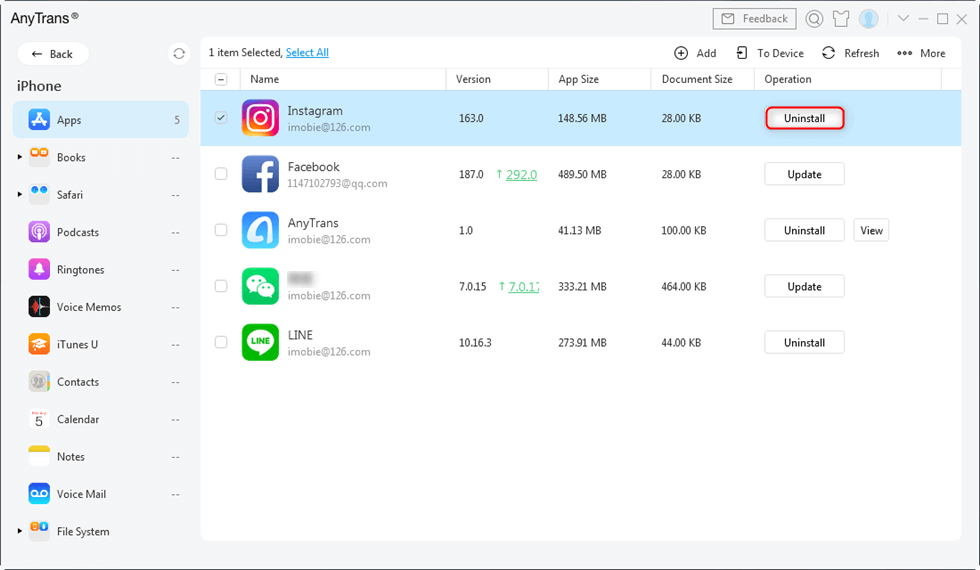
Undo the Instagram Update
Step 3. Sign in with your Apple ID and then it will start updating. Just wait for a while.
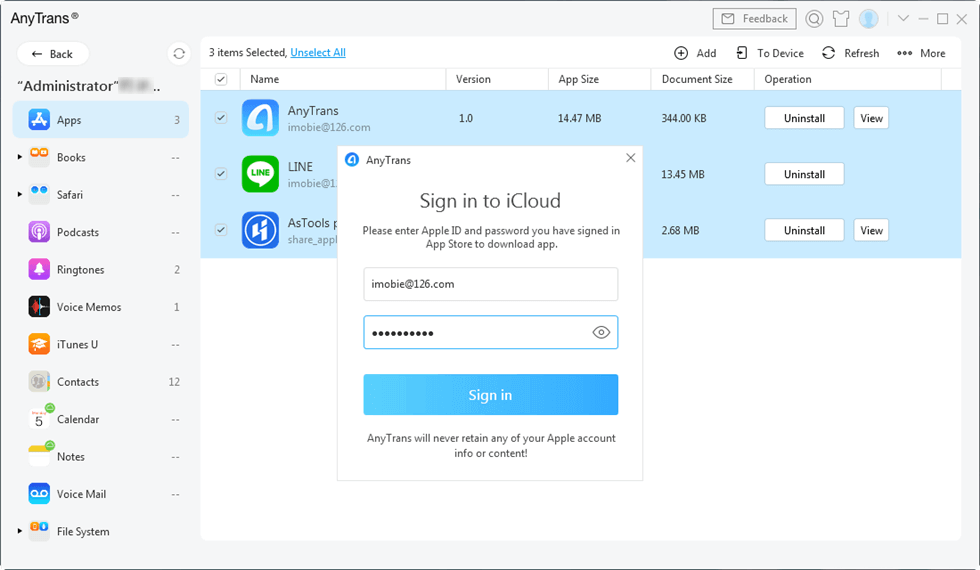
Sign in to iCloud ID to Download Apps
How to Update WhatsApp on iPhone with 5 Fixes
If you have tried AnyTrans but still can’t update WhatsApp, here are another 5 ways to get rid of this problem easily on iPhone. So, let’s fix the WhatsApp not updating problem. Here is how to update WhatsApp on iPhone.
Fix 1. Force Restart your iPhone
Force restarting iPhone is the most common and basic solution for any kind of problem that occurs on an iPhone including the WhatsApp not updating issue.
For iPhone X/XS/XR/11/12/13
Quickly press and release the “Volume Up” button > Press and release the “Volume Down” button > Press and hold the “Power” or “Side” button until the Apple logo appears on your screen.
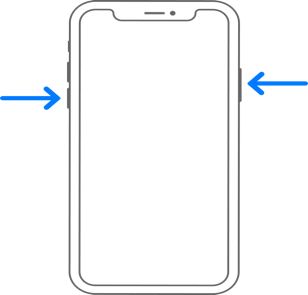
Restart iPhone X or Later Models
For iPhone 7/7 Plus
Press and hold the “Volume Down” and “Power” buttons, then release both buttons when you see the Apple logo appear on the screen.
For iPhone 8 or earlier version
Press and hold the “power” and “Home” buttons for a few second. Release them when the Apple logo appears.
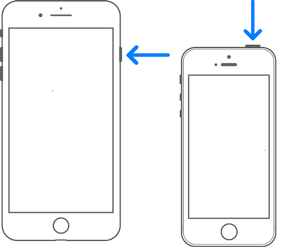
Restart iPhone 8 or Earlier Models
Fix 2. Uninstall and Reinstall WhatsApp
Sometimes uninstalling and reinstalling an app on your phone can solve any issue related to that app. If you are facing WhatsApp won’t update problem on your iPhone this is another solution for you:
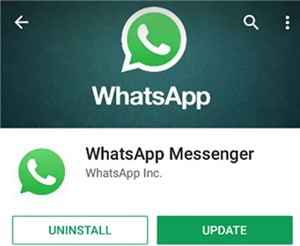
Uninstall WhatsApp on iPhone
- Press and hold the WhatsApp icon on the home screen.
- Tap on the “Delete” icon that appears to uninstall WhatsApp.
- Download and reinstall WhatsApp from the App Store.
Fix 3. Ensure WhatsApp Is Available in Your Country
Sometimes when you travel to a new country or region that is different than your own country or region, then you might find that the WhatsApp Service is completely blocked on your iPhone. When it happens, you won’t be able to update or download WhatsApp from App Store. There are some countries including China, Iran, Turkey, Brazil, Sri Lanka, etc. are restricted from using WhatsApp. Therefore, before you solve how to update WhatsApp on iPhone, please make sure it is available.
Fix 4. Make Sure Your iPhone has Enough Storage Space
If you have used WhatsApp and many other apps for a long time on your iPhone, they may have taken up a lot of your iPhone storage. That’s why you find WhatsApp update not working. So you must check if your iPhone has enough storage space. And after you have enough internal storage, you will easily resolve how to update WhatsApp on iPhone.
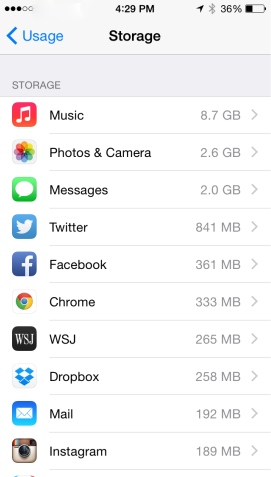
How to How to Free Up Space on iPhone or iPad – Deleting Unwanted Apps
- Go to the “Settings” menu and select the “General” option.
- Tap on “iPhone Storage” to check the available storage space.
- If there is not enough storage, simply delete some games/apps or you can transfer your photos and videos to the computer/backup storage to free up iPhone space.
You may also need this tip: Fix Saying iPhone Storage Full But Nothing on Phone >
Fix 5. Check iPhone’s Network Connection
Before you try different ways how to update WhatsApp in iPhone, one of the most thing you need to check is the network. Many times network issues can cause an app to stop working or behave abnormally. So just follow the instruction below to check if you have a stable network connection if your WhatsApp is not updating.
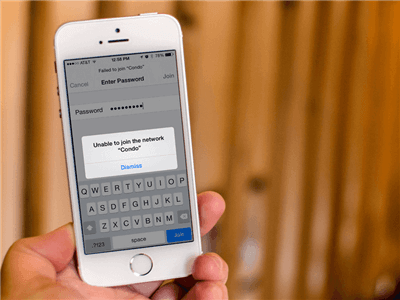
Check iPhone Network Connection
You can either try resetting network settings:
- Open the “Settings” menu on your iPhone.
- Go to “General” and select “Reset” then tap on the “Reset Network Settings” option.
This will immediately reset all your network settings including the personal hotspot settings, cellular settings, Wi-Fi networks & passwords, and APN & VPN settings.
Or try changing network connection:
- Open by swiping up the “Control Center” from the bottom of the screen.
- Tap and disable the “Wi-Fi” icon and tap on the “Cellular” icon to enable it.
How to Fix WhatsApp Not Updating on Android?
People who have Android devices also can get stuck in WhatsApp updating problems. It can happen for many reasons like the old Android version, a lot of Google accounts, etc. But there is nothing to worry about because we also have 4 methods to fix your problem. You have to try the methods one by one.
Fix 1. Uninstall and Reinstall WhatsApp
This is the first method that you can try in order to fix WhatsApp not updating issue. You can try uninstalling and reinstalling your WhatsApp on Android device to see if the problem can be solved.
- Navigating to “Settings” > Select “Apps & notifications” or “Application Manager” option from the list.
- Choose “WhatsApp” from the list of apps and tap on “Uninstall”.
- To reinstall WhatsApp again, visit the “Play Store” app on your Android device, then search and download WhatsApp.
After installing and launching WhatsApp, verify your phone number and restore any backup of your chat history if you want.
Fix 2. Remove and Re-add Your Google Account
You can try removing and re-adding your Google account to fix WhatsApp update problem. Sometimes, Google account issues can also cause an app to behave abnormally or not to update.
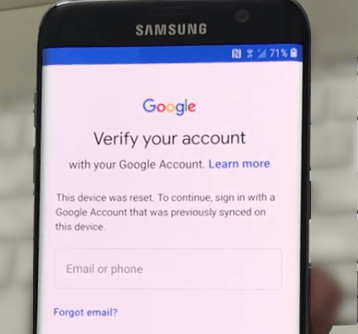
Google Account Verification on Samsung
- Go to “Settings” menu and select “Accounts” option. Some phone may also show this option as “Accounts & Backup”.
- Tap and select the Google account. Then tap on “Remove Account” button and confirm by tapping “Remove Account” again.
- To add the account again, go to “Settings” and select “Accounts” option.
- Tap on “Add Account” and sign into the Google account from the Android device.
Fix 3. Change the Network Connection to Wi-Fi Only
Sometimes mobile data can cause problems and that’s why you are unable to update WhatsApp on your Android device. Try switching to Wi-Fi data and use Wi-Fi connection only to update the app again. Simply open the notification panel tray and tap on “Mobile Data” icon to disable it. Then tap on “Wi-Fi” icon to enable it.
Fix 4. Clear Google Play Store’s Cache and Data
Try clearing Google Play Store’s cache and data if you are unable to update WhatsApp.
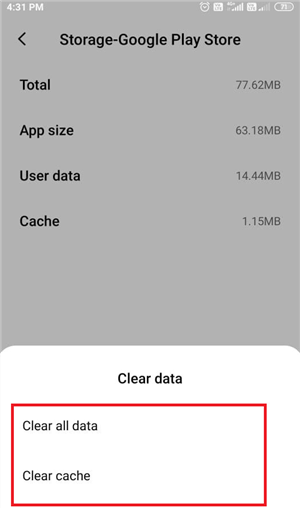
Clear Cache on Google Play Store
- Go to the “Settings” menu and select “Apps”.
- Select “Google Play Store” from the list of apps and tap on the “Storage” option.
- Tap on “Clear Cache” and then “tap on “Clear Data”.
- When you have cleared the cache and app data, reopen the app to try updating WhatsApp.
How to Update WhatsApp on iPhone with Different Apple ID
Another common problem we have found is that some iOS users are unable to update WhatsApp with a different Apple ID. When you install apps with your Apple ID, it keeps the app’s record permanently and you cannot install or update the same app on your iPhone with a different Apple ID. Also, your WhatsApp messenger cannot be updated because it was refunded.
Well, you don’t need to worry because you can simply navigate to Settings, tap on “View Apple ID” and delete the old Apple ID account by entering the correct password. Nevertheless, there are users who forget the old Apple ID login information, and in this case, AnyUnlock – iPhone Password Unlocker is right here to help you remove old Apple ID from iPhone even without password when updating WhatsApp. And the whole process only needs 3 simple steps and a few minutes. All iPhone models and iOS systems are supported.
Step 1. Free install AnyUnlock on your computer, open it you will see the welcome page as below. On the welcome page, tap on the Unlock Apple ID mode.
Free Download * 100% Clean & Safe

Click Unlock Apple ID from the Homepage
Step 2. Connect your iPhone to the computer and tap on the Unlock Now button to initiate the process.

Click Unlock Now Button
Step 3. When the old Apple ID is removed, you will see the Apple ID removed successfully as below.

Apple ID Removed Successfully
If AnyUnlock didn’t start to unlock your Apple ID immediately after choosing the ‘Unlock Now’ button, it indicates that you’ve turned on the Find My iPhone function. In this case, you should take further steps to sign out of Apple ID without password.
The Bottom Line
By reading this article, now you know the reasons for the WhatsApp not updating issue. You also got to know, how to update WhatsApp on iPhone and Android. It’s not a serious issue if you can handle the fixing guideline smartly. And among these methods, we recommend you free try AnyTrans first for it is tested to be the fastest and easiest way to update WhatsApp. And compared with other ways, AnyTrans also offers you a higher success rate and security. So just free download AnyTrans to solve this problem now.
Free Download * 100% Clean & Safe
Product-related questions? Contact Our Support Team to Get Quick Solution >

