How to Transfer Ringtones from iPhone to PC or Mac Computer
Want to transfer ringtones from iPhone to computer (Windows or Mac)? Read this guide to make it with AnyTrans, which enables you to copy purchased tones between iPhone and iTunes/computer.
iPhone Data to Computer
- iPhone Photos to Computer
- iPhone Photos to Mac
- iPhone Albums to Computer
- iPhone Contacts to Computer
- iPhone Videos to Computer
- iPhone Music to Computer
- iPhone Texts to Computer
- iPhone Notes to Computer
- iPhone Apps to Computer
- iPhone Calendar to Computer
- iPhone Ringtones to Computer
- iPhone Voice Memos to Computer
AnyTrans – Best iPhone Ringtones Transfer
AnyTrans help you easily and quickly transfer purchased tones between iPhone and iTunes/Mac/PC and even another iPhone. Support any iPhone in iOS 13/12/11/10, including iPhone 11/Xs/Xr/X/8/7/6s.
Question: How do I transfer/sync purchased iTunes ringtones from my iPhone to my computer? I’ve found a lot of answers here on how to sync from computer to phone–that I know how to do. But doing just the opposite? There does not seem to be an intuitive solution.
–A user from Apple Support Communities
Analysis:
Most of us like to download or purchased some ringtones on iPhone because we need a unique ringtone to remind us of coming calls. But a lot of custom ringtones stored in iPhone can take up your limited storage. So transferring those ringtones from iPhone to computer or iTunes library as backup and then deleting them from your iPhone is a good way to free up storage. How to transfer your ringtones including the non-purchased ones from iPhone to computer or iTunes?
Firstly, you probably think about if iTunes can do this. But we know that iTunes only supports computer to iPhone direction. If you plan to transfer things from iPhone to computer, you need to backup your whole device. That would make the job totally complicated. And by the way, since the latest iTunes 12.7, Apple does not plan to have the Tones tab in iTunes anymore. So is there another way we can apply?
Solution:
Don’t worry; in this iMobie guide, we will discuss a simple iPhone to computer method to transfer ringtones from iPhone to computer.
Tools You’ll Need
- A computer
- An iPhone with a USB cable
- An iPhone manager – AnyTrans
AnyTrans, is an all-in-one iOS content manager, aims to transfer and manage kinds of iOS files on iPhone, iPad, and iPod. It allows you to transfer ringtones from iPhone to computer, to iTunes, and to another iOS device. Moreover, it extracts the content of iTunes and you can export the ringtones, movies, and music to iDevice without erasing.
You may like: How to Transfer Tones from iPhone to iTunes>
Transfer Ringtones from iPhone to Computer with AnyTrans
There are two versions of AnyTrans to choose: Windows & Mac. Download and install it on your computer then follow the below steps to complete transferring ringtones from iPhone to computer.
Step 1. Run your AnyTrans on computer > Connect your iPhone on computer >Choose More and you will turn to the next page.
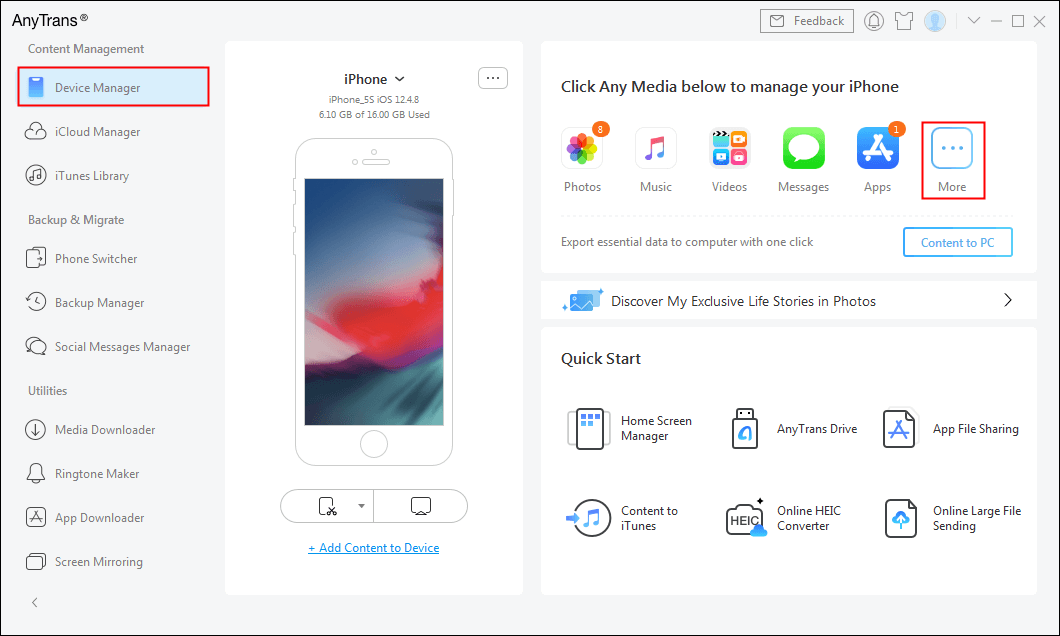
Choose Device Manager
Step 2. Now click Ringtones > Choose what you want to transfer > Click To PC button and start the transfering.
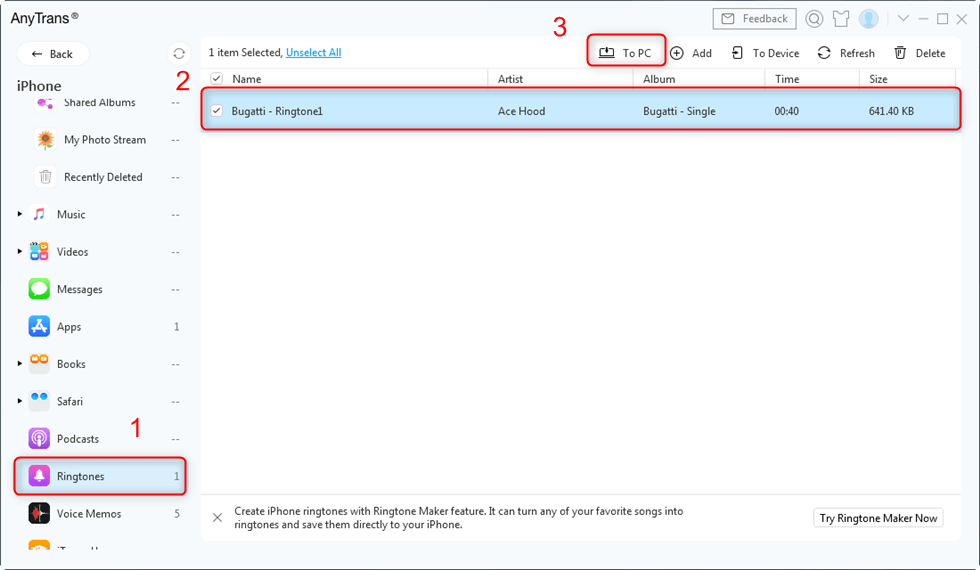
Transfer Ringtones from iPhone to Computer
By using the menu bar on the top-right corner of the above screenshot, you can put ringtones on iPhone, delete selected ringtones, and transfer tones from iPhone to iTunes or to another iPhone.
Step 3. After the process finished, you can open the folder to check these ringtones.
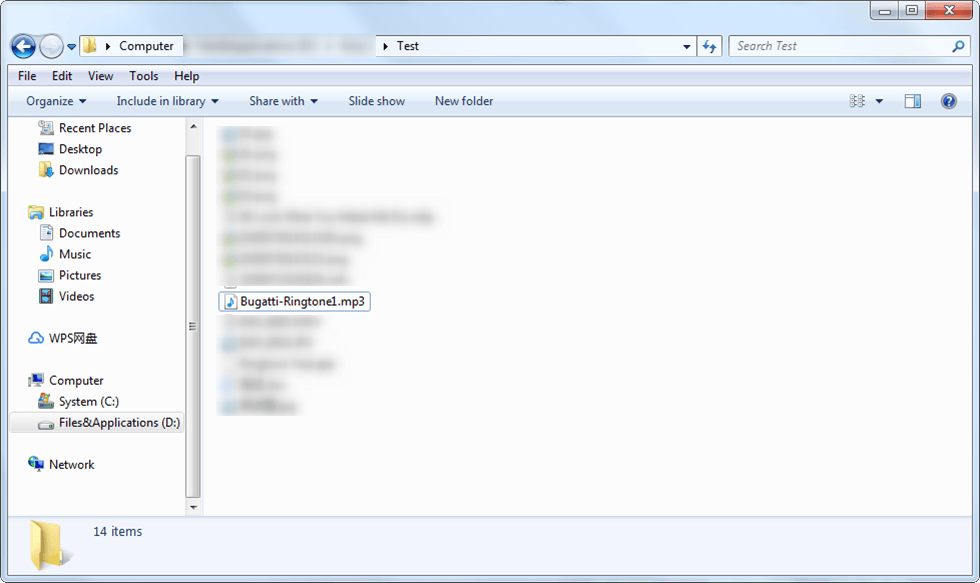
Open the Folder on your Computer
Need read: How to Delete Ringtones from iPhone >
The Bottom Line
Using AnyTrans to transfer ringtones from iPhone to computer, you won’t worry about data loss anymore. Go to download AnyTrans. For this guide, if you have any suggestion we are appreciated that you can send us an email or give comments in the below section.
Product-related questions? Contact Our Support Team to Get Quick Solution >

