How to Retrieve Contacts from SIM Card iPhone & Android
Changed a new phone but don’t know how to retrieve contacts from SIM card? Well, this guide can help you out with two practical ways to recover contacts from SIM card.
Changing to a new Android phone or iPhone is easy but how to keep all the contacts go with you? Beyond that, there are multiple scenarios where you need to retrieve contacts, like deleting a contact by mistake, suffering from system damage or a broken screen, and so on. Usually, you can restore contacts from a SIM card on your iPhone or Android phone.
So, if you’re searching for ways to recover SIM card numbers, with names, emails, and addresses, this article is right for you. Follow the tutorial and learn how to retrieve contacts from SIM, import contacts from SIM to iPhone and Android, or get the contacts back by Google Account.
Also Read: Samsung Deleted Contacts Recovery >
Where Are my SIM Contacts Stored?
Are contacts stored on SIM card? Sure, it is common knowledge that a SIM card is a small card with an integrated chip on the phone, which serves to store data for subscribers like contacts. Besides, it enables you to access the local mobile network so that you can place calls and send texts. But SIM card is much more powerful than you think.
A SIM card is able to store up to 250 contacts and you can restore contacts on the SIM when you change to another device. What’s more, if you have accidentally deleted a list of contacts on your phone, or just change a new SIM card or a new device, or recover contacts from a SIM card.
Next, you will learn two aspects to restore contacts from SIM to your Android phone or iPhone.
Retrieve Contacts from SIM Card on Samsung or Other Android
For Android SIM card contacts recovery, here we first recommend you a wonderful tool – DroidKit. It is a complete Android solution equipped with a SIM card recovery tool, which allows you to restore contacts from SIM directly or extract contacts from Google, including phone numbers, names, emails, and addresses.
Besides, you can also recover contacts whether your Android Samsung is a black screen, frozen, etc. What’s more, you can also choose the Data Recovery tool from DroidKit to get contacts and other 12 types of data off your phone without backup.
Steps to Get Contacts Off Android SIM Card:
Step 1. Get DroidKit downloaded first. Launch DroidKit and go to Data Extractor > Choose From SIM Card.
Free Download * 100% Clean & Safe
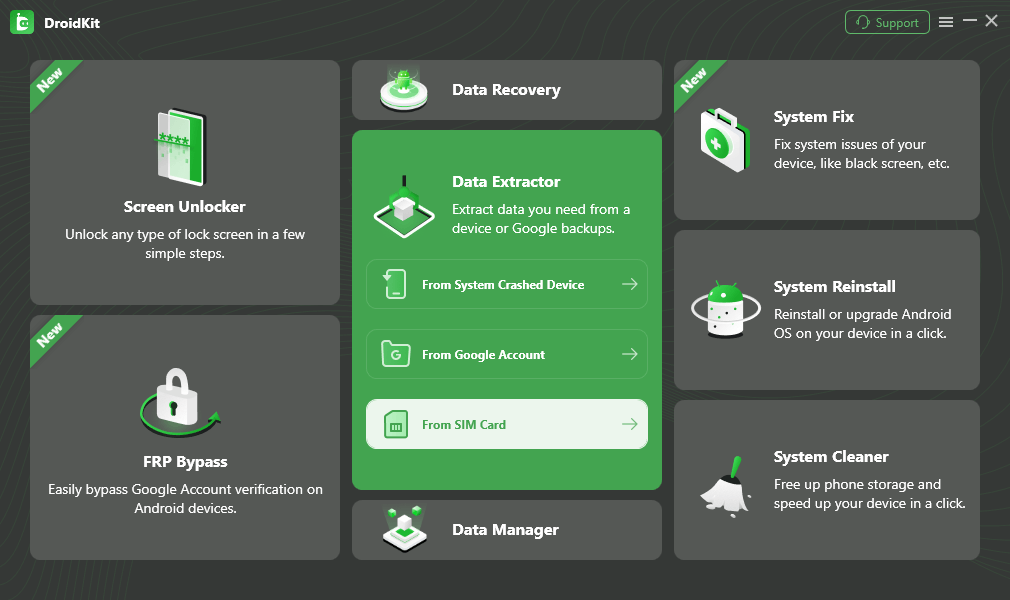
Choose From SIM Card
Step 2. Connect your phone with a SIM card to the computer and click the Start button.
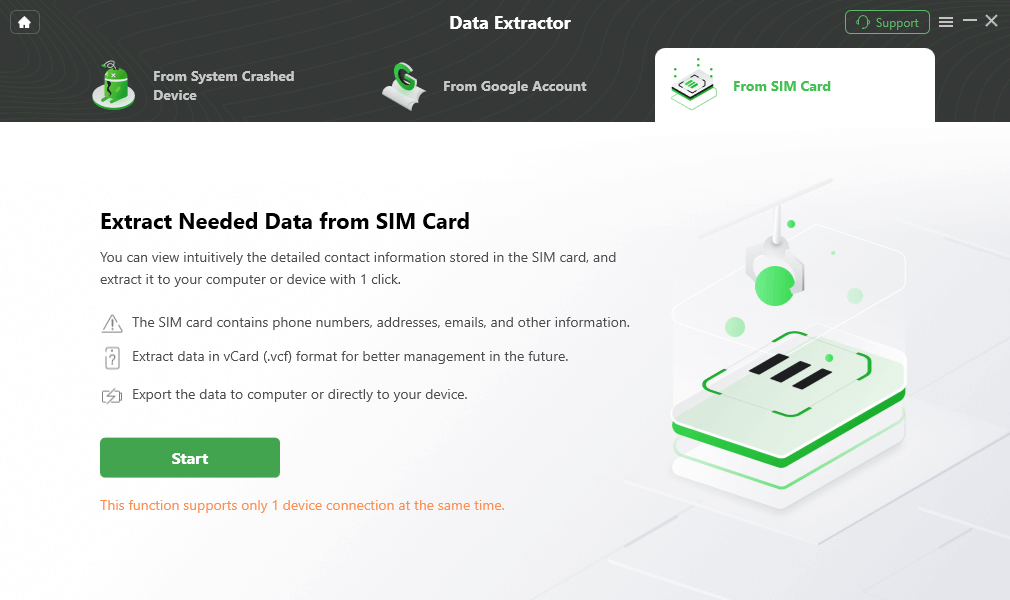
Connect the Phone with SIM and Start
Step 3. After scanning your SIM as below, you can choose the contacts to restore. It supports you to restore to your phone/another phone or computer.
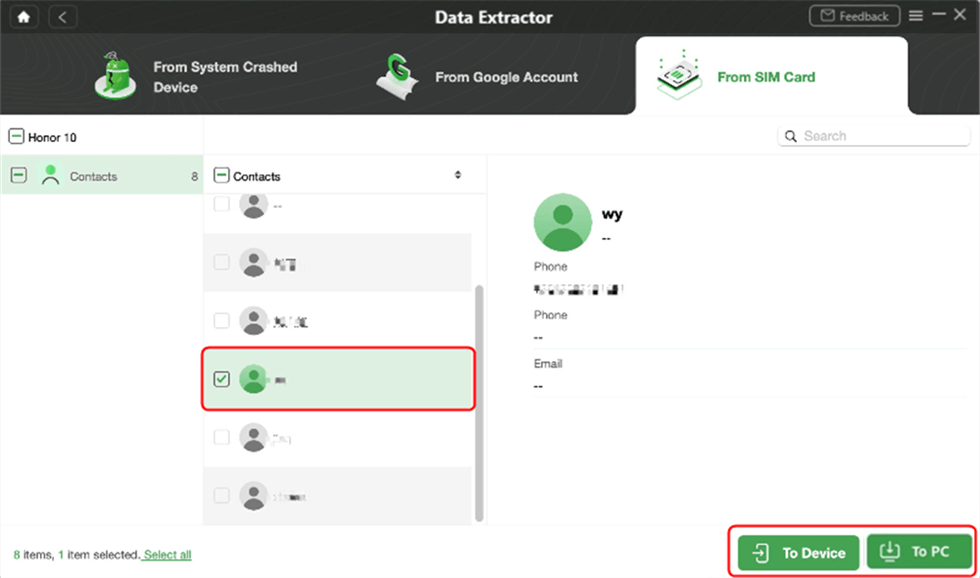
Restore SIM Contact to Phone or PC
Import Contacts from SIM Card to New iPhone
If you switched from Android to iPhone, you may search for ways to transfer contacts from Android to iPhone. And, for iPhone and Android users, if your old SIM card fits your new phone, you can import contacts stored on a SIM card to your new device quickly and efficiently.
Follow the steps listed below to get SIM contacts to your new iPhone:
Step 1. Take out the SIM card from your old device and insert it into the new phone with an ejector tool. To make sure that the SIM card is supported, please visit Apple’s official website.
Step 2. In Settings find Contacts, and then choose Import SIM Contacts.
Step 3. Before the import process, the system may show you a pop-out message to ask you where to import the SIM contacts. Confirm the location and wait for the process to complete.
Step 4. Open Contacts on your new iPhone to check if the imported contacts are all safe and sound.
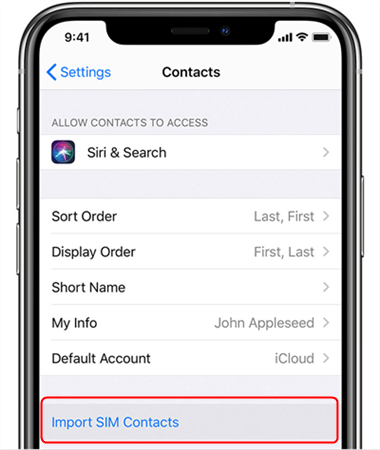
Tap on Import SIM Contacts
Restore Contacts from the SIM card on Samsung
Adopt the detailed steps below to get a quick transfer of phone numbers and names from your old Android device to another. Please note that only phone numbers and names will be transferred. Any addresses, email addresses, or other information will stay on the old device.
Step 1: Put your SIM card that has your contacts into the new phone.
Step 2: On the Menu head into the Contact App and tap on it > Hit the three-bar icon on the left corner.
Step 3: Select Manage contacts > Tap on Import/export contacts to transfer the SIM card number to your phone.
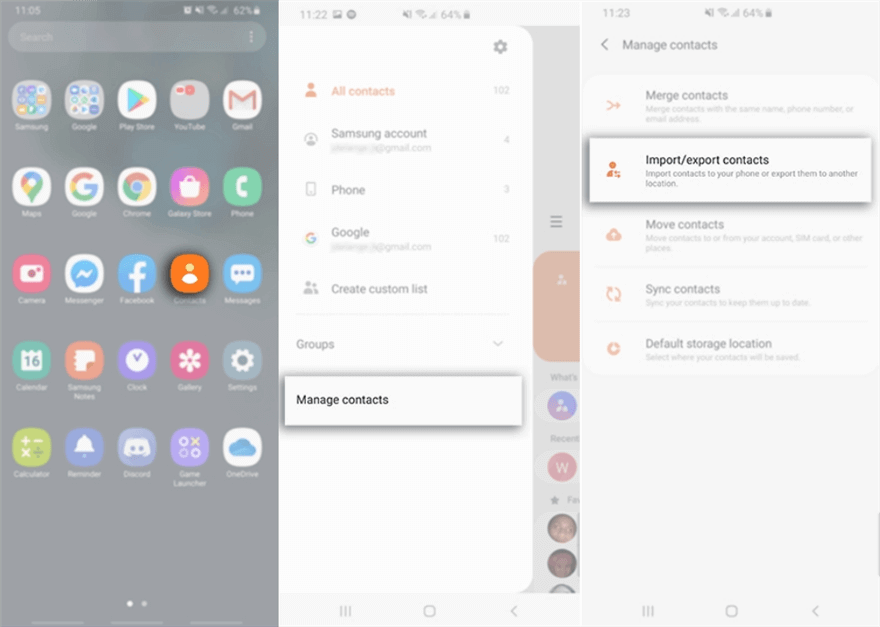
Go to Contacts and Tap on Import/Export Contacts
Step 4: Select SIM card > Touch on the contact numbers you would like to import > Tap on Done once complete.
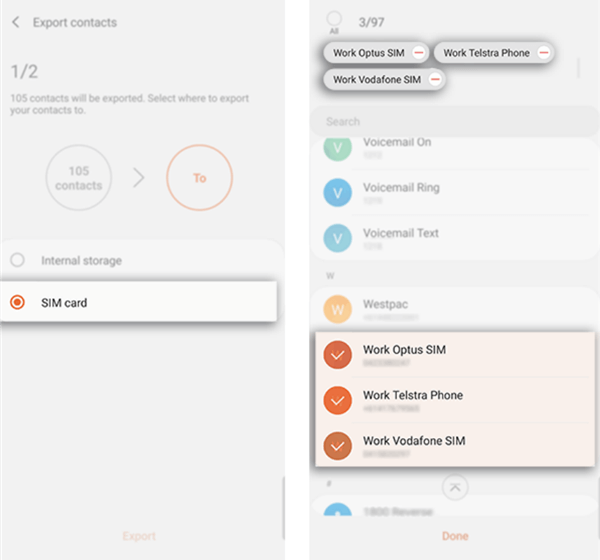
Select Contact Numbers to Import
Also Read: Top Contacts Recovery App for Android 2022 >
How to Restore Contacts from Gmail
As the saying goes, never put all your eggs in one basket. Retrieving contacts from SIM card is definitely an effective way, but what if your old SIM card gets lost or damaged? It’s a good thing that you still have other alternatives. Here we recommend you recover contacts from your Google Account if you have backed up the contacts to your Google Account before. Actually, with your Google backup, you can not only restore SIM card numbers but various kinds of data including images, audio, videos, WhatsApp, calendar wallpapers, and beyond.
Keep reading and take a look at how to restore contacts from your Google account on iPhone and Android devices.
To restore contacts from Google to iPhone:
- In Settings hit the Accounts & Passwords option> Click Add Account and choose Google.
- Sign in to your Google Account and Tap Allow > Open the Google account then enter your Gmail information and click Sign in.
- Tap Allow proceeding further > Move the Contact button to the right side to enable it.
- Choose the Keep on My iPhone option to retain the existing contacts on your iPhone > Tap Save on the top right corner to import the data.
- Check the Contacts on iPhone to see if all the connections are synced from Google to your device.
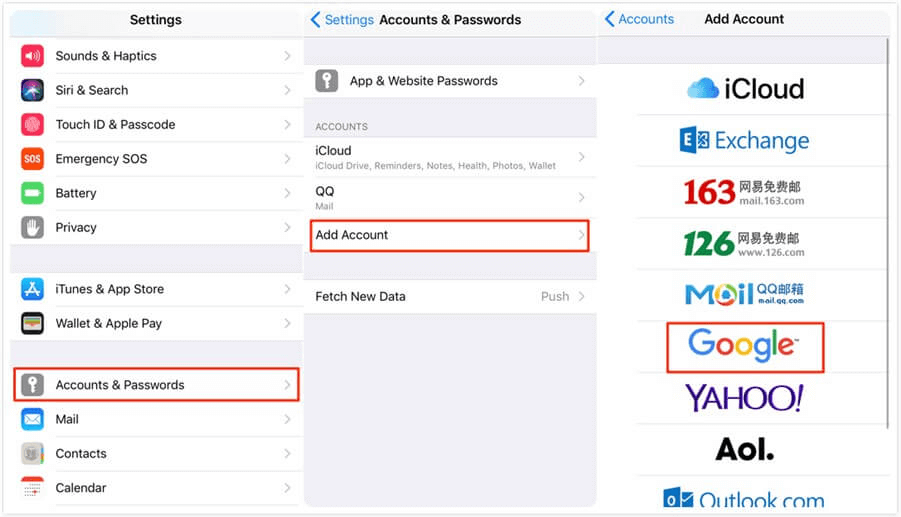
Add Contacts from Google to iPhone
To restore contacts from Google to Android device:
From Android phone settings:
- Launch Settings App on your Android device > Tap Accounts and choose Google.
- Click on Restore contacts from Set up & Restore, or Services > Choose the device you want to restore to.
- Click Restore to transfer the contacts from Google to your Android phone.
Connect new phone and restore with DroidKit:
Step 1. Launch DroidKit and move to Extract Needed Data panel > Select From Google Account above From SIM Card.

Retrieve Data from Google Account
Step 2. Here you can preview what data can be restored from Google account. Check Contacts and Next.
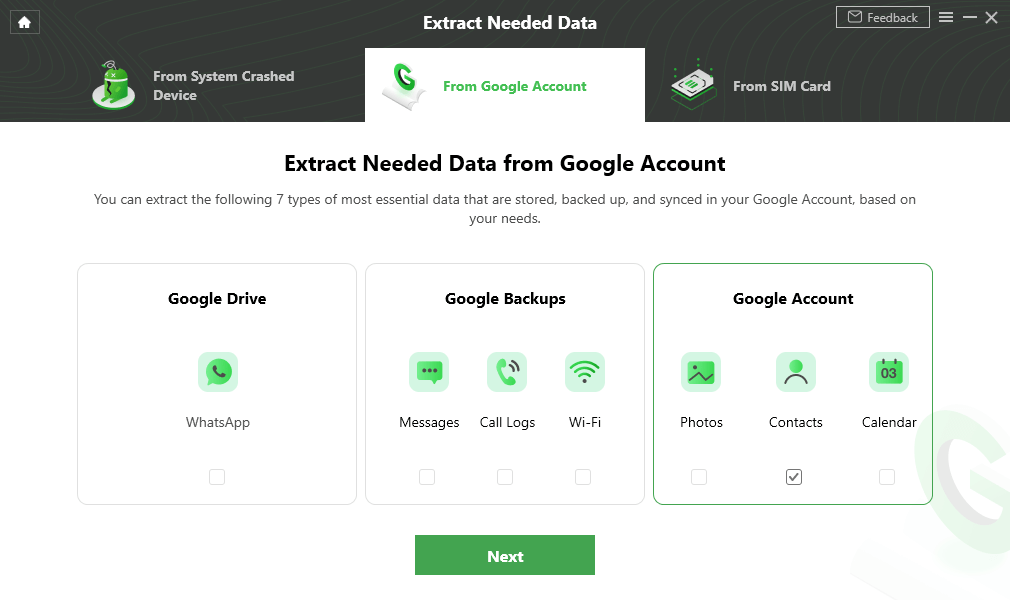
Select Contacts
Step 3. Sign in with your Google account and continue. Then all the contacts will be listed, including number, email, and address. Choose To Device or To PC options according to your needs.
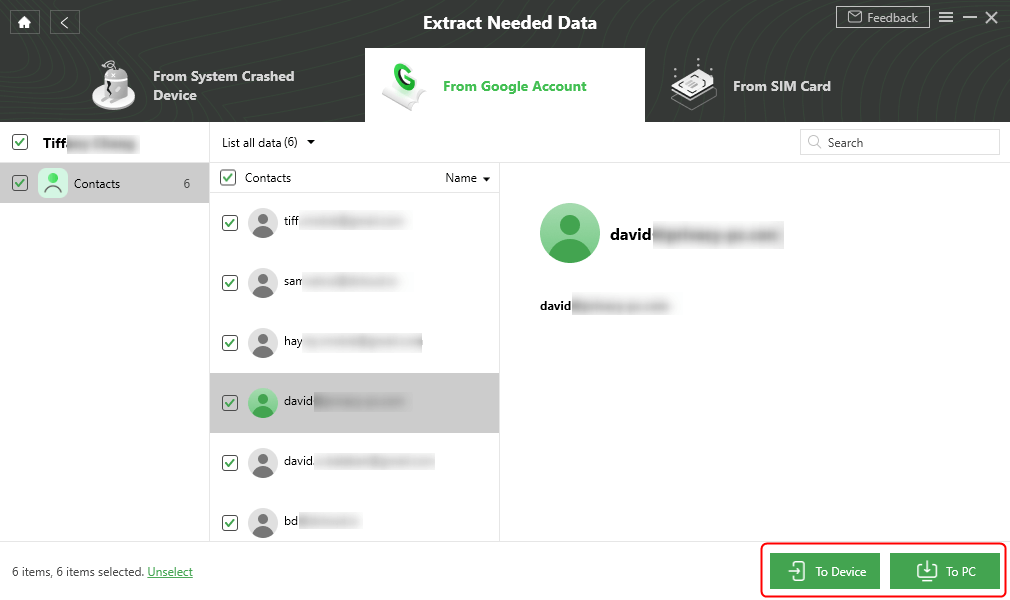
Select Contacts to Device or Computer
Step 4. Restore Google contacts successfully.
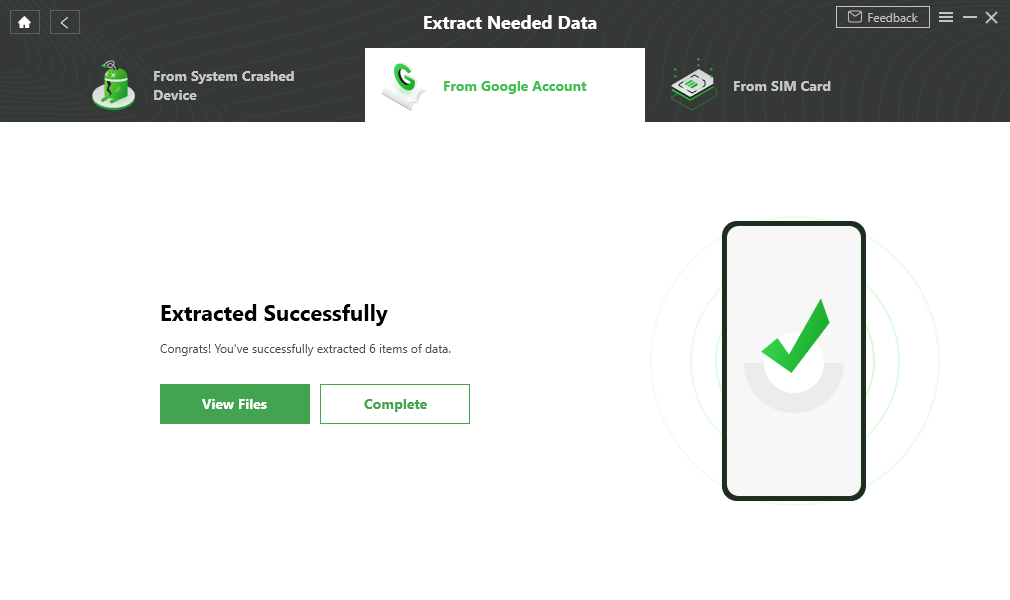
Extract Data from Google Account Successfully
Bonus Tip: How to Backup Contacts to Google Drive?
Actually, when you got a new phone and first set up your Google account, you will be asked whether back up phone data to your Google account to avoid data loss. And usually, a Google account can back up contacts, photos, messages, etc. If you are not sure how to back up contacts or other data using your Google account, you can check the steps below:
- Go to Settings.
- Find the System option and choose Backup.
- Enable Backup to Google Drive option. Then contacts will be backed up to your Google account.
Further Reading: How to Fix Android No SIM Card Error >
The Bottom Line
As you can see, retrieving contacts from a SIM card is much easier than you think. Follow the exact instructions above and recover your SIM card number in a painless way. And DroidKit gives you the option to get contacts off SIM card and restore Google contacts with simple steps. Why not download DroidKit and try it? You can explore more functions of this complete Android solution. If you will have other problems, feel free to leave them in the comment section and we will reply to you soon.
Free Download * 100% Clean & Safe
Product-related questions? Contact Our Support Team to Get Quick Solution >

