How to Fix “Not Registered on Network” Error on Android?
If your Android phone keeps on saying it is not registered on the network, your phone has trouble getting itself registered with your carrier’s system. You can try to fix this issue using the methods available in this guide.
Common Android Issues & Fixes
Network Issues & Fixes
Communications Issues & Fixes
Connection Issues & Fixes
Hardware Issues & Fixes
My Samsung S7 keeps saying not registered to network. What can I do?
Most Samsung users have recently reported that they received “Not registered on network” error message when calling or texting someone. Why would my phone say it’s not registered on a network? It could be one of the carrier issues, which can also cause the Android phone says no service. Then, here in this post, you will get to know what does it mean, how could cause that, and how to fix not registered on this network. Keep reading and eliminate the error on your phone.
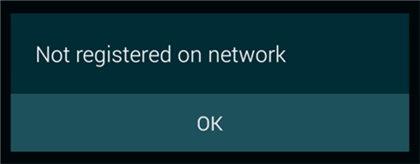
Samsung Not Registered on Network
What Does Not Registered on Network Mean?
Not registering on network or WiFi connected but no internet access Android usually means that you can not make or receive calls on your device, even receive messages neither. You have basically lost all your connectivity options with your carrier.
It may happen in everyday life. On June 16, 2020, “all four major carriers reportedly experiencing network disruptions”, and thousands of customers are saying they can not make phone calls and text someone with no Internet connection, 9to5mac later updated”Response from T-Mobile, AT&T, and Verizon: As it turns out, it’s just a T-Mobile issue”.
After understanding what is not registered on network, why does the phone say not registered on network? Is it a SIM card unregistered or something else? Read the following article to know what reasons may cause this problem to happen.
Why Does My Phone Say Not Registered on Network?
Your phone says it is not registered on the network for a variety of reasons. It may be that the proper carrier is not selected in your settings, like T-mobile, AT & T, Airtel, vi, etc. Or, there is an issue with your SIM card, which will prevent your phone from getting registered with your provider. Also, if your phone system suffered old software or software bugs, it would say your device is not registered on network. Besides, some Samsung Galaxy users will get the message after rooting Samsung the phone.
There is no single fix to resolve this error as there is no clear reason why this error occurs. However, you can try the following methods starting from the top and one of these should hopefully fix your problem.
How to Fix Not Registered on Network Error
Now, read the following methods to fix phone says not registered on network:
Fix 1. Restart your Samsung/Android Phone
Restart a phone should reboot the operating system, which normally can run your phone smoothly again. So, to fix not registered on network Samsung, press and hold the Power button and the Volume down button down simultaneously for more than 7 seconds to restart it.
Fix 2. Manually Choose your Network
Most phones automatically select the correct network provider. However, if your phone keeps on throwing the aforesaid error, you can try manually selecting a carrier and see if that works.
You still need to be in a network coverage-enable area to ensure you get cell signals.
- Launch the Settings app head to Wi-Fi & network > SIM & network > [your SIM] > Network operators.
- Disable Choose automatically.
- Manually find and tap your carrier name in the list.
Fix 3. Disable All Network Connections
One way to force your phone to reconnect to your carrier is to turn off all network connections on your phone and then turn these connections back on. You can do this by simply tapping an option on your Android device, and this should not take more than a few seconds.
- Swipe down from the top of your phone’s screen.
- Tap the icon that says Airplane mode to disable all network connections.
- After about 30 seconds, tap the same icon again to enable network connections.

Disable All Network then Enable Again
Fix 4. Reset the Network Settings
Open the Settings app > Tap General Management > Tap Reset and click Reset Network Settings > Tap on RESET SETTINGS to confirm. It will reset all network settings to default, including WiFi, mobile data, and Bluetooth.
Fix 5. Fix Samsung Not Registered on Network due to System Issues
Not Registered on Network error can also result from a broken Android system. Since there is no perfect smartphone operating system, Android system bugs can lead to several problems such as Android boot loop issue, Android Process Media has stopped, black screen of death, etc.
There are many complicated reasons why your Android system is broken, but it is not that necessary to figure it out. As long as you use iMobie DroidKit, which enables you to fix Android OS issues efficiently. For example, most network issues, Samsung black screen, app keeps crashing, stuck on Samsung logo, etc. All Samsung models are supported now.
Check how can iMobie DroidKit help you fix network issues as below:
iMobie DroidKit – System Repair Tool
- Fix all Android OS issues in minutes.
- Customized solutions for each device model.
- The ROM installed during fixing is definitely official from Samsung.
- No root is needed and no technical skills are required.
Free Download100% Clean & Safe
Free Download100% Clean & Safe
Free Download * 100% Clean & Safe
To fix Samsung phone mobile networking not available:
Step 1. Download and install iMobie DroidKit on your computer > Connect your Android phone to the computer via a USB cable > Click System Fix to start the process.

Click System Fix Function
Step 2. There are some notes you should know. Read them carefully and tap on the Start button to initiate the process.

Start to Repair Samsung Phone
Step 3. Allow DroidKit to match the PDA code of your Android device > When it completes, click Download Now to acquire the firmware package for repair.

PDA Code Matched
If the program fails to match PDA code, follow the on-screen instructions to put your Android device into recovery mode.
Step 4. Put your device into Download mode and DroidKit will start the repairing process immediately. Wait for a while, you will get System Fixed Successfully page as below.

Completing the Repair Process
Fix 6. Use a Different SIM Card
Sometimes, phone says not registered on network is because phone not reading your SIM card. Then toggling options on your phone will not fix the issue if it has been caused by your SIM card. If your SIM card is physically damaged or there are some other issues with it, you need to investigate these issues first.
One way to verify this is to use another SIM card with your phone.
- Pull out the SIM card tray and take your current SIM card off.
- Put another active SIM card in the tray and put the tray back into your phone.
- If your phone gets signals, your SIM card has an issue and you need to replace it.
Also Read: Best SIM Card Recovery Software for Android >
Fix 7. Fix Not Registered on Network via Update Your APN Settings
While APN settings does not have much to do with why your phone is not getting registered on the network, you can edit and fix these APN settings and these might fix your issue.
If you do not already know your APN settings, call your carrier from another phone to find them out.
- Open Settings and navigate to Wi-Fi & network > SIM & network > [your SIM] > Access Point Names.
- Tap your APN in the list and make sure it is correct. Edit the APN if needed.
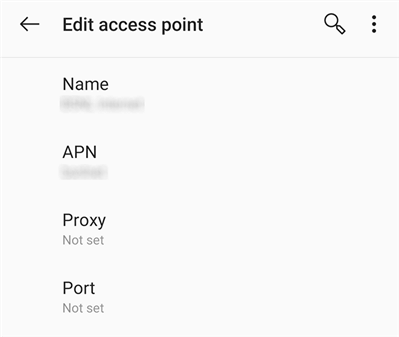
Update Android APN Settings
Fix 8. Update Your Phone’s Software
Your Android phone must run the latest software version to ensure the phone is free of as many bugs as possible. If you are not sure what version your phone runs or have not updated your phone in a long time, it is time to do that.
Updating your Android phone is free and you can do it without a computer.
- Access the Settings app and tap System at the bottom.
- Select System updates and install the available Android updates.
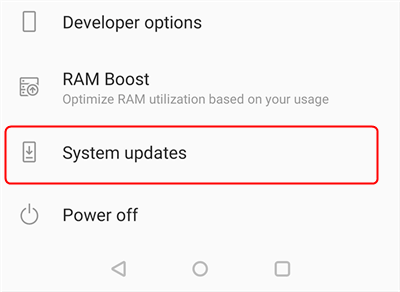
Update the Android OS
Further Reading: How to Fix Android Update Failed Issue >
Fix 9. Contact Your Carrier
Lastly, if nothing else works, you can try to get in touch with your carrier and see what they have to suggest. It might be that your carrier has updated their settings or their system, and you need to do something on your phone before it can get registered on the network.
Nearly all carriers have a website where you can email them or have a live chat with them.
The Bottom Line
When your Android phone is not registered on the network, you cannot make any communications as you simply are not connected with your carrier. Use the above methods to potentially fix this problem and register a phone on a network. And iMobie DroidKit is a complete Android solution, which provides a system repair tool for you to fix Samsung not registered on network and other various system issues. You can get the latest version of iMobie DroidKit and try it now.
Free Download * 100% Clean & Safe
More Related Articles
Product-related questions? Contact Our Support Team to Get Quick Solution >

