Why Does My Phone Say No SIM and Fix in 10 Ways 2025
If you are wondering why your Android phone says no SIM card even though you have a SIM card, there might be something wrong with the card or your device. This guide tells you the reasons for this issue and how to fix it easily.
Common Android Issues & Fixes
Network Issues & Fixes
Communications Issues & Fixes
Connection Issues & Fixes
Hardware Issues & Fixes
I recently changed to a newer phone and currently using my old Samsung phone as a sort of “ipod”. However, it always shows the message that there is no sim card. I know this is just an annoyance but is there any way to disable it?
It is frustrating when your phone says ‘No SIM card, Emergency calls only’, Not Registered on Network error, or SIM card not detected even though you have correctly installed a SIM card on your device. Just like the above user, if your Android phone keeps saying ‘no SIM card in phone Emergency calls only’, you can not text someone, make phone calls, or use your phone normally, which can even cause data loss on the SIM card. You might ask why my SIM card keeps disconnecting? And how do we fix the ” no SIM card error on Android?
Don’t worry, in this post, we will share some ideas about ‘why your phone says no SIM card’ and ‘why it is not detecting SIM card’.
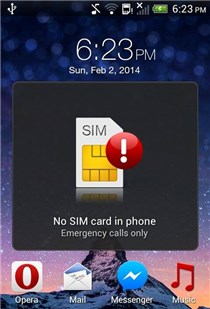
Phone Says No SIM Card Android
Why Does My SIM Card Keep Disconnecting?
Why does my SIM card keep disconnecting? Here are some reasons may account for this issue:
- SIM card improperly inserted or loose in the tray
- Dust, dirt, or corrosion on SIM contacts
- Worn-out or damaged SIM card
- Software bugs or corrupted network settings
- Outdated Android system version
- SIM reader or hardware malfunction in your phone
You do not need to get your SIM card replaced right away, as there are some fixes that you can apply to your phone, and these can potentially fix the ” phone says no SIM ” issue. If these do not work, then you can go ahead and get your SIM card replaced.
How to Fix Phone Says No SIM
Fix 1. Restart Your Phone
Sometimes, there is no clear reason as to why the phone keeps saying no SIM card. At this time, you can try restarting your device and see if that resolves your issue. Rebooting your phone often resolves many minor glitches.
Step 1. Press and hold the power button.
Step 2. Select “Restart” and wait for the device to reboot.
Step 3. Check if the SIM is detected.
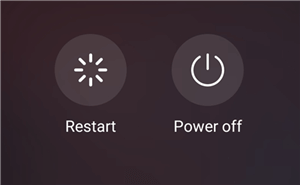
Shut Down and Restart Your Android Phone
Fix 2. Check and Reinsert the SIM Card
Since this issue is related to your SIM card, you can try ejecting it from your phone and then reinserting it. If your SIM was not installed properly, or if the SIM card tray was loose, this should fix that for you.
Step 1. Power off your phone
Step 2. Eject the SIM tray using the pin tool
Step 3. Inspect the SIM for scratches, dirt, or bends
Step 4. Gently clean the metal contacts with a soft cloth
Step 5. Reinsert it firmly and power on the device
Fix 3. Toggle Airplane Mode
The purpose of Airplane mode is to help you disconnect from all network services when you are on a flight. However, you can use this mode to fix many network-related problems, for example, network or SIM card error, WiFi has connected but no internet, the phone is no service, etc. No guarantee using Airplane mode will fix your issue, but you can give it a go, as it will not harm your device.
Make sure you have saved your work before you do this, as your phone will be disconnected from the Internet as well.
Step 1. Open the notifications panel on your phone.
Step 2. Tap the Airplane mode icon to turn the mode on.
Step 3. Tap the icon again to disable the mode.
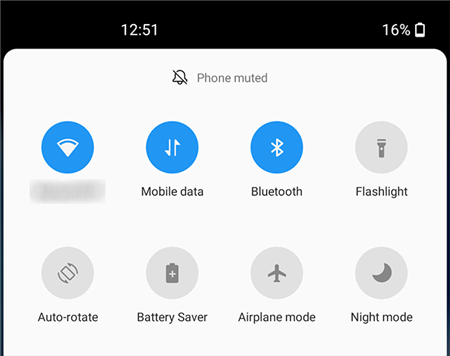
Enable Android Airplane Mode
Fix 4. Reset Network Settings
Your network settings tell your phone how to connect to your carrier. If there is an issue with these settings, you might want to reset the network settings and potentially fix the problem.
Steps:
Step 1. Go to Settings > System > Reset options on your device.
Step 2. Tap Reset Wi-Fi, mobile & Bluetooth.
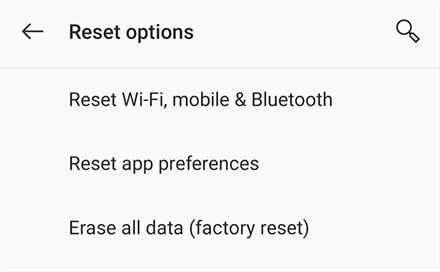
Reset Network Settings on Android
Fix 5: Check Phone Software and Updates
Outdated firmware can cause disconnects. In this case, you can try to chech the phone software and update for a try.
Step 1. Go to Settings > Software Update > Download and install.
Step 2. If no updates, check for app updates in Google Play Store.
Step 3. Restart after updating.
Fix 6. Check If the SIM Card Is Not Working on Another Phone
You can also try to put the unreadable SIM card into the phone that is working normally. If the SIM card is not working on another phone either, then the issue is the SIM card.
Otherwise, if the SIM is not working on your phone but is working on other phones, then the issue is with your phone’s SIM card reader.
Fix 7. Fix Phone Says No SIM When System Crashed
If the “no SIM card detected ” error was caused by system glitches, then you can try the Android system repair tool of DroidKit – Android Phone Toolkit. DroidKit provides you with a professional Android system repair tool to fix all the system issues, like ‘my SIM is not working in my phone but working in other phones’, recovery mode not working, Samsung touch screen not working, phone or tablet frozen issues, etc. All you need to do is click the buttons to fix the issue, no skills needed. Most importantly, it will not root your device, and the ROM downloaded is official, 100% clean and secure.
Therefore, you can try DroidKit to fix phone saying no SIM when there is a software problem. Check the steps below:
Step 1. Free download DroidKit and open it on your computer (Windows PC & Mac) > Click System Fix.
Free Download * 100% Clean & Safe

Click System Fix Function
Step 2. Connect your phone say no SIM card and click the Start button.

Start to Repair Samsung Phone
Step 3. DroidKit will match the PDA code for your device. After that, tap on the Download Now button.

PDA Code Matched
Step 4. Once the firmware package is downloaded, click the Fix Now button to continue. Next, follow the on-screen instructions to put your device into Download Mode and tap on Next.

Put Samsung into Download Mode
Step 5. And DroidKit will start repairing immediately. Wait for the process to finish, you will get the System Fixed Successfully page as shown below. Now, your phone will restart, and you can check if the SIM card error was fixed.

Completing the Repair Process
Fix 8. Wipe Phone Cache
Your phone stores something called cache files in its storage. These files help your system to provide you with a fast response; however, these files sometimes cause issues with the phone. To get rid of the no SIM found notification, you can try the following two methods to clear the cache on your phone with ease:
Clear Cache Files on your Android Device
On some phones, you will find the option to clear the cache in the Settings app. However, if you do not have this option, you can use the clear cache option in recovery mode, which should be available on most phones out there.
1. Press the Volume Up + Home + Power keys on most devices to enter recovery. If this does not work for you, consult your phone’s manual.
2. When recovery opens, select the Wipe cache partition option to delete your cache files.
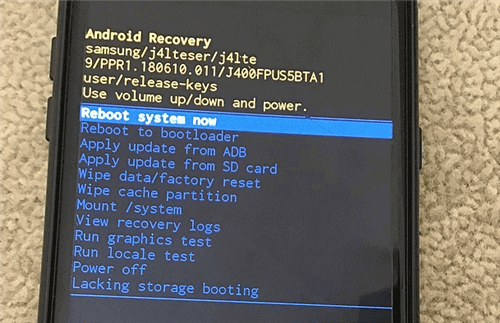
Wipe Cache Partition Using Recovery
Further Reading: How To Clear Cache and Cookies on a Samsung Phone >
Clear Cache with One Click
Here is another way for you to clear cache files smartly with DroidKit, which is a complete Android solution for you to solve any problems like fixing system problems as we mentioned above, unlocking any phone password, of course, cleaning system junk and cache files, etc. You can explore DroidKit now.
How can DroidKit help you with cache file clearing? It can smartly find and categorize caches, background apps, APK files, and large files on your phone. You can preview and choose to delete. All Android phones and tablets are supported.
Follow the steps below to clear the cache that may cause the SIM card to be detected:
Step 1. Also, launch DroidKit on your computer and go to System Cleaner.
Free Download * 100% Clean & Safe
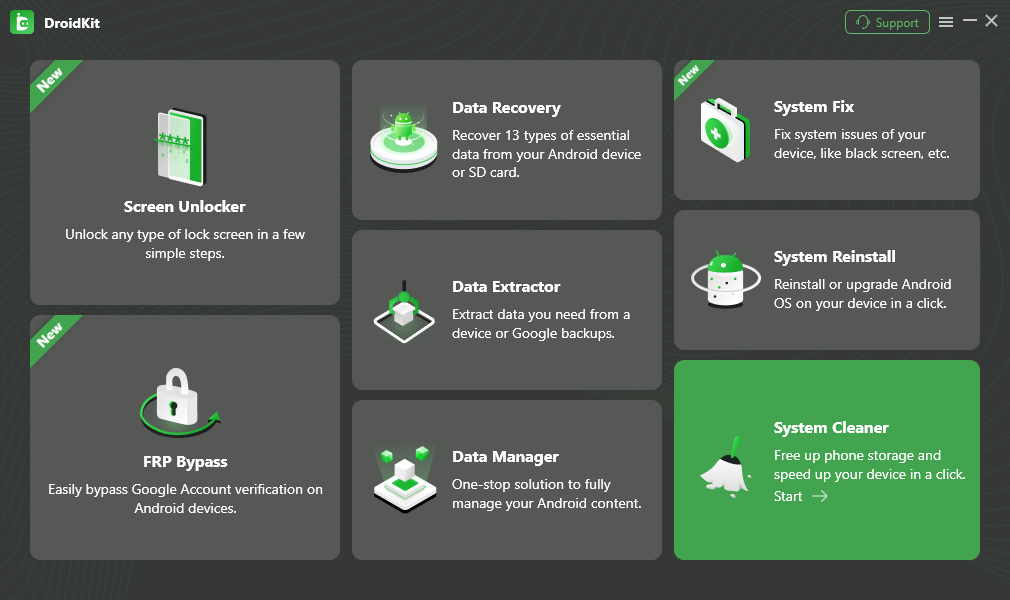
Click the System Cleaner Mode
Step 2. Connect your device and click Start.
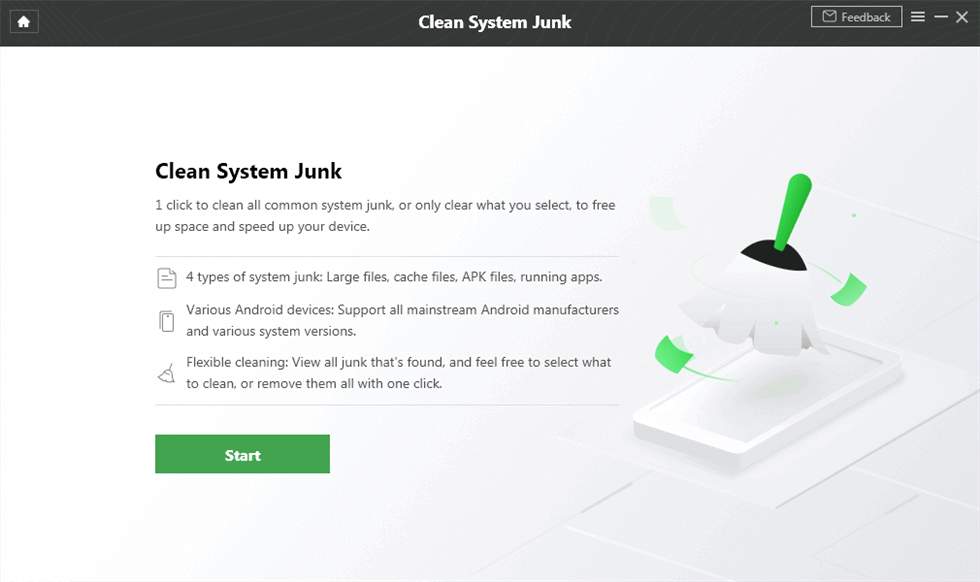
Hit Start to Initiate the Clean Process
Step 3. Select the cache files you want to clear and head to the Clean Now button.
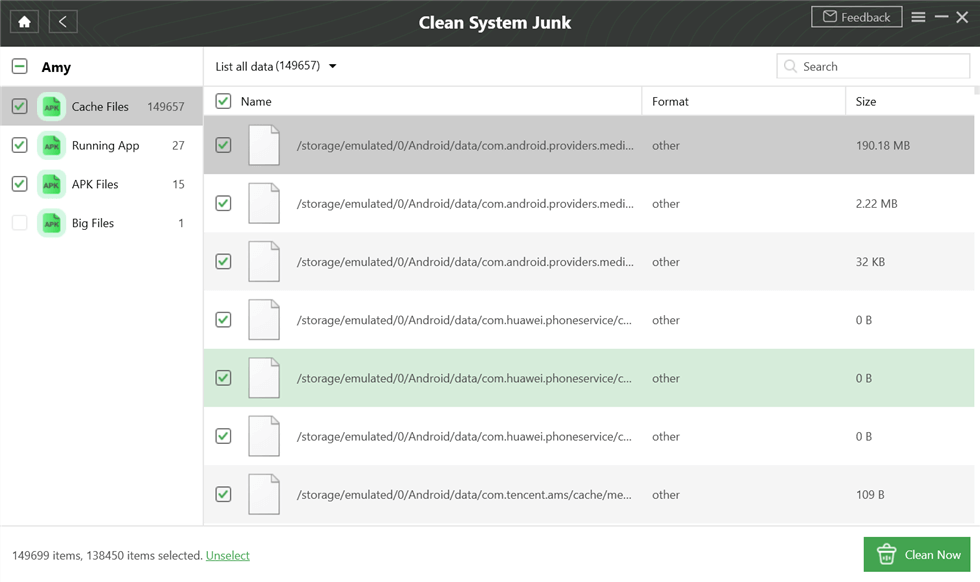
Preview and Select Cache Data to Clean
Step 4. Until you see the Cleaned Successfully page, the cache files you chose will be cleared now. It should fix the SIM card error caused by the cache.
Fix 9. Ensure You Have a Valid IMEI Number
It is a must for each phone to have a valid IMEI number. If your phone does not have this, which is very rare, your carrier will not be able to provide you with their services. You can check for an IMEI number right on your device without needing any apps.
- On your phone, head into the Settings menu, tap About phone at the bottom, tapStatus, and you will see your phone’s IMEI number.
- Another way to check the IMEI number is to dial *#06# from the dial pad on your phone.
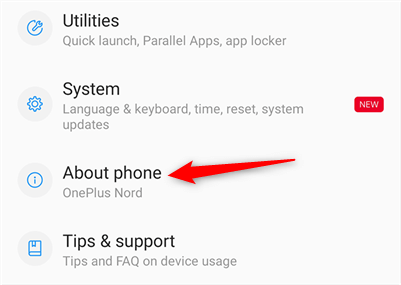
Find Android Phone IMEI Number
Fix 10. Enable Your SIM Card
On most phones where you have dual SIM cards, people often forget to enable the second SIM. This might be the case with you, and your phone does not detect the other SIM card because that card is not enabled.
Luckily, you can enable and disable SIM cards with a few taps on your Android phone.
Step 1. Open the Settings app and tap Wi-Fi & network.
Step 2. Select SIM & network on the following screen.
Step 3. Tap the SIM card that is not detected and ensure the toggle next to the SIM number is turned on.
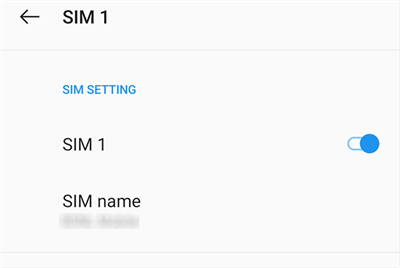
Enable SIM Card on Android
Bonus Tip: How to Recover Contacts from SIM Card
If the SIM card keeps disconnecting from your Android, you may want to extract contacts from your SIM card in case of data loss. DroidKit can still help you with that. You can get the Extract Needed Data function of DroidKit, which allows you to find and recover data from a device, Google backups, or a SIM card.
- Free download DroidKit and open it > Connect your device and choose from SIM Card in Data Extractor below.
Free Download * 100% Clean & Safe
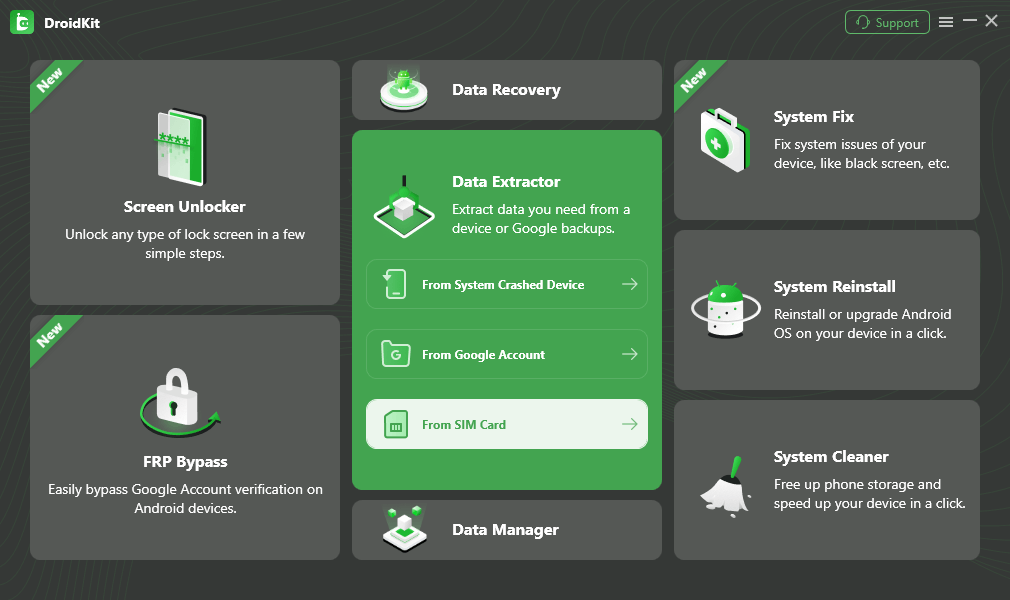
Restore Phone with SIM Card
- Preview the contact information and select multiply to extract.
Further Reading: How to Retrieve Deleted Phone Numbers on Android [Full Guide] >
FAQs on SIM Card Keeps Disconnecting
Q1. How can you tell if your SIM card is going bad?
Signs include frequent disconnects (SIM card keeps disconnecting), no signal, error messages, or overheating. Physical damage like scratches or bends is a clear indicator.
Q2. Why do SIM cards deactivate?
Deactivation happens due to prolonged inactivity, carrier policy violations, payment issues, or if the SIM expires. Contact your provider to reactivate.
Q3. Why would a SIM work in one phone but not another?
This could be due to device incompatibility (e.g., 5G vs. 4G), a damaged SIM slot, software bugs, or region-locked phones. Test with another SIM to confirm.
Conclusion
That’s all for the possible reasons why your phone says no SIM card. And you can check the above methods to get rid of the no SIM card error on Android. And if this issue is caused by system errors or you want to recover your contacts in the SIM card, don’t forget to free download DroidKit to do that. If you have any ideas or questions about that, feel free to share them with us in the comment below.
Free Download * 100% Clean & Safe
More Related Articles
Product-related questions? Contact Our Support Team to Get Quick Solution >

