Download Huawei Flash Tool and How to Flash Huawei
Do you wish to flash the stock and custom files on your Huawei mobile device with the Huawei Flash Tool but don’t know if the tool is effective? If so, you can verify here in this post, as we discuss how to download and use the Huawei Flash Tool.
Hi there,
I observed that my Huawei device is running at a slow pace. I informed my friend about this, and he recommended that I overclock the CPU using the Huawei Flash Tool. On surfing the internet, I came across several brands and don’t know which is the right one to use. Please has anyone interacted with any of the Huawei Flash Tool brands online? Kindly recommend the right one to use!

How to Flash Huawei
Whether you want to remove stock apps, flash a new version of Android, or even overclock the CPU on your Huawei device, just like in the scenario above, a Huawei Flash Tool is needed for you to successfully complete these operations. However, unfortunately, countless Huawei Flash Tool brands have been developed, and that has posed a challenge to many Huawei phone users looking to customize their devices.
So as experts in the space, we took on the work and researched the net for the right Huawei Flash Tool brands to customize your Huawei Android phone. We discovered four (4) powerful tools and will share them with you in this post. All recommended tools have been tested and verified to offer quality results. So read on to see them!
What Is Huawei Flash Tool?
Huawei Flash Tool is an application designed to help you install custom files on your Huawei device, allowing you to easily fix or manage issues that may arise. It is designed to flash firmware, stock/custom ROMs, or recovery images to Huawei smartphones and tablets. These tools communicate with your device through USB in fastboot or download mode, allowing you to repair the OS, upgrade firmware, or restore a bricked device.
With Huawei Flash Tools, users can resolve software-related issues such as:
- OS upgrade/reinstallation
- Frozen screens
- unresponsive keys
- Failed firmware updates
- Reverting to stock firmware after rooting
Most tools require the use of a compatible firmware package and are primarily intended for advanced users or technicians. While these tools are powerful, choosing the right one is critical—especially considering the vast number of third-party flash tools available, many of which offer limited compatibility or unstable performance.
Let’s explore the key factors to consider when selecting the most reliable Huawei Flash Tool in 2025.
How to Choose the Best Huawei Flash Tool?
To choose/select a highly efficient Huawei Flash Tool, you must consider the following characteristics:
- User Interface & Ease of Use
The right Huawei Flash Tool is one with the simplest user interface. It’s important you consider the simplicity of the UI before investing in any Huawei Flash Tool brand/product, as you don’t want an application that you would struggle to navigate around it.
- Success Rate Overtime & User Reviews
What is feedback given by previous users of the Huawei Flash Tool you want to invest in? Always check independent reviews from forums or user feedback from tech communities. If positive, then it’s worth trying out. However, if the reports are negative, then you must consider another one. The best Huawei Flash application is one with the highest success rate over time
- Subscription Pricing
Most quality Huawei Flash Tools require a subscription for usage. While this is true, it’s crucial you consider the subscription pricing before investing, as you don’t want to break the bank before subscribing premium for any Huawei Flash Tool brand.
Now that we’ve discussed the factors to consider before selecting a top-quality Huawei Flash Tool, let’s check out some of the highly efficient brands/products to invest in 2023:
Top 1. Best Android System Fix Tool Free Download [SAFE & EASY]
Most of the users need to flash their phones because they have some system problems. As they can’t think of a solution and thus want to just flash the phone. But what if there is a better solution to fix your phone’s system? One such solution is iMobie DroidKit.
What is iMobie DroidKit
iMobie DroidKit is the real deal if you are looking for a simple yet effective tool to fix various system issues on Samsung phones. With this tool, you can easily handle issues like frozen screen, white screen, black screen, app crashing, camera failing, and many other Android-related problems. All thanks to the built-in PowerFix and SmartFlasher technologies which fixes your device without compromising the operating system.
DroidKit is highly trusted, as it makes the whole process of the Android system repair operation simple and quick. The interface is simplified enough for anyone, whether tech-savvy or not to navigate without experiencing any difficulty. It offers its services at a fraction pricing plan, compared to its competition.
Free Download * 100% Clean & Safe
Key Features
- Fix all Android OS problems: black screen, boot loop, apps keep crashing/stopping, camera failed, downloading do not turn off target, Google Play/service issues, etc.
- 100% secure and stable: The ROM downloaded and installed on your device when fixing the problem is definitely official from Samsung.
- No complicated operations, and no need to root your device.
- Get more features through DroidKit: Unlock all types of screen locks, Clear system junk, Reinstall/upgrade Android OS, FRP bypass, Extract data from broken phones, etc.
Stepwise Guide to Fix Samsung System with iMobie DroidKit
Step 1. Download and install iMobie DroidKit on your computer > Choose System Fix mode.

Click System Fix Function
Step 2. Connect your Samsung device to your computer using a USB cable > Click Start to proceed.

Start to Repair Samsung Phone
Step 3. It will match the PDA code of your Samsung device automatically. Click Download Firmware to proceed.

PDA Code Matched
Step 4. After the firmware is downloaded, click Fix Now button and then put your device in download mode > Next, DroidKit will start repairing immediately. Wait for the successfully fixed page as below.

Completing the Repair Process
Free Download * 100% Clean & Safe
📝 Editor’s Verdict:
DroidKit is ideal for users looking for a one-stop solution without dealing with firmware files or complex flashing commands. Its success rate, clean UI, and added features like FRP bypass and data extraction make it the most comprehensive option for 2025.
Top 2. Huawei Flash Tool- SP Flash Tool
Here is another feature-packed Huawei Flash Tool suitable for managing or fixing your Huawei mobile device. It’s well-built with a modern interface that enables you to navigate without confusion.
SP Flash Tool handles issues such as flash recovery, firmware updates, and more. It can also be used for custom recovery and to flash stock ROM. No subscription is required when using this tool, so it’s absolutely free to use.
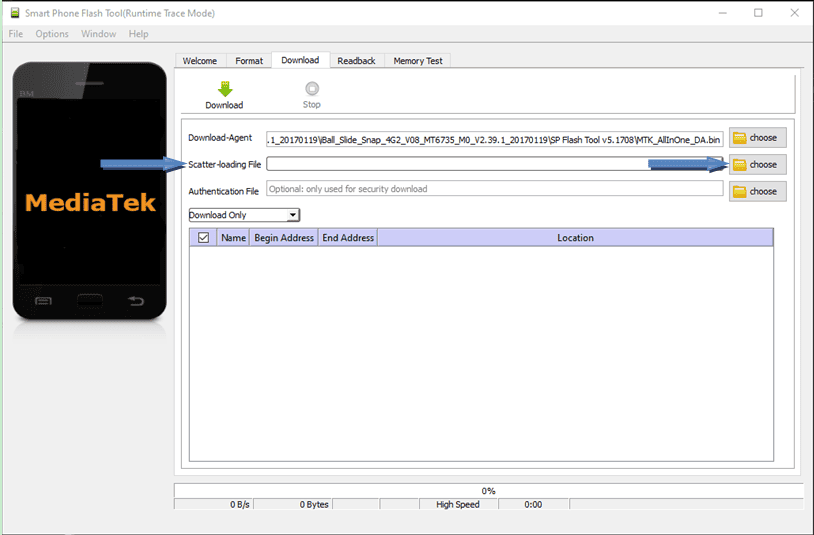
SP Flash Tool
Suitable user: Best suited for experienced users looking to flash stock or custom recovery/ROM manually.
Pros
- Available on Windows computer systems.
- Compatible with most older Huawei MTK-based models.
- Free and open-source.
Cons
- Very slow program for flashing Huawei Android devices.
- No official support or warranty
Tip: For detailed guidance, refer to the official SP Flash Tool guide on XDA Developers.
Top 3. Huawei Flash Tool Download- CyberFlashing
Although it’s not popular, the CyberFlashing program is another interesting flashing tool that’s worth using if you need to flash stock ROM or install some custom files on your Huawei mobile device.
❗ Warning: Some Reddit users report unexpected boot failures when using CyberFlashing on EMUI 9+ devices. Use with caution and always back up your data.
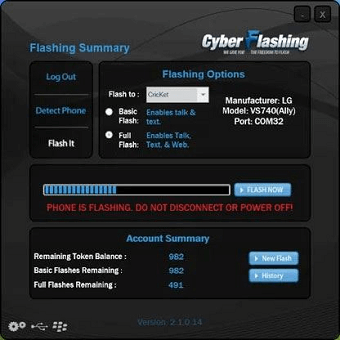
Cyber Flashing
Pros
- CyberFlashing is lightweight.
- A nice option for flashing your Huawei P6 smartphone.
Cons
- The safety of your files isn’t guaranteed when you use this program to flash your Huawei phone.
- CyberFlashing has an outdated interface that’s quite difficult for a newbie in the tech space to navigate.
Top 4. Huawei Flash Tool- Flash Tool
With Flash Tool, you can flash stock and custom files on your Huawei mobile device from the comfort of your home. The program flashes your phone at no cost. Besides Huawei, this flashing tool also extends its services to Sony mobile devices.
What you need to successfully flash your Huawei device using this software is to install Flash Tool on your Windows computer. After that, download the right firmware package, turn off your Huawei phone, hold down the Volume Down button, and then connect to the computer. Click the appropriate button and flashing will commence immediately.
Pros
- Flash Tool doesn’t require a subscription.
- Compatible with Sony and selected Huawei devices.
Cons
- Complicated UI.
- Your device may get damaged and never turn ON again if you use this program.
📣 Editor’s Tip: This tool is best suited for advanced users with experience in manual firmware flashing.
Huawei Flash Tools Comparison Table (2025 Edition)
With so many Huawei Flash Tools available, it can be hard to determine which one truly fits your needs. To help you make an informed decision, here’s a side-by-side comparison of the top flashing tools based on key factors such as ease of use, reliability, and risk level.
| iMobie DroidKit | SP Flash Tool | CyberFlashing | Flash Tool | |
| Suitable For | Samsung & Huawei (system fix) | Huawei MTK phones | Older Huawei devices | Huawei & Sony devices |
| Risk Level | 🔒 Low | ⚠️ Medium | ⚠️ Medium | ❗ High |
| Ease of Use | ⭐ | ⭐⭐⭐ | ⭐⭐ | ⭐⭐⭐ |
| Editor’s Note | Best for non-tech users | Powerful but requires technical know-how | Lightweight but lacks support | Advanced users only; potential brick |
As shown above, each tool serves a different type of user—from complete beginners to advanced technicians. If you’re looking for a safe, all-in-one solution that goes beyond just flashing and also helps with unlocking, system recovery, and data rescue, DroidKit stands out as the most comprehensive and user-friendly choice.
Bonus Tip: How to Install and Flash Samsung Phone [HOT]
iMobie DroidKit is an all-round Android repair software with rich features. Besides fixing your system, you can also use it to handle OS issues. The software ensures the successful upgrade, downgrade, or reinstallation operating system (OS) on your Android mobile device, especially Samsung. You don’t need to root your device to carry out this operation.
Free Download * 100% Clean & Safe
Use the simple guide shared below to upgrade or reinstall your Android OS using DroidKit:
Step 1. Get DroidKit installed and launched. Preview DroidKit as below and choose System Reinstall mode.

Choose System Reinstall Function
Kindly click on the Start button when the screen below appears.
Step 2. Select and Download a firmware version. Hit the Start to Reinstall button, and DroidKit will proceed to reinstall/upgrade your system immediately.
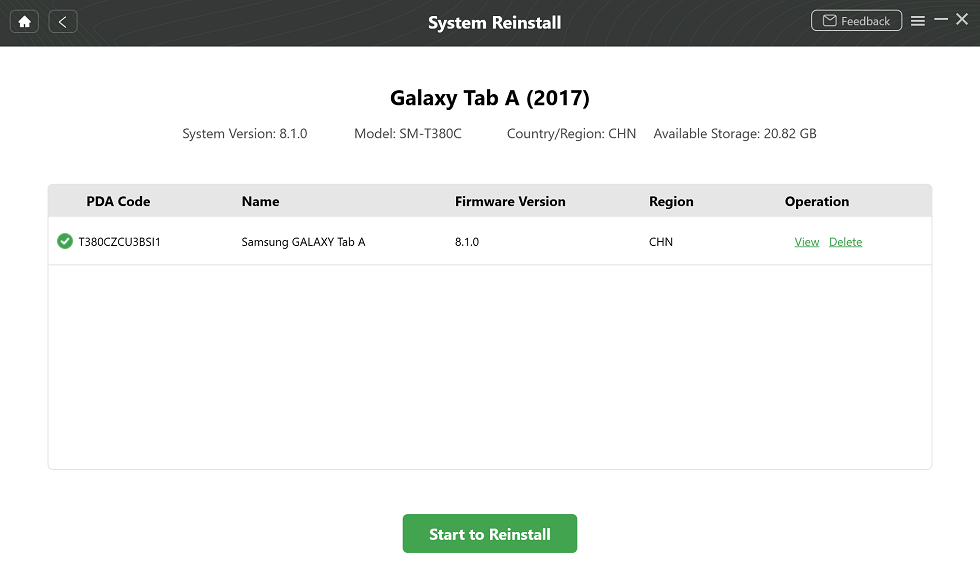
Start to Reinstall Android OS
Step 3. Follow the on-screen instructions to put your phone in Download mode. Then DroidKit will start the reinstall process immediately till the Completed page shows.
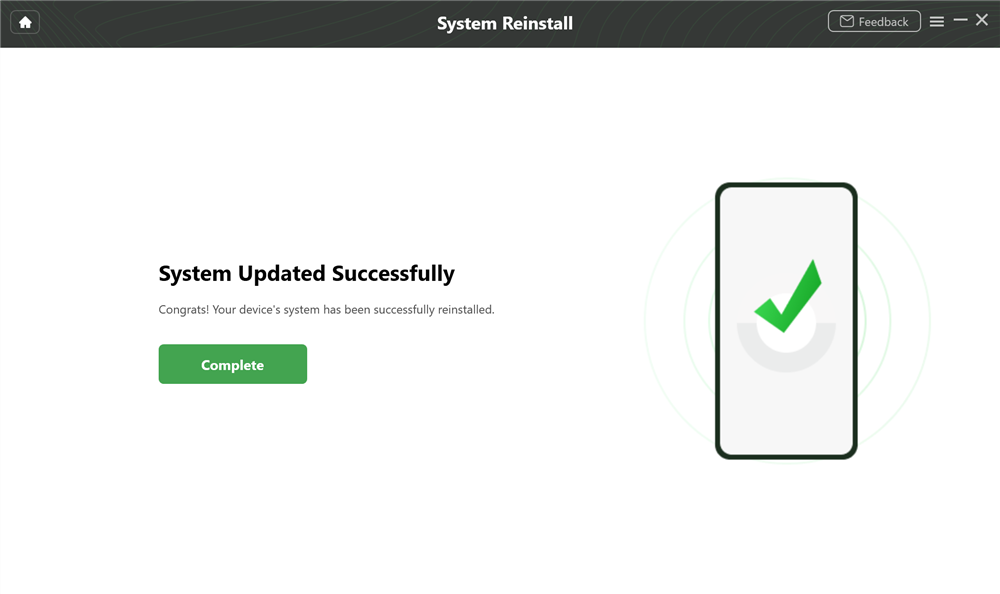
System Updated Successfully
Final Words
Investing in the right Huawei Flash Tool is very important if you wish to flash your device without complications. We’ve highlighted the best 4 tools to flash your Huawei or Samsung phone. Our best choice is the iMobie DroidKit Android repair tool to fix any Samsung phone. It can fix your Samsung device and reinstall your OS without issues.
Free Download * 100% Clean & Safe
More Related Articles
Product-related questions? Contact Our Support Team to Get Quick Solution >

