Most Common Android Patterns – Unlock Them Now!
Pattern lock is one of the many security features integrated into Android phones to help protect and safeguard the device. There are several types of pattern locks and they vary from simple to complex depending on the structure you create. We will look at some of the most common Android pattern locks here in this post. Plus provide a comprehensive guide on how to unlock pattern locks in case you forget the one you used.
DroidKit – Unlock Screen Locks without Password in Minutes
There are many types of screen locks for you to choose from: 4-digit PIN, 6-digit PIN, custom PIN, password, pattern, fingerprint ID, face recognition, etc. No matter which lock method you’re using on your phone, DroidKit unlocks it for you right away without any hassle.
Undoubtedly, mobile devices are a great utility to own. Besides helping you connect with your contacts, your mobile device creates an atmosphere that enables you to share and store all your crucial data easily and quickly.
To ensure your data is safe from prying eyes or unauthorized persons, a rigid security system is instituted into every mobile device. One of them is the pattern lock, which involves drawing a sequence across a grid to form a structure that you must draw to unlock your device each time you need to remove the screen lock.
Pattern locks come in different forms depending on the complexity of the structure you create. Here, we look at the most common Android patterns to secure your device plus how to remove pattern locks in case you forget the structure used. Keep reading!
What Are The Most Common Pattern Locks for Android Devices?
As previously mentioned, pattern locks come in different forms, as they vary from simple to complex depending on the sequence drawn across the grid displayed on your display screen. Your choice of pattern lock is dependent on how much you value privacy protection on your Android phone. In this section of this post, we will discuss the most common pattern locks for Android phones, whether Samsung, HTC, Motorola, Lenovo, or Vivo.
- Simple Pattern Locks
The most common pattern locks are simple to remember. They usually come in the form of alphabets, basic shapes, or numbers. Some of the letters/alphabets and numbers used in pattern locks are shown in the image down here:
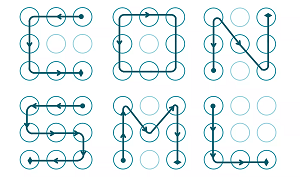
Simple Pattern Locks
While this pattern is aimed to secure your device against unauthorized users, it’s not the best to use. Anyone around you can easily decode the sequence you use in bypassing the screen lock on your Android phone immediately after you draw these patterns.
- Complex Pattern Locks
If you are looking to secure your Android phone using pattern locks that no one can decode, then a complex pattern combination should come in handy. This type of pattern lock usually involves the joining of at least 6 nodes to form a complex shape that no one can guess. Here’s an image showing what a complex pattern combination looks like:

Complex Pattern Locks
The patterns above are very much complex for anyone to guess or recreate. If you don’t practice them often, you may even forget the sequence used in bypassing the screen lock on your Android phone. To avoid such, here’s a simple technique you can use:
- Label each node on the pattern lock screen in numeric order. Something of this nature:
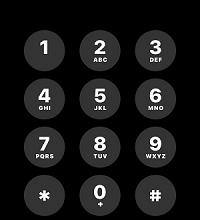
Pattern Lock Screen
- Now write down the number combination you want to use for the pattern lock on your Android phone. For instance, the numeric order for the pattern lock below is 1 > 6 > 3 > 5 > 2 > 4 > 9 > 7.
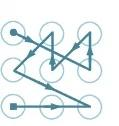
Example
- When you represent your pattern lock with numbers, you can easily recollect it without hassles.
How to Set Up a Secure Pattern Lock for Your Device
Adding a pattern lock to your Android phone is a great way to secure the device from data breaches and other privacy issues. Since pattern locks vary from simple to complex, experts recommend that you use the latter (complex pattern combinations) for better security and data privacy.
You can configure your Android phone to use pattern lock by following the simple instructional guide given down here:
- Open the Settings menu page on your Android phone by simply tapping on the cog ⚙️ icon on your Home Screen. This screen should come up:
- Scroll down and select Lock Screen & Security from the settings options that come up.
- On the next interface that shows, click Screen lock to proceed.
- Now a new screen with several screen lock option will come up. Kindly select Pattern as your preferred screen lock option.
- Next, you will be directed to a screen with 9 nodes running from the top left corner to right. Kindly draw your preferred structure, and hit the NEXT button.
- Once done, your device will ask you to redraw the structure to confirm you can recollect what you drew in the first instance. After that, click CONFIRM.
- Lastly, tap DONE to finish setting up pattern lock on your device.
Quick Tip: Kindly put the following in mind if you wish to add a complex pattern combination to your Android phone;
- The more complicated the structure of your pattern lock, the less the chances of people predicting it rightly.
- Don’t use a pattern combination with a drawing sequence that tallies with the initials of your name.
- If you are using an alphabet or number as your pattern lock, kindly invert the direction of the structure. For example, instead of moving from the top left of the pattern grid to create the letter Z, kindly invert the structure and start from the bottom right corner of the grid.
How to Unlock Android Patterns When Locked Without Password [Safe & Easy]
Did you lose or forget the pattern combination used in unlocking your Android screen? If so, and you wish to bypass the pattern lock screen then a professional Android Unlock utility like DroidKit is what you need. DroidKit – Android Phone Toolkit, is a lifesaver when it comes to screen unlock operations.
What Is DroidKit
DroidKit is a mobile toolkit that facilitates Android device management, backup, restoration, and reset. With DroidKit, you can easily bypass any type of pattern lock combination, whether simple or complex, and regain control of your device without spending a dime. DroidKit guarantees a safe unlock approach, as it scrutinizes your entire Android system to understand which password attack is best to remove the pattern lock from your device.
Besides pattern locks, DroidKit also fixes screen lock issues like fingerprints, PIN, and Face Unlock. Navigating around this software is very much easy, and quick. Thanks to the simple UI.
Key Features
- 1-click to unlock any type of screen lock, such as a password, PIN, pattern lock, fingerprint, face ID, and so on.
- Supports Samsung phones & tablets, and any other Android models like Motorola, Sony, etc.
- No skills or technical knowledge is required, and no root on the device. You can perform by yourself and on your own computer.
- High success rate and high speed. Save your precious time and keep your equipment safe.
- Other incredible features of DroidKit: FRP bypass, data recovery, data management, system cleaner, and many more.
Free get DroidKit now and follow the guide to unlock Android phones without Password:
Free Download * 100% Clean & Safe
How to Unlock Android Patterns When Locked without Password Using DroidKit:
Step 1. Download DroidKit on your PC > Launch it and choose Screen Unlocker mode.

Choose Screen Unlocker
Step 2. Connect your phone to the PC/Mac with a USB cable > Tap on Start button > DroidKit will scan the entire system, then prepare the most appropriate configuration file to remove the pattern lock > Click Remove Now button.

Click Remove Now Button
Step 3. Choose your phone’s brand and proceed.

Confirm your Device Brand and Continue
Step 4. Follow the prompts on the screen to unlock any pattern screen locks of your Android phone.

Finish Settings on Samsung
Step 5. On completing the steps above, screen unlock will commence immediately. Wait for DroidKit to finish removing the pattern lock from your device, then you will get the Screen Lock Removal Completed page.

Lock Screen Removal Completed
FAQs on Most Common Android Patterns
Q1. How many patterns are possible for a mobile lock?
There are over 300,000 sequence drawings you can create to form your Android pattern lock. However, there are certain rules to fulfill for you to do this:
- Every Android user looking to create a pattern lock must connect at least four dots to form a pattern combination.
- Each point on the grid can only be used once when creating a structure, or pattern combination.
Q2. Can I create a pattern by joining the 9 dots?
Yes, you can. There’s no limit to the number of dots you can link together to create a pattern combination on your Android phone. However, mind you, at least 4 dots must be connected for you to successfully create a pattern lock.
Final Words
With this article, you now know the most common Android pattern locks and the best one to use for your device. If you fail to recollect the pattern combination used to bypass the screen lock on your Android phone, kindly employ the services of DroidKit.
Free Download * 100% Clean & Safe
Vital Phone unlock Tips
More Related Articles
Product-related questions? Contact Our Support Team to Get Quick Solution >

