Forgot Your Android Phone Password? 6 Ways to Unlock
The most common query we receive is, “I forgot my lock screen password. What should I do?” In this article, we have discussed 6 easy ways to unlock your Android device in a similar situation.
DroidKit – Forgot Lock Screen Password? 1-Click to Unlock!
What to do if you forgot your phone password? Just download DroidKit to unlock any Android screen lock, like password, PIN, pattern, etc. Supports all Android phones & tablets, including 20,000+ models like Samsung, Vivo, Motorola, etc.
Forgetting your password and being unable to unlock your phone can be a frustrating experience that many of us have experienced. In fact, a whopping 51% of users admit to resetting their forgotten passwords once a month. But don’t be afraid! In this article, we will explore some effective methods on how to unlock your phone when you forgot the password. So if you find yourself locked out of your device, read on to learn how to unlock your phone quickly and securely.
Further Reading: How to Unlock Android Pattern Lock if Forgotten>>
Are You Sure You Forgot Your Phone Password?
This may seem like a weird question, especially for someone locked out of their phone. But believe me, before putting your device through the procedures of unlocking it, why not rack your brain and see if you remember it?
We know you must’ve already tried it; however, just one last time, try entering all the possible passwords or PINs you usually use. Maybe go and do some chores around the house, come back and pick up your phone, and see which keys you subconsciously press.
If this trick goes in vain, you have most certainly forgotten your Android password. This calls for unlocking your device using the following tried and tested ways.
While Google has taken its security measures up a notch, you can still unlock your device if you forgot your password. Below, we have discussed 6 foolproof ways to unlock an Android device in case of a forgotten lock screen password. So, let’s get started!
Way 1: Unlock Android Screen Lock without Password Directly [Easy&Fast]
Whether you forget screen pattern lock, password lock, or even fingerprint lock or other kinds of screen locks. Don’t worry! We have Superman to save you! The Superman that we are going to introduce to you is a professional Android screen unlocker – DroidKit.
What is DroidKit? It is a complete Android tool kit designed to solve several Android-related issues. For example, you can use it to remove the lock screen password, recover data, repair the Android system, etc. Learn more about what DroidKit can do for you in Android unlocking below:
Key Features:
- It can unlock all Android screen locks – Including PIN, pattern lock, digit passcode, fingerprint, or other screen locks.
- 20,000+ models of Android phones & tablets supported, including Samsung, LG, Huawei, Google, HTC, etc.
- You can unlock your Android phone with no need to ROOT. No worry about data leaks anymore.
- DroidKit simplifies the difficult unlocking process for everyone. There is no need for technical knowledge.
- DroidKit can also help you recover data with or without backup, fix common system issues, bypass FRP lock, extract data from Google account, and more.
Get DroidKit for free and many other powerful functions waiting for you to explore>>
Free Download * 100% Clean & Safe
How to Unlock Android Phone If I Forgot My Lock Screen Password with DroidKit:
Step 1. Download and launch DroidKit on your PC > Click “Screen Unlocker” mode.

Choose Screen Unlocker
Step 2. Connect your Android device to the PC > Click “Start” to continue.

Connect your Locked Phone
Step 3. DroidKit will detect your device and prepare the configuration file. Click “Remove Now” > Follow the on-screen instructions to put your Android phone in Recovery Mode.

Finish Settings on Samsung
Step 4. DroidKit will start the unlocking process immediately. Then your locked phone screen lock will be removed in just simple clicks.

Lock Screen Removal Completed
After successfully removing the lock screen, you can access it without entering any password or PIN.
>>>Try DroidKit Now<<<
Way 2: Unlock Phone After Forgetting Password with Smart Lock
Another way to unlock your Android device if you’ve forgotten your password is via the Smart Lock feature. However, you must enable this feature on your device to work. Luckily, if your Android phone has the Smart Lock activated, you can easily unlock your device by:
- On-body Detection
This Smart Lock feature keeps your phone unlocked when carrying it in your pocket or holding it. - Trusted Places
This feature unlocks your phone using your location. Your phone will automatically unlock when you’re near or at the trusted place you added to Smart Lock. - Trusted Face
The trusted face feature unlocks your phone using facial recognition or Face ID. - Trusted Devices
You can unlock your Android phone by connecting it to a trusted device via Bluetooth. - Voice Recognition
Smart Lock also helps unlock your device using voice match.
But, as mentioned earlier, you need to have Smart Lock enabled on your device for it to work. And to enable it, you need your Android password, which you have forgotten. Therefore, we’ll move on to the following method.
Way 3: Unlock Android Phone Password via Find My Mobile (All Android Versions)
How to unlock your phone if you forgot your password? Not everyone has Smart Lock enabled on their phones. In such a case, you can unlock your Android device using the “Find My Mobile” feature. Samsung launched this feature, but it works on all Android devices and versions.
However, for this method to work, your Android device, the one you’re locked out of, must be connected to the internet.
- Go to the Find My Mobile website from any PC or device, and log in using your Samsung account.
- You will see your locked device under “My Devices” with a menu on the right.
- Click “Unlock” to remove the screen lock from your device.
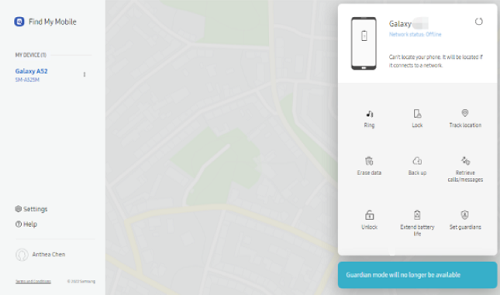
Remove Screen Lock with Find My Mobile
- Press “Unlock” again to confirm your selection.
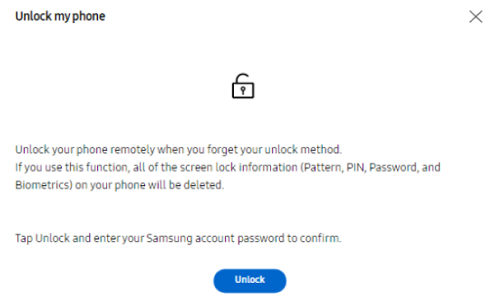
Click Unlock to Confirm
This will unlock and restart your Android device without a password.
Way 4: How to Unlock Android Phone by Using the Forgot PIN Prompt
You can unlock your device using the forgot PIN prompt if you have an older Android phone with version 4.4 Kitkat or earlier. However, Google discontinued this method in the later Android versions.
- Enter the wrong password or pattern several times until you get the “You have made several unsuccessful attempts. Try again in 30 seconds” message.
- Now tap “Forgot Pattern,” after which the device will ask you to enter your Google account information.
- Once you sign in to your Google account, you can change your lock screen password by going to the “Screen Unlock” settings.
Way 5: How to Unlock Android Phone Password via ADB
Another way to unlock your Android phone is via ADB. But, this method is a bit technical and has certain limitations. For instance, it only works if:
- You have enabled “USB Debugging” on your device.
- Your phone is not encrypted.
And there’s no guarantee that it will surely unlock your Android phone. However, there’s no harm in giving it a shot.
- Use a USB cable to connect your Android device to your PC.
- Open the Command Prompt and type “adb shell rm /data/system/gesture.key.”
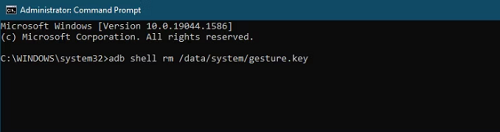
Type the Given Command in Command Prompt
- Now reboot your Android phone. When it turns back on, your device will have no lock screen password.
This method temporarily removes the screen lock password; you can set a new pattern or password before rebooting your device.
Way 6: Unlock Android Screen Lock Password via Factory Reset
The last method on our list is the most common way to unlock an Android phone in case you’ve forgotten the password: The factory reset method. However, as you are locked out of your device, you’ll have to reset it via Recovery Mode.
- Press and hold the volume down and power buttons on your Android phone for a few seconds until you feel it vibrate.
- A system menu will appear on the screen, which means your device has entered Recovery Mode. Use the volume up and down buttons to select the “Wipe Data/Factory Reset” option from the menu.
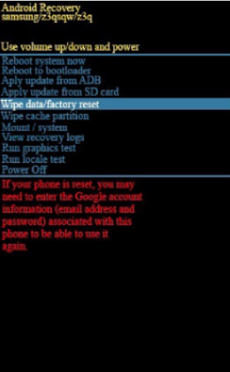
Select Wipe Data/Factory Reset from the System Menu
- Press the power/home button to confirm your selection.
This will factory reset your Android device; you can access it without a password.
Now that you know all 6 ways to unlock your Android’s locked screen, let us take you through some tips to avoid this issue in the future.
Preventing Android Lockouts in the Future
So, you finally unlocked your Android phone using one of the methods discussed earlier. However, how do you ensure you won’t forget your password or pattern again?
For this, we have put together some tips to prevent Android lockouts in the future:
- Write down your lock screen password or pattern on a piece of paper, your PC, or another device. This way, if you forget it again, you can find it and use it to access your device.
- Keep your device signed in to your Google account, and enable the Smart Unlock and Find My Device features.
- Set your device to back up automatically, so you don’t have to worry about losing your data in case of remotely resetting your device.
The Bottom Line
Getting locked out of your Android device due to a forgotten password is common. However, successfully being able to unlock the device can be tricky business. But, using the 6 methods discussed in this article, you can unlock it in a jiffy without much hassle.
Furthermore, as you can see from the above methods, DroidKit is probably the best option for unlocking Android phones. With DroidKit, you can get back into your device almost instantly and quickly unlock your Android phone without any expertise (without causing data loss). So, don’t hesitate to give DroidKit a free try now>>
Free Download * 100% Clean & Safe
Vital Phone unlock Tips
More Related Articles
Product-related questions? Contact Our Support Team to Get Quick Solution >

