The Best Way to Backup WhatsApp to Google Drive on iPhone
In this post, you can find the easiest way to complete how to backup WhatsApp to Google Drive on an iPhone. You can follow the contents to figure it out.
Social App Backup & Restore Tips
Signal Backup & Restore Tips
WhatsApp Backup & Restore Tips
WhatsApp has become a primary mode of communication for most of us today. Imagine if you lost your phone or it stopped working, all your conversations, shared images, and videos will be lost forever – unless there is a backup. Whether you use WhatsApp on Android or iPhone there is a way to backup WhatsApp data. Backing up WhatsApp data will save you from losing important conversations, photos, videos, and other files even if you lose your phone. In this article, you will learn how to backup iPhone WhatsApp to google drive in just a few simple steps.
How to Backup WhatsApp to Google Drive on iPhone?
Since WhatsApp has become the fundamental communication app for both personal and private conversations, it is important to store WhatsApp data on a safe platform.
The concept of Google Drive is something new for iPhone users as they usually work with iCloud for backup and restore. However, iCloud is not the most reliable cloud storage service as sometimes iCloud literally loses data. Moreover, it does not fully load the original files. Sometimes the files also get stuck during backup and are not completely uploaded. To combat such issues and store WhatsApp data on a secure platform, you should switch to Google drive.
Google Drive is the most reliable and easily accessible cloud storage service. It is free of cost and compatible with any device. When you upload files on Google Drive for backup, they are stored in a secure center. So, even if your phone gets lost or broken, you will be able to access all your data on Google drive through another device. Moreover, all your files stay private unless you share them.
Thus, Google Drive is the ideal place for backup. To learn how to backup WhatsApp from iPhone to Google Drive, follow the step-by-step guide mentioned below.
Step 1 – Transfer iPhone WhatsApp to Android with AppTrans
Like the content you need in this part, you can get a much easier way to transfer iPhone WhatsApp to an Android phone – using AppTrans, a professional iOS and Android apps management tool. It provides you a chance to transfer WhatsApp messages from iPhone to Android, including messages, all attachments like photos and videos. Only a few steps are needed to complete the transfer journey.
Free Download * 100% Clean & Safe
Step 1. Free download AppTrans and install it on your computer > Launch it and choose App Transfer > Transfer to Phone.
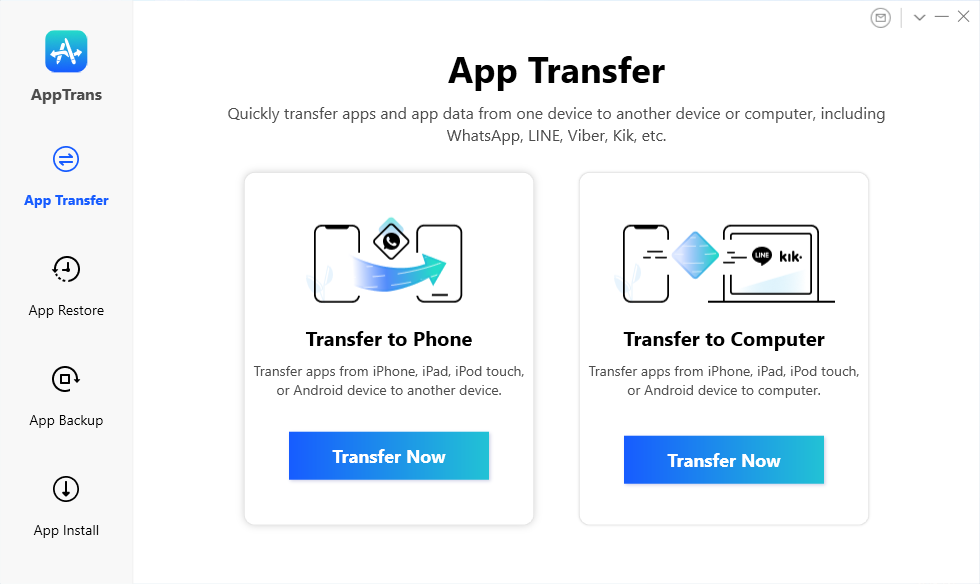
Go to App Transfer and Choose Transfer to Phone
Step 2. Connect your iPhone and Android phone to the computer, and select Android phone as the target device and iPhone as the source device.
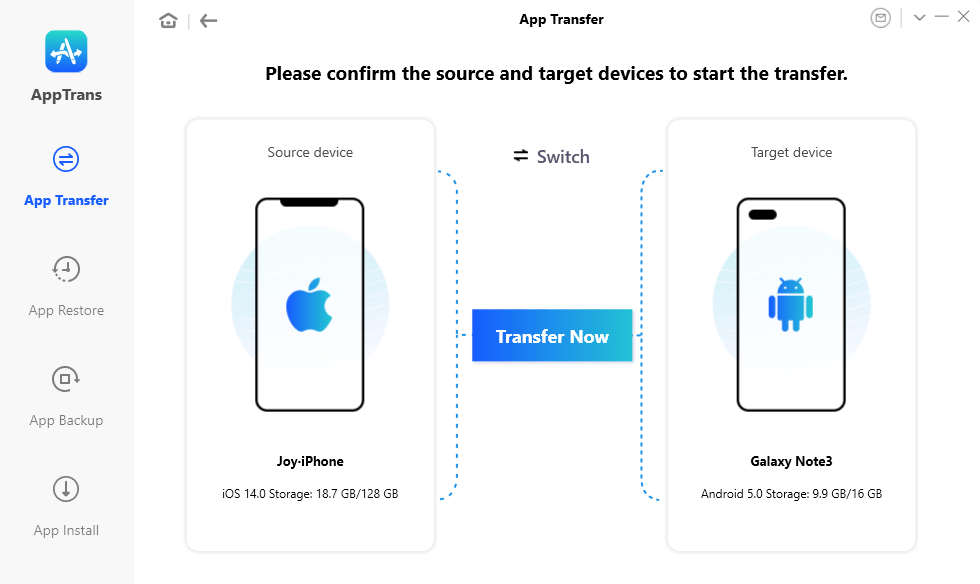
Tap on Transfer Now to Go on App Migration
Step 3. Choose WhatsApp and tap on the Next button.
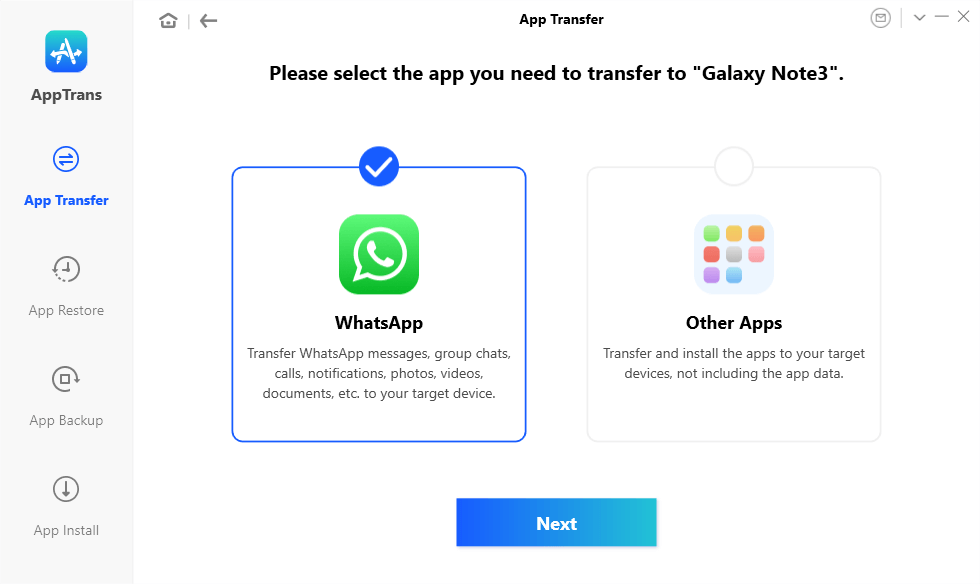
Transfer WhatsApp Between Android and iPhone with AppTrans
Step 4. Follow the On-screen Instructions to Give AppTrans Authorization to backup WhatsApp data.
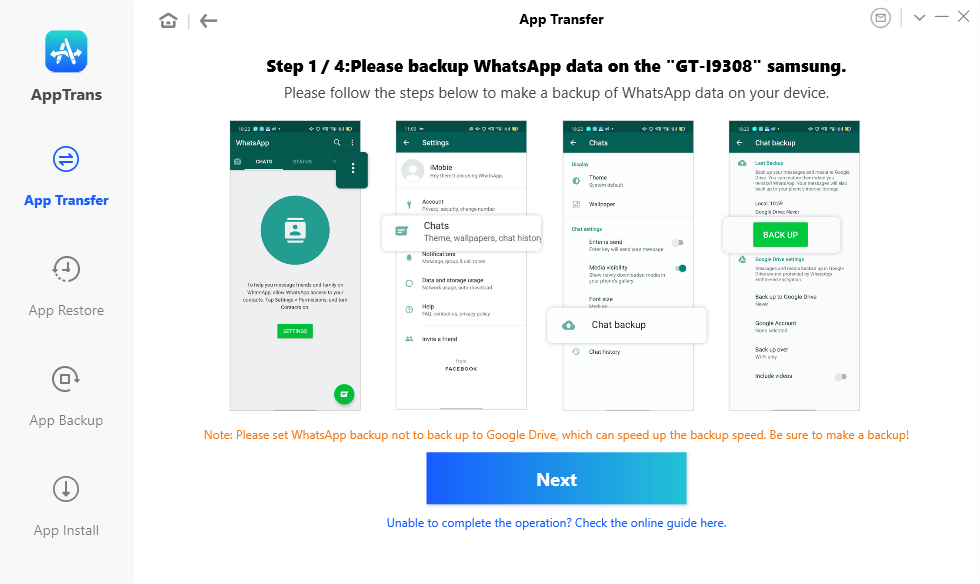
On-screen Instructions: Backing Up WhatsApp Chats on Android First
Step 5. Install WhatsApp Custom Version to your Android device. Then, go to Settings and click Apps > Find WhatsApp > Tap on App Permissions > Toggle Storage on > Log into your original WhatsApp account on the custom version > Restore backup data.
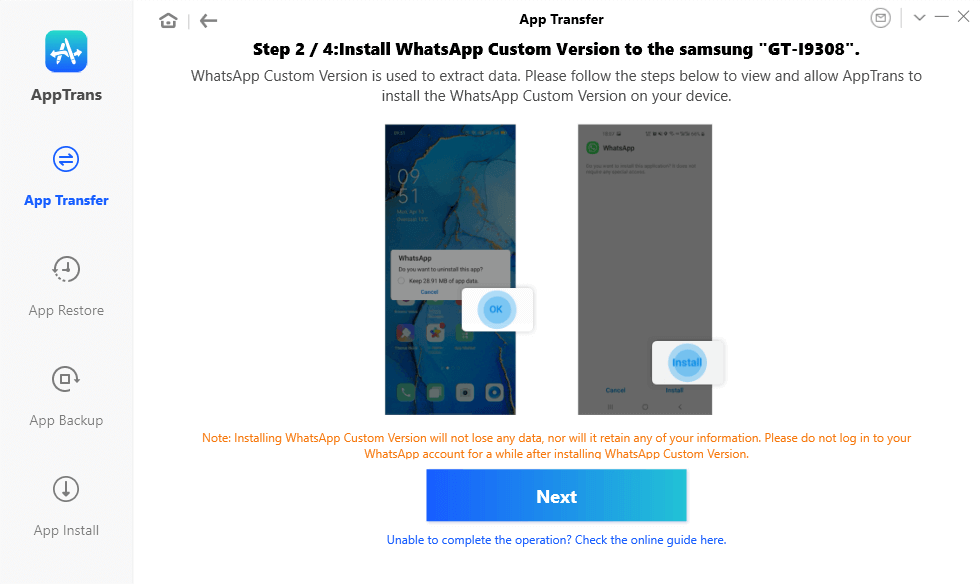
Installing the Custom Version
Step 6. Once you finished the on-screen steps above, you can click Transfer Now button to start transferring. Then you can view the iPhone WhatsApp data on your Android.
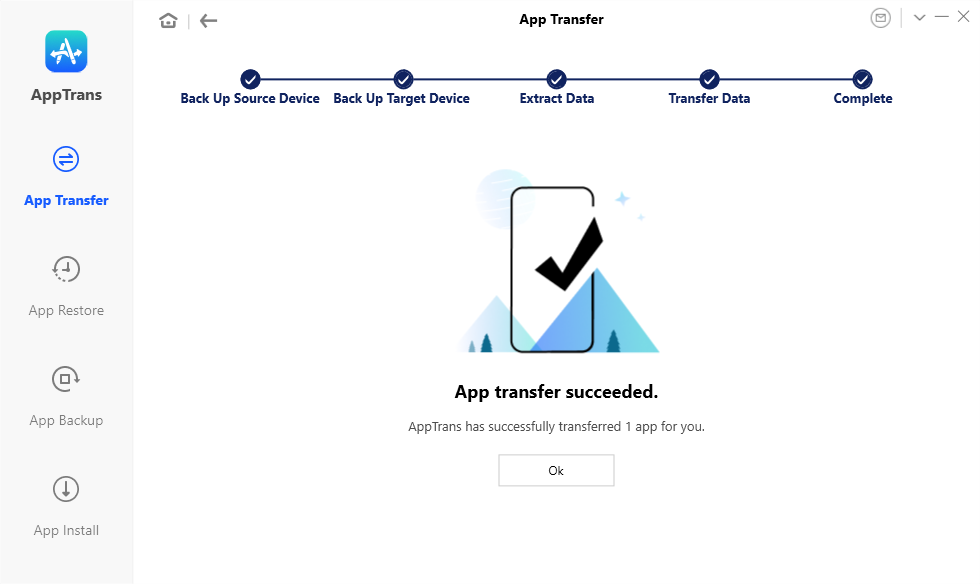
Transfer WhatsApp Successfully
Step 2 – Transfer Backup from the Android Phone to Google Drive
Once you have transferred a backup of WhatsApp messages on an Android device, you can move this backup to Google drive. There are different ways of backing up WhatsApp data to Google Drive on Android. The easiest way is to back up WhatsApp data on Google drive from built-in WhatsApp settings.
- Launch the WhatsApp app on your Android phone.
- On the top right corner of the screen, go to settings>Chats>Chat backup.
- Under chat backup, you will find details of the last WhatsApp backup and Google Drive settings. Change the option to backup to Google drive and enter Google Account details. You can choose the settings as per your requirements. Now, Google drive will back up WhatsApp data from Android.
That’s it! Now you know how to backup WhatsApp on iPhone to Google drive.
The Bottom Line
As an iPhone user, you must know transferring data and apps from iPhone to Android can be a bit of a hassle. However, there are proper solutions to move apps and app data from iPhone to Android – whether WhatsApp, Line, Viber, or any other app. So, just download AppTrans to have a try!
More Related Articles
Product-related questions? Contact Our Support Team to Get Quick Solution >

