What to Do When Apple Watch Gets into Black Screen of Death?
Are you confused about the Apple watch black screen of death issue? You are facing this problem in your Apple watch but you don’t know what to do? Then read this article to solve Apple Watch black screen of death easily.
Apple Watch Issues & Tips
Common Apple Watch Issues
- Apple Watch Activity Not Working
- Apple Watch Not Counting Steps
- Apple Watch Pairing Issues
- Apple Watch Won’t Turn On
- Apple Watch Stuck on Apple Logo
- Apple Watch Contacts Not Syncing
- Apple Watch Not Charging
- Apple Watch Stuck Updating
- Touch Screen Not Working
- Apple Watch Not Updating
- Apple Watch Keeps Restarting
- Apple Watch Not Vibrating
- Apple Watch Black Screen of Death
“My Apple Watch got into black screen and I can’t do anything to turn it on. I don’t know suddenly what happened so I’m really worried about it. Can someone help me to know how I can fix it?”
On the introduction of technology and gadgets, the majority of our day’s productive tasks and businesses are carried on these fancy yet valuable pieces of the gadgets. Since we all are familiar, that hardly any particular technology is perfect. Still, our reactions to turn-offs or partial workings have always been unacceptable and frustrating equally. Our situation tends to be like a pen in hand, without sufficient ink.
To brief up, Apple is a well-known and reliable company. They continuously offer us multiple useful gadgets and devices that provide the customer with a promising experience and a decent warranty period. Currently, Apple watches have stood strong and developed a powerful niche in the wearable electronic markets, which are daily increasing steadily. By chance, if you are facing the Apple Watch black screen of death issue, then you need to read this article to its full length and gain some important information to solve it.
Why My Apple Watch Stuck on A Black Screen of Death
There are several reasons why your Apple Watch is stuck on a black screen of death, and almost the majority of the fixations can be performed at ease. Let’s go through some of the prominent reasons why the Apple Watch appears dead or stuck on the black screen –
- Nearly 80% of the Apple Watch users face death screen ad it’s due to less charge or drained battery.
- Another possible reason could be because of its distinct and complex settings that make the Apple Watch frozen or dead. In reality, the Watch is just performing exactly as per the past instructions.
- Chances of the broken Watch screen, wherein a mandatory replacement of internal components have to be done.
- A high possibility of having an issue in the hardware or software of the device.
- Maybe an IOS update is required as your Watch got some bugs along with it.
- If you have already updated your Watch presently, check on the update done because it might have itself resulted in the occurrence of the complication.
- Apple products are surely waterproof, but not always resistant to moisture. Therefore, there still exist the chances of water damage.
- There may be some presence of dirt or dust at the terminals of the hardware, which has penetrated into the device inducing a malfunctioning in the circuitry.

Apple Watch Black Screen of Death
Charge Your Apple Watch
Charge your Apple Watch by positioning the magnetic charging cable below the Watch. Wait till the chime sound appears, as it reflects the charging state of the Watch. Along with the sound, a lit green Bolt appears on the screen. Leave it for at least 30 minutes for it to get automatically switched on.
If it doesn’t, pay attention to the following helpful tips:
- Note that your magnetic charger is dry and clean before use.
- Pay attention to the power outlet and try using a brand-new outlet if possible.
Test the Battery and Charger of Your Apple Watch
The initial fixation required to solve the stagnant dead battery face is, by connecting to a different charging cable and charger to know whether the battery or something else inside the charger is faulty. Wait for a good 1-2 hours to view any pop-ups. However, if still, the Apple Watch appears unresponsive, observe your charger and try to displace it with other charging cables. Before you decide to move on to another solution, here are some beneficial tips to ponder your attention to –
- Firstly, check whether your Apple Watch is attached to the USB connector properly, assess by thoroughly connecting it.
- Inspect the condition of the charging cable, if it requires a change.
- Make sure the front and the latter portion of the charging cable is dry and clean.
- Place your device charger such that, its front part aligns with the back portion of the Watch.
- Try using a third-party charging stand or pad.
- Use a distinct power outlet if not functioning suitably.
Do A Force Restart of Your Apple Watch
If you are facing the Apple Watch black screen of death issue, while still there’s some battery left, note that it’s in a frozen state. Doing a forced restart (also called a hard reset) can bring in the Watch’s functionality back. During this stage, there’s a change in the Watch’s operating system, which was an unintentional set previously.
A force restart is performed in a similar way, as with the iPhone or any other Apple device. It involves pressing and holding the side buttons that are the smaller oblong button, and larger, circular digital crown. Do it for 10 to 15 seconds continuously until the Apple logo appears, which indicates the boosting up of the Apple Watch. Conduct it slowly by restarting the device.
It is now expected to operate without any problem. Conducting a force restart doesn’t harm or erase any content or setting on the Apple device.
Try Charging Your Watch on the Computer
Only connect to a USB 2.0 or 3.0 port if you are planning to charge your Apple Watch via a computer, otherwise, there are fewer chances of it working. Also, make sure that the laptop or computer is awake during the charging process. Avoid plugging in your device to any external computer parts like the keyboard; it hampers the power transfer to the Watch.
Therefore, connecting the Apple Watch directly to the computer is a prudent option.
Switch Off the Power Reserve Mode
The power reserve mode is generally designed to save the power usage of the Apple Watch. Where, the Watch starts acting like a dead device by disabling all its access, features, and internal processes. This makes the apple Watch unable to unlock and halts all the exchanges with the iPhone. Only a bold red blot icon next to the 24-hour clock is visible to the user.
In order to switch off this power-saving mode, hold the long side button, and press it for a fair 8 to 10 seconds. On the popping up of the Apple logo, the Apple Watch is back to its normal mode.
Update Your iOS Version
In order to bring back the Apple Watch’s working mode and get rid of the Apple Watch black screen of death, upgrading your device to the latest iOS version might stand helpful. The process involved to upgrade your devices iOS version is as follows –
Step 1: Initially pair up your iPhone with your Apple Watch.
Step 2: On your iPhone, click on My Watch.
Step 3: Continue, by selecting General, where the Software update is mentioned.
Step 4: Type in the present Apple or iPhone password and continue the Download and Installation process with full-fledged Wi-Fi connectivity.
Switch Off the Screen Curtain Option
Post the restart episode of the Apple Watch, a dark screen appears once again. There are high chances, that you have accidentally landed on the screen curtain Accessibility mode. Every Apple Watch consists of this additional mode, where the display is disabled if the VoiceOver is used. It decreases the brightness, by making the screen appear darker, even when the functioning is regular. This mode only permits vocal interactions.
For switching off the screen curtain mode, grab your iPhone and slide into the Apple Watch.
Go to the General > click on the Accessibility option > tap on Voiceover and turn off the screen curtain mode.
However if not, contact Apple Support. You can easily reserve a genius bar appointment and get your Apple Watch serviced. Do check your warranty; it can be done by going to the coverage page. If you are within your deadline, you can benefit from its advantage and replace your Apple Watch within no time.
Erase All The Settings and Content
Ideally, it’s not a preferable option, but it may help you to get your Watch running back. As nothing is workable, erasing everything will surely help. Follow these steps after opening the Settings app –
Step 1: Go to the General and hit the Reset.
Step 2: Select Erase All Content and Settings.
Step 3: Enter the passcode.
Step 4: Tap on Erase All to confirm the operation.
What To Do If There Is A Hardware Issue and Nothing Appears But The Logo on The Apple Watch
After trying numerous fixations listed above in this article and nothing worked out, there’s a probability that there exists a hardware issue. Initially, observe your Apple Watch if anything unusual exists. There may be a likelihood that the screen is stuck on the Apple logo because it’s cracked. After a deep check, if nothing unusual appears, here are some points to infer to –
- Think back if any rough or mishandling of the device had occurred.
- The same implies moisture damage. Brainstorm yourself, whether the Watch was worn during a swimming session or have been caught recently during a heavy downpour.
- On the same note, check for any dirt or dusk. A professional clean-up would serve to discard all the particulate matters that have penetrated deep into the Watch.
- During the clean-up, consider the check-ups of other internal components and if any replacement is required.
Visit The Apple Store
Hopefully, the provided information caters you to solve the Apple Watch black screen of death issue. If it’s doesn’t, even after some point of time, stop hustling around with all the methodologies and trying hard to fix your Apple Watch. You can
- Contact the Customer Support helpline number, given on the Apple website.
- Vacate yourself from scratching your head and tossing your device here and there, as it will get you with no solution.
- It is also highly advisable to visit an Apple Store for the providence of high-level inspection by technology experts. A person is needed to examine your device thoroughly, in order to come up with the root cause of the problem.
A Bouns Tip to Get iPhone Out of Issues
If your iPhone stuck or encountered some issues, you can solve them as quickly as you can with AnyFix – iOS System Recovery which is committing to fixing over 130 iPhone/iPad/iPod/Apple TV system issues. As a professional troubleshooter, you can use AnyFix to get your iTunes back to work normally. And the Apple Watch problems solutions are on its way to us.
Free Download * 100% Clean & Safe
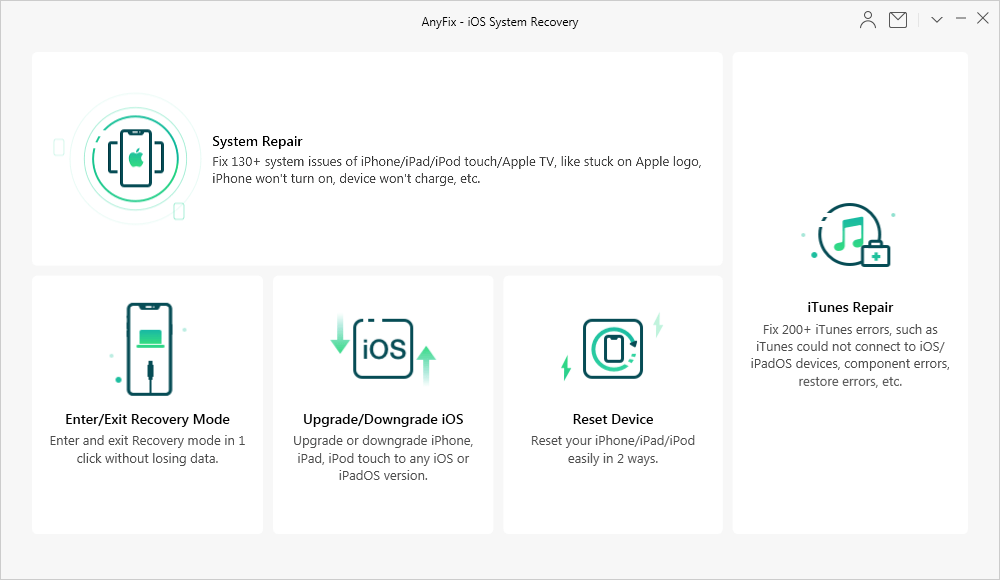
AnyFix Overview
Additional Things to Glimpse Upon
Warranty:
- You’re definitely lucky if you lie under your warranty duration or have got an extended warranty on your Apple product. Definitely, the damage losses are not to be paid out of your pocket until and unless Apple deems it to be negligent.
- The sad part is, if you have extended the warranty, then the losses have to be fixed by your pocket
- A cost-effective decision has to be made on the reparation because it’s not at all affordable and worth it.
Third-party Store:
- If you come across a third-party store that agrees on cheap Apple Watch fixation than the genius bar, avoiding them would probably be the best option.
- There are high chances that the employers are under-skilled, lack specialization, and training to fix the high-tech Apple products.
Second-degree Device Parts:
- If you opt for second rate replacement parts, there is a high tendency off its breakage.
Conclusion
Hopefully, after reading all these solutions, you must already know how to solve the Apple Watch black screen of death issues easily. All you need to do is follow the solutions from this article in a step-by-step manner. There is nothing else you need to do. Also, we hope that we have provided you with all the information you need. Still, if you think that we might have missed something or you are still facing your problem then let us know in the comment section.
Product-related questions? Contact Our Support Team to Get Quick Solution >

