How to Fix Apple Watch Won’t Turn On
If your Watch is experiencing issues and refusing to power on, you might want to find why it is behaving that and how to resolve the problem. The following is a comprehensive guide to fix this issue.
Apple Watch Issues & Tips
Common Apple Watch Issues
- Apple Watch Activity Not Working
- Apple Watch Not Counting Steps
- Apple Watch Pairing Issues
- Apple Watch Won’t Turn On
- Apple Watch Stuck on Apple Logo
- Apple Watch Contacts Not Syncing
- Apple Watch Not Charging
- Apple Watch Stuck Updating
- Touch Screen Not Working
- Apple Watch Not Updating
- Apple Watch Keeps Restarting
- Apple Watch Not Vibrating
- Apple Watch Black Screen of Death
One morning, you wake up and try to turn on your Apple Watch only to find that it will not turn on. This will naturally make you wonder “why will not my Apple Watch turn on”. This is obviously not a common issue like the ones you normally face with devices like these. Your Watch denying to switch on could mean a million things. Luckily, you do not need to panic as there are some easy ways to get around the issue and fix it on your Apple device.
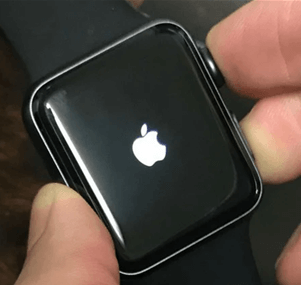
Apple Watch is Not Turning On
In the following guide, you will learn what is causing your Apple Watch not to turn on. Whether it is a battery issue or something else, you will find out. Then, you will be walked through the methods to fix your Apple Watch that refuses to power on. Therefore, check out the full guide below and get your Apple Watch working again.
Part 1. Why is Apple Watch Not Turning On
There could be various reasons why your Apple Watch may not turn on. Here are some of the possible reasons that can cause issues with the boot-up of your Watch.
Reason 1. The Battery is Drained
It may be that you have been using your Apple Watch for a long time without charging it and the battery on the Watch is now fully drained. In this case, your Watch simply does not have enough charge left on it to turn on and power up the functions.
This is often the reason people cannot turn on their Apple Watches.
Reason 2. A Software Issue
Another possible reason is that there is a software issue on your Apple Watch that is causing it not to run the firmware. When this happens, your Watch cannot load the firmware, and as a result, it does not turn on.
Reason 3. Damage to the Charging Cable
Lastly, there could be an issue with the cable that you use to charge your Apple Watch. Maybe the cable is broken or is damaged and is not able to provide proper power supply to the Watch. In this case, you may think your Apple Watch is charging but the fact is it is not.
Part 2. How to Fix Apple Won’t Turn On
Now that you know why your Apple Watch will not turn on, the next thing you need to learn is how to fix the issue. Until and unless you work on the problem, it will not resolve on its own and your Watch will continue to remain dead.
The following are some of the methods you can try to fix your Apple Watch that refuses to switch on.
Tip 1. Charge Apple Watch and Check Charging Cable
One of the main reasons why your Apple Watch will not turn on is that it is running out of battery. In this case, the obvious solution is to plug your Watch into a charging port. Get a cable, connect it to both your Apple Watch and a charging socket, and let your Watch charge for a few minutes. If the battery is completely drained, you are going to need to wait a little longer to see your device power-up.

Charge the Apple Watch
If your Watch will not turn on even after waiting for a while, check the charging cable and make sure it is not damaged or broken. It must be in working condition to charge your Apple Watch. If you find the cable to be defective, immediately get it replaced with an Apple’s original cable.
Tip 2. Force Apple Watch to Turn On
There may be a minor glitch causing your Apple Watch not to turn on. These small errors can be fixed by force rebooting your Apple Watch. Force rebooting is actually a deeper version of normal reboot and it helps you turn on your Watch when it will not turn on using the default method.
You should not force reboot your Apple Watch when it is updating as this can cause some serious issues on your Watch. You should force restart your device as a last resort and only if it’s not responding.
The following is how to force reboot an Apple Watch.
Step 1. Press and hold down both Side buttons and Digital Crown for about ten seconds.
Step 2. When the Apple logo appears, let go of both buttons.
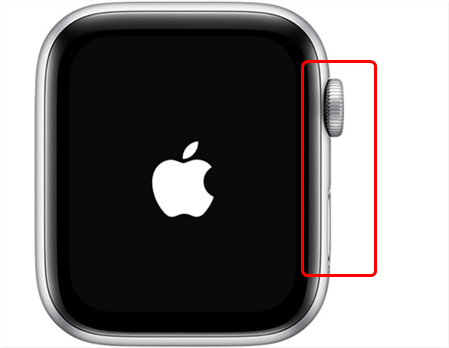
Force Reboot an Apple Watch
Tip 3. Turn Off Power Reserve
If you do not already know, your Apple Watch actually comes with a feature that limits what options you can use on it. This is to prolong the battery life on the Watch so that it can at least show you the current time for the next 72 hours.
If this power reserve option is enabled on your Apple Watch, that might be why your Watch sometimes refuses to turn on. Disabling this mode should fix the problem and the following is how you do it.
This method should only work when your Apple Watch occasionally refuses to turn on. This means, your Watch must be turned on to use the following method.
Step 1. Press and hold down the Side button on your Apple Watch for a few seconds.
Step 2. You will see a couple of options pop-up on your screen. Tap on the one that says Power Reserve to turn off the mode.
You should not face any boot-up issues with your Apple Watch from now on.
Tip 4. Turn Off the Screen Curtain with Settings
Screen Curtain is a feature that lets you use VoiceOver with your Apple Watch even when your Watch’s screen is turned off. Sometimes, this option causes issues with the Watch and this may result in your Watch not being able to turn on.
If that is the cause, fixing it is pretty easy. You can disable the VoiceOver option and that will turn off Screen Curtain. The following is how to do that.
Step 1. Launch the Apple Watch app on your iPhone and tap on My Watch.
Step 2. Head to Accessibility > VoiceOver and turn this feature off.
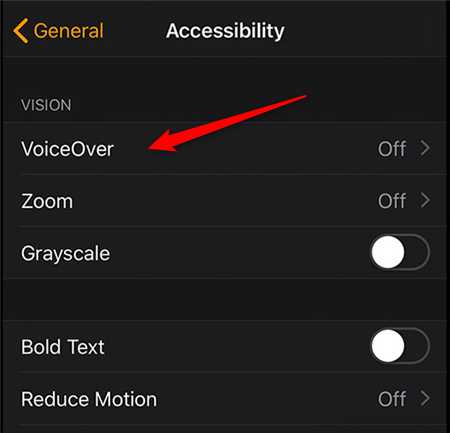
Disable VoiceOver on an Apple Watch
Tip 5. Go to Apple Store to Fix Hardware Problems
Lastly, if nothing works, your last resort is to bring your Apple Watch to an Apple repair store. If there is a hardware issue on the Watch, the technicians at the Apple store will be able to look into that and fix the problem for you.
Bonus Tip. Fix iOS/iPadOS/tvOS Won’t Turn On [AnyFix]
Apple Watch is not the only Apple device where that refuses to turn on. Your iPhone and iPad could also experience this issue and therefore it is important to learn how you can fix it when it occurs.
Luckily, there is an app called AnyFix – iOS System Recovery to help you fix nearly all the issues on your iOS-based devices. There is a feature called system repair that goes deep down into the system of your device and fixes it from the core. The app is easy to use even for beginners and the following shows how you use it to fix your iOS devices.
Step 1. Download the AnyFix – iOS System Recovery for Windows or Mac and install it on your computer.
Free Download * 100% Clean & Safe
Step 2. Plug-in your device to your computer, open the app, and click on System Repair.

Click on System Repair
Step 3. Hit Start Now to start fixing your connected device.

Choose iPhone Problems and Start Now
Step 4. Choose a repair mode that you would like to use to repair your device. You are free to choose any mode that is shown on your screen.

Choose One Repair Mode
Step 5. Follow the instructions on your screen and your device will be fixed in the end.
That is all you need to do to fix an iOS device suffering from any errors.
The Bottom Line
Your Apple Watch will not turn on for several possible reasons. The guide above will help you find those reasons and tell you how you can fix the problem on your Watch. One of the methods will resolve the issue and your Apple Watch will turn on without causing any further problems.
More Related Articles
Product-related questions? Contact Our Support Team to Get Quick Solution >

