How to Reset Your Apple Watch without Apple ID
If you seek to factory reset Apple Watch, you need to enter Apple ID and password. If you forget the Apple ID information, you should learn how to reset Apple Watch without Apple ID or password. This guide covers various ways to do that and continue reading to learn how.
Apple Watch Issues & Tips
Common Apple Watch Issues
- Apple Watch Activity Not Working
- Apple Watch Not Counting Steps
- Apple Watch Pairing Issues
- Apple Watch Won’t Turn On
- Apple Watch Stuck on Apple Logo
- Apple Watch Contacts Not Syncing
- Apple Watch Not Charging
- Apple Watch Stuck Updating
- Touch Screen Not Working
- Apple Watch Not Updating
- Apple Watch Keeps Restarting
- Apple Watch Not Vibrating
- Apple Watch Black Screen of Death
I found an Apple Watch. How do I reset it? Since I don’t know its Apple ID and password, I want to know whether I can reset Apple Watch without paired phone, Apple ID or password?
When you reset most Apple devices, the device will ask you to input the password for your Apple ID. This is to ensure that only authorized users can perform tasks like deleting data from your devices. However, sometimes, you would find that you want to reset your Apple Watch but you don’t know or forget its password.
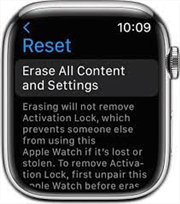
Factory Reset Apple Watch
If you’ve encountered the same issue, you might want to look for methods for how to factory reset Apple Watch without Apple ID, password, or paired phone. There are indeed several ways to do this and this guide covers the most effective ones for you. You can use one of the following methods to reset it when you found an Apple Watch.
Bonus Tip: Get some proven ways to fix Apple ID locked for security reasons and fix incorrect Apple ID.
How to Reset Apple Watch without Apple ID?
If your Apple Watch is paired with an iPhone or other iOS device, and you use the Apple Watch app on your iDevice, you can actually use one of the app’s features to reset your Apple Watch without Apple ID. The Apple Watch app actually allows you to perform many actions on your Watch right from your iPhone; including the ability to reset your Watch.
Reset Apple Watch without Apple ID via iPhone
As you are resetting your Apple Watch, you probably already know all of the consequences of doing so. Erasing iOS devices will delete all the data and settings stored on machine. You will then have to reconfigure everything from scratch on your Watch. If you are fine with that, the following is how you reset your Apple Watch on iPhone.
1. Make sure both your iPhone and Apple Watch are close to each other.
2. Launch the Apple Watch app on your iPhone, tap My Watch, and select the General option.
3. Tap on the Reset option and select the first option that says Erase Apple Watch Content and Settings.
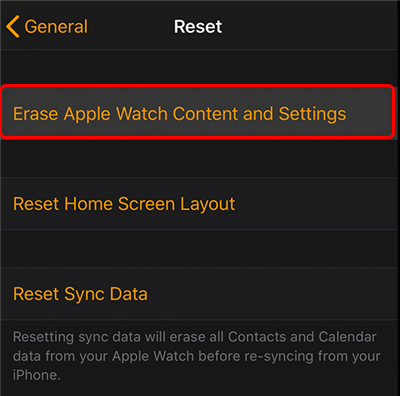
Erase an Apple Watch on iPhone
Wait for your Apple Watch to be reset. Once it is done, you can start to set up your Apple Watch from scratch.
Reset Apple Watch without Apple ID via Apple Watch
Your Apple Watch passcode and your Apple ID are 2 different things. If you have forgotten your Apple ID password, you can use your Apple Watch passcode to reset the device. This works just as fine as any other method. This also does not require you to use your iPhone.
This method relies on one of the built-in features on your Apple Watch. Instead of using the Apple Watch app on your iPhone, you can use this inbuilt option to reset your Apple Watch just by entering the passcode that you do remember very well. If you cannot recall your passcode either, then you are going to have to follow the last method in this guide that helps you reset the Watch without a passcode.
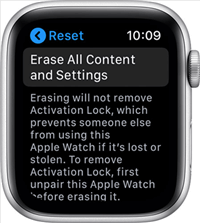
Reset an Apple Watch
Basically, what you are going to do is erase your Apple Watch and delete all the content and settings on it. You will only be prompted to enter the passcode and the Watch will allow you to continue with your task. The following explains how to do that.
1. Launch the Settings app on your Apple Watch and tap the General option.
2. Select the Reset option and tap on Erase All Content and Settings. This will reset your Apple Watch.
3. Your Apple Watch will ask you to input your passcode. Enter the passcode and it will let you continue.
4. Tap the Erase All option and your Apple Watch will begin to reset.
How to Reset Apple Watch without Paired Phone?
If you have forgotten both your Apple ID and your Apple Watch passcode, your last option is to use the physical buttons on your Apple Watch to reset it. This method has been provided only when you cannot reset the device from your iPhone or from the Watch menu.
Like other methods, this method also resets your Apple Watch entirely. It will remove your saved files, data, and settings from your Watch. You will then have a clean watch that is ready to be reconfigured with your custom settings. You can actually make a backup of your Watch if you want to restore your content when the Watch is reset.
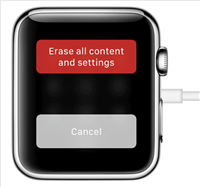
Reset without Passcode
To reset Apple Watch without phone by pressing certain keys:
1. The first thing to do is to plug your Apple Watch into charging.
2. Press and hold down the Side button. You will not be turning off your Apple Watch.
3. From the options on your screen, firmly press Power Off and quickly let go.
4. You should see an option that says Erase all content and settings. Tap on this option to start resetting your Apple Watch.
You will notice that your Apple Watch does not ask for an Apple ID when you reset it using this method. It does not even ask for a passcode. That is how you unlock an Apple Watch without an Apple ID.
Bonus Tip. How to Reset iPhone without Apple ID or Password?
Your Apple Watch is not the only device that you may need to reset for some reasons. If you use an iOS device like an iPhone or iPad, you will sometimes need to reset it as well. Also, resetting these devices normally requires you to enter your Apple ID and the password for it. If you have forgotten these information, then you are going to have to find a method that helps reset these devices without requiring an Apple ID.
It is a bit difficult to find something that helps reset iOS-based devices without a password. Luckily, there is an app that makes doing this possible and easier. It is called AnyUnlock, a one-stop iPhone unlocker, which is built to help you unlock nearly all locks on your iPhone and iPad devices. With this app, you can reset your iPhone without having to enter your Apple ID password.
Free Download * 100% Clean & Safe
Step 1. Free install AnyUnlock and launch it on your computer. Click on the Unlock Apple ID mode in the upper middle of the home page.

Click Unlock Apple ID from the Homepage
Step 2. Connect your iPhone to the computer and click on the Unlock Now button.

Click Unlock Now Button
Step 3. Take the on-screen instructions to confirm your device status. Ensure the screen passcode and the Two-Factor authentication are turned on. Then click on the Continue button to initiate the Apple ID unlocking process.

Check and Confirm Your Device Status
If your Find My iPhone is turned off, AnyUnlock will unlock your Apple ID immediately.
Step 4. Then AnyUnlock will start to unlock Apple ID and reset your iPhone.
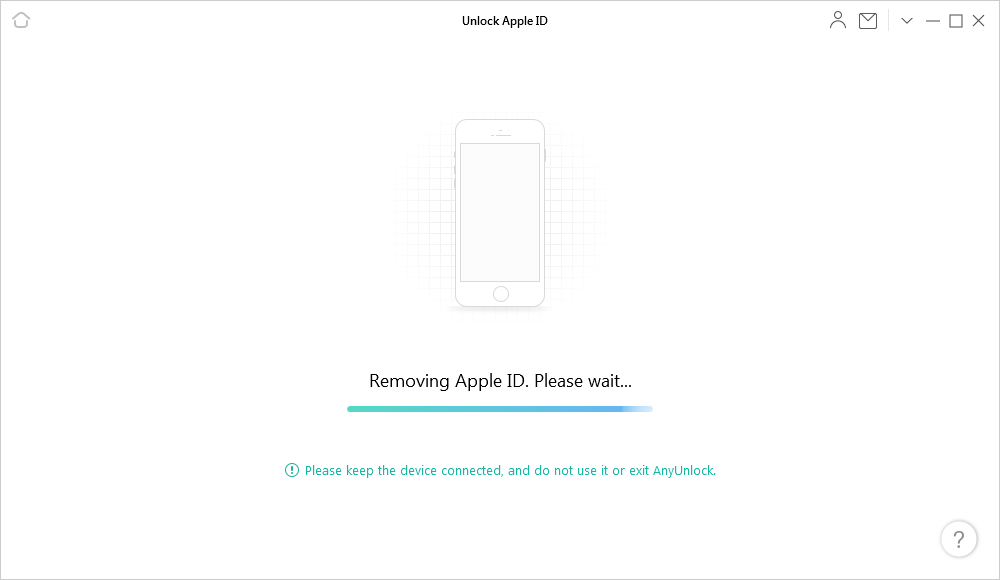
AnyUnlock is Removing Apple ID
Step 5. Wait for a few seconds until you see the following screen. Set up your iDevice to complete the unlocking process afterward.
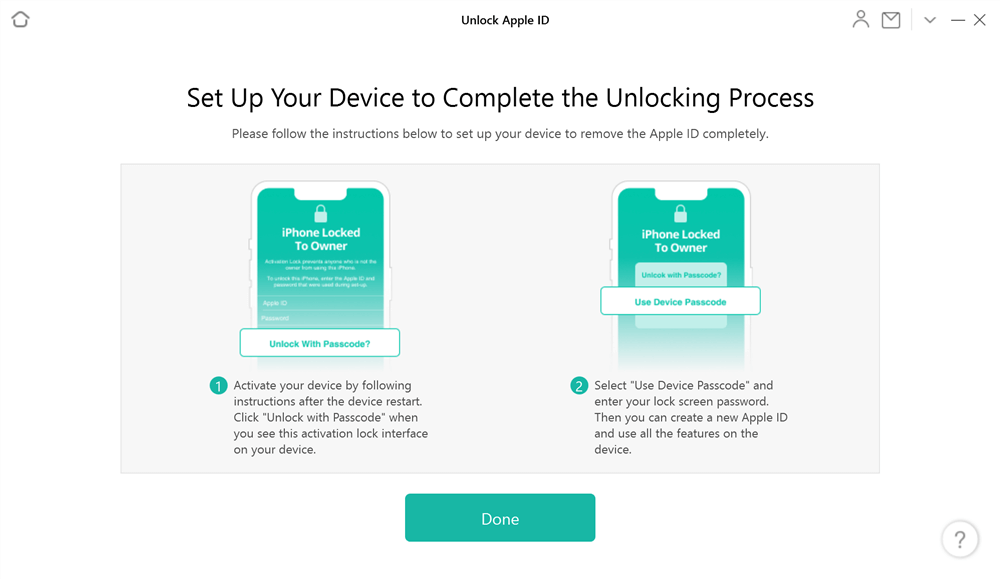
Set up Your Device to Complete the Apple ID Unlocking Process
After Apple ID is removed, your iPhone is factory reset just like how an actual reset from the Settings app on your iPhone would do. Everything stored on your device including your files and settings will be removed when you reset the device. Once you have reset your iPhone, you can then use it with another Apple ID.
If your Apple Watch gets stuck on the activation lock screen, you can read: How to Bypass Apple Watch Activation Lock 2022 >
Apple Watch Won’t Erase All Content and Settings?
If your Apple Watch won’t erase all content and settings, it’s probably because your Apple Watch got frozen or the paired iPhone got system issues. You can first try to perform a hard reset just like you do without a paired phone. And if you found that resetting is working when you using use an iPhone to reset Apple Watch without Apple ID, you can try to check if your iPhone got some system issues.
The Bottom Line
Resetting an Apple Watch without an Apple ID is easier than you might think. There are various methods that make it possible to do this and you can use one of the above methods to reset your Apple Watch. You have a method to reset your iPhone without an Apple ID as well.
Free Download * 100% Clean & Safe
Vital iPhone unlock Tips
Product-related questions? Contact Our Support Team to Get Quick Solution >

