Fix Your Apple Watch Not Counting Steps
If you find that your Apple Watch is not counting your steps, this guide tells you how to get it to work correctly.
Apple Watch Issues & Tips
Common Apple Watch Issues
- Apple Watch Activity Not Working
- Apple Watch Not Counting Steps
- Apple Watch Pairing Issues
- Apple Watch Won’t Turn On
- Apple Watch Stuck on Apple Logo
- Apple Watch Contacts Not Syncing
- Apple Watch Not Charging
- Apple Watch Stuck Updating
- Touch Screen Not Working
- Apple Watch Not Updating
- Apple Watch Keeps Restarting
- Apple Watch Not Vibrating
- Apple Watch Black Screen of Death
The Apple Watch is an amazing piece of hardware that allows you to perform many phone-like activities from your wrist. With this watch, you can keep an eye on your physical activities, find who is calling, control volume, and do many other tasks. Occasionally, your Watch experiences hiccups, and sometimes your Apple Watch will not count your steps correctly.
If this happens, you will not be able to use it to track your activities as it simply does not gather the data it needs to. This is the specific topic that this guide focuses on, and tells you the reasons why this issue with your Watch occurs and how you can fix it.
Also Read: How to Update Your Apple Watch >
Why is Your Apple Watch Not Counting Steps
In order to investigate the issue or to prevent it from occurring again, you may want to learn what is causing the issue in the first place. The following are some of the reasons that can cause your Apple Watch not to track your steps or activity.
Reason 1. Not Properly Worn
One of the reasons why your Apple Watch has difficulties counting steps is that you have not worn it properly. An incorrectly worn Apple Watch cannot utilize its sensors to update your walked steps in the system. This can lead to either no step counting or inaccurate step counting in your Watch’s software.
Reason 2. Dirt on the Apple Watch
Another possible reason why your Apple Watch cannot count the steps is that it has collected dust or debris on it. If you have not cleaned your Apple Watch in a long time, this issue could occur and it prevents the Watch from correctly recognizing and counting your steps.
Reason 3. Software Glitch
Unless you’ve done something specific to your Apple Watch, you would not know what software part is causing the issue on your device. There may be an issue with your apps, settings, or the firmware of your Apple Watch.
Further Reading: How to Fix Your Apple Watch is Not Updating >
How to Fix Apple Watch Not Tracking Steps or Activities
Fix 1. Wear the Watch Properly
One of the things you may want to do when you find your Apple Watch is not correctly counting your steps is to wear the watch properly. There are a few things you need to keep in mind when you first start using an Apple Watch. These guidelines tell you how to wear your Watch so that it has no difficulties recognizing your steps.
Apple recommends that you wear your Apple Watch tightly to ensure it can properly count your steps. Of course, you do not want it to be too tight so that it starts affecting your skin but it should be tight enough and you will be good to go.
If you are doing a workout, then you should wear your Watch even tighter so it can sense all the required information. Once you have finished your workout, you can get back to the previous grip for your Apple Watch.
Fix 2. Restart Your Apple Watch and iPhone
Minor software glitches are common on Apple’s devices. Whether you have an iPhone, Mac, or Apple Watch, you are bound to come across software issues every once in a while. These issues are pretty easy to fix and do not require much effort. All you basically need to do is reboot your devices and your issues will most likely be resolved.
When your Apple Watch stops counting your steps, you can reboot both your Apple Watch and the iPhone that is paired with it. This will refresh the system on both your devices and resolve any minor problems. The following is how you do it.
Reboot an Apple Watch
Step 1. Press and hold down the Side button for a few seconds.
Step 2. Drag the Power Off slider and your Apple Watch will turn off.
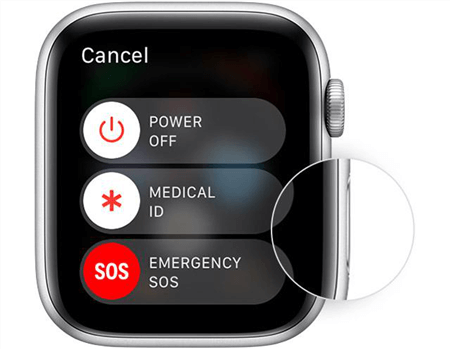
Turn off Your Apple Watch
Step 3. Press and hold down the Side button until your Apple Watch turns on.
Reboot an iPhone
These are generic steps and should work for most iPhone models.
Step 1. Press and hold down the Power button.
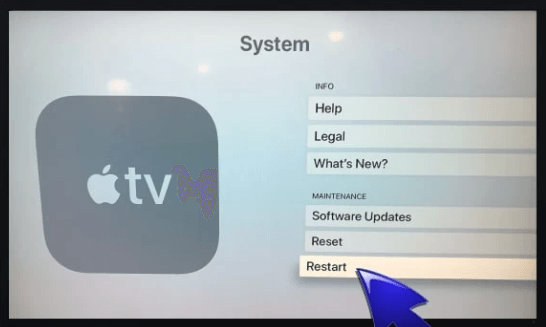
Restart Your iPhone
Step 2. Drag the slider to turn off your iPhone.
Step 3. Press and hold down the Power button again to turn on your iPhone.
Fix 3. Enable Wrist Detection on Your Apple Watch
If you do not already know, wrist detection is a feature on your Apple Watch that helps keep your data secure when you are not using the Watch. This feature works by keeping your Apple Watch unlocked for as long as you are wearing it on your wrist. Soon as you take it off your wrist, the Watch gets locked.
It might be that this feature is disabled on your Watch and so it is not able to unlock even when you are wearing it. Turning this feature on should fix the issue where your Watch is not counting your steps. The following shows how to do that.
Step 1. Open the Settings app on your Apple Watch.
Step 2. Tap on the option that says Passcode to view the passcode menu.
Step 3. You will find a toggle that says Wrist Detection. Turn this toggle ON.
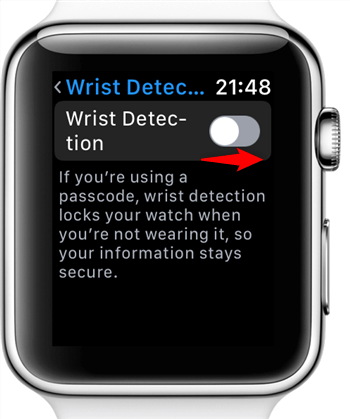
Turn on Wrist Detection on Apple Watch
Your Apple Watch should now be able to count your steps.
Fix 4. Enable Location Services on Your iPhone
Location services allow your Apple Watch to accurately track your data. With these services, your Apple Watch knows where you are located and what direction you are moving in. It can then log the appropriate data into the system which you can view in the app.
These location services actually need to be enabled on your iPhone. This should be the iPhone that you have paired with your Apple Watch. You can enable location services on your iPhone as below.
Step 1. Launch the Settings app and tap on Privacy followed by Location Services.
Step 2. Turn the toggle for Location Services at the top to the ON position.
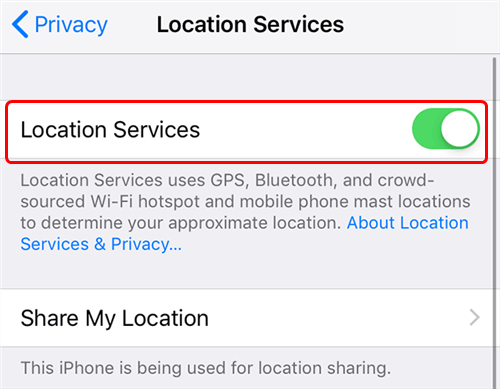
Enable Location Services on iPhone
Step 3. Tap on the Apple Watch app in the list and ensure While Using is selected.
Fix 5. Pair Your Apple Watch with Your iPhone Again
Sometimes unpairing and re-pairing your Apple Watch with your iPhone does the trick and makes the Watch start counting your steps. This is pretty easy to do but you need to keep in mind you will have to set up your Apple Watch from scratch once it is unpaired.
Your Apple Watch creates a backup when you unpair it and you should be able to restore it to get back all your settings and data. The following is how you go about performing this method on your Apple Watch.
Step 1. Launch the Apple Watch app on your iPhone, tap the My Watch tab, and select the i icon next to your Apple Watch in the list.
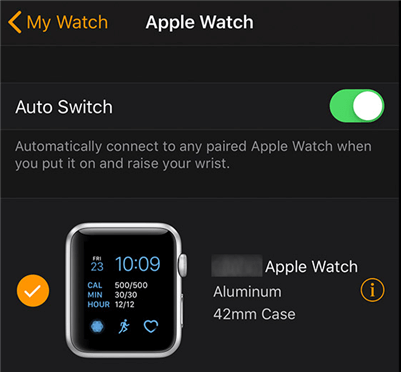
Choose your Apple Watch
Step 2. Select Unpair Apple Watch on the following screen to unpair your Watch from your iPhone.
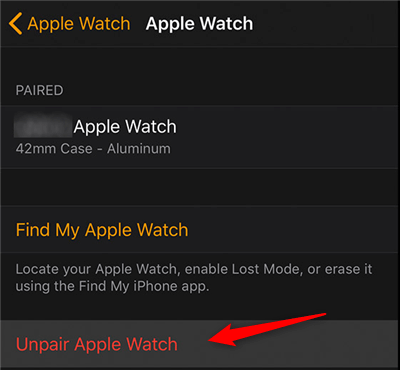
Unpair the Apple Watch from your iPhone
When your Apple Watch is fully unpaired, re-pair it with your iPhone by following the steps that you used when you first set up your Watch with your iOS device.
Bonus Tip: How to Fix the Software Issues on Your iPhone
If you are seeing incorrect Apple Watch data on your iPhone, there may be an issue with your iPhone’s software. Fixing an iPhone is different from fixing an Apple Watch. Compared to the Watch, resolving software issues on an iPhone is easier and this section shows how to do that.
You have an app called AnyFix – iOS system recovery that helps you fix almost all the issues that you can ever experience on your iOS-based devices. This app works directly with the core system of your device and fixes it from there. Once that is done, you should find that your iPhone has no issues whatsoever. The following is how you fix your iPhone so it shows the correct Apple Watch data.
Step 1. Install the latest version of AnyFix on your computer and launch it.
Step 2. Attach your iPhone to your computer using a USB connection and click on System Repair in the app.

Click on System Repair
Step 3. Hit Start Now and select a repair mode on the following screen.
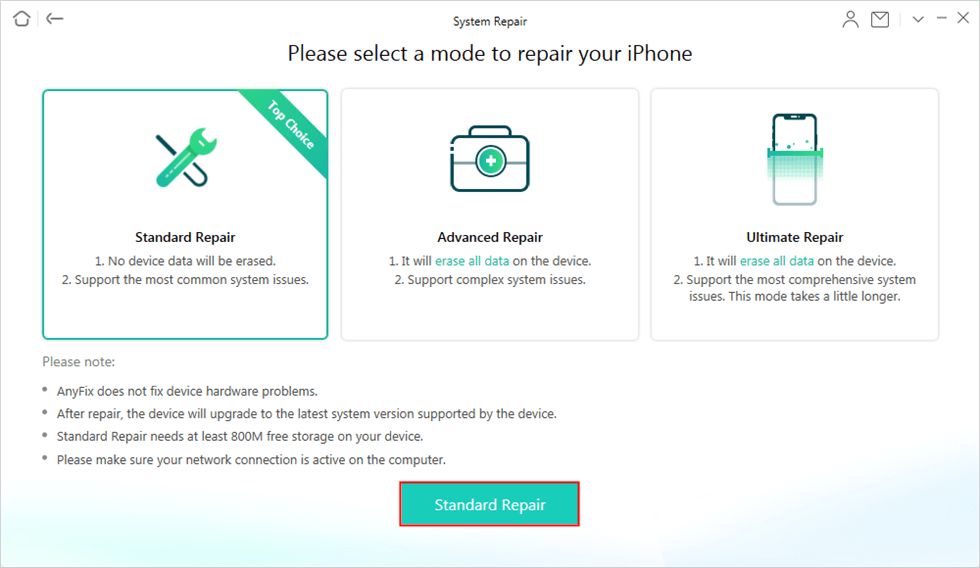
Choose Standard Repair
Step 4. Wait while the app fixes the system of your iOS device. Your iPhone should now be free of any issues and your Apple Watch data should appear just fine.
The Bottom Line
Apple Watch can sometimes experience issues counting your steps, but that is not something you should get scared of. There are many ways to get around this issue and get your Apple Watch to properly and accurately count the steps that you walk or run. We hope the above guide fixes the issue for you on your Apple Watch.
More Related Articles
Product-related questions? Contact Our Support Team to Get Quick Solution >

