How to Update Your Apple Watch
There are many reasons why you should keep your Apple Watch updated. If you are not sure how to do this and you want to learn it, this guide should teach you how to update an Apple Watch using the easiest methods that are available.
Apple Watch Issues & Tips
Common Apple Watch Issues
- Apple Watch Activity Not Working
- Apple Watch Not Counting Steps
- Apple Watch Pairing Issues
- Apple Watch Won’t Turn On
- Apple Watch Stuck on Apple Logo
- Apple Watch Contacts Not Syncing
- Apple Watch Not Charging
- Apple Watch Stuck Updating
- Touch Screen Not Working
- Apple Watch Not Updating
- Apple Watch Keeps Restarting
- Apple Watch Not Vibrating
- Apple Watch Black Screen of Death
If you own an Apple Watch, you know that it provides you with loads of features to make your daily life easier. It is able to do that because of the watchOS. Apple often pushes out new versions of watchOS for the Apple Watch so you always get the best experience with your Watch. If you are looking to update your Apple Watch or you want to find out why to even do that, this guide will answer some of your questions.

How to Update Your Apple Watch
There are several reasons why you should update your Apple Watch. The following covers those reasons as well as the methods to finally get your Watch updated.
Also Read: Four Common WatchOS Problems and Solutions >
Part 1. Why Update Your Apple Watch
If you are not sure what updating will do to your iPhone or why you should even do it, this section will provide you with the details for that.
Reason 1. Patch Existing Bugs
If you are experiencing any kind of issues on your Apple Watch, that might be due to the obsolete version of the watchOS you are running on your Watch. When you update your Apple Watch to the latest version, the newer update fixes and patches the existing bugs on your Watch so that you have an error-free experience with your smartwatch.
There may even be errors that you are yet to come across so it is best you keep your Watch up to date to prevent any types of issues.
Reason 2. Get New Features
When you install a new version of watchOS on your Apple Watch, you actually gain access to several new features that Apple has included with the update. Most updates bring with them at least a few new features that enhance and improve your experience with your Apple Watch.
If you see someone using a certain feature that you do not find on your Apple Watch, that is probably because you are not using the newest version available.
Reason 3. Get Overall Better Performance
Generally, watchOS updates improve the stability and overall performance of your devices. When you update your Apple Watch, you get a more refined experience that removes many existing problems and generally makes your device more enjoyable to use. These general performance features often include internal system code cleaning, improving the structure of the software, and so on.
Basically, if you are not getting the desired output from your Apple Watch, updating your watchOS to the latest version will hopefully fix that for you.
Part 2. What to Do Before Updating an Apple Watch
Now that you know why you should update your Apple Watch, you will probably want to go ahead and get your Watch updated. There are actually a few things that you need to do before you update the software on your Apple Watch. Those things are as below.
Tip 1. Charge Your Apple Watch
Update installation processes must be followed properly as a single issue can lead to getting your Apple Watch bricked. Due to that, Apple recommends that you have at least 50% of the battery charge left on your Apple Watch before you attempt to update it. This is to ensure that you have enough charge available for the whole process of downloading and installing the update on your Watch.
If your Apple Watch has less than 50% battery left on it, charge it for a while and wait for it to reach that percentage.
Tip 2. Check the Internet Connectivity
When a user attempts to update their Apple Watch, the Watch actually connects to the Apple servers to download the update file. Most of these updates are pretty huge and you need a fast and stable Internet connection to be able to download these updates.
Therefore, you need to make sure that your Internet connection is stable and fast enough to download updates for your Apple Watch. If you have more than one network, use the one that you find to be the most stable and you should be fine.
Tip 3. Bring Devices Closer
If you are going to use the iPhone method to update your Apple Watch, you need to keep both your iPhone and Apple Watch close to each other. That is because they need to be able to communicate with each other to download and push the software updates.
If your iPhone and Apple Watch are out of range, you will likely not be able to successfully finish the update procedure. Therefore, try and bring your devices as close to each other as possible and your Watch will update without an issue.
Tip 4. Update the iPhone
Again, if you will be using an iPhone to update your Apple Watch, Apple recommends that you keep your iPhone’s iOS version up to date. This basically means, if you are running on an obsolete version of iOS on your iPhone, you need to first update your iPhone before updating the Apple Watch.
You can update your iPhone as follows if you do not already know how to do that.
Step 1. Launch the Settings app and tap on General followed by Software Update.
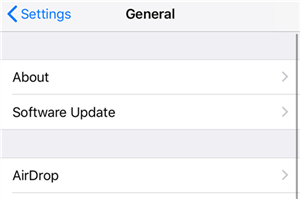
Update iOS on iPhone
Step 2. Tap the Download and Install option if an update is available.
Part 3. How to Update an Apple Watch
Now that prerequisites are out of the way, you are ready to update the software on your Apple Watch. There are two official ways to do that and both of those are covered below for you.
If you are wondering how long it takes to update an Apple Watch, it generally should take anywhere from several minutes to an hour. If it is a major update, it can take a bit longer.
Method 1. Update Your Apple Watch Using an iPhone
If you have paired your Apple Watch with an iPhone, you can actually use your iOS-device to update the software on your Apple Watch. This method does exactly what updating directly from the Apple Watch does and there are no differences at all.
The following is how you do this.
Step 1. Launch the Apple Watch app on your iPhone and select the My Watch tab.
Step 2. Tap on the option that says General and select Software Update.
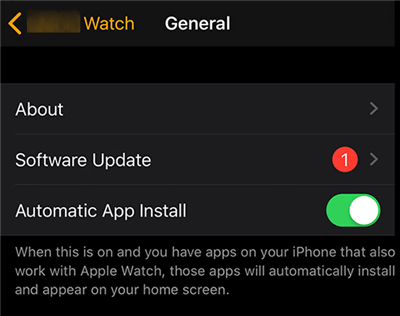
Update the Apple Watch Using an iPhone
Step 3. Go ahead and download the update.
Step 4. Once the update is downloaded, it will be installed on your Apple Watch.
Method 2. Update Your Apple Watch Without Pairing/iPhone
If you have not paired your Apple Watch with any device, you might want to learn how to update an Apple Watch without a phone. Luckily, that is totally possible to do and you do not need any phone at all to update the software version on your Watch.
Make sure your Apple Watch is connected to WiFi and then follow the following steps to update it.
Step 1. Open the Settings app on your Apple Watch and tap General.
Step 2. Tap the Software Update option on the resulting screen.
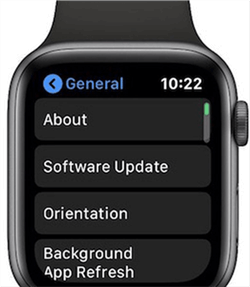
Update the Apple Watch without a Phone
Step 3. Select Install to install available updates on your Apple Watch.
In several minutes, your Apple Watch should be updated. That is how you update an Apple Watch without pairing it to any device.
Bonus Tip. How to Upgrade iOS/iPadOS with Ease Using AnyFix – iOS System Recovery
If you ever face difficulties updating iOS or iPadOS on your Apple devices, you have a third-party tool at your disposal to help you update your devices without the official Apple methods.
This tool is called AnyFix – iOS system recovery and it allows you to upgrade and downgrade your devices without using any Apple tools. All you need to do is connect your device to your computer, click on a few options, and your device is updated.
Free Download * 100% Clean & Safe
The following shows how this app works.
Step 1. Download and install the AnyFix app on your computer.
Step 2. Connect your iOS or iPadOS device to your computer and click on the Upgrade/Downgrade iOS option in the app.
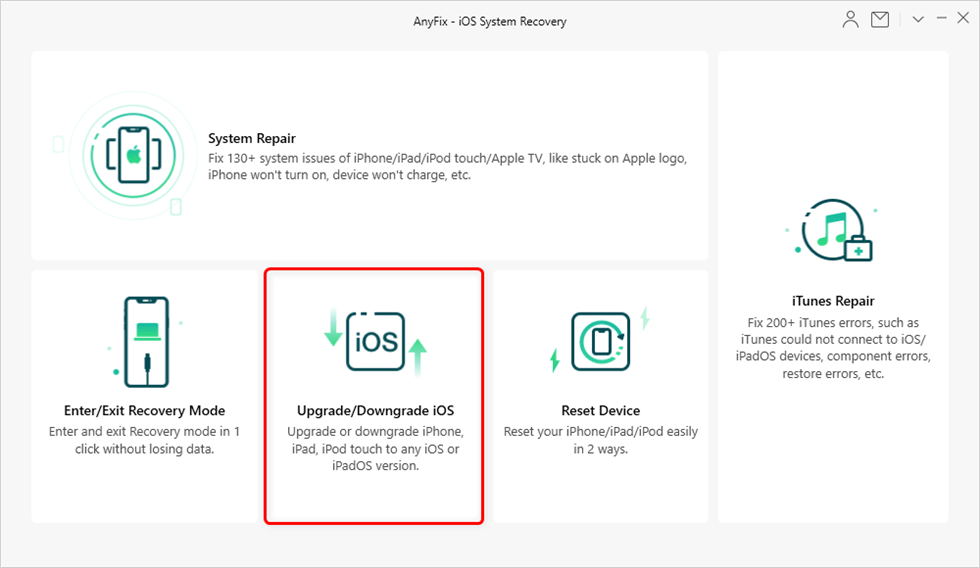
Choose Upgrade/Downgrade iOS
Step 3. Select the 1-click to upgrade iOS/iPadOS option and click on Start Now.
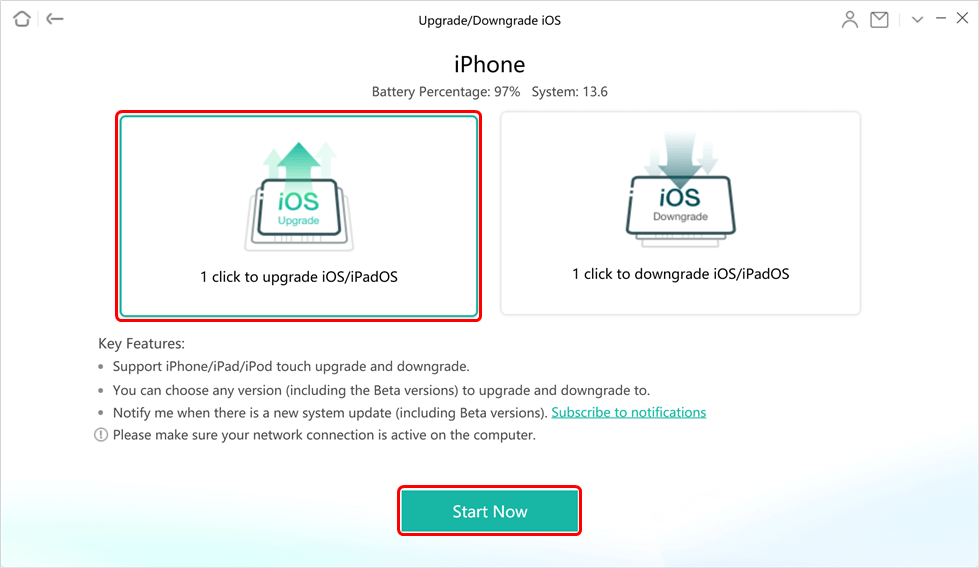
Choose 1 Click to Upgrade
Step 4. Choose the software version that you want to upgrade to, click on Download next to it, and then hit Upgrade.
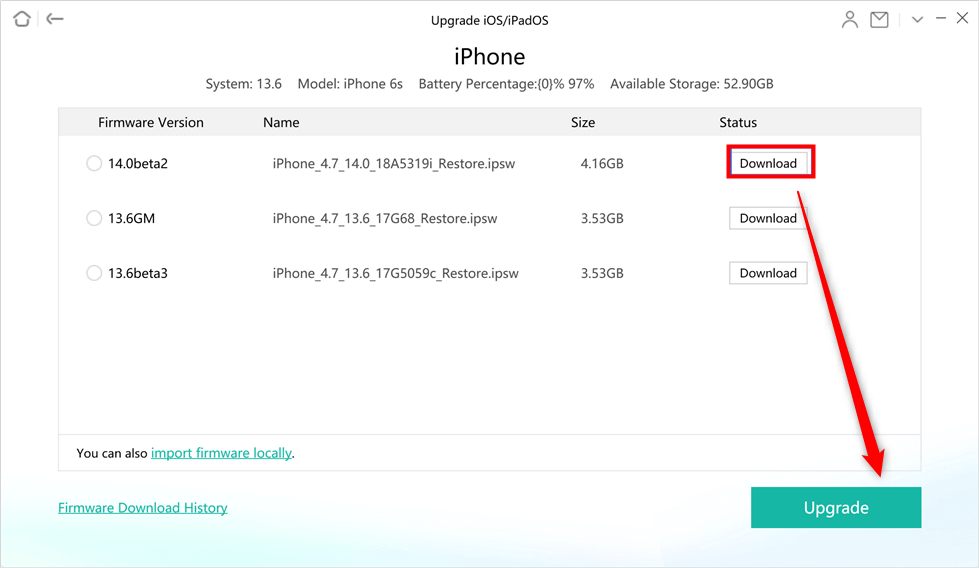
Download and Install the Firmware
Step 5. Wait for your device to get upgraded. It will only take a few minutes.
Your Apple device now runs the latest version of the available software.
The Bottom Line
It is pretty easy to update an Apple Watch to the latest firmware version and the above tells you how to do it from the very beginning. In case you want to update your other Apple devices as well, there is an easy-to-use third-party tool to help you out.
Product-related questions? Contact Our Support Team to Get Quick Solution >

