How to Send Live Photos as GIFs on iPhone in iOS 13/12/11
Don’t know how to send live photos on iPhone/iPad in iOS 13/12/11? This guide will show you the detailed steps to send live photos as GIFs on your iPhone/iPad and also share you how to send live photos on WhatsApp.
iPhone Photos Tips
Export Photos from iPhone
Import Photos to iPhone
Fix iPhone Photos Problems
Other iPhone Photos Tips
Live Photo is an awesome feature that Apple released along with the iPhone 6S running iOS 9. However, these live photos are only available to enjoy on the iPhone/iPad. If you want to export those live photos to computer or share them with your friends in their original form, you have to turn them into GIFs via a third-party app, or it will become a normal photo.
Starting from iOS 11, Apple users can turn shots into GIF with minimal trouble, sending live photos as GIFs on iPhone will no longer be a hard task. And here in this guide, we will not only show you how to send live photos as GIFs on iPhone/iPad but also offer you the detailed steps to send live photos on WhatsApp.
Part 1. How to Send Live Photos as GIFs on iPhone/iPad in iOS 13/12/11
Step 1. Turn live photos into GIFs
Open Photos app on your iPhone/iPad > Tap Albums and choose the Live Photos album > Select the live photo you would like to turn into GIF and choose one effort you prefer: Live, Loop, Bounce and Long Exposure.
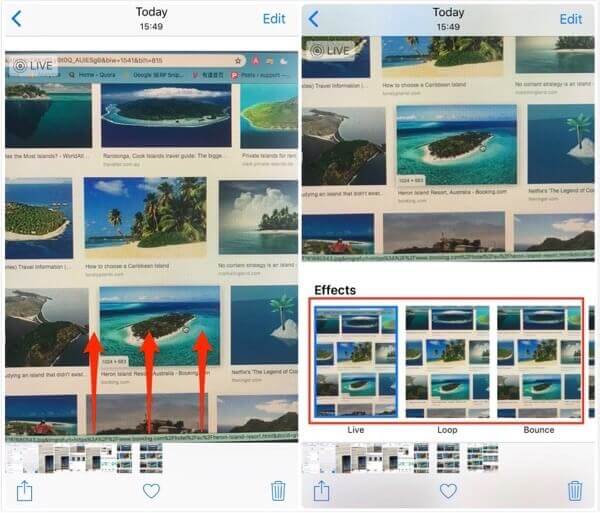
Turn Live Photos into GIFs
Step 2. Send live photos as GIFs
Tap Share button > Select one supported app like Mail, Messages, WhatsApp, Snapchat, Instagram, etc. to send your live photos as GIFs.
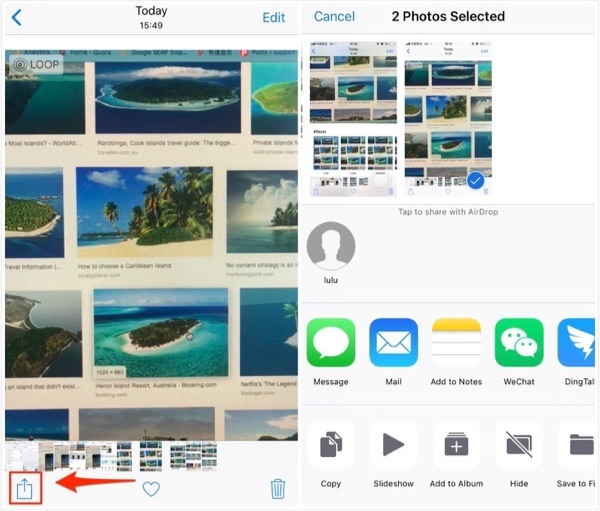
Send Live Photos as GIFs
Part 2. How to Send Live Photos on WhatsApp
If you didn’t update your device to iOS 11/11.1/11.2/11.3 and stuck on iOS 10/9, you can still be able to send live photos as GIFs via WhatsApp. Simply following the steps below to see how to send live photos as GIFs with WhatsApp.
Step 1: Open WhatsApp on your device > Tap on Contacts and choose the one you want to share live photos.
Step 2: Start the chat and tap on the “+” icon from the bottom left corner of phone screen > Choose Photo & Video Library option to enter in Photo Library.
Step 3: 3D Touch on the live photo you want to share, and then swipe up > Choose Select as GIF to share the live photo to your friend.
Part 3. How to Turn Multiple Live Photos into GIFs/Videos at Once
Apple allows users to turn only one group of live photos into GIFs at a time. It can be a hard work to turn numbers of live photos into GIFs one by one – but not with AnyTrans. It enables you to turn multiple or all live photos into GIFs and videos at once. All you need to do is select the live photos you want to convert to GIFs/videos. Compatible with iPhone 12/11/XS/XR/X/8/7/6S/SE and iOS 14/13/12/11/10/9.
Step 1: Free Download AnyTrans and install it on your computer > Run it > Connect your iPhone to the computer via a USB cable > Choose the “Device Manager” mode > Click on “Photos” option.
Free Download * 100% Clean & Safe
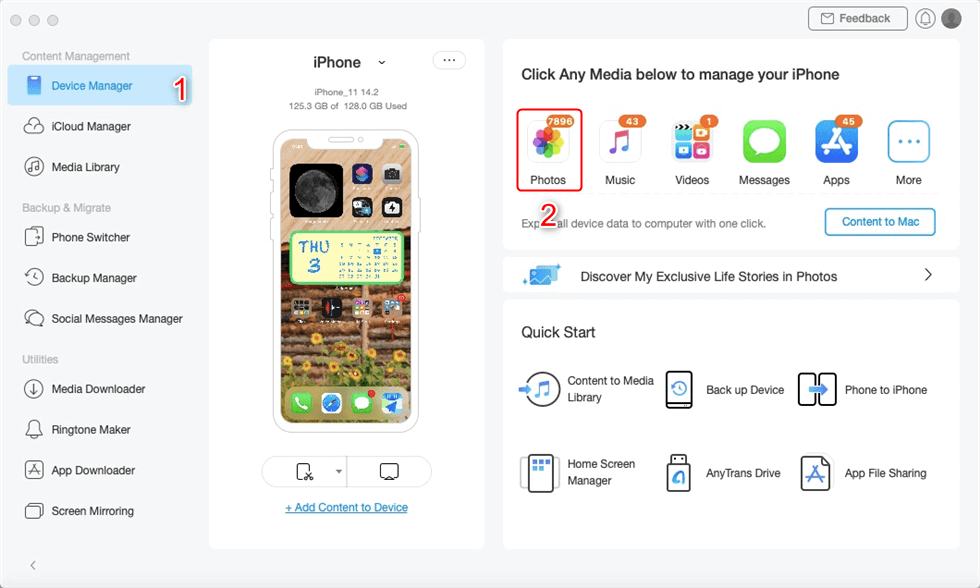
Turn Multiple Live Photos into GIFs/Videos at Once – Step 1
Step 2: Move to Live Photos and click on the ![]() button to set GIF as the export format for live photos > Check the one format you prefer > Click on Save button to continue.
button to set GIF as the export format for live photos > Check the one format you prefer > Click on Save button to continue.
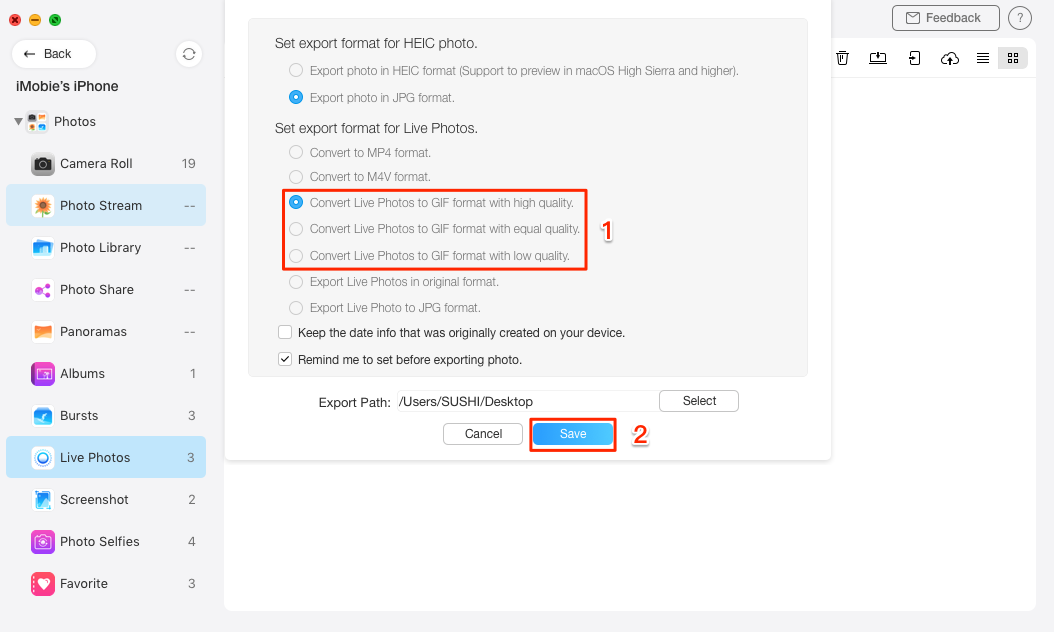
Turn Multiple Live Photos into GIFs/Videos at Once – Step 2
Step 3: Select the live photos you want to convert > Click on Send to Computer button to export the selected photos into GIFs to your computer.
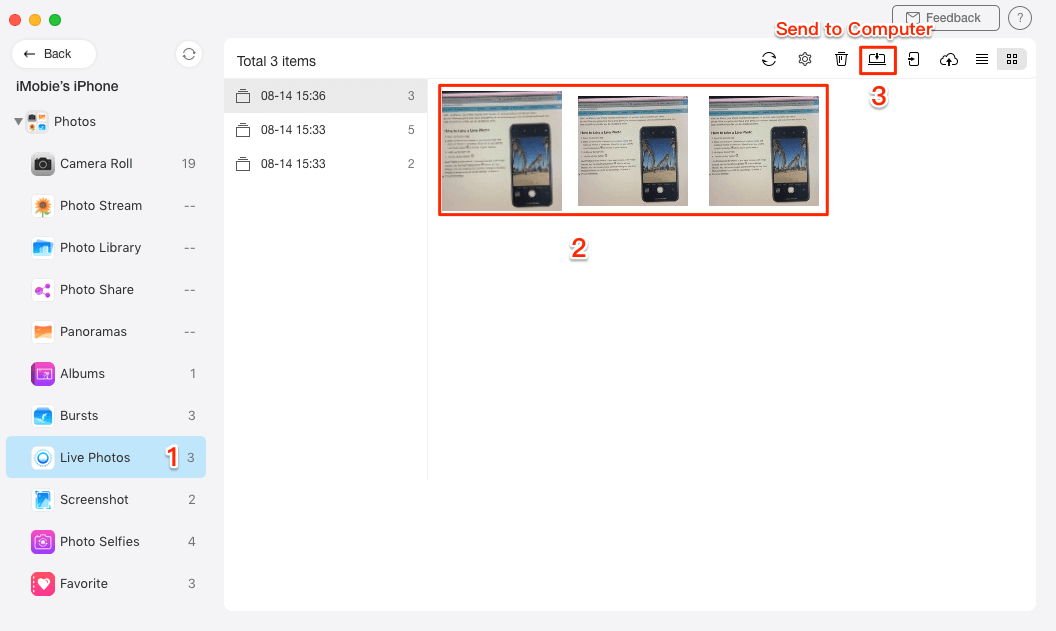
Turn Multiple Live Photos into GIFs/Videos at Once – Step 3
Step 4. After the process is completed, you can check them on your computer.
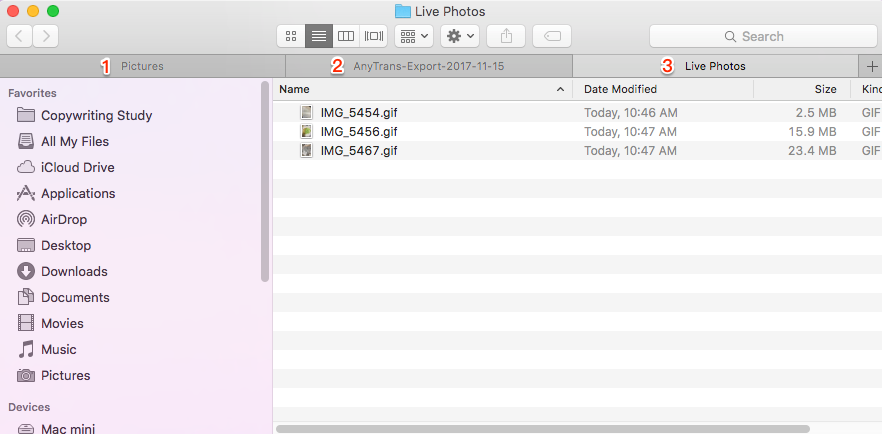
How to Turn Multiple Live Photos into GIFs at Once – Step 4
If you want to convert HEIC format to GIFs, iMobie HEIC Converter, as a hassle-free HEIC covert tool, would be the best choice you need. You can use it to convert HEIC photos to Gifs format in a few clicks. BTW, it also supports view HEIC files on Android.
The Bottom Line
You may have succeeded in sending live photos as GIFs to your friends with above-detailed tutorial. If you have any trouble with turning live photos into GIFs or sending live photos as GIFs on iPhone/iPad/WhatsApp, feel free to leave your comment below and we will reply to you soon.
More Related Articles
Product-related questions? Contact Our Support Team to Get Quick Solution >

