How to Get Apple ID Verification Code without Phone?
Are you facing trouble in getting a verification code on your iPhone? If yes, then consider this post as help at hand. Here, you’ll read about the possible reasons you’re not receiving verification code and how to get apple id verification code without phone. There’s a bonus tip mentioned for you at the end. So, do read the article thoroughly.
If you have been using Apple devices for a long time now, then you would already know about the two-factor authentication (2FA) security feature. By enabling this feature, only the owners of Apple ID possesses access to their devices and accounts.
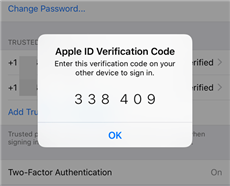
Get Apple ID Verification Code
However, despite being merely a security method, some users find it an inconvenient setting. If you’re also one of them, then you must be looking for how to get Apple ID verification code without phone all over the internet.
It is yet another common issue that most iOS users face. Hence you are not alone. As you will read this post further, you will get to know more about some manual ways to fix the issue of how to get Apple ID verification code without phone. So, let’s start right away!
Why Can’t I Receive Apple ID Verification Code on My Phone?
Verification code for Apple ID is nothing but a feature of a two-factor authentication setting. It verifies your phone number while signing in to Apple ID so that ensures only the owner has access to the account, even if the password has been leaked due to any data breach issues. Moreover, it also ensures that the owner’s account can only be used on trusted devices or on other devices only after completing a verification process from a trusted contact number or device. To be precise, you will require an Apple ID password and a verification code sent to the trusted device to sign in to a new browser or device.
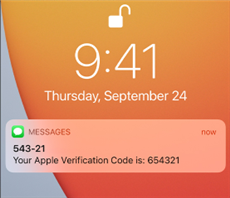
Can’t Receive Verification Code
However, if you are unable to receive verification codes on your iPhone, then it is highly possible that two-factor authentication is not set up for your Apple ID yet. In addition to that, if you find that the verification code is occasionally inconsistent or unavailable on your device, then check whether you have turned on the “Do not disturb” option on your device.
There’s no doubt in the fact that the security of user’s account, data, and device is essential. But, it surely creates some inconvenience when you are restricted from logging into your iCloud to access anything when it comes to two-factor authentication. Hence, you may find the need to search for how to get Apple ID verification code without phone?
How to Get Apple ID Verification Code via a Trusted Phone Number?
If you are not getting the verification codes on your phone, then there is no need for you to get worried. Wondering why? Simply because there are other ways in which you can get the verification code easily.
When a user turns on two-factor authentication, one trusted mobile number is needed for verification. But, you can also verify one extra mobile number used by you or another person that you trust. Hence, when you don’t have access to your primary mobile number, you can receive the verification code on your additional trusted mobile number.
Furthermore, when you finish setting up two-factor authentication, all iOS devices such as iPads, iPhones, and Mac computers, logged into the same Apple account automatically becomes the trusted devices. In this way, you’ll be able to receive the verification code on your trusted devices.
Thus, in order to fix the issue of how to get Apple ID verification code without phone, you can get it on all your trusted phone numbers and devices.
Way 1. Get Apple ID Verification Code via a Phone Call or a Text
How can I get my apple id verification code without my phone? The first thing that you can consider to receive a verification code is to get it via an additional trusted mobile number. You will have a verification code sent as a phone call or text message. Here’s how you can get the code.

Get Verification Code via a Text
- Tap on the Didn’t Get a Code option on the screen.
- Go with having the code sent to your additional trusted mobile number.
- Now, you’ll receive a call or text message from Apple with your verification code.
- Enter the verification code on your device to finish signing in.
This action should help you in solving the issue of how to get Apple ID verification code without phone.
Way 2. Get Apple ID Verification Code via Settings
However, suppose you are unable to get the text message or call on your additional trusted mobile number due to some issues like when a device is offline. In that case, you can consider receiving the verification code via the Settings application on your trusted device like iPad, iPhone, iPod touch, or Mac. Hence, you are required to follow these instructions.
- Launch the Settings app on your device and tap on your name.
- Click on the Password & Security option.
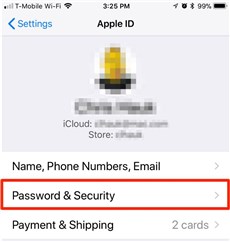
Click the Password and Security
- Tap on the Get Verification Code option from the available menu.
- A message showing Account Details Unavailable will appear on the screen of your device. Click on the Get Verification Code option.
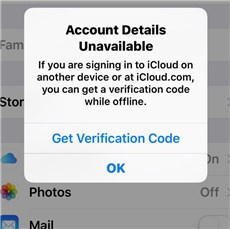
Get Verification Code via Settings
How to Get Verification Code without Phone via Your Mac Computer?
Also, you’ll be able to resolve the issue of how to get Apple ID verification code without phone on your Mac computer.
- Tap on the Apple Menu and click on the System Preferences option.
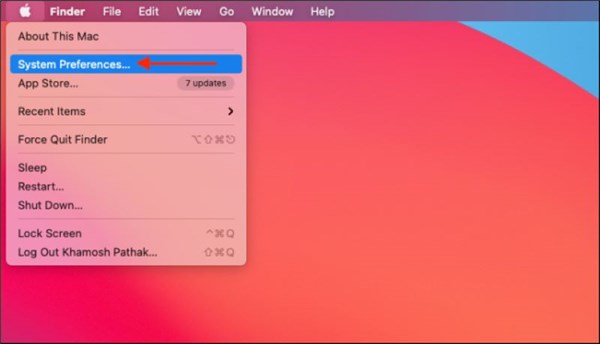
Click on the System Preferences Option on Your Mac
- Take the cursor on the Apple ID option and click it.
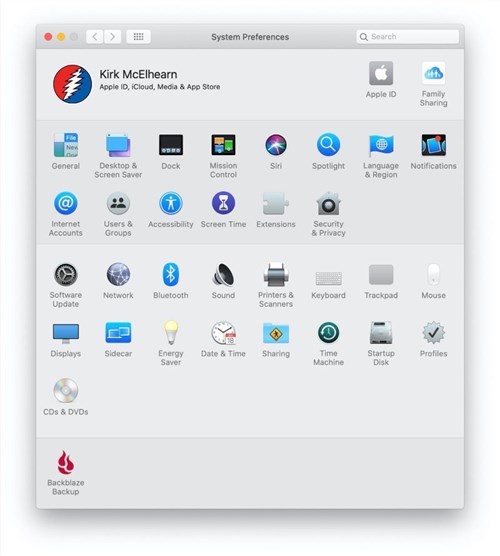
Click on Apple ID on Mac
- Now, tap on the Password & Security tab.
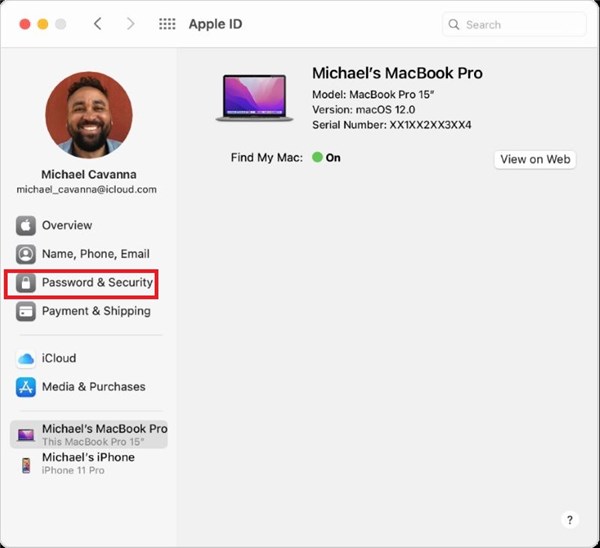
Go to Password and Security on Your Mac
- Finally, hit the Get Verification Code option.

Get Apple ID Verification Code via Your Mac Computer
How to Get Apple ID Verification Code via Apple Support?
If you are still not getting verification codes on your phone after trying the ways mentioned above, then the last resort that you have is Apple support. You can request Apple ID account recovery to let the experts resolve the issue.
Account recovery is nothing but a procedure that is designed to get the user back to their Apple ID account when they don’t have enough details and options to fix any issue related to the account. It is vital here to mention that, due to security reasons, it may take a few hours or days to finish the account recovery.
To submit your account recovery, you just need to visit iforgot.apple.com on the browser of your device and ask for recovery. Also, if possible, avoid using your device during this phase, as it may cancel the account recovery process.
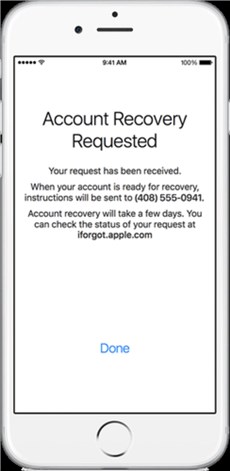
Submit Account Recovery Requested
Moreover, to avoid any delays, you can even consider turning off other devices that are signed in with your Apple ID till the account recovery procedure has been completed. Once the waiting phase is over, Apple will send you an automated phone call or text with instructions on regaining access to your Apple ID account. Make sure to follow the instructions immediately and properly to take the access back.
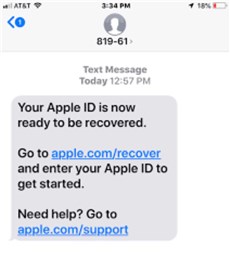
Get the Code via Apple Support
Asking help from Apple support will solve the issue of how to get Apple ID verification code without phone.
Bonus Tip. How to Unlock Apple ID without Phone Number
If you still fail to get Apple ID verification code to unlock and access your Apple ID, you are highly suggested to try AnyUnlock – iPhone Password Unlocker to unlock Apple ID without your phone number. It is such an amazing toolkit that can help you unlock or remove Apple ID without a password or phone number. The whole process is smooth and hassle-free and you can complete it on your own. Once done, you can take entire control of your iPhone without facing any difficulties.
Free Download * 100% Clean & Safe
Besides, you can rely on AnyUnlock – iPhone Password Unlocker even for other iOS issues like Unlock iPhone Screen Passcode, Remove Screen Time Passcode, Find, View, or Export iPhone/ iPad Passwords, Decrypt iTunes Backup & Remove Encryption Settings, and so on.
Start by downloading the AnyUnlock – iPhone Password Unlocker on your Mac or Windows PC. After installing the program, follow these steps:
Step 1. Install and launch AnyUnlock on your PC and connect your iOS device to the PC using a dedicated cable. Then, select the Unlock Apple ID mode.

Click Unlock Apple ID from the Homepage
Step 2. Connect your iPhone to the computer with a USB cable and click the Unlock Now button when you see the information about your iPhone below.

Click Unlock Now
If the Find My iPhone is disabled on your iPhone, just follow the steps below to unlock Apple ID.
Step 4. Then, AnyUnlock will start to remove Apple ID automatically. Please do not disconnect your device until it restarts.
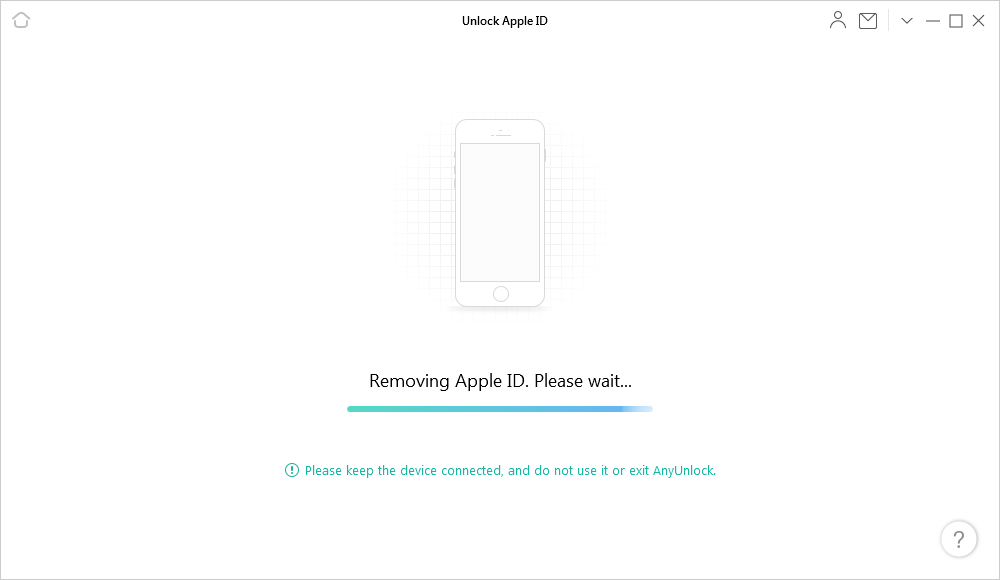
AnyUnlock is Removing Apple ID
Step 5. Once the removal process is completed, you can start using the device normally.

Apple ID Removed Successfully
If the Find My iPhone is disabled, just follow the steps below to unlock Apple ID.
Step 4.You need to reset all settings on the device before AnyUnlock can remove Apple ID. To reset all settings, please go to Settings > General > Reset All Settings on your device. After you resetting all settings, your iOS device will restart.
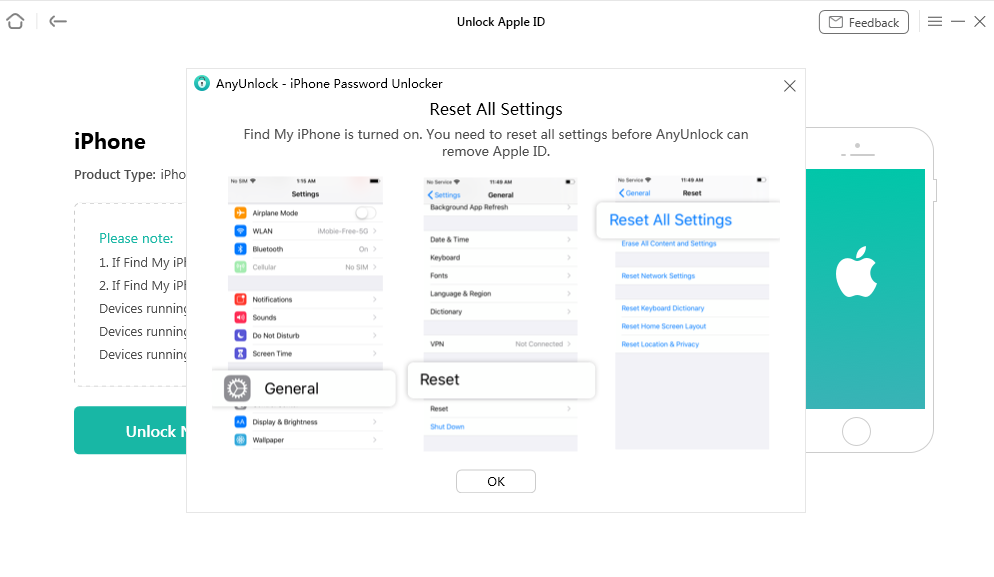
Reset your Device
Step 5. It will start to unlock Apple ID automatically. Just wait for a few minutes.

Apple ID Removed Successfully
There you go. Now, you have learned how to remove Apple ID from any device in just a few minutes.
The Bottom Line
That’s all for how to get Apple ID verification code without phone. Two-factor authentication is indeed helpful but think about your convenience before enabling this feature. Moreover, make sure to add a trusted mobile number and device while setting up this security feature. Using the above-stated methods, you will not face any challenges in getting your verification codes.
Vital iPhone unlock Tips
Product-related questions? Contact Our Support Team to Get Quick Solution >

