5 Easy Ways to Remove Activation Lock on iPad
The activation lock is a security feature that protects against unwanted access to an iPad. It can be problematic if the user loses their Apple ID with an activation lock turned on. The techniques in this article give instructions on how to unlock an iPad’s activation lock.
If the device is lost or stolen, a security mechanism referred to as an iPad iCloud activation lock is intended to protect the device’s confidential details. But if you want to remove it to regain its features, there is no need to worry.
This article is designed to give you the foremost possible ways to remove activation lock iPad with step-by-step processes and illustrations. You can choose one as you like. And before following the guides for removing the activation lock, you should know about the iPad activation lock, as shown ahead!
Bonus Tip: And here are some other tips about iClou activation lock you may like.
- How to Remove Activation Lock without Previous Owner >
- 11 Best Apple Activation Lock Removal Tools >
What Is iPad Activation Lock?
An iPad has a security feature known as iCloud Activation Lock, which is part of Apple’s iOS operating system. When the functionality is turned on, the iPad is associated with the owner’s Apple ID, and that ID and password are required to activate the device.
The gadget stays locked and cannot be used or sold if the proper credentials are not input. As a result, it is significantly more challenging for criminals to utilize or traffic stole iPads.
Once an iPad is initially configured, the activation lock can be activated automatically or manually at once. To help secure their devices from theft and unlawful usage, it is advised that all iPad owners install Activation Lock.
After understanding the concept of activation lock, it’s time to remove it using third-party software, as shown below!
Remove Activation Lock iPad in Clicks
If you are stuck on iCloud activation lock because you forgot the Apple ID and password, the easiest way to solve this problem is to use a professional iOS unlocker, such as AnyUnlock – iPhone Password Unlocker. As an all-in-one iOS unlocking tool, it can help you quickly bypass iCloud activation lock without account and password. You can learn more about AnyUnlock – iCloud Activation Unlocker feature below.
Free Download * 100% Clean & Safe
- 3 Steps to remove iCloud activation lock – Only in a few simple steps and minutes, you can get into your iPhone/iPad. Never make you wait too long.
- Intuitive interface, easy to use – You don’t need to know complicated technology. Just click the buttons in order to bypass iCloud activation lock easily.
- Find Apple ID for you – If you forget your iCloud email or Apple ID, you can also use AnyUnlock to quickly get it back.
- More than iCloud bypass – AnyUnlock can also help you unlock iPhone/iPad/iPod screen lock, remove Apple ID, bypass remote or local MDM restrictions, remove screen time lock, unlock iTunes encrypted backup, and more.
And now you can free download the latest version of AnyUnlock and follow the guide below to remove activation lock iPad.
Step 1. Open AnyUnlock – iPhone Password Unlocker on your computer. Hit the Bypass iCloud Activation Lock mode.

Bypass iCloud Activation Lock
Step 2. Attach your iPad to the computer via a USB connection. Then, click the Start Now option.

Connect Your iOS Device to the Computer
Step 3. Then you need to jailbreak your device. It’s not difficult. Just tap on Jailbreak Now and follow the tutorial.

Jailbreak Your Device
Step 4. After that, you need to click on the Bypass Now button to start iCloud activation lock removal.
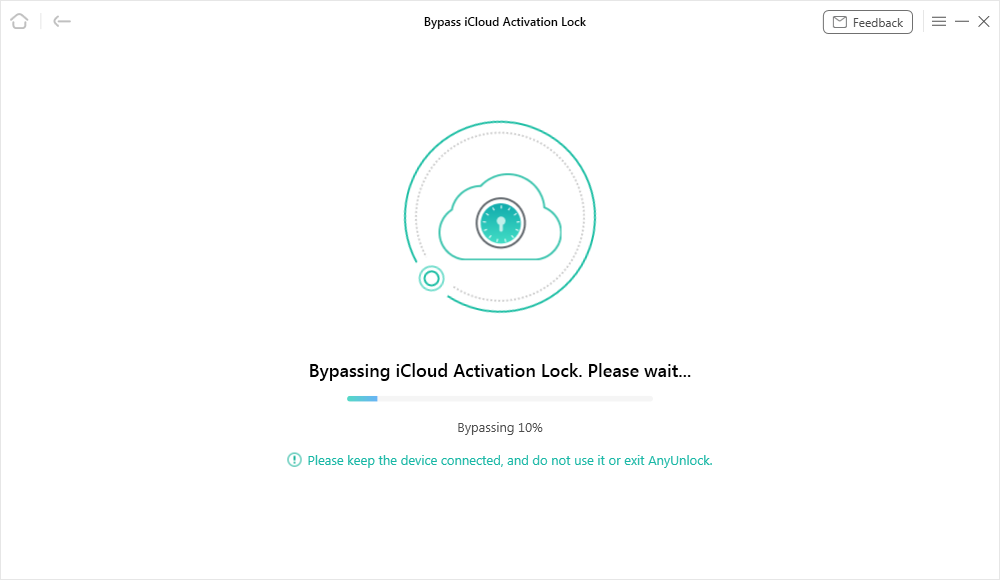
Bypassing iCloud Activation Lock
Step 5. The screen below will appear once the iCloud activation lock has been successfully removed.

SIM Lock Removed Successfully
If, in any case, you don’t have access to the PC, then you can check out the below methods to remove the activation lock.
Remove Activation Lock iPad in Settings
You may easily disable Activation Lock by executing a straightforward restoration on your iPad. It will be done by erasing all its information and settings and returning it to its default settings. Moreover, to do so, you must first provide the Apple ID login and password to configure your device. To remove the activation lock by settings, read the step-by-step guide!
It is a direct method of removing the activation lock without using any third-party site. Just follow a few seconds of the process to make it possible!
Step 1. Access your iPad’s settings.
Step 2. Choose “General” from the menu, then “Reset” and “Erase All Content and Settings.”
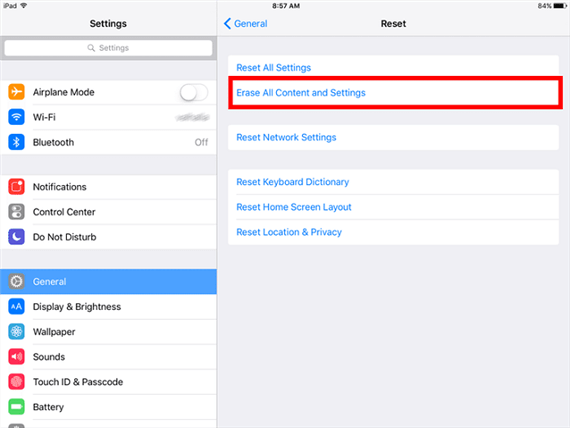
Choose Erase All Content and Settings
Step 3. Type the password for your Apple ID.
Step 4. Restarting the iPad will allow you to set it up without viewing the Activation Lock page.
If you don’t find this method helpful, check more ways to resolve this issue, as shown below!
Remove Activation Lock iPad via DNS
You can attempt the procedure and see if that works to unlock your devices now that you know what to do about iCloud DNS bypass servers. You can employ the approach in two different methods to unlock your iPad.
- The first action you need to take is to join a WiFi network using your smartphone.
- The second action you must take is to alter the DNS servers.
How to Bypass the iCloud DNS
It’s time to put the approach into practice and remove the activation lock from your iOS-based gadget. Your smartphone will unlock once you input the third-party DNS servers for your WiFi network.
Ensure your smartphone has enough juice to complete this task. The optimum battery level for your phone before you begin the process is at least 80%. Carry out the subsequent steps to unlock your smartphone.
Step 1. Select a language and location from the drop-down menus after turning on your device.
Step 2. When you are at the screen with a WiFi network listed, click the I button next to your WiFi network.
Step 3. Selecting the Setup DNS option on the next page will allow you to add custom DNS to your phone.
Step 4. One of the following DNS servers should be entered in the input area after selecting Manual at the top. Use the DNS server appropriate for your area.
- USA: 104.154.51.7
- Europe: 104.155.28.90
- Africa: 35.199.88.219
- Asia: 104.155.220.58
- Australia and Oceania: 35.189.47.23
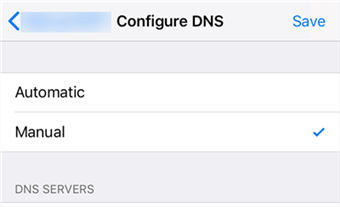
Select Manual at the Top
Step 5. Return to the previous screen and ignore the prompt there. You will see the DNS server screen if you press back again.
iCloud DNS Bypass to Avoid “Crash”
You could be perplexed as to why you still cannot utilize all of your device’s functions because they are still locked. A process like Crash can be helpful in this situation. After using the procedure outlined above to unlock the device, you will discover a choice for the crash on your iOS device. With this choice, you may unlock your gadget and use its capabilities. This doesn’t involve going through a drawn-out process; all you need to do is touch a choice to get started. Follow the following steps:
Step 1. On your device, click Menu, preceded by Apps.
Step 2. You’ll see a Crash option on the screen that follows. When you select this option, your iOS device will reboot on its own. You do not need to panic because this is very natural.
Step 3. Choose Additional Wireless Options after choosing your language and country on the Home screen.
Step 4. Touch the Configure Proxy option and choose Manual.
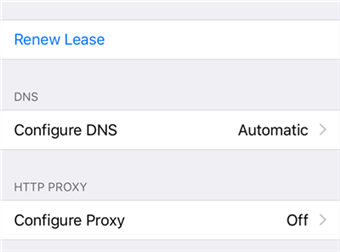
Touch Configure Proxy and Choose Manual
Step 5. Type 30 different emojis in the server area. Use port number 8888. Tap Save at the top after that.
Step 6. You will reach the unlock screen by going back and then moving ahead. The smartphone should unlock when you press the Home button.
It will remain completely unlocked if you don’t reset your smartphone. You will need to attempt the iCloud DNS bypass several times until you are successful.
Remove Activation Lock iPad with iCloud
While the Activation Lock is a security measure intended to restrict unauthorized entry to the iPad, iCloud is utilized to deactivate it. Once “Find My” is on, the activation lock is activated, requiring users to check in with their Apple ID and password to start or reset the device.
The Activation Lock stops anybody from using the iPad without the owner’s Apple ID and password if it is lost or stolen. The device cannot be used without the original owner’s credentials, even if it is reset to factory settings or wiped clean. Follow the guide below to perform this action to remove the activation lock!
Step 1. Go to iCloud official website on the computer.
Step 2. Then you need to sign into your iCloud with Apple ID and password.
Step 3. You will see some options. Just choose Find My iPad and then tap on the All Devices option.
Step 4. Find and choose your iPad. And then click on Erase iPad. Choose Erase again to confirm your action.
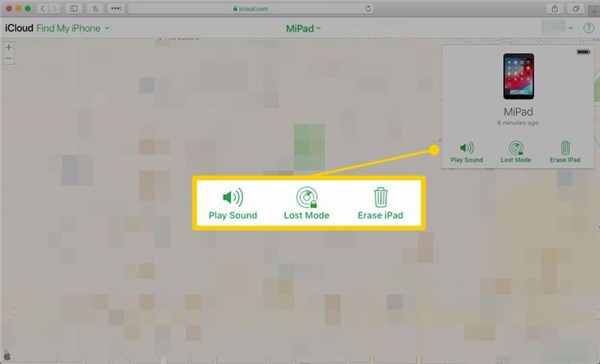
Select the Erase iPad Option
If you can’t get access to this method, then there is no need to worry because we still have one more way, as shown below!
Remove Activation Lock iPad via Apple Support
Remove the Activation Lock from your iPad if you’re selling it or gifting it to someone else so they can set it up and use it properly. By confirming your identification and possession of the device, Apple Support can assist you with removing the Activation Lock remotely.
After removing the Activation Lock, the new owner may set up the iPad using their own Apple ID and password. To contact Apple Support, you can take the following actions to unlock the Activation Lock on your iPad:
Step 1. Visit the Apple Support website and choose the “iPad” product you need assistance with.
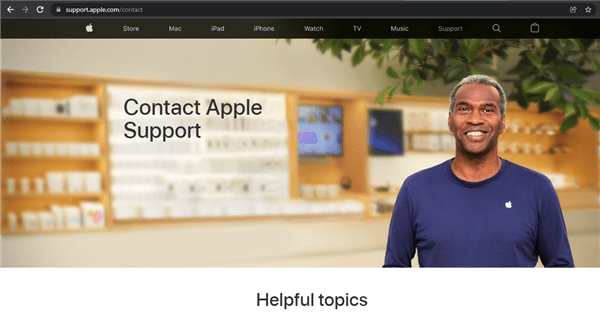
Contact Apple Support
Step 2. Choose “Security and Privacy” after “Troubleshoot.”
Step 3. Next, click “Remove Activation Lock” after selecting “Activation Lock.”
Step 4. Your iPad’s serial number or IMEI number may be located on the device’s back or in the Settings app’s “General” and “About” sections.
Step 5. To prove your device ownership and identity, adhere to the on-screen instructions.
Step 6. Apple will remotely disable the iPad’s Activation Lock after verifying your identification.
Apple may not remove the Activation Lock unless you can show proof of ownership or registration of the iPad.
The Bottom Line
There are several situations when you are locked out by iCloud activation lock. Luckily, the 5 techniques in this article offer quick and easy ways to remove activation lock iPad. You can select one that best suits your needs. And if you are looking for the quickest and easiest method, AnyUnlock must be your best choice. Because it can remove the activation lock only with a couple of minutes and clicks. Just get AnyUnlock for free to have a try first. And please let us know in the comments section below if these methods help to resolve your issue!
Free Download * 100% Clean & Safe
Product-related questions? Contact Our Support Team to Get Quick Solution >

