How to Activate iPhone/iPad If You Forgot Apple ID and Password?
If you ever forgot Apple ID and password to activate iPhone/iPad, how to remove activation lock. Just read this article carefully to learn some proven ways to complete the activation lock removal even without Apple ID or password.
iPhone Unlock & Password Tips
iPhone Password Tips
iPhone Unlock Tips
Apple ID Unlock Tips
- Remove Apple ID from Locked iPhone
- Forget Apple ID Email
- Cannot Update Apple ID Settings
- Unlock Apple ID Without Phone Number
- Unlock Apple ID Securely
- Completely Delete Apple ID Account
- Unlink iPhone From an Apple ID
- Apple ID Cannot Unlock iPhone
- Apple ID Locked for Security Reasons
- Top Apple ID Unlock Tools
AnyUnlock – Activate iPhone/iPad without Apple ID and Password
If you forgot Apple ID and password to activate iPhone/iPad, just free download AnyUnlock to solve this problem. It allows you to bypass activation lock even without entering Apple ID or password. All you need to do is click on the buttons. And the activation lock removal will complete in only a few minutes.
Apple ID and its password are important for iOS users since it allows Apple users to use many Apple features. For example, when you try to reset your iOS device, it will ask you to enter your Apple ID logins. If someone tries to turn off Find My feature or reactivate your device, they will be required to enter the Apple ID and password.
Important as Apple ID and password are, it would be stressed out if you forgot Apple ID and password. As many iOS users complained that they are stuck in the activation lock iPhone/iPad because they don’t know the login information, which brings about so much inconvenience and trouble. In recent years, as more and more users buy a secondhand phone, “how to remove activation lock forgot Apple ID” has become a hot topic.
Well, you are not the only one who is bothered by the same issue. If you have no idea what to do when you forgot Apple ID and password to activate iPhone/iPad, keep reading the post, where we collect 6 solutions for this problem. Without further ado, let us take a look at the methods to activate your device without Apple ID and password.
Can You Activate iPhone When Forgot Apple ID and Password?
Yes, absolutely! If you cannot recall the information, there are still some methods that do not require you to enter an Apple ID password to complete activation lock removal and activate your iPhone/iPad.
In the following sections, we’ll describe 6 proven methods on how to remove activation lock and activate iPhone/iPad when you forgot Apple ID and password. While some of these methods use your Apple ID, others do not. Depending on how you would like to activate your iPhone, you will need to use one of the following methods.
Try All Possible Passwords You Can Think Of
If you forgot Apple ID and password to activate iPhone, you will stuck on the activate screen. And the first thing you need to do is to try and recall all of the possible Apple ID passwords that you can think of. Most likely, after a few attempts, you will be able to recall the correct password for your account.

Guess the Password
Birthdate or an Anniversary
Users often use their birthdate or anniversary date in their passwords. Try recalling the important events of your life and their dates, and see if one of them is actually your Apple ID password.
Favorite Item’s Name
Your password could be the name of one of your favorite items. This could be your pet, your favorite food, your favorite location, or anything that you value in your life. Guess all the possibilities and you might just end up with the correct password.
The above should help you guess the password, but ultimately it is up to you to recall the correct password. And if you still cannot recall the correct information, then there are some other methods for activation lock removal.
Activate iPhone/iPad Forgot Apple ID and Password in Clicks
What if I forgot my Apple ID and password for activation lock? If you are looking for an easy and efficient way to activate iPhone/iPad without Apple ID and password, AnyUnlock – Complete iPhone Unlocker will be your best choice.
This amazing software can bypass iCloud Activation Lock to activate your iPhone/iPad/iPod touch in a few clicks. And it is still workable even if activation lock forgot password or Apple ID. And you don’t need to wait too long for the activation lock removal. Just a few minutes are enough. Most importantly, it requires no skills and anyone can use this tool with ease.
AnyUnlock – Activate iPhone Forgot Apple ID/Password
AnyUnlock can help you bypass the iCloud Activation Lock if you forgot Apple ID and password to activate iPhone/iPad. It can also help you check if the iCloud activation lock is on or if the device is changed, quickly retrieving logged-in Apple ID and information if you forgot.
Free Download100% Clean & Safe
Free Download100% Clean & Safe
Here are the simple steps to activate iPhone when forgot Apple ID and password.
How to Bypass Activation Lock When Forgot Apple ID and password:
Step 1. Free download AnyUnlock on your computer > Install and launch it > Connect your iPhone and then choose Bypass iCloud Activation Lock.

Click on Start Now to Bypass iCloud Activation Lock
Step 2. Read the Terms of Use and confirm before tapping on the Start Now button.

Connect Your iOS Device to the Computer
Step 3. Proceed to this interface, you need to jailbreak your device by referring to the recommended jailbreak tutorial. Click on the Next button when the jailbreak process completes.

Jailbreak Your Device
Step 4. After jailbreak, it will process to the next step. Confirm your device information with device model, iOS version, IMEI, etc., and click Bypass Now button.
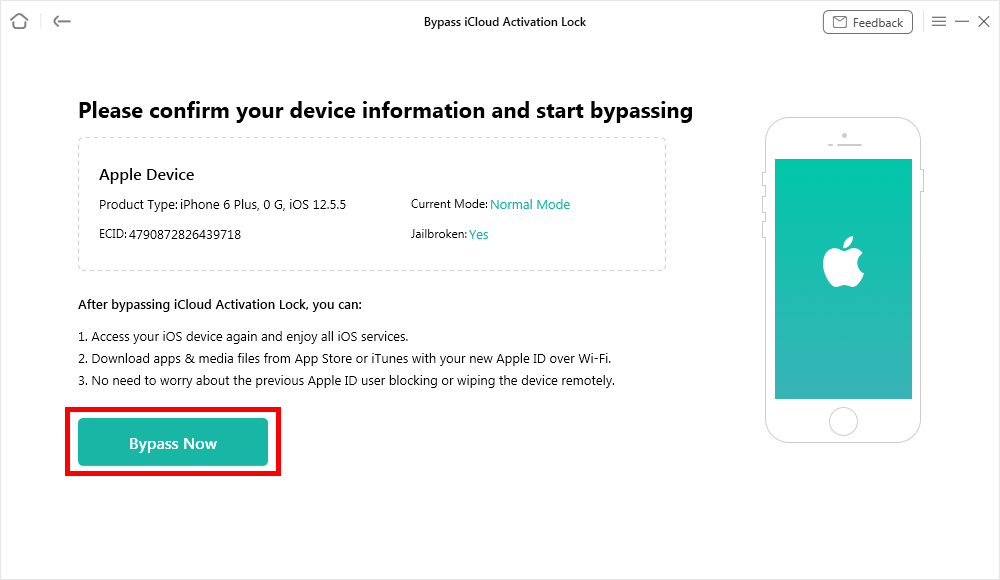
Click Bypass Now Button
Step 5. It then will bypass the activation lock automatically. Do not disconnect your device until it restarts. It may take some minutes to complete the whole process.
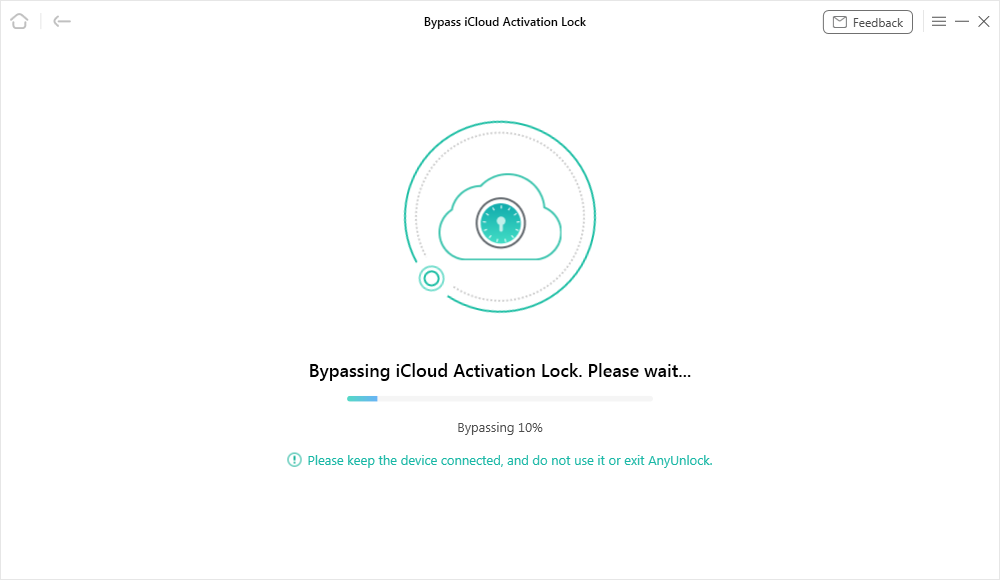
Bypassing iCloud Activation Lock
Step 6. When the bypassing process is completed, you will see the interface below. After that, feel free to log in to App Store and iTunes Store with your new Apple ID. Please do not log in to iCloud from settings.

iCloud Activation Lock Is Bypassed Successfully
After that, you will successfully unlock iCloud activation lock without Apple ID. And this method is also suitable for you if you forgot Apple ID and password to activate iPad. If you are a Mac computer owner, you can also bypass iCloud Activation Lock on your Mac, whose procedures are slightly different from PC’s.
How to Activate iPhone/iPad without Apple ID and Password [Video Guide]
You can also watch this video to learn what to do if you forgot Apple ID and password to activate iPhone/iPad.
Free Download * 100% Clean & Safe
Activate iPhone/iPad without Apple ID and Password on Web
How to unlock iPhone without Apple ID? Or, how to activate iPad without Apple ID and password? If you forgot Apple ID activation lock, you should probably try and retrieve your password from the Apple website before the activation lock removal.
As long as you can access the email address or recovery address for your Apple ID, you should be able to reset your account password. Once that is done, use the new password to activate your iPhone. Here is a detailed guide on what to do when you forgot Apple ID and password to activate iPhone.
Steps to Activate iPhone/iPad When Forgot Apple ID and Password:
Step 1. Launch the Apple ID site in one of the web browsers on your computer.
Step 2. Click “Forgotten your Apple ID or password” at the bottom and continue.
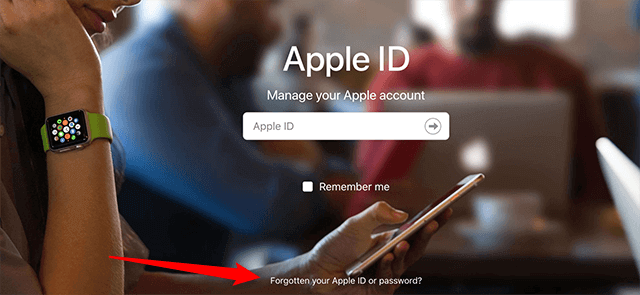
Forgot your Apple ID and Password
Step 3. Enter your Apple ID and click on Continue. You can use the look it up feature if you do not remember your Apple ID.
Step 4. Type your phone number on the following screen and continue. Then, tap Allow in the prompts that you get on your other Apple devices. This will let you reset your password.
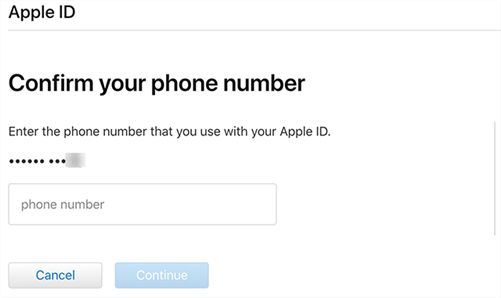
Enter the Associated Phone Number
Step 5. If you do not have other Apple devices, you will be able to use one of the other methods to recover your Apple ID password.
Activate iPhone/iPad Forgot Apple ID and Password via iCloud
If the Apple ID being used on your iPhone belongs to someone else and they cannot access your iPhone, or if your iPhone will not activate for some reason, another way for activation lock removal without Apple ID is to use iCloud web.
iCloud web is iCloud’s online version to let you work with your devices. There is a feature here that helps you reset your iPhone and let you solve the forgot Apple ID and password to activate iPhone issue.
Step 1. Open the iCloud site in your computer’s browser and sign in to your account if you have not already.
Step 2. Click on the Find iPhone option to find and perform actions on your iPhone.
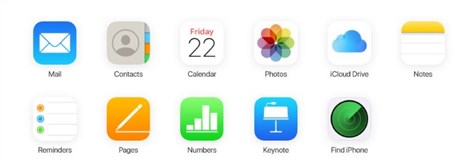
Click Find iPhone Option
Step 3. To view options for your iPhone, click on All Devices at the top and select your iPhone.
Step 4. Once your iPhone appears, click on the Erase iPhone option, and then click on Remove from Account.
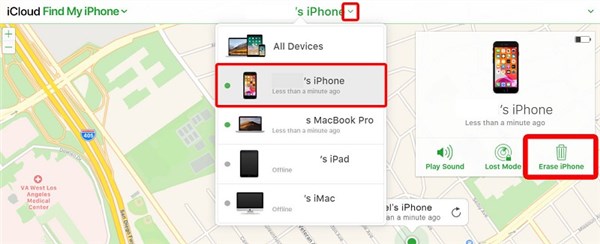
Delete iPhone/iPad from their iCloud Account
That will erase your device as well as remove it from your iCloud account. This will then let you activate your iPhone with any Apple ID.
Activate iPhone without Apple ID and Password via Apple Service
In scenarios like when activation lock forgot password or activation lock forgot Apple ID to activate your iDevices, Apple can actually help you out. They can help activate the devices that you cannot activate by yourself.
One of the essential things to do to let Apple activate your iPhone is you need to present a receipt of purchase of the device. If you have an invoice or anything that proves you are the actual owner of the device, Apple will be happy to activate the device for you.

Contact Apple Support to Remove Activation Lock
So, if you forgot Apple ID and password to activate iPhone, just keep the invoice and anything else that you need ready with you. Then, head to Apple support and make a reservation for when you are going to meet them. That is all really that you need to do.
Activate iPhone/iPad Forgot Apple ID and Password Online
If you have lost the invoice for your iPhone, you cannot turn to Apple service to activate the device. However, you can also use one of online websites to help you unlock and activate your iPhone.
Keep in mind that these websites will not be able to unlock your device if it is blacklisted or stolen. The following is how you use one of these sites to avail the iCloud unlock service if you forgot Apple ID and password to activate iPhone/iPad.
- Open the iPhone Approved Unlock site in your browser.
- If you do not already know your iPhone’s IMEI number, dial *#06# on your iPhone to find the 15 digit number. Note down this number.
- Select your iPhone model on the site, enter the 15 digit IMEI number in the given field, and click on Unlock iCloud.
- The site will guide you with the procedure. Your order will be confirmed once you have made a payment.
The site will send you an email letting you know when your iPhone can be activated.
Frequently Asked Questions
Here are some questions and their answers related to activation lock removal and forgetting Apple ID problem. If you are interested, keep reading!
Can you use an iPhone without an Apple ID?
The answer is yes. If you are reluctant to set up an Apple ID for reasons such as being unwilling to sync data with Apple, then you can use iPhone without Apple ID at all. But if you want to use iCloud, App Store, Find My iPhone and other functions, you still need an Apple ID.
How to set up iPhone without Apple ID?
Apple allows users to set up iPhone without Apple ID, here are the specific steps:
Step 1. Turn on your new iPhone and follow the onscreen instructions to set up your device. After you have set the language and region, you will see the Set up Manually option, and select it.
Step 2. Continue to follow the instructions to set up your iPhone until you see the Apple ID interface. Select Set Up Later in Settings and confirm. Then you will finish setting up iPhone without Apple ID.
The Bottom Line
After reading this post, you may have known what to do if you forgot Apple ID and password to activate iPhone/iPad. If you are having trouble activating your iPhone, we strongly recommend you try AnyUnlock for free to deal with the situation first, because it is the most convenient one among the ways above, and it also has a great high success rate. And if you have some other problems, please don’t hesitate to tell us, and we will solve them for you quickly.
Free Download * 100% Clean & Safe
More Related Articles
Product-related questions? Contact Our Support Team to Get Quick Solution >

