6 Easy Ways to Back up Contacts Samsung [2025]
Whether you’re switching your smartphone or just want to make sure all your contacts are updated, you need to back them up. In this article, we have put together 6 simple and easy ways to back up contacts Samsung.
Vital Android Manage Tips
Android Data Transfer
- Transfer Data from Huawei to Xiaomi
- Transfer Data from iPhone to Xiaomi Easily
- Transfer Data From LG to Samsung
- Transfer Data from Samsung to Xiaomi
- Transfer Data from Xiaomi to Samsung
- Transfer File from Samsung to Mac
- Transfer Files from Google Pixel to Computer
- Transfer Music from Mac to Samsung
- Transfer Music from Computer to Android
- Transfer Files from Xiaomi to PC with/without USB
Android Photo Transfer
Android Backup
Losing your contacts can be a nightmare, but fortunately, Samsung provides multiple methods to back up your valuable contact information. Whether you’re upgrading your Samsung device or want to safeguard your contacts from getting deleted accidentally, having a backup is essential.
Therefore, for your convenience, we will explore six effortless ways how to backup your contacts on Samsung devices. From using built-in features like Samsung Cloud and Google Account to utilizing third-party apps, these methods ensure that your contact list remains secure and easily recoverable whenever needed. So, let’s dive into these convenient solutions and back up contacts Samsung today!
How to Backup Contacts on Samsung in Simple Clicks
The first method we recommend to back up your contacts on a Samsung device is using a professional app, DroidKit – Android Phone Toolkit. DroidKit is a complete Android solution that helps you resolve issues like managing and backing up all Android data, unlocking a locked screen, removing a Google account, bypassing FRP lock, upgrading your OS, troubleshooting underlying system issues, and more.
You can use the Data Manager feature of DroidKit to back up contacts on Samsung to your PC with just a few clicks in a safe, secure, and reliable way. It guarantees that all your data will not be leaked to anyone else, 100% privacy security. And no matter how many contacts you have, DroidKit only needs a few minutes or even seconds to complete the backup. Also, if you want to transfer those contacts back to your device later, it can easily do that for you as well. You can also learn more about what DroidKit can do for you in data management and backup below.
Free Download * 100% Clean & Safe
- Manage and backup all Android data – Including contacts, photos, videos, music, SMS, WhatsApp data, etc. DroidKit backs everything up for you with original quality.
- 1-click batch backup/selective backup – You can directly click the button to back up all your contacts. Or, you can also view and select important ones to back up.
- Lightning speed – Absolutely no boring and long waiting. You can complete the backup in the blink of an eye.
- Support all Android devices – DroidKit supports all Samsung phones and tablets, such as Galaxy S23, S10, etc. And other Android devices are also supported, such as Huawei, Xiaomi, LG, Motorola, etc.
Just get the latest version of DroidKit for free. And here is the guide on how to backup contacts on Samsung in simple clicks.
Step 1. Open DroidKit on your computer and choose Data Manager on the main screen. In the meantime, connect your Samsung device to the PC using a USB cable.
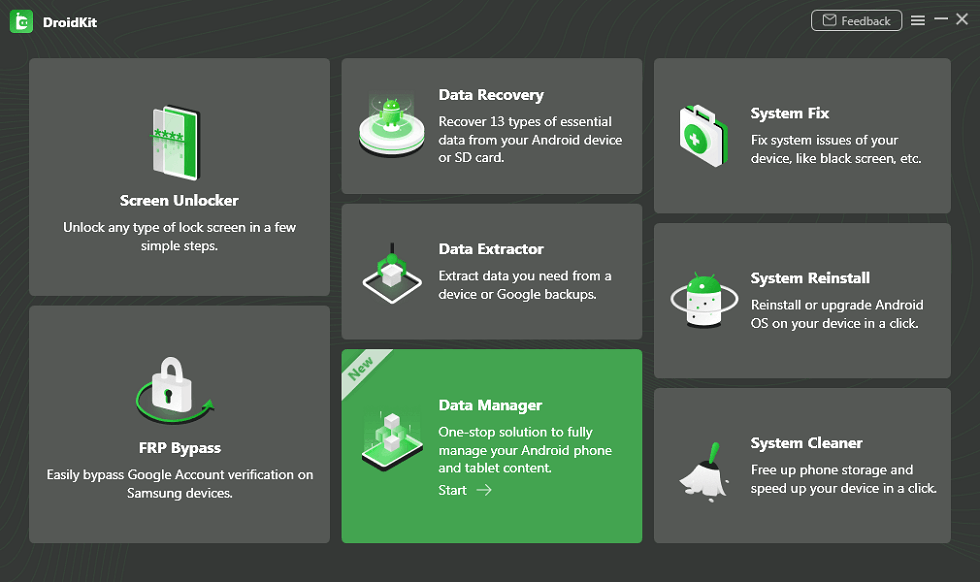
Choose Data Manager
Step 2. Select Export Content > Contacts > Start to export your contacts from your Samsung device to your computer.
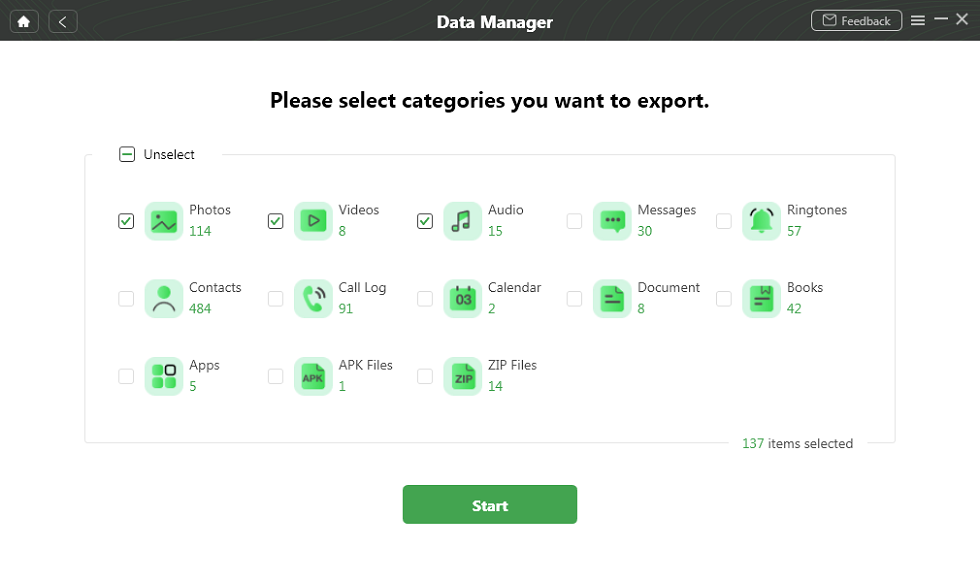
Select Data You Want
Step 3. The backup process will start and please don’t unplug your device during the process. Once all the contacts have been transferred from your Samsung device to the PC/Mac, you can click View Files to check.
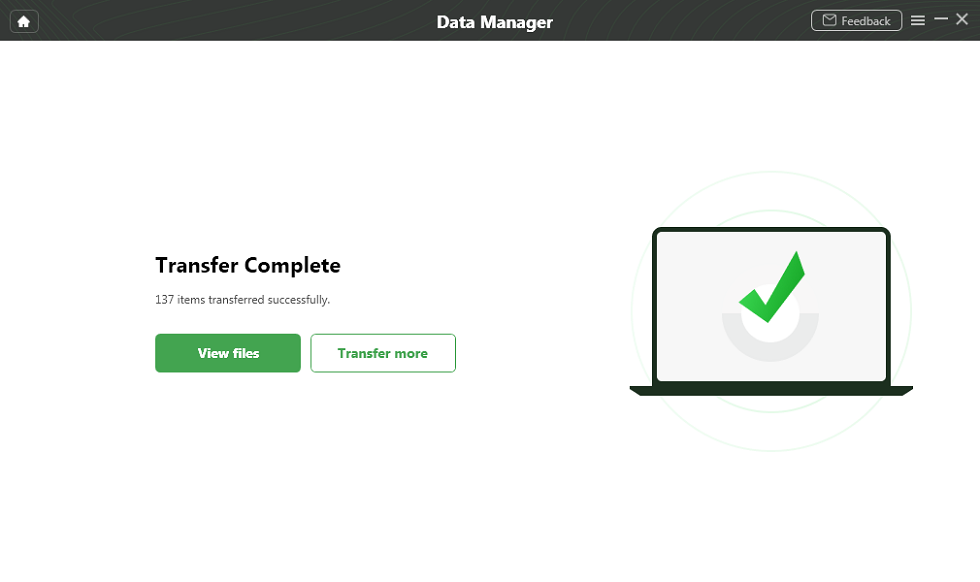
Transfer Phone to PC Completed
And that’s how to backup contacts on Samsung in just a few clicks!
How to Backup Contacts on Samsung via Google Account
If using a third-party app is too much for you to handle, you can always use the traditional method to back up your contacts on Samsung: Via Google account! This method is also pretty straightforward and only requires you to have a Google account synced with your Samsung device. Here’s what to do:
Step 1. On your Samsung device, go to “Settings > Accounts > Google.”
Step 2. Put a tick in the checkbox in front of “Sync Contacts.”
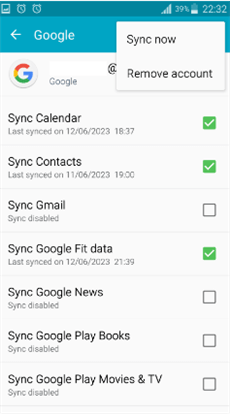
Cick Sync Contacts
Step 3. Tap on the 3 dots at the top-right corner and select “Sync Now.”
All your contacts will now be synced with your Google account; whenever you restore the backup, you can access all your contacts.
How to Backup Contacts on Samsung with Samsung Cloud
As we mentioned earlier, Samsung provides multiple ways in which you can back up your data. One such foolproof method is via Samsung Cloud.
Samsung Cloud is a cloud-based service provided by Samsung for its users. It lets you back up and sync your important data like contacts, photos, videos, and more. Your data stays safe in the cloud, and you can easily access it from any Samsung device by signing in with your Samsung account. Follow these steps to back up your contacts on Samsung via its cloud service:
- Open your Samsung device, and go to “Settings > Accounts > Samsung Account.”
- Now tap on your email address, and tick the checkbox before “Sync Contacts.”
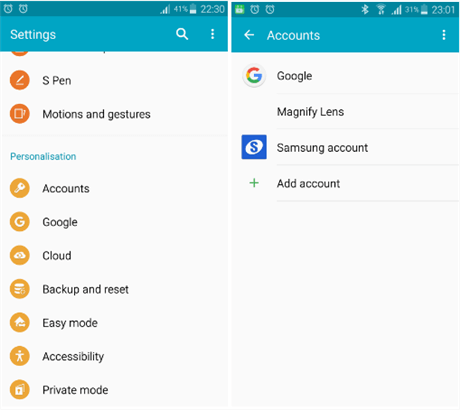
Select Samsung Account to Back up Contacts
All your contacts will now be synced to Samsung Cloud, and you can restore them by signing in to your Samsung account on any device.
How to Backup Contacts on Samsung via Samsung Kies
If you have a Samsung device with Android version 4.2 or lower, you can back up your contacts using Samsung Kies. It is a software developed by Samsung that allows users to connect their Samsung phones to their PCs and sync important data, like music, photos, videos, and contacts. However, it also comes in handy when updating software and performing backups. Here are the steps to back up your contacts with Samsung Kies:
Step 1. Download and install Samsung Kies on your computer from the official Samsung website.
Step 2. Connect your Samsung phone to your PC using a USB cable and launch Samsung Kies.
Step 3. Once Kies detects your device, click “Contacts” from the menu on the left.
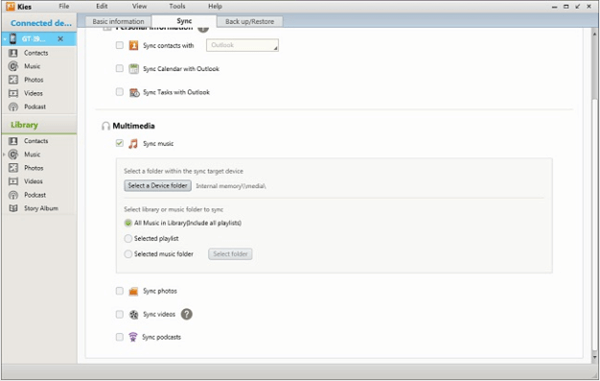
Click Contacts from the Menu
Step 4. Click on “Sync Contacts With” and choose Outlook, Google, Yahoo, and Windows Address Book from the drop-down menu. You also have the choice to sync all contacts or selected contacts.
And that’s about it!
How to Backup Contacts on Samsung with Smart Switch
Another easy way to back up contacts Samsung from your device to a PC is via Smart Switch. Smart Switch is an app that allows users to transfer data between Samsung Galaxy devices and other mobile devices and computers. It can sync various data, including contacts, messages, photos, videos, music, documents, and settings.
To transfer contacts from your Samsung device to your PC, here’s what you need to do:
Step 1. Download and install Smart Switch on your Samsung device and PC from the official website.
Step 2. Connect your phone to your PC using a USB cable, and grant access permission on both devices.
Step 3. On your PC, click “Backup” on the Smart Switch interface.
Step 4. Click on “Call & Contacts” from the menu on the left, select the format you want to save them in and click “Backup.”
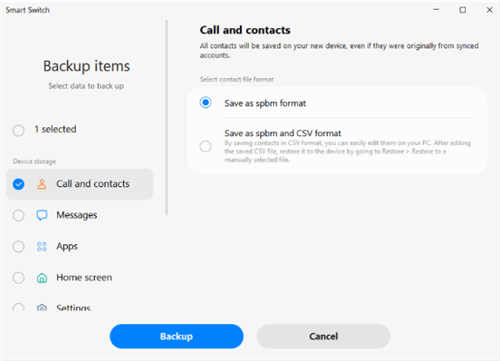
Click on Call & Contacts
Once the backup process is complete, all your contacts will be backed up to your PC.
How to Backup Contacts on Samsung via SIM Card
If you don’t want to get into the hassle of using different apps and accounts to back up your contacts, you can simply save them to your SIM card. This method is convenient for people who tend to forget their passwords and are not very tech-savvy.
Backing up your contacts this way saves all your contacts on your SIM card, and you can restore them whenever you insert your SIM into any device. Pretty easy, right? Following are the steps to backup your contacts via SIM card:
Step 1. Open contacts on your Samsung device and click on the 3 lines/hamburger menu in the top-left corner.
Step 2. Now tap “Manage Contacts > Import or Export Contacts > Export.”
Step 3. Tap “SIM 1” or “SIM 2” to export your contacts.
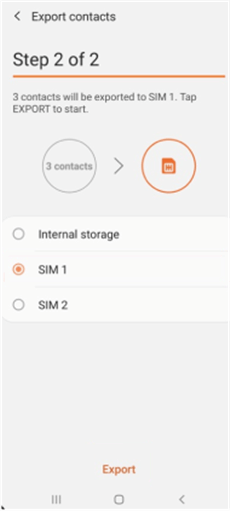
Tap SIM 1 or SIM 2 to export
Step 4. Next, select all the contacts you want to back up to your SIM and tap “Done.”
Step 5. Tap “Ok” on the notification to confirm your selection.
All your selected contacts will be exported to your SIM, and you can access them by inserting your SIM into any mobile.
The Bottom Line
In this article, we have discussed 6 easy methods on how to backup contacts on Samsung. The easiest, quickest, and safest way to manage and back up your data is DroidKit absolutely. So we strongly recommend you try DroidKit for free first. Now, don’t take any chances with data loss; take a few moments to set up a backup system and keep your contacts protected.
Free Download * 100% Clean & Safe
More Related Articles
- Backup Android Phone to PC Before Factory Reset >
- Transfer Data from Motorola to Motorola >
- Where Are Contacts Stored on Android >
- Best SMS Recovery Apps for Android >
- How to Extract Data from Broken Android Phone >
- How to Recover Data from Dead Android & iPhone >
- Best Apps to Transfer Data from Android to Android >
- How to Recover Deleted Photos on Samsung [3 Minutes] >
- How to Open WhatsApp Backup File on a PC >
- How Can I Transfer WhatsApp Backup from Google Drive to iCloud >
Product-related questions? Contact Our Support Team to Get Quick Solution >

