How to Install Apps on SD Card on Android
Troubled by Insufficient memory and want to install apps on SD card. Go through this article to learn how to install apps on SD card.
Android Tips
Common Android Tips
Locked Android Tips
Insufficient Storage notifications always pop out on Android phones. The most likely reason for this problem is that phone memory is set as the default storage. If you download and install various applications, the phone’s memory would be full, affecting its productivity. By using SD Cards, you can expand your device storage memory with respect to your needs. How to install apps on SD card then?
Not only this, there are many other queries raised by Android users like how to transfer apps to SD Card Android. Well, this article will provide you with satisfying methods and results to resolve all these issues.
Read more about how to get Google search bar on your Android device here!
Running apps on SD card can make them work slower than with the phone memory. You need to be careful with installing apps on SD card. It may affect the performance of your Android device.
How to Install Apps on SD Card Android?
If your phone memory is too full to get an app installed, or you’re meeting an Android app not installed error, you can choose to download an app on SD card. To download apps on an SD card, you need to set up an SD card as the internal storage first. Follow the steps below to set up an SD card as the internal storage and at the same time, move Android apps to your SD card. Afterward, you will learn how to install apps on an SD card on Android, directly and easily.
Set Up an SD Card as Internal Storage.
Step 1. Insert the SD card into your devices. The notification will pop up on the screen when it detects your new SD Card. Click on “Set up” in order to format it as internal storage. If you don’t see any such notification, then go to Settings > Storage and USB to set up your SD card as internal storage.
Step 2. Once you’ve seen the pop-up window as “Set up your SD card”, click on “Use as Internal Storage”. A message will display on the screen asking you to set up the SD card for internal storage. Create a backup of your SD card and click “Erase and Format”.

Set up Your SD Card
Step 3. Wait for some time till the device is formatting the data on it. After that, you will be asked to move the data to the SD card. To move the data select “Move Now”. Select “Move Later” if you want to manage the data migration some other time.
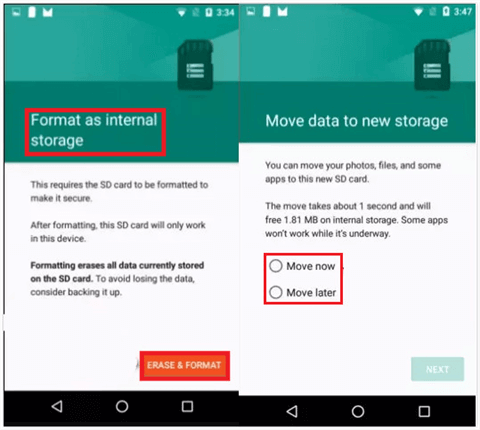
Format an Internal Storage
Step 4. After you have done with the SD Card encryption and formatting, the screen will display the message as “SD card is ready”, click “Done”. Now, you can check the internal phone storage and your SD card storage by navigating to Settings > Device Storage. The next time you download apps on Android, they will be stored on your SD card.
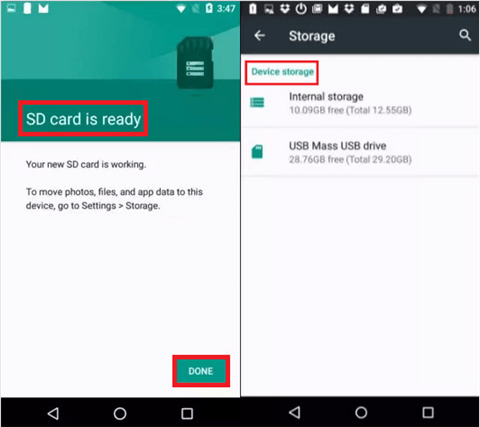
SD Card Is Ready
Download and Install Apps on SD Card?
Once you have set up your SD card as the internal storage and move old apps to your new SD card, you can install new apps on the SD card with a few clicks. Normally, you can directly search your favorite app in the “App store”. However, considering different brand of Android phones has different “app store”, you may fail to find the app you need. Nevertheless, with the help of AppTrans, you can also directly install an app on SD card, as long as you have the .apk file on your computer. Freely download AppTrans and keep reading to figure out how to make it with a few clicks.
Free Download * 100% Clean & Safe
Step 1. Open AppTrans on your computer > Click App Install and Install Now on the welcome page.
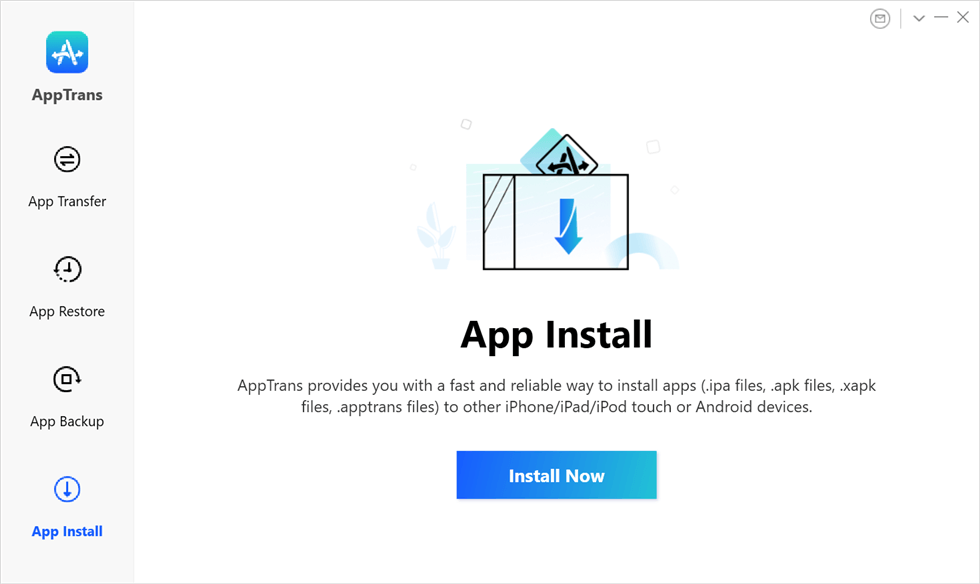
Tap App Install and Install Now
Step 2. Connect your Android phone to the computer and select the app you’d like to install from the computer.
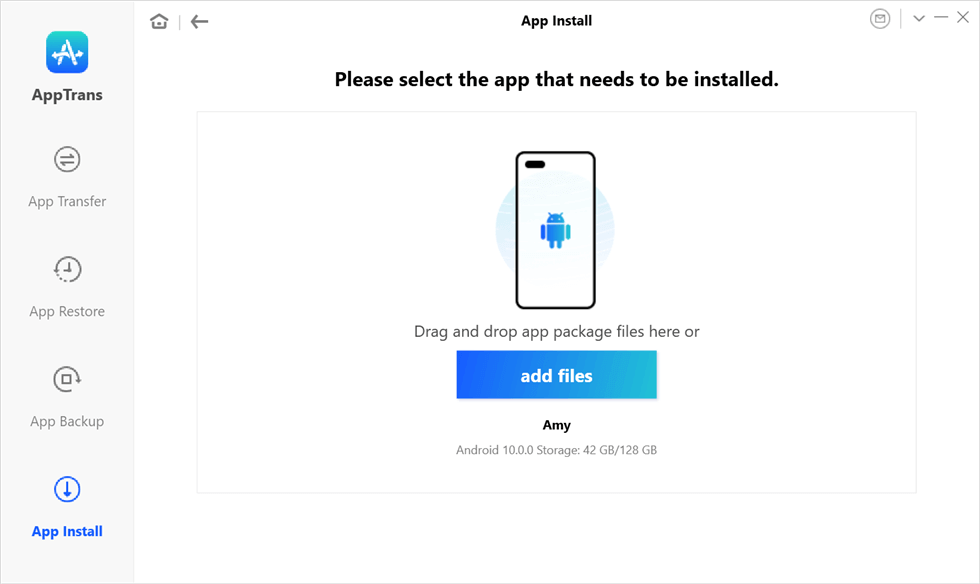
Select the App to Install
Step 3. Navigate to the app file on your computer and open it.
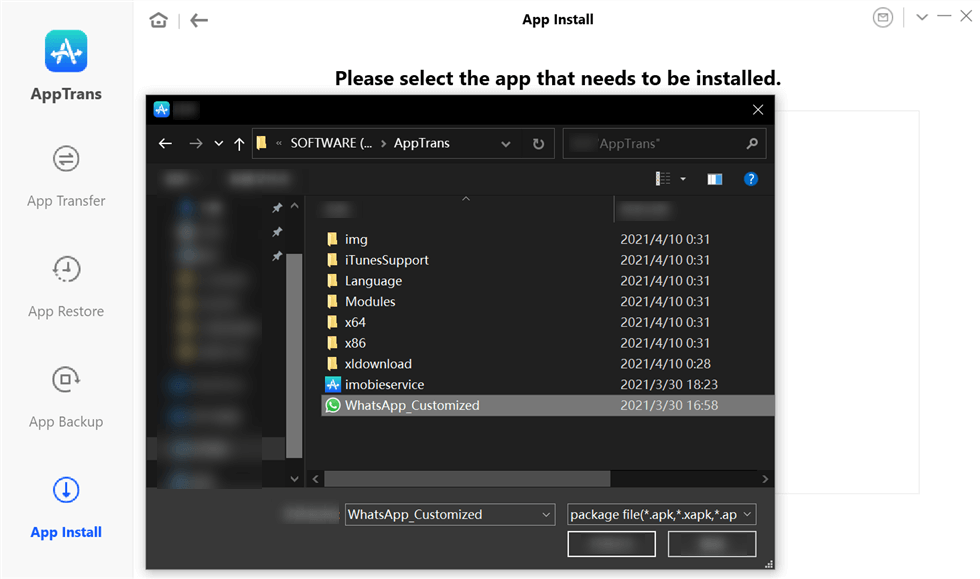
Navigate and Open the App
Step 4. When AppTrans starts to install the app, you’ll see the following interface.
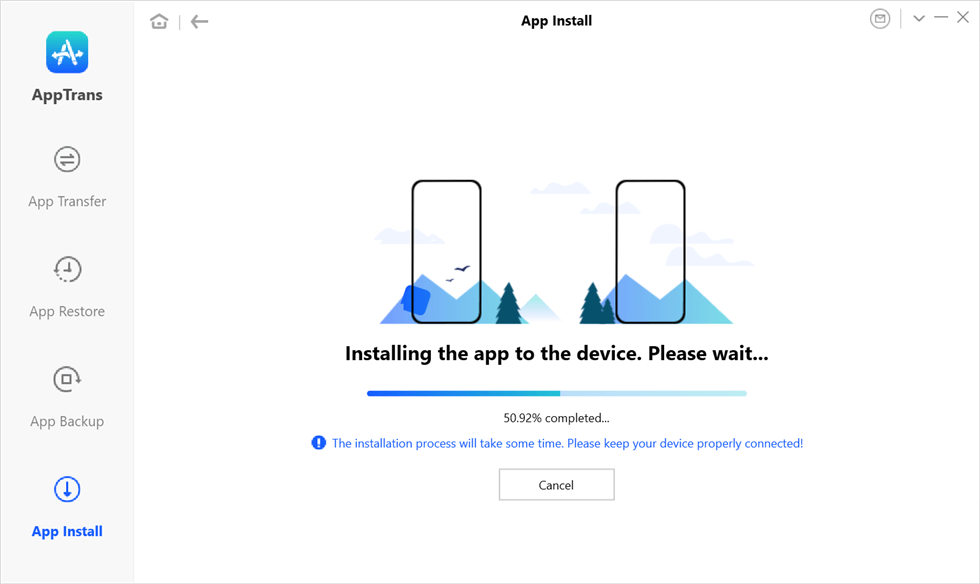
Wait for Installing the App
Step 5. Once you have seen the App installation completed interface on your computer, your Android phone will receive a message, asking you to allow AppTrans to install apps on your Android phone.
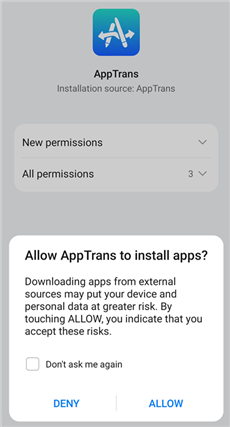
App Installation Permission
Bonus Tip. How to Transfer Apps From Android To Android
After making a purchase of a new Android phone, transferring important data like contacts or photos from your old Android phone to the new device is necessary as it would be rather inconvenient to start with a brand new phone. When it comes to apps, traditionally, you might have to only download them one by one.
We all know that downloading and installing apps is quite time-consuming. Things could be worse if you have lots of apps waiting to be downloaded. Under this circumstance, we strongly suggest you try AnyDroid.
Free Download * 100% Clean & Safe
AnyDroid, developed by iMobie inc., aims at providing all Android users a more convenient way to manage data on their phones. One of the most famous features of it is transferring apps from Android to Android. For this function, AnyDroid has the following outstanding performance:
- Transfer apps from Android to Android directly, with which you don’t have to go through the complicated transferring process.
- Transfer data at a blazing fast speed. According to statistics, it can transfer 1.7 GB of data from Android to Android within 1 minute.
- Keep data safe and secure. It is developed by a trustworthy developer and you have our guarantee that while using this software, no information leakage or data loss would occur.

Select Apps to Transfer from Android to Android
Why not download AnyDroid now? Follow the guide to transfer apps from Android to Android.
The Bottom Line
That’s all for how to install apps on an SD card on Android. If you still have any questions, please do leave comments below. AppTrans is indeed a nice tool to install apps in SD card. Besides, it can also help you to transfer apps between different brands of mobile phones. Why not download it now to your computer to take a try?
Product-related questions? Contact Our Support Team to Get Quick Solution >

