7 Ways to Fix Move to iOS Not Working [Proven]
Move to iOS not working while transferring data from Android to iPhone? Why this happened and how to solve this problem? Read this post to learn 7 fixes to Move to iOS not working.
Move to iOS Tips & Tricks
- What is Move to iOS
- Move to iOS Alternatives
- What Does Move to iOS Transfer
- How Long Does Move to iOS Take
- How to Get Move to iOS Code
- Move to iOS No Code
- Move to iOS Interrupted
- Move to iOS Taking Forever
- Move to iOS Not Working
- Move to iOS Not Connecting
- Move to iOS Wi-Fi Disconnect
- Move to iOS Unable to Migrate
- Move to iOS Stuck on Transferring
AnyTrans – Move to iOS Alternative Tool
AnyTrans is a reliable iOS data transfer tool that can help you transfer various types of data, like WhatsApp data, photos, videos, etc. from Android to iPhone in a simple click. All iPhone models and iOS versions are supported. Free Download AnyTrans to have a try.
I decided to switch from Android to my first iPhone recently and I’ve been trying to move my data across for hours but it’s not working. I used the app move to ios but get the error message saying device could not connect, I’ve tried the fix where I connect to the iPhone hot-spot and enter the password, etc. but still get the same message. Any other fixes?
– A user question from Reddit
Move to iOS app is a great tool to help us switch from Android to iOS. When you get a new iPhone like iPhone 17, you may like to transfer data from your Android to your iPhone with the Move to iOS app.
However, occasionally users will encounter Move to iOS not working problems, such as Move to iOS not working for WhatsApp, Move to iOS unable to migrate try again later, Move to iOS slow, could not connect to the device, Move to iOS no code, Move to iOS Wi-Fi disconnect/drops, Move to iOS transfer error, Move to iOS transfer interrupted, and so on. Under these circumstances, you can not transfer data from Android to iPhone successfully. But don’t worry. In this article, we will talk about 7 easy ways to fix Move to iOS not working. Let’s have a look.
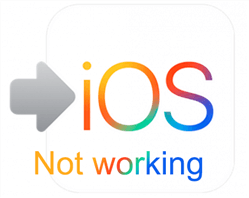
Move to iOS Not Working
What Is Move to iOS? Why Move to iOS Not Working?
As an Android app developed by Apple, the Move to iOS app is designed to help users transfer Android data to iPhone when they get a new iPhone. It can transfer many types of data, including WhatsApp messages, camera photos & videos, mail accounts, messages, bookmarks, calendars, contacts, etc. But you need to note that Move to iOS requires that an iOS device is running iOS 9.0 or higher, and an Android device is running Android 4.0 or higher.
Then, why is Move to iOS app not working? There are many reasons, such as unstable network connection or low battery of the device. Don’t worry, just read on to get the methods to fix the Move to iOS not working problem.
Further Reading: You may also need this guide How to Fix iPhone Migration Not Working >
6 Fixes to Move to iOS Not Working
Fix 1. Check WiFi Connection on Android and iOS
You need to make sure both the Android and iPhone are connecting with the same Wi-Fi. If Move to iOS not connecting, you can check Network Settings on both Android and iPhone and reboot the WiFi router.
Once you connect to WiFi, iPhone will show a security code. Enter this Move to iOS code on Android and then it will start transferring data from iPhone to Android.
Fix 2. Turn on Airplane Mode
If Move to iOS keeps failing, there may be some other network connections interrupting the process. In this situation, you can set your Android and iPhone into Airplane mode to avoid these network connections. Here are the steps to turn on airplane mode to fix Move to iOS not working.
Step 1. On your iPhone, swipe down to open the Control Center. Find and click the Airplane mode icon.
Step 2. On your Android phone, open the notification tray. Then click and turn on the Airplane mode option.
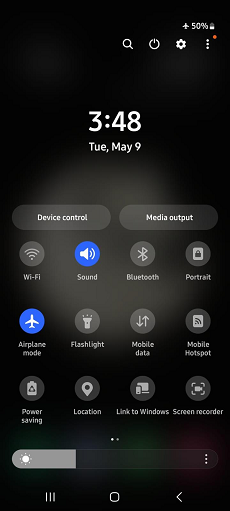
Turn on Airplane Mode
Fix 3. Restart Your Device
If the above two ways cannot fix Move to iOS app not working, then you can try to restart your Android and iPhone. This will clear the cached files as well as the erros in it. So if the Move to iOS transfer failed issue is caused by the cached file errors, you can use this way to fix. Here are the steps.
- On iPhone, long press the Power button until the Slide to power off notification appears on the screen. Slide to restart your iPhone.
- On Android, press and hold the Power button. Then you will see the Restart option appear on the screen. Click to Restart.
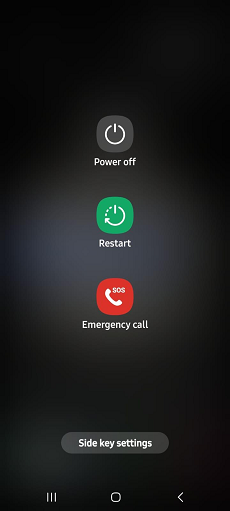
Restart option
Fix 4. Confirm the Device Compatibility
If Move to iOS is not compatible with your device, you will also encounter the Move to iOS not working problem. Therefore, you should first make sure your devices are supported by Move to iOS.
As we mentioned above, Move to iOS only supports the iOS device running iOS 9.0 or higher, and the Android device running Android 4.0 or higher. If your devices don’t meet this requirement, you can go to the next part of this article to try Move to iOS alternatives to transfer data from Android to iPhone.
Fix 5. Check iPhone Storage Space
When Move to iOS failed, it may be also because there is not enough storage in your iPhone to receive too much Android data. So before you use Move to iOS to transfer data, please check your iPhone storage. Here are the steps.
- Go to Settings > Find and select the General option.
- Click on iPhone Storage to check.
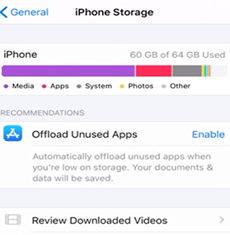
Select iPhone Storage
Fix 6. Turn Off Connection Optimizer
If your Android is running Android 8 and above, there is a feature called Connection Optimizer, which will automatically switch between Wifi and cellular network to provide make sure the best network speed. However, as Move to iOS requires a stable network connection, this will cause iOS transfer failed. Thus, to fix Move to iOS not working, you should disable this feature and here are the steps.
Step 1. Open Settings > Choose the Connection option.
Step 2. Find and click on the Mobile Networks option.
Step 3. Tap on Connection Optimizer and turn off Cellular Data.
Here is another tip about Move to iOS: How to Fix Move to iOS Transferring Slow >
Best Alternative to Move to iOS [Ultimate Fix]
What if the Move to iOS not working issue still exists after you have tried the above fixes. The ultimate fix to solve this problem is to use an alternative to Move to iOS to transfer data from Android to iPhone. And here we will introduce two tools for you.
#1. AnyTrans – iOS Data Manager
Is there an alternative to Move to iOS? As a full-way iOS data manager, AnyTrans allows you to manually transfer from Android to iPhone in simple clicks. You can preview and select the data to transfer as you like. Or just 1 click to transfer all of them. It can migrate more than Move to iOS app, such as music, contacts, messages with attachments, calendars, ringtones, etc. Besides, you can transfer all photos and photo videos, remaining in their respective albums, and migrate WhatsApp chats along with photos, music, and videos. Check its main features below:
AnyTrans – Android to iOS Transfer
- One-click to transfer data from Android to iPhone with great ease.
- Transfer photos, contacts, messages, music, ringtones, etc.
- Support the latest iOS 26 and iPhone 17.
- No overwriting of existing data & files on the iPhone.
Free Download100% Clean & Safe
Free Download100% Clean & Safe
Free Download * 100% Clean & Safe
In addition, you can also use AnyTrans to transfer data from iPhone to iPhone and iPhone to computer.
So if Move to iOS not working or Android to iPhone transfer failed, just free download AnyTrans to transfer data from Android to iPhone easily and quickly.
Step 1. Free Download AnyTrans on your PC/Mac > Open it > Connect both Android and iOS devices to it via USB cables > Choose Phone Switcher > Click on Phone to iPhone mode.

Choose Phone to iPhone on Phone Switcher
Step 2. Select your source device and target device > Click the Next button to continue.

Add your Android Phone and iPhone and Click Next to Go on
Step 3. Click on the Next button to start moving Android files to your iPhone. All supported files will be checked by default. You can uncheck the Select All button, and then check the file categories you need.

Select Files You Want to Transfer
#2. PhoneTrans – Phone to Phone Transfer Software
If you changed to a new iPhone and Move to iOS app not working, then PhoneTrans is also a wonderful choice for you. It’s software that is designed to bridge the gap between iOS/iPadOS and Android. Here are the reasons to choose PhoneTrans:
- It supports you to transfer data from iOS/iPadOS to Android and Android to iOS/iPadOS.
- With the Quick Transfer mode, you can transfer data from Android to iPhone faster.
- It supports iPhone 4 – iPhone 17, and almost all Android series are supported, like Samsung, Google, HTC, OnePlus, Huawei, etc.
- It can transfer contacts, calendars, photos, videos, music, documents, ringtones, etc.
To fix Move to iOS keeps failing with alternative and follow the simple steps here to transfer Android data to iOS:
Step 1. Get PhoneTrans installed on your computer. Go to Phone to Phone > Choose Quick Transfer > Click the Start Transfer button.

Choose the Quick Transfer Mode
Step 2. Connect your Android and iPhone to your computer and select the iPhone as the target device.
Step 3. Then you can view all your Android data will be listed below, select all data, and head to Transfer Now button.
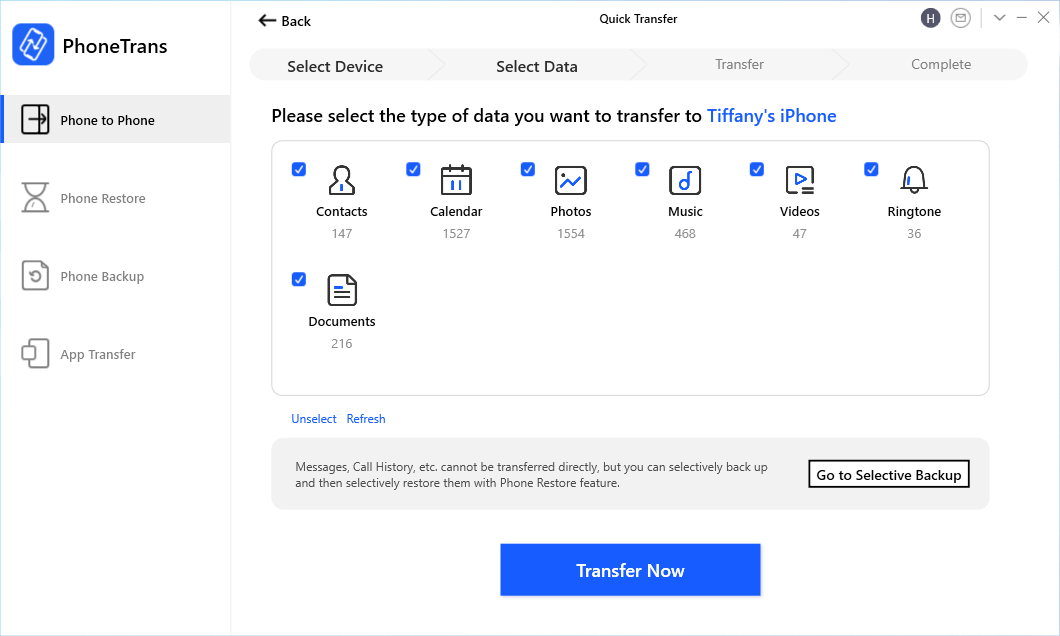
Select Android Data to iPhone
The Bottom Line
With these ways, you can fix Move to iOS not working with ease. If you want to transfer data from Android to iPhone at any time without the restriction of resetting your phone, then just free download AnyTrans to move all Android data to iOS devices with ease. And if you have any other questions, you can contact us with email, or just leave messages in the comments below.
More Move to iOS Related Articles:
Product-related questions? Contact Our Support Team to Get Quick Solution >


