How to Fix iPhone Contacts not Syncing with Gmail
Are your iPhone contacts not syncing with Google? Looking for the methods to fix it? Then, you are on the right page. This guide has several methods that can probably fix this issue.
iPhone Contacts Tips
Export iPhone Contacts
Import Contacts to iPhone
Fix iPhone Contacts Problems
More iPhone Contacts Tips
Syncing iPhone contacts with Gmail let the users access contacts from different devices. However, several iPhone users are not able to sync their device contacts with Gmail and have reported iPhone contacts not syncing with Gmail problem.
The reason why this happens can be many, but generally, this happens due to some mistakes like not enabling contacts for syncing. However, to help out users to fix this problem, we have provided several effective methods that users can try on their iPhones.
How to Fix iPhone Contacts not Syncing with Gmail
Method 1. Check Internet Connection
Before syncing contacts, make sure that you have an enabled internet connection on your iPhone. Rather than using Wi-Fi, use the cellular network. To sync iPhone contacts to Gmail, you need to have a stable connection is also essential.
Method 2. Enable Contacts in Settings
To import or sync your iPhone contacts to Gmail, it is also necessary that you have enabled the Contacts for sync. To do this, follow the below simple steps on your iPhone:
Go to the “Settings” > Tap on “Accounts & Passwords” > Tap on that Gmail account > Toggle on the button next to the “Contacts”.
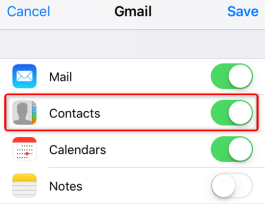
Enable Contacts
Method 3. Set Default Account as Gmail
Tried the above two methods, but still, your iPhone contacts not syncing with Google, then set your Gmail account as default. This will also probably resolve the issue that you are facing.
Open the “Settings” app on your iPhone and then, go to “Contacts”. Now, tap on “Default Account” and set it to “Gmail”.
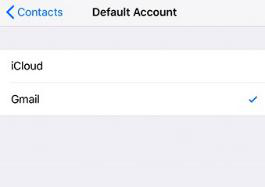
Set Default Account as Gmail
Method 4. Enable Cellular Network for Contacts
Rather than waiting for the Wi-Fi connection, it is recommended to use the cellular network for syncing iPhone contacts to Gmail. Wi-Fi connection can be disconnected at any time if you go out of the coverage area.
Go to the “Settings” menu and then, move to the “Cellular”. Now, toggle on the button next to the “Contacts” as shown in the below figure.
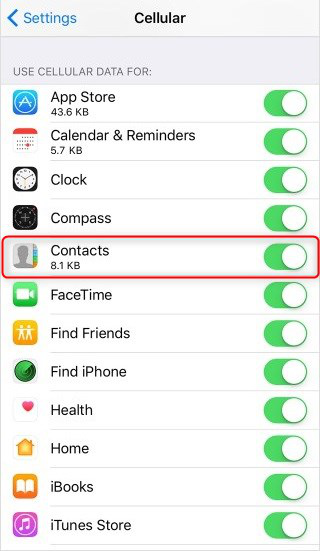
Enable Cellular Network
Method 5. Sync iPhone Contacts to Gmail Manually
If all of these methods above can’t help you out, you can still get your iPhone contacts on Gmail by transferring them manually to your Gmail. However, as we all know, it’s quite hard to get the content of contacts out directly from iPhone. But now you can get a nice way to export them all – AnyTrans, all-in-one software for managing iPhone data in a well-mannered way. It is the most trusted and efficient tool which lets users import iPhone contacts to Gmail in an easier way.
With the help of it, you just can’t sync contacts, but also other types of data such as messages, pictures, songs, and many more. Here are the simple steps on how to sync contacts from iPhone to Gmail using AnyTrans:
Step 1. Download and launch AnyTrans on your PC/Mac > Connect your iPhone to the computer using a digital cable.
Free Download * 100% Clean & Safe
Step 2. Choose Device Manager in the drop-down menu > Choose Device Manager > Click More.
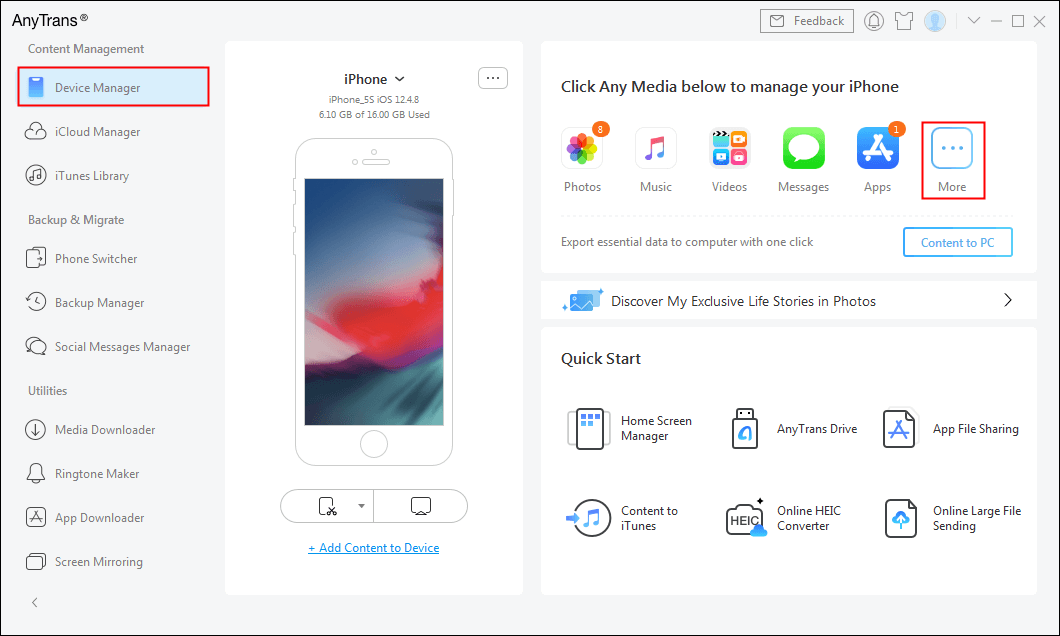
Choose Device Manager
Step 3. Scroll down to find Contacts > Then select the contacts > Click on send to PC/Mac button > Choose the output format of contacts as .vcf.
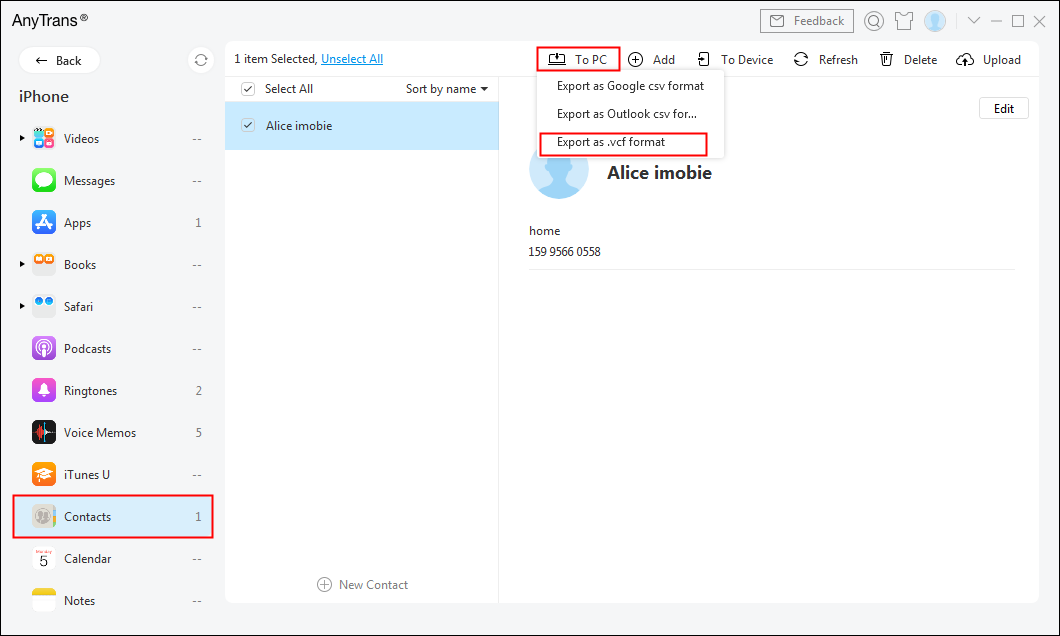
Send Contacts to PC
Step 4. Open the browser on your computer and sign-in to your Gmail account > Then move to the “Contacts”.
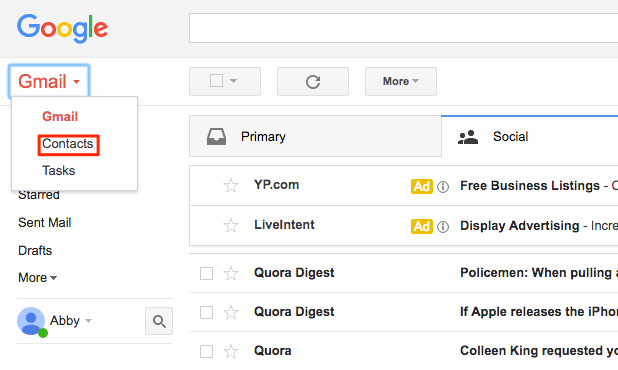
Sync iPhone Contacts to Gmail Manually
Step 5. Finally, choose the contact file that you have saved to your PC > Tap on the “Import” button.
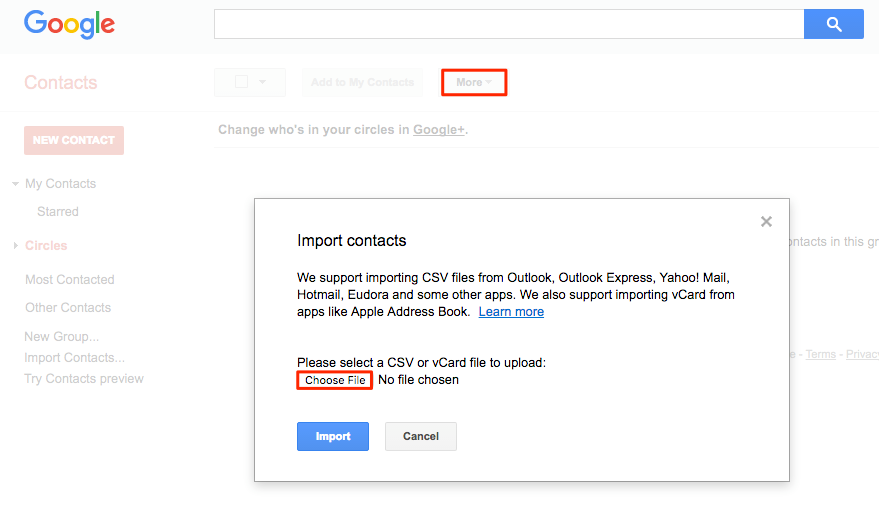
How to Fix iPhone Contacts not Syncing with Gmail
The Bottom Line
So, iPhone users who have reported that iPhone not syncing contacts with Gmail can refer to this guide. As we have given solutions to how you can do it, you can give a try to all of them. You can also manually transfer contacts from iPhone to Gmail with the help of AnyTrans. Download it now and give it a free try!
Product-related questions? Contact Our Support Team to Get Quick Solution >

