How to Fix iPhone Contacts Missing Names and Showing Numbers Instead
If you’re facing such a kind of situation that your iPhone showing phone numbers instead of names you saved in the contacts, don’t worry, read the following text to get the quick fixes.
iPhone Contacts Tips
Export iPhone Contacts
Import Contacts to iPhone
Fix iPhone Contacts Problems
More iPhone Contacts Tips
There are reports of iPhone contacts suddenly missing — showing only numbers, no names (except for Facebook contacts). Does anyone have a fix?
Many iPhone users have reported that their phone numbers instead of names show on iPhone after updating to the new iOS version, and iPhone 17 does not show contact names in messages. Have you ever met the same problem as that? Or, iPhone not showing contact names when you are calling, iPhone contacts missing names after deleting email accounts, etc. Sometimes, iPhone contacts missing names may happen with Reminders or WhatsApp.
If your iPhone contacts also missing names, keep deleting contact names after adding, or can’t retrieve contacts on iPhone, here are 7 practical fixes that were listed to help you figure it out quickly.
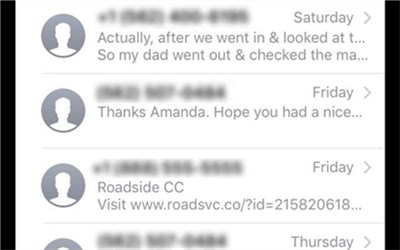
iPhone Contacts Missing – No Names Only Numbers
Why is My iPhone Showing Phone Numbers and Not Names?
Usually, iPhone contacts only show numbers for various reasons:
- Contacts were lost after an iOS update.
- iCloud syncing error caused contacts not to show names.
- Besides, iPhone contacts missing names after deleting an email account.
- App glitches happen in Contacts, Messages, Emails, WhatsApp, etc.
You can check the tips below to fix iPhone contacts missing names, and recover contact names with ease.
Tip 1. Reboot iPhone
You know that restarting an iPhone can fix lots of common issues in most cases. So, just restart or force restart your iPhone to see if app glitches or software glitches are fixed and if the names of the contacts come back again.
Simply restart an iPhone: Press power and volume up/down simultaneously > Slide to power off > Wait for a few minutes and press power till the Apple logo shows.
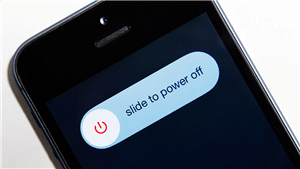
Slide to Power Off
Or, you can go to Settings > General > Shut down. Then power on iPhone.
Tip 2. Refresh Contacts Database
Most people who encounter this issue find that the contact’s name just missing from the message or phone calls, when you open the Contact app, everything is OK, and the names are still there. So, you can try to edit any contact in the app, or just add more contacts to let the contacts database get refreshed.
Tip 3. Turn Contacts Off/On on iCloud
iPhone contacts name missing may be caused by a syncing issue of contacts between iPhone and iCloud. So, if you didn’t find the above method of assistance, try to disable contacts on iCloud and enable it again.
To switch iCloud Contacts off and on for iOS 26 as follow:
- Go to Settings > [your name] > iCloud > Turn the Contacts toggle off when showing all apps using iCloud.
- When you turn off iCloud Contacts, click on Keep on My iPhone.
- Later, turn the iCloud Contacts back on and click Merge. Now, your iCloud contacts should be back on your iPhone.
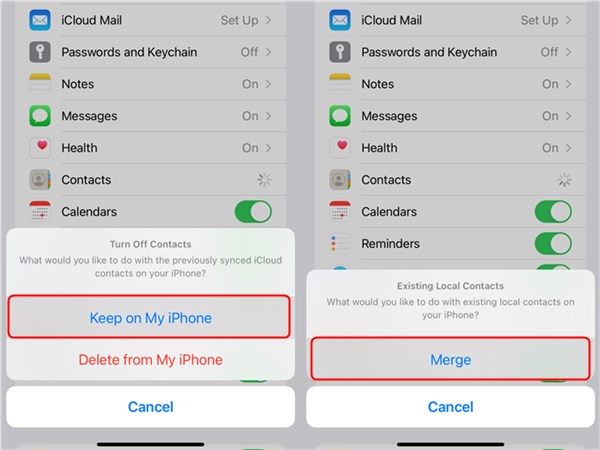
Turn Off iCloud Contacts and Then On
Tip 4. Recover Disappeared Contacts & Names
After updating to the new iOS, if you’re not only lost your iPhone contacts names but also lost some important contacts info or other vital data, like messages, photos, notes, etc., then here we recommend PhoneRescue for iOS to you. It enables you to find and restore all contact information, including names, numbers, emails, etc. Besides, you can view all messages and the contact name sent to you. PhoneRescue for iOS is designed to recover data on iPhone without backup and restore backup files too. Now, it supports the latest iPhone 17 and iOS 26.
What’s more, it is equipped with an iOS system repair tool to fix any system glitches, which may cause iPhone contacts to disappear, iPhone to freeze, etc.
How to recover missing contact names from Messages, call logs, etc.:
Step 1. Go get the latest PhoneRescue for iOS > Click on Recover from iOS Device.
Free Download * 100% Clean & Safe

Recover from iOS without Backup
Step 2. Here you can choose Contacts, Call History, Messages, etc. to show contact names. Here we take Messages as an example. Click OK and continue scanning data.
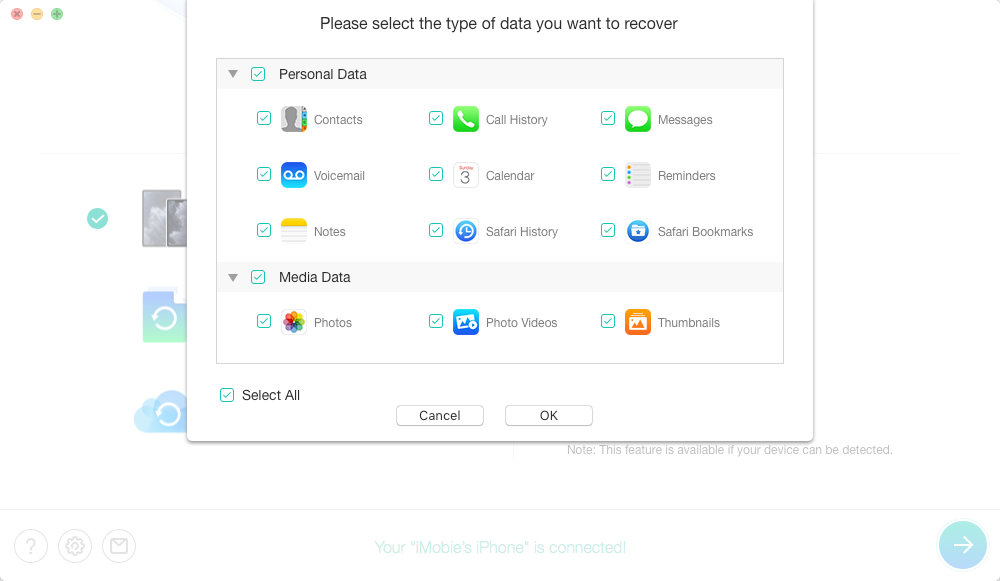
Select the Backup with Contacts
Step 3. All messages and attachments will show below, including contact names and chat history.

Recover Missing Names from Messages
If you select Contacts to scan, you will get all contact names list. Click on To Device to get them back on your iPhone.
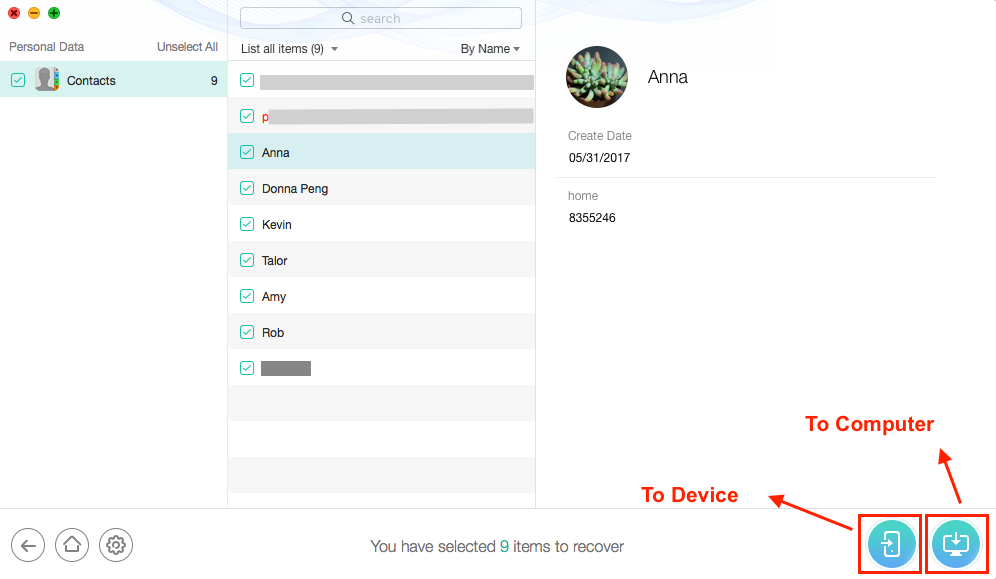
Recover Contact Names from iPhone
Tip 5. Ask Siri to Restore the Contacts
Another tip to fix iPhone contacts missing is to ask Siri to bring them back. Smart Siri, as a virtual assistant, can do much more than what you can imagine. The contact names could also be recognized by Siri. So, just have a try.
Tip 6. Reset Network Settings
It is said that a network connection error may lead to an iPhone contact’s name missing. Therefore, resetting network settings on your iPhone may be a useful way to fix this problem. You can make it by:
Step 1 Go to Settings > General.
Step 2 Find and tap Reset > Select Reset Networking Settings.
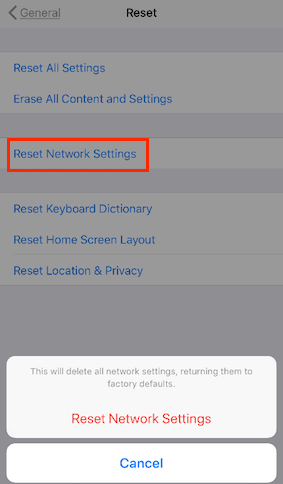
Reset Network Settings
This will delete all network settings, returning them to factory defaults, and won’t affect your data security.
Tip 7. How to Repair iPhone to Fix iPhone Missing Names
Generally, if all these methods are failed to figure out this problem, you may consider if the contact names not showing was caused by some software issues.
In this tip, I would love to introduce a professional iPhone system issue troubleshooter that is committed to solving iOS system problems. It is AnyFix – iOS System Recovery, which has helped millions of iPhone iPad users to get out iOS related troubles and can fix over 130 system problems and 200+ iTunes issues.
You can give it a try to get rid of this problem with your ease.
Step 1. Run AnyFix on your computer.
You need to download AnyFix and install it on your computer. Run it and connect your iPhone to it, and then you can choose System Repair.
Free Download * 100% Clean & Safe

Click on System Repair
Step 2. Fix the problem in minutes.
Follow the instruction on the screen, you need to click on the 50+ iPhone Problems. In the following step, you can choose Standard Repair which won’t risk any data loss. AnyFix will start the repair process.
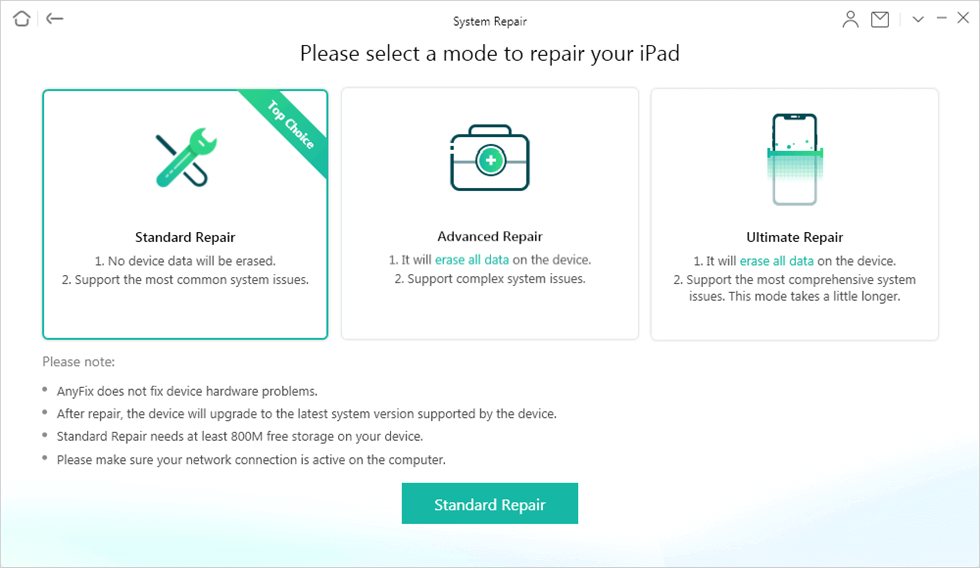
Choose Standard Repair in System Repair
Step 3. Successfully repaired.
Several minutes later, you will see a Repair Completed screen showing here which means AnyFix has finished the repair successfully.

System Repair Completed
AnyFix – iOS System Recovery is quite a labor-saving tool. As the coronavirus is soaring out of there, you can just use it to fix the contact names not showing and some other issues you may counter at home. Why not give it a try?
Free Download * 100% Clean & Safe
The Bottom Line
That’s all for how to fix iPhone contacts names missing and only show phone numbers. If you have other solutions to this issue, welcome to leave a comment. If you feel this article is helpful, also welcome to share it to help more people.
More Related Articles
Product-related questions? Contact Our Support Team to Get Quick Solution >

