How to Delete All Contacts on iPhone [iPhone 14 Supported]
Want to remove contacts you don’t need at once? In this article, we have listed several ways for you to delete all contacts from iPhone. No matter whether you want to remove contacts one by one or to mass delete them, you will find a solution in this post. Now let’s see how to delete all contacts on iPhone. All iPhone models, like iPhone 14/13/12/11 are supported.
iPhone Data Deleting Tips
Delete Media Files
Delete Personal Files
As time goes by, every user will find that there are hundreds of names and numbers piled in their Contacts App. It might be an estate agent that you would never see each other again. Or it might be a former colleague. We store contacts on our phones on a whim, but when we want to delete the useless contacts, it would be a problem. And you may want to know how to delete all contacts from iPhone.
Every iPhone or iPad user knows exactly that Apple won’t allow you to massively delete contacts, making it difficult to delete all contacts from iPhone/iPad. So, can you delete all contacts on iPhone at once? The answer is YES! iCloud, Gmail, and iOS data managers can all help you delete all contacts iPhone. And here in this post, we will introduce the methods as well as steps on how to delete all contacts on iPhone. iOS 16/15 are supported as well.
How to Delete Contacts on iPhone Individually?
How to delete contacts in iPhone? The most common method users would think about is to delete contacts with the Contacts app one by one. If you do not have too many contacts to delete, this would be a good choice for you to solve how to delete contacts from iPhone. But if you want to make your iPhone delete all contacts at once, then just go to the next part. Now, check the steps below to see how to delete contacts on iPhone individually with Contacts app:
- Open Contacts app on your iPhone or iPad.
- Choose the contact you want to delete, click the Edit button on the right corner.
- Scroll down to the bottom and tap the Delete Contact button.
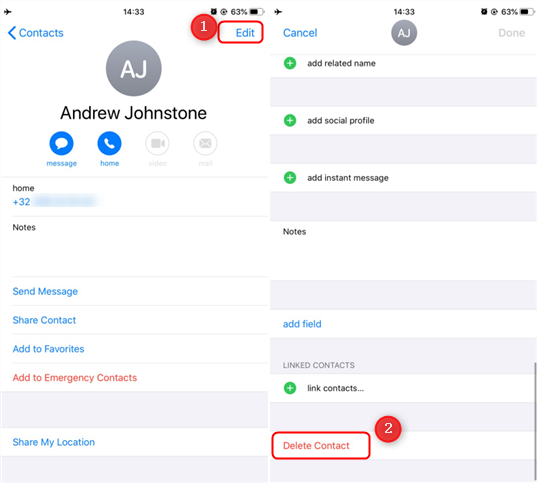
Delete Single Contact on iPhone
How to Delete All Contacts on iPhone in One Click?
How do you delete contacts all at once? Although it’s not easy to delete iPhone contacts at once without outside help, AnyTrans is a powerful iPhone data manager that helps delete, manage and transfer all your iPhone contacts in a quick and simple way. Here are its features for deleting and managing contacts on iPhone.
AnyTrans – iPhone Contacts Manager
- Just 1 simple click to delete all contacts from iPhone.
- Support selectively choose contacts to delete.
- Provide a way to backup contacts to PC/Mac.
- One-click to transfer contacts from iPhone to iPhone.
Download for Win100% Clean & Safe
Download for Mac100% Clean & Safe
In addition, AnyTrans can also help you manage and transfer other data like photos, videos, messages, WhatsApp, etc. from iPhone to iPhone or Android to iPhone. Even the latest iPhone 14 and iOS 16 are supported.
Now, Free Download AnyTrans on your computer firstly, and then follow the simple steps below to learn how to delete all contacts in iPhone effortlessly.
How to Delete All Contacts on iPhone:
Step 1. Run AnyTrans on your computer > Connect your iPhone to the computer via USB cable > Choose “Device Manager” mode > Click on the “More” option to continue.
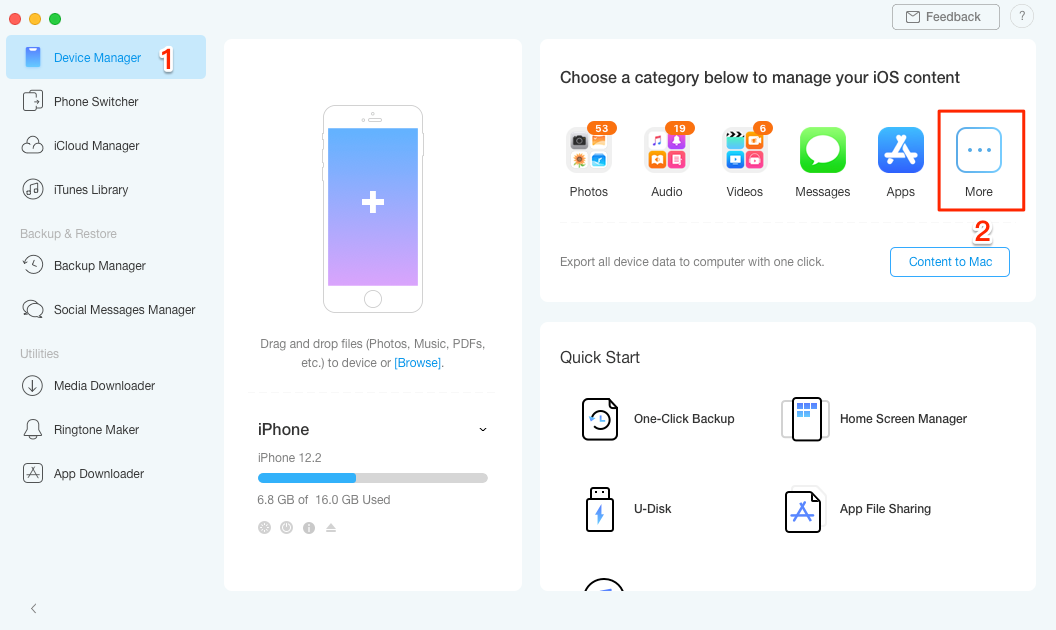
How to Delete Multiple or All Contacts on iPhone at Once – Step 1
Step 2. Delete all or multiple contacts on iPhone at once. Scroll the left panel screen down and choose the “Contacts” option > Click the “Select All” button to check all your contacts > Click on the Delete button to delete them on your iPhone at once.
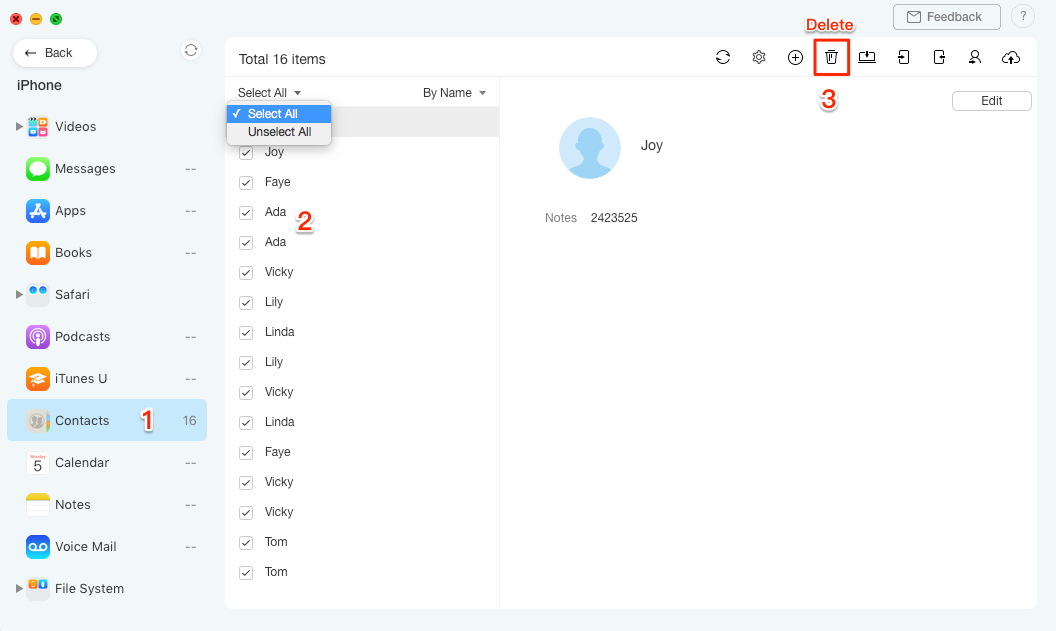
How to Delete Multiple or All Contacts on iPhone at Once – Step 2
[Video Tutorial] How to Delete One/Multiple Contacts on iPhone
Free Download * 100% Clean & Safe
Now you have managed to delete multiple or all contacts on your iPhone/iPad. If you want to start with a new iPhone/iPad, such as iPhone 14, here are some guides you may like:
How to Delete All Messages and Attachments on Your iPhone >
How to Fix iPhone Not Showing Up on Computer
How to Delete All Contacts on iPhone with iCloud?
For people who wonder how to delete multiple contacts on iPhone, iCloud can help them a lot. Before we introduce steps to delete all contacts on iPhone via iCloud, you should first make sure your iPhone contact is syncing with iCloud. In this way, you can delete all previously synced iCloud contacts on your iPhone. Here are the detailed steps of how to delete all contacts on iPhonewith iCloud:
- Open Settings app on iPhone > [Your iCloud Name].
- Tap on iCloud.
- Find Contacts and toggle it off.
- A window will pop up, tap on “Delete from My iPhone.”
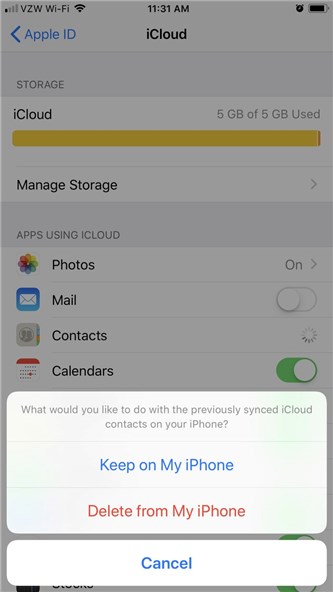
Delete iPhone Contacts from iCloud Settings
How to Delete All Contacts on iPhone via Gmail/Outlook/Yahoo?
To solve how to erase contacts on iPhone, you can also take advantage of your email accounts. Because iPhone also supports users to import contacts from a certain email account, for example, Gmail, Outlook, and Yahoo, which means you can use them to delete all contacts on iPhone. So if you want to know how to delete all contacts on iPhone via Gmail or other accounts, please follow the steps below.
- Go to Settings > Password & Accounts. Here you could see all your accounts that apply to this iPhone.
- Select the account you want to delete, toggle off the Contacts option.
- There will be a popup asking if you are sure to continue, all contacts from the selected account will be removed from your phone.
- Just tap Delete from My iPhone.
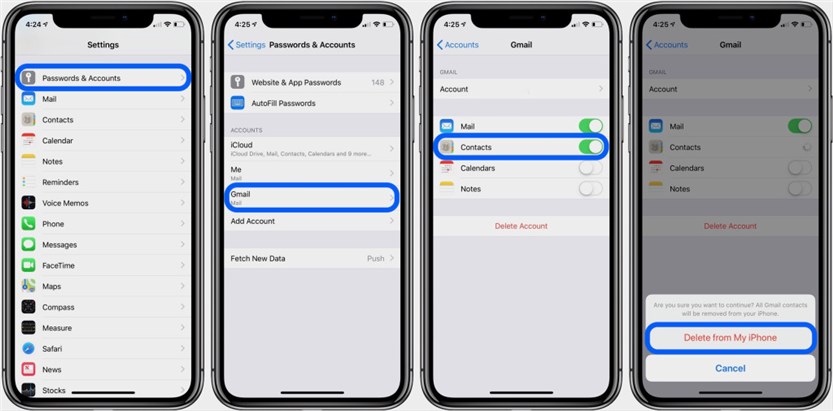
Remove All Contacts from A Source
Frequently Asked Questions and Answers
Now you may have known how to delete multiple contacts or how to delete all contacts on iPhone in several easy ways. But you may have other questions, so we have collected some frequently asked questions here. Just look for their answers below!
How to delete duplicate contacts on iPhone?
When you transfer contacts to your new iPhone or sync them to your iCloud, Gmail or other platforms, you may find some duplicate contacts. In fact, you can delete these duplicate contacts mannually in clicks. Here is how to remove duplicate contacts on iPhone:
- Open Contacts app on your device > Tap in the duplicate names or numbers in the search bar > Choose one of the duplicates
- Click on the Edit button in the top-right corner > Find and select Delete Contact option > Click Delete Contact again to remove duplicate contacts.
How to get my contacts back on my iPhone?
You may want to get back your contacts after you delete all contacts on iPhone. So what to do? If you have backed up contacts to your iCloud or iTunes, you can get them back via backups. But if not, you can only recover them via iOS recovery tools. To know more about iPhone contacts recovery, you can read the guide: How to Find Deleted Contacts on iPhone >
The Bottom Line
In this article, you have got several ways on how to delete contacts on iPhone. But what is the fastest way to delete multiple contacts on iPhone? AnyTrans, abosolutely! As you can see, with the help of AnyTrans, you only need one click to delete contacts on iPhone iPad, no matter you want to delete a contact, multiple or all contacts. Why not Free Download AnyTrans and try it now?
Free Download * 100% Clean & Safe
More Related Articles
Product-related questions? Contact Our Support Team to Get Quick Solution >

