How to Sync Contacts from iPhone to iPad in 3 Ways
If you want to transfer contacts from iPhone to iPad, just read this article. Here we will show you 3 proven ways on how to sync contacts from iPhone to iPad easily and quickly.
iPhone Contacts Tips
Export iPhone Contacts
Import Contacts to iPhone
Fix iPhone Contacts Problems
More iPhone Contacts Tips
AnyTrans – Sync Contacts from iPhone to iPad in 1 Click
If you want to transfer contacts from iPhone to iPad, just free download AnyTrans to do that. It allows you to transfer all the data like contacts, photos, etc. across iDevices in 1 click. Or it can also help you freely preview and choose what to syn as you like. And it can even detect and skip the duplicated files. All iPhone and iPad models are supported, including iPhone 15.
The iPad can be regarded as a bigger iPhone that can complete almost everything we do on our handy iPhone. For iPhone users, when they get a new iPad, the first thing must be syncing data to the new tablet-like contacts, calendars, photos, movies, etc.
Then, how to transfer contacts from iPhone to iPad? In this guide, we show you 3 proven ways to transfer contacts from iPhone to iPad quickly. Whether you want to use iCloud or other eaiser ways to transfer, you can find the steps here. And this post works for all kinds of iPhones and computers. Just read on to see how to sync contacts from iPhone to iPad.
How to Sync Contacts from iPhone to iPad without iCloud in Simple Clicks
AnyTrans – iOS Data Manager is developed by an Apple-trusted team – iMobie. It is an all-in-one iOS content management tool. With AnyTrans, you can not only transfer contents from iPhone to iPad but can also transfer data from iPhone to computer as well as from Android to iPhone. All iPhone/iPad models and iOS versions are supported, including iPhone 15 and iOS 17. Here are some features of AnyTrans:
- It helps sync contacts from iPhone to iPad in 1 click directly. and you can preview and get the selected contacts to iPad instead of iCloud full sync.
- It can smartly detect the duplicated files and skip them to save the storage.
- It only takes 3 minutes to transfer 1305 contacts.
- It allows you to sync contacts or other data across iDevices directly or using iCloud/iTunes.
- It allows you to transfer contacts from iPhone/iPad to computer in CSV/VCF format.
- Besides contacts, you can get messages, notes, calendars, photos, music, videos, and more from iPhone to iPad, or to your new iPhone.
Now Free Download AnyTrans to take a tour >
Free Download * 100% Clean & Safe
Step 1. Launch AnyTrans on your computer > Connect your iPhone and iPad to your computer via USB cables > “Device Manager” > Click on “More” option.
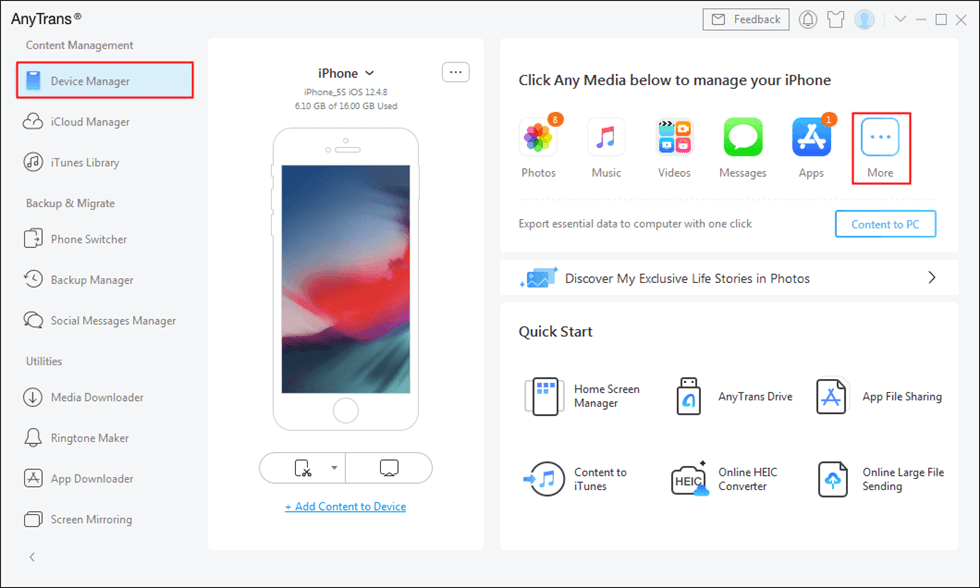
Click More
Step 2. Scroll down the left panel screen > Select the contacts you want to transfer > Click the “To Device” button in the upper right corner to start transferring the selected contacts to your iPad.
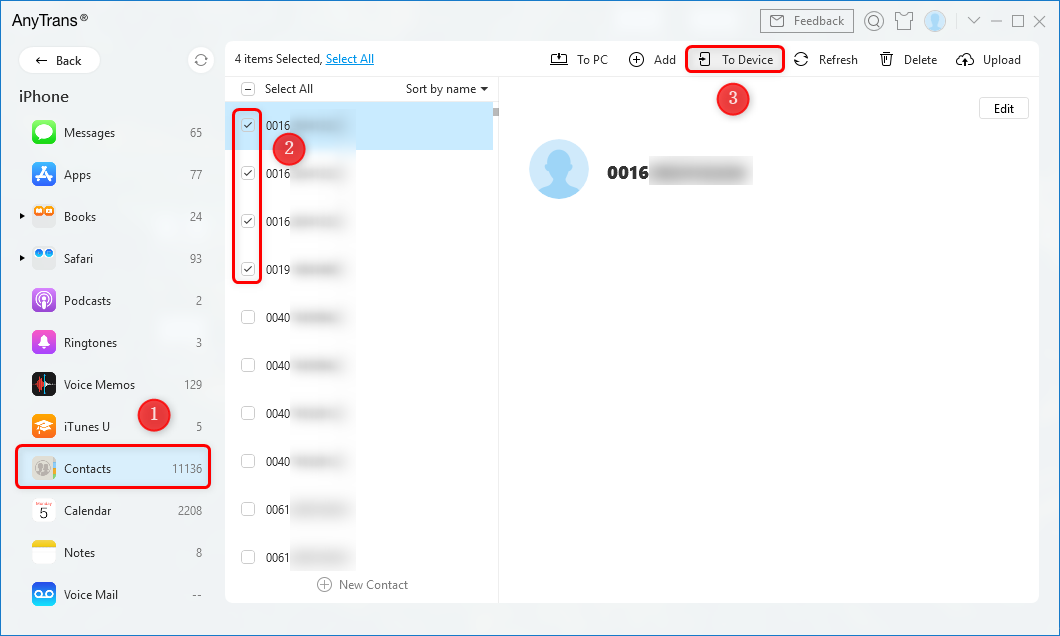
Select Contacts and Click To Device
If you want to transfer contacts to computer, you can read: How to Transfer Contacts from iPhone to Computer >
How to Sync Contacts from iPhone to iPad Using iCloud
Theoretically speaking, iCloud is also one of the easiest ways to solve how to import contacts from iPhone to iPad. But before you sync with iCloud, please ensure that your iPhone and iPad have a Wi-Fi or 4G connection. And here is a step-by-step guide on how to sync iPhone contacts to iPad with iCloud.
How to Sync Contacts from iPhone to iPad Using iCloud:
- Go to Settings > iCloud > Sign in with your Apple ID and Password.
- Turn on Contacts.
- Click Merge to sync your contacts with iCloud.
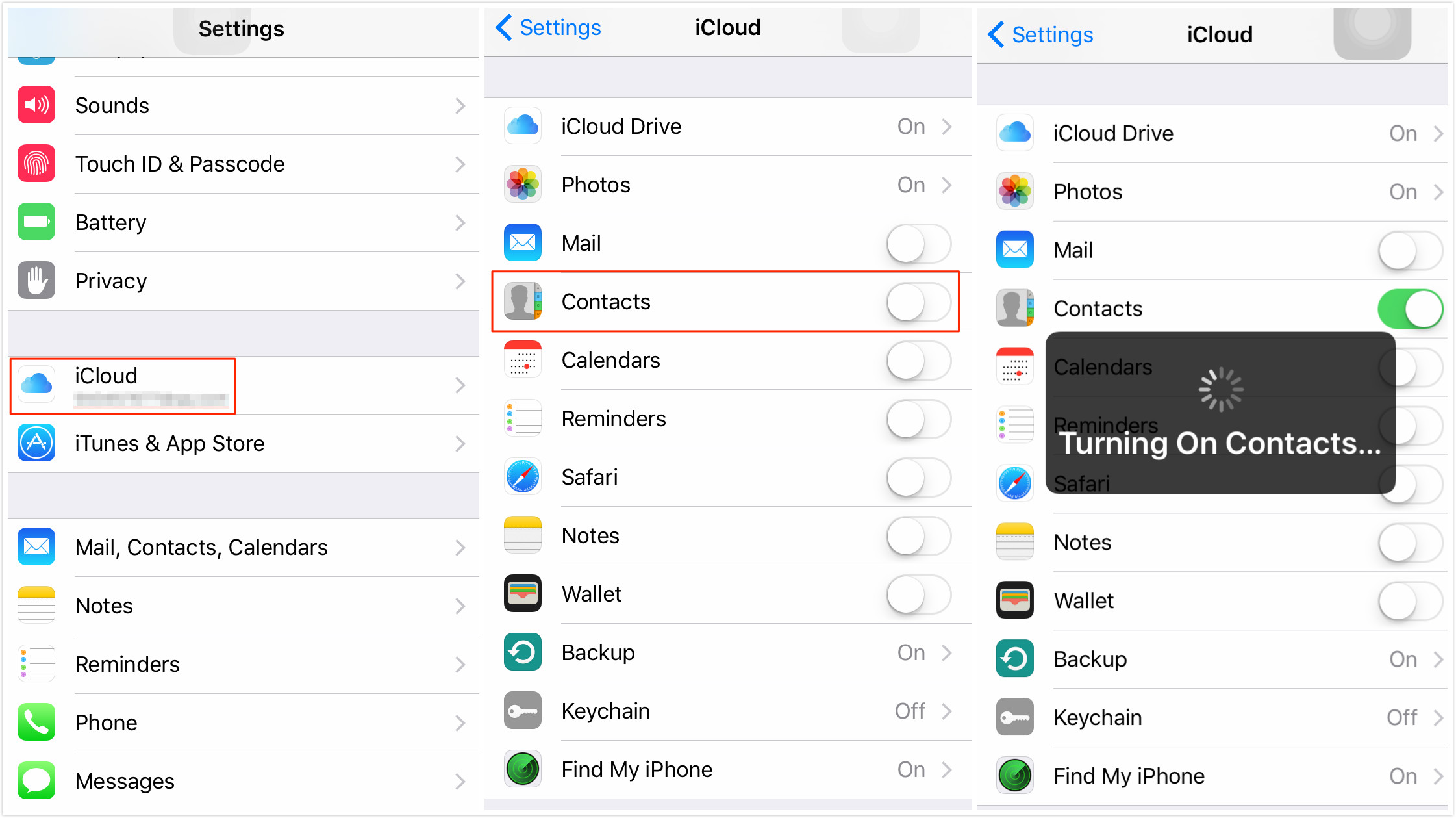
How to Sync Contacts from iPhone to iPad with iCloud
How to Transfer Contacts from iPhone to iPad using AirDrop
Some users also ask how to transfer contacts from iPhone to iPad wirelessly. We recommend you use AirDrop. As a built-in feature on iOS and Mac devices, AirDrop supports sharing files between two AirDrop-supported devices. And it won’t ask you to install an application, connect your iPhone or use a computer. Now let’s check how to AirDrop contacts from iPhone to iPad below:
- Turn on AirDrop, Bluetooth and Wi-Fi connection both on your iPhone and iPad.
- Open Contacts app on your iPhone, then find and click on the contact you want to move to your iPad.
- Tap Share Contact and choose the name of your iPad in the AirDrop section.
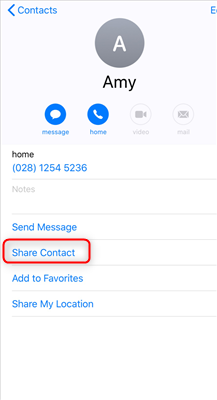
Transfer Contacts iPad via AirDrop
You may also like this tip: How to Delete Multiple Contacts at Once on iPhone>
The Bottom Line
With AnyTrans, not only can you sync contacts from iPhone to iPad, but also you can sync music, photos, videos, messages, etc. to the iPad and iPod touch. Only a few minutes are needed and no skills are required. Why not free download AnyTrans to try it now? By the way, if you have any questions about this post or meet any problem, feel free to contact us by email or leave a comment, and we will reply to you as soon as possible!
Free Download * 100% Clean & Safe
More Related Articles
Product-related questions? Contact Our Support Team to Get Quick Solution >


