How to Recover Deleted Photos from Samsung Galaxy S8/S8+
Don’t know how to recover deleted photos from Samsung Galaxy S8 or S8+? And wonder that how to recover permanently deleted photos from your Samsung? Read on this guide to get the best way to recover deleted photos from Samsung Galaxy S8 or S8+ without effort.
Samsung Data Recovery
- Top Samsung Data Recovery App
- Recover Deleted Files on Samsung
- Recover Photos Samsung Tablet
- Recover Texts on Samsung S9
- Recover Texts on Samsung S7
- Retrieve Texts Samsung J3/J5/J7
- Recover Photos on Samsung S9
- Recover Photos on Samsung S8
- Recover Photos on Samsung S7
- Recover Videos on Samsung S8
- Recover Contacts on Samsung S8
I accidentally deleted some important photos from my Samsung Galaxy S8+. I haven’t backed up these photos yet. Is there any way that I can retrieve these photos from Samsung Galaxy S8+ without backup? Any ideas? THANKS!
Can I Retrieve Deleted Photos on Samsung S8?
DroidKit helps you to get deleted photos back on Samsung with Quick Recovery and Deep Recovery mode. Besides, you can find deleted photos from Google account, SD card, or even from a system broken Samsung.
Many Samsung S8 users have encountered the same situation as the above user that accidentally deleted some important photos when just removing useless ones sometimes. You must wonder “Can you recover deleted photos on S8?” and “Where can I find deleted photos on Samsung S8?“. This article will give you an answer.
As for the deleted photos without being backed up, actually, they are not really gone, instead, they still exist on your Samsung S8 internal or external storage and can be recovered before being overwritten by the newly generated data. Thus, unluckily if you are encountering such an issue, the best and first way is to stop using your Samsung Galaxy S8 or S8+ now, in case of the deleted pictures being covered by other data.
Can I Recover Deleted Photos from Samsung Galaxy S8/S8+?
The answer is definitely YES. However, the exact how-to-recover method will vary from the situation where you are in. Generally, there are 3 different situations that are most common for users.
- The pictures that you have deleted are stored in the recycle bin and you can get them back to the photo app directly there. The detailed steps will be shown in the following;
- There are no items you want in the recycle bin. It is probably because you have permanently deleted the items before. But you have backed up your Samsung Galaxy S8 or S8 plus, like to the Google Photos, you can take them back there;
- No finding in the recycle bin and no backup for the deleted photos in the internal storage, or on the SD card or calling it external storage. You can also check the steps below to try to recover.
No matter which situation you are troubled in, never fear, cause there are still ways for you to get your precious photos back. The backed-up photos will not be gone because of your deleting operation and will still exist in the backup file.
Get Back the Deleted Photos on Samsung Galaxy S8/S8+ from the Recycle Bin
Normally, when you delete some data on Samsung Galaxy S8, the deleted items will go to the recycle bin or trash, but not immediately gone forever, unless you remove them permanently. Anyway, whenever you want to get back the deleted data on Galaxy S8, the first option coming to your mind must be the recycle bin.
To restore deleted photos from Gallery Recycle Bin:
- Open your Gallery.
- Tap the 3 dots in the top right corner.
- Then you will see a “Recycle Bin” or “Trash” option, and select “Settings”.
- Then you should find your deleted images there.
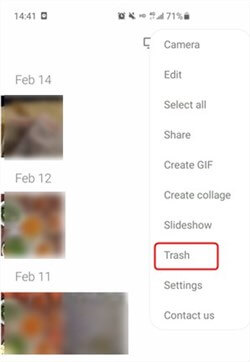
Recover Deleted Photos from Recycle Bin
Directly Retrieve Deleted Photos on Samsung Galaxy S8/S8+
If you lost Samsung Galaxy photos, you can get them back in minutes. Here in this part, you can learn the most effective method to get them back to you, DroidKit – Android Phone Toolkit. With this tool, not only the photos can be retrieved, but also the messages, files, contacts, etc. What’s more, you can choose to recover all photos at once or selectively recover some of the photos. No data will be erased and no virus is carried out.
See what DroidKit can do for recovering permanently deleted photos on Samsung.
How to Recover Permanently Deleted Photos?
- Quick Recovery mode can find deleted photos without root.
- Deep Recovery mode can gid deeper to get deleted photos back.
- You can also recover photos from Google, SD card, or broken Samsung.
- Supports Samsung S8 and other Samsung models. 100% clean & safe.
Free Download100% Clean & Safe
Free Download100% Clean & Safe
Free Download * 100% Clean & Safe
How to recover permanently deleted photos from Samsung with DroidKit as below:
Step 1. Download DroidKit and install it on the computer. Meanwhile, connect Samsung Galaxy S8/S8+ to the computer with a fine USB cable. Go to Recover Lost Data and choose Deep Recovery from Device.

Deep Recovery from Device
Step 2. Choose the data category to scan. You should unselect all the data and only chose Photos. Then tap the “Start” button.
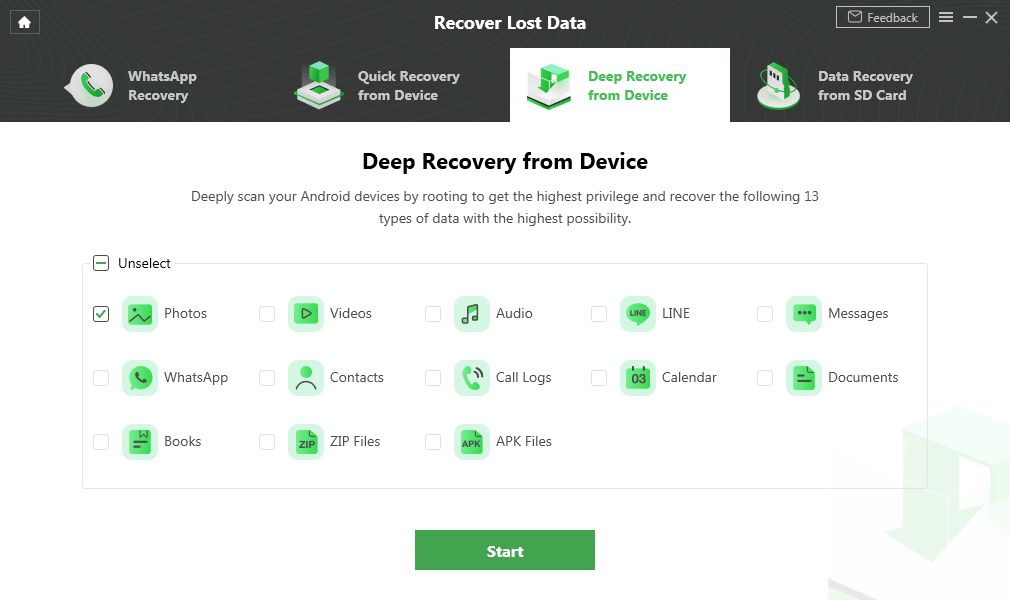
Choose Photos to Scan on DroidKit
Step 3. It won’t take minutes to get all the photos your device wons. You can preview the photo and choose the one to retrieve “To device” or “To PC”.
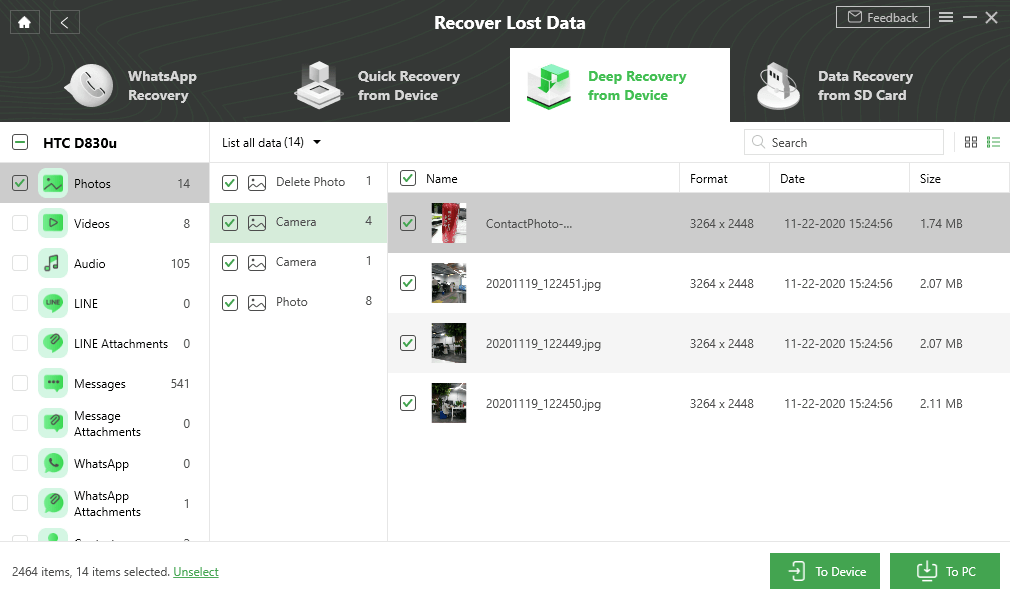
Select Android Photos to Recover
Step 4. Wait for the process to be completed, you will get the Recovered Successfully page as below.
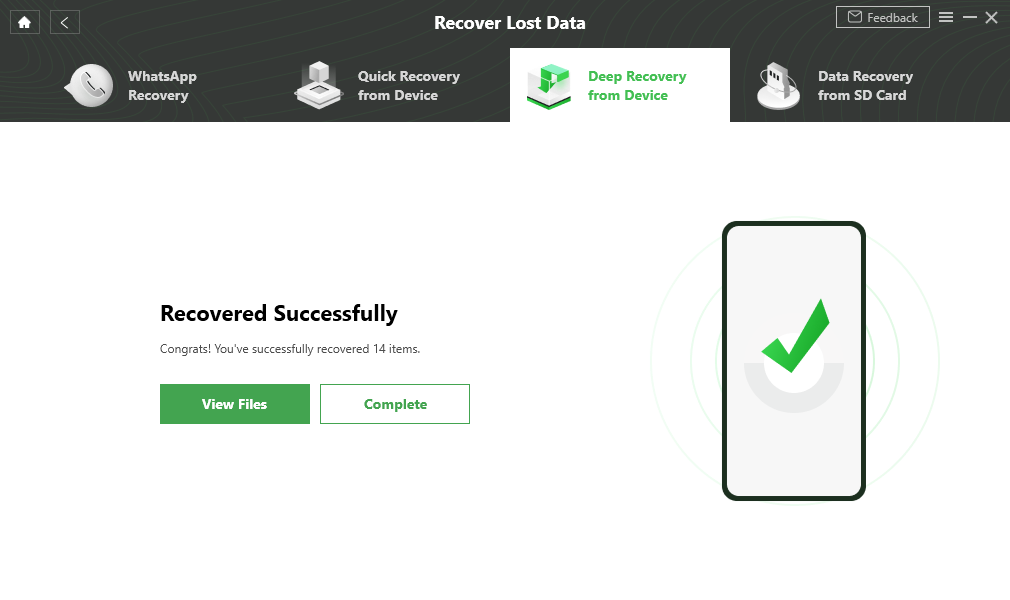
Data Recovery Successfully
Recover Deleted Photos from Samsung Internal & External Storage
If you cannot find the deleted photos in the recycle bin, and you have not backed up your Galaxy S8 either, the available solution has to be the professional Samsung data recovery software. However, there is so much software in the market that can help you recover lost photos. PhoneRescue for Android, as a professional data recovery tool, is committed to rescuing every- single-loss data. If you can not restore your deleted photos through the ways above, you can give PhoneRescue for Android a try, which supports preview and retrieve deleted photos on Samsung s8/s8+ selectively.
Now, Free Download PhoneRescue for Android on your computer firstly to scan your deleted photos for free, and then follow the steps below to recover deleted photos from Samsung Galaxy S8/S8+ with ease.
Free Download * 100% Clean & Safe
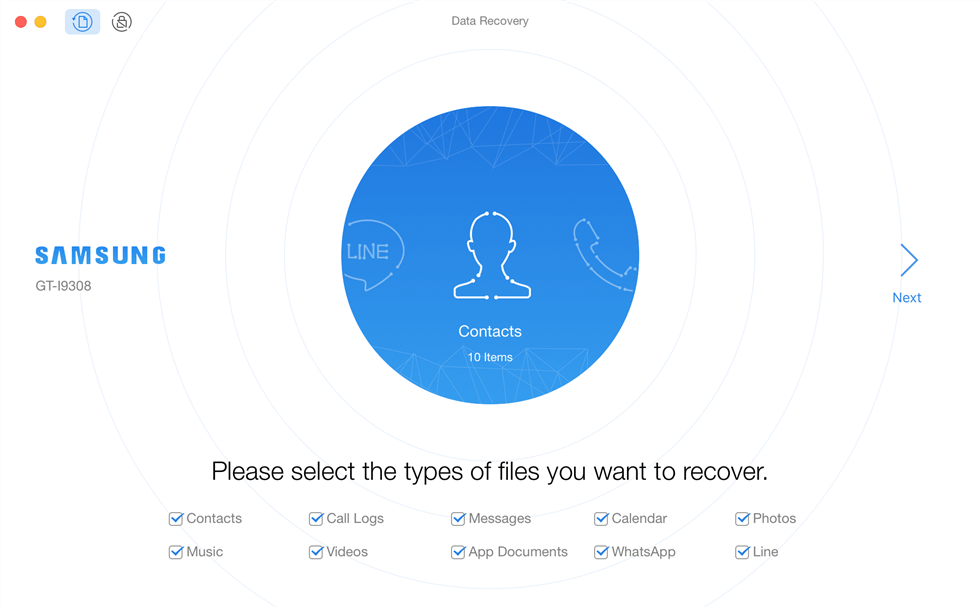
Choose Data Category to Recover
Recover Deleted Photos from Samsung s8 without Computer
Many users wonder: How can I recover deleted pictures from my Galaxy S 8 without a computer? Please do not get confused by the title, and this method is actually about the backup situation. Because normally if there are not the deleted images that you want in the recycle bin, the other users would tend to advise you to apply some methods running on the computer. But, there is another way that can still work without a computer, if you have backed up your S8 on mobile. The most common image backing-up way is using the Google Photos app. Here are the steps:
- Go to Apps.
- Choose Google (folder).
- Photos, and you will hopefully find an archive of your images and videos backed up here.>
WiFi or Mobile Data connection required.
How Do I Retrieve Photos from Samsung Cloud
Samsung Cloud supports you to back up pictures, videos, music, documents, and much more apps like call logs, messages, contacts, etc. Therefore, you can store your Samsung data in the cloud and restore them when you accidentally deleted photos or other data.
To check your Samsung Cloud backup:
- Open Settings on Samsung > Click [your name] > Choose Samsung Cloud. Here you can view when the last backup was created, what apps were backed up.
- You can also sign in to the web page of Samsung Cloud to check the data backed up for your Samsung phone.
To restore photos from Samsung Cloud:
Open Settings > Click [your name] > Choose Samsung Cloud and Restore data > Choose the backup that contains the photos you’d like to retrieve > Click Restore and Install > After backup downloaded, click Done to finish.
And, you can delete the backup after restoring, from Restore data > More options > Delete backups.
Note that Samsung Cloud is not available on Verizon phones or tablets and may not be supported in certain countries.
The Bottom Line
That’s all for how can you retrieve deleted photos from Samsung Galaxy. There are multiple methods that you can choose. And, DroidKit allows you to get the highest success rate to get photos back without a backup. It also enables you to extract photos from Google and SD card, even a system broekn Samsung. Don’t hesitate to give DroidKit a try.
Free Download * 100% Clean & Safe
Product-related questions? Contact Our Support Team to Get Quick Solution >

