How to Retrieve Deleted Photos on Samsung S9/S9+ Easily & Quickly
Mistakenly deleted some vital photos from Samsung Galaxy S9/S9+ and in a hurry to get them back? Don’t worry, read and follow this guide to see how to recover deleted photos from Samsung Galaxy S9/S9+ with just a few steps.
Samsung Data Recovery
- Top Samsung Data Recovery App
- Recover Deleted Files on Samsung
- Recover Photos Samsung Tablet
- Recover Texts on Samsung S9
- Recover Texts on Samsung S7
- Retrieve Texts Samsung J3/J5/J7
- Recover Photos on Samsung S9
- Recover Photos on Samsung S8
- Recover Photos on Samsung S7
- Recover Videos on Samsung S8
- Recover Contacts on Samsung S8
Nowadays, people usually like to use their mobile phones to record beautiful or meaningful scenes, such as the scenery during travel, the gathering of friends and so on. But the unexpected always happens, and no one can guarantee that these photos will always lie in the phone intact. They may be lost for various reasons, such as accidentally deleted by ourselves, phone system update, hard reset, etc.

Recover Deleted Photos from Samsung
Losing your precious photo memories on your Samsung phone sounds catastrophic, but it happens more and more frequently today. But don’t fear, your deleted photos are not really lost right away, at least not at that moment. Well, where do permanently deleted photos go? Actually, they are just marked as deleted and became invisible. Then, how to recover deleted photos from Samsung phones? Since invisible photos cannot be found without professional tools, here in the following, we will show you how to recover permanently deleted photos from Samsung S9/S9+ in quite easy ways.
Also Read: How to Recover Permanently Deleted Photos from Samsung >
Can Permanently Deleted Photos Be Recovered Samsung?
The answer is absolutely Yes! All your permanently deleted photos on Samsung can actually be recovered to your Samsung phone through professional Samsung photo recovery software, Google account, Samsung backup, etc. As long as you follow the detailed steps below correctly, you can retrieve deleted photos on Samsung successfully. So, let’s read on!
Recover Deleted Photos from Samsung S9/S9+ without Root
To recover deleted photos from Samsung phone, you must first solve a problem: How to find deleted photos on Samsung phone? Although they are not erased but hidden by the phone system, we can hardly find these invisible photos directly in the phone, unless with the help of professional photo recovery tools. DroidKit-Android Phone Toolkit is exactly such a tool. In order to ensure the security and performance of the system, DroidKit has introduced a special mode – Quick Recovery from Device. And after the professional test and evaluation, DroidKit has successfully ranked among the best Samsung data recovery tools. Here are its features:
DroidKit – Samsung Photo Recovery
- Find photos in minutes without root. Zero phone system damage.
- Preview and select to recover deleted photos on Samsung phone.
- A data recovery tool for 13 data types. Suffice for all your needs.
- Not only for Samsung phones but for 20000+ Android devices.
Free Download100% Clean & Safe
Free Download100% Clean & Safe
Free Download * 100% Clean & Safe
Free download the latest version of DroidKit and take the following detailed instructions to recover deleted photos on Samsung S9/S9+.
Step 1. On the welcome page, tap on the Quick Recovery from Device mode on the middle panel.

Choose Quick Recovery from Device
Step 2. Select types of data you’d like to recover from your Samsung phone. Here we choose Photos.

Select Types of Data
Step 3. Connect your Samsung S9 or S9+ to the computer > Hit the Start button to initiate the process.
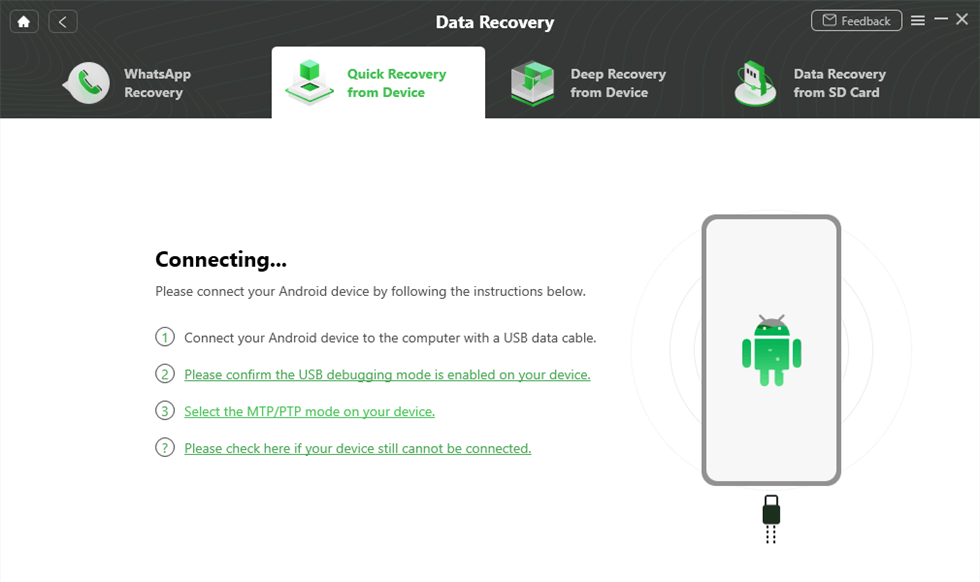
Connect Your Phone to Computer
Step 4. Preview and select photos you’d like to recover from your Samsung device > You can either recover them To PC.
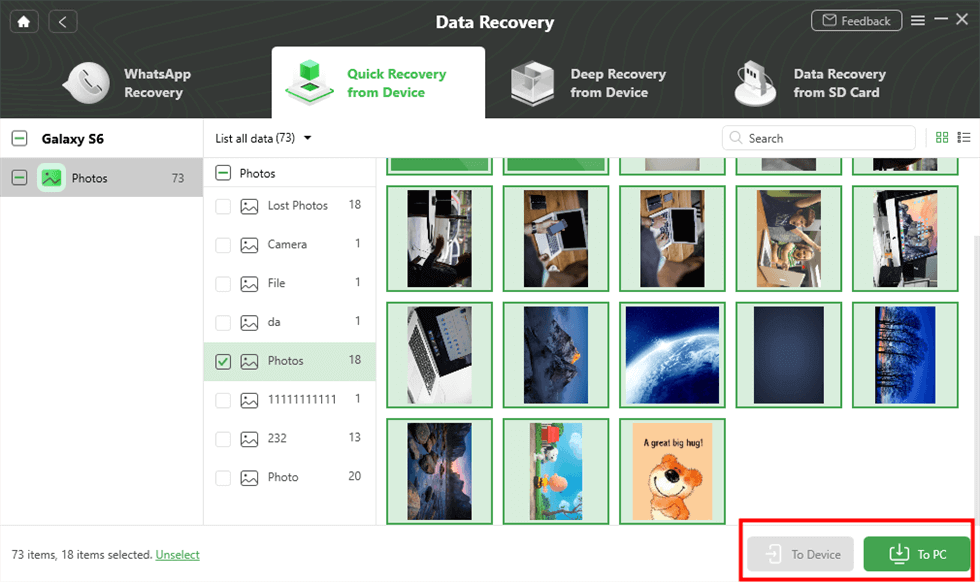
Choose Photos You Want
Step 5. Wait for a few minutes until the recovery process is complete.
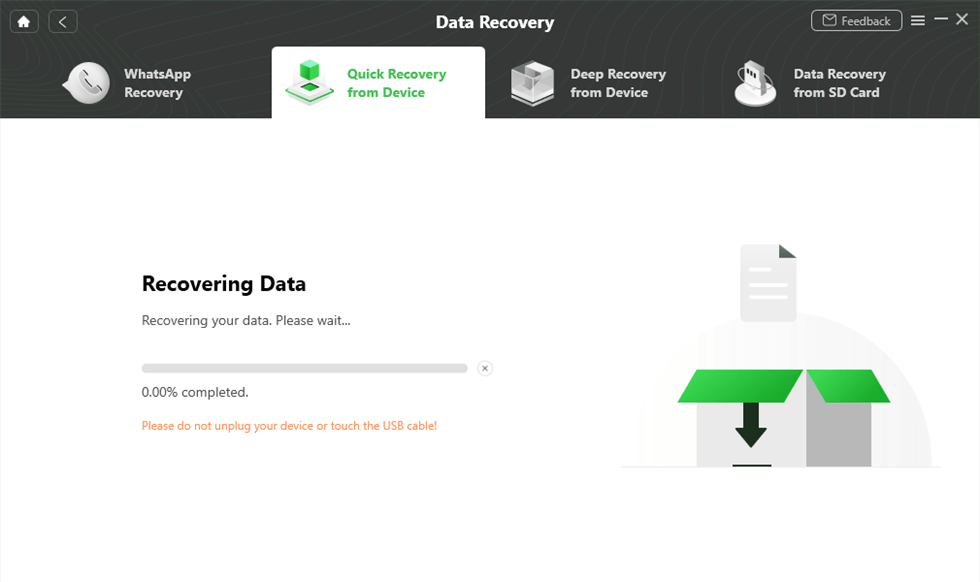
Recover Photos to Computer
Remember that stop using your Samsung S9/S9+ once you deleted photos, as any newly generated data will overwrite the deleted invisible photos and lead to them disappearing forever, in that case, you should try to use the “Deep Recovery from the Device” feature to get them back.
Recover Deleted Photos from Samsung S9/S9+ with Root
As an award-winning Android data recovery software, PhoneRescue for Android has successfully helped millions of smartphone users get back lost data. It not only guarantees a high success rate of data recovery but also ensures the efficiency of its recovery process, saving your time to the greatest extent. What’s more, PhoneRescue for Android supports recovering deleted data directly to the phone. So, after restoring, you can see your photos directly on your Samsung phone. And in addition to photos, all other data such as call logs, WhatsApp history, etc. can be recovered with this software. It is due to its security and credibility that PhoneRescue for Android has won wide acclaim.
Free Download * 100% Clean & Safe
Then follow the simple steps below to learn how to retrieve deleted photos on Samsung Galaxy S9/S9+ with no effort.
Step 1. Download and open PhoneRescue for Android on your computer > Connect your Galaxy phone to the computer with a USB cable.
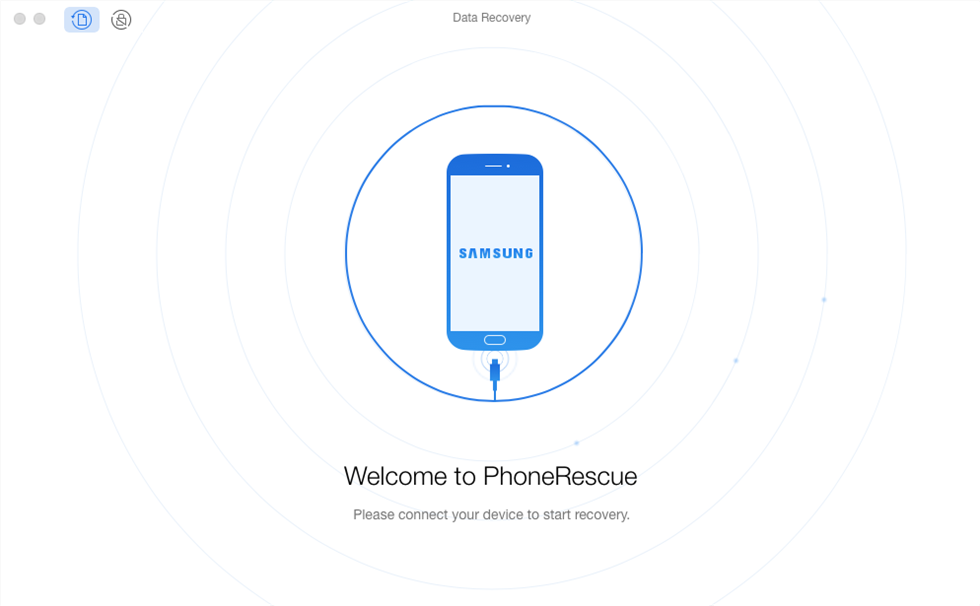
Connect Your Phone to the Computer
Step 2. Select Photos category and click the Next button on the right to scan and find the deleted pictures on your device.
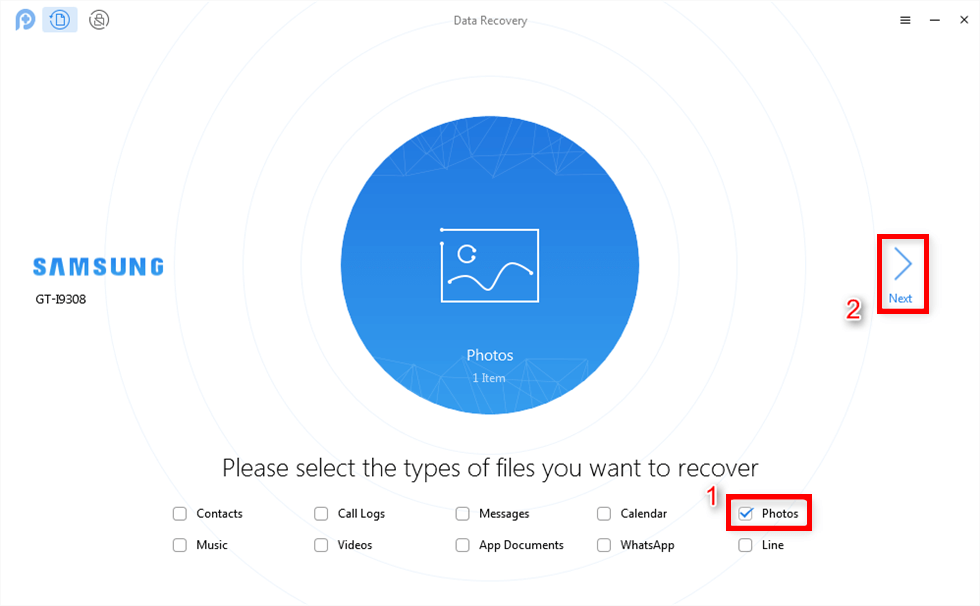
Select Photo Category
Step 3. Preview and select the deleted photos you want to recover > Click To Device or To Computer button as you need.
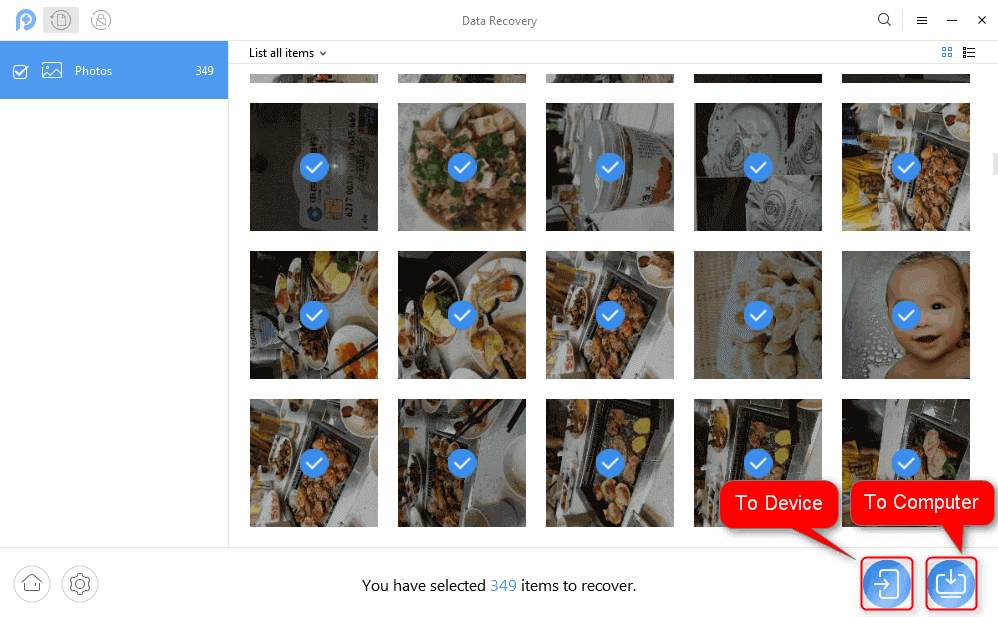
Choose Photos to Recover
To deep scan and find the deleted photos on your Galaxy S9/S9+, you need to root your device before recovering. Please be free to do it as PhoneRescue for Android can easily get your Android phone rooted without any data loss. All you have to do is following the prompts.
Recover Deleted Photos from Samsung S9/S9+ without Computer
As a Samsung phone user, you can backup and restore important data to Samsung Cloud, a cloud storage platform, if you have enabled the Samsung Cloud backup service. Here are specific steps to retrieve photos from Samsung Cloud:
1. Open the Settings and go to Accounts and backup.
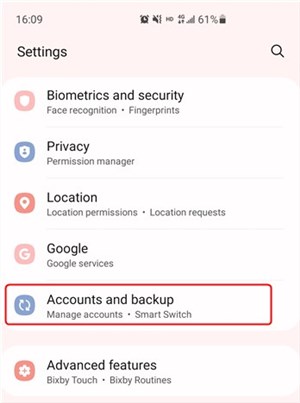
Recover Deleted Photos from Samsung Cloud
2. Click on Samsung Cloud and select Backup and Restore.
3. Tap on Restore Data.
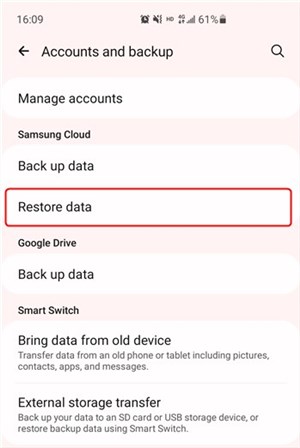
Click on Restore Data
4. Select gallery and then tap Sync.
Also Read: Recover Deleted Files on Android without Computer >
Recover Deleted Photos from Samsung S9/S9+ with Google Account
With the boost of Google service, it is quite convenient for Android phone users to sync their data to their Google accounts. Google account prevents you from data loss if your Google backup is available to restore. Therefore, once you lost your photos from Samsung Galaxy S9/S9+, you can try to recover them from your Google account. The steps are here:
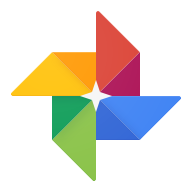
Restore from Google Account
1. Open the Google Photos app on your Samsung device.
2. Sign in to your Google Account.
3. Find the Trash bin and choose photos you want to recover. Here You can select multiple photos you want to recover at once and tap the Restore to get them back to the album they were in.
Further Reading: Recover Deleted Text Messages on Android without SIM Card >
Frequently Asked Questions
Apart from recovering deleted photos on Samsung phones, there are a few other things that people want to know. To better meet people’s needs, we have listed the most frequently asked questions and answers to them here.
How do I recover permanently deleted pictures from my gallery?
You can recover your permanently deleted Gallery pictures from your Google Photos. Specific steps are as follows:
Open Google Photos > find Library, click Trash in it > long-press photos you want to restore > click Restore.
How to recover permanently deleted photos from gallery without backup?
Recover pictures from Trash in your Gallery. Open Gallery > click Menu > select Trash > click Edit > select pictures you want > press Restore.
If there is no photo you want in Trash, you can only use the photo recovery tool DroidKit. You can go to Part 2 of this article.
The Bottom Line
With these methods above, you will no longer be troubled by questions such as “how do I retrieve permanently deleted photos from my Samsung phone?” Just as we mentioned before, DroidKit can 100% help you recover deleted photos as long as they can be found.
If you’re not sure whether the deleted photos be overwritten or not, you can free download DroidKit, the professional Android data recovery tool, to free scan the deleted photos on your Samsung device. Remember, act as soon as possible. The earlier you try, the more likely you’ll get your photos back.
Free Download * 100% Clean & Safe
Product-related questions? Contact Our Support Team to Get Quick Solution >

