How to Recover Deleted Messages on Samsung Galaxy S7/S7 Edge with Ease
Don’t know how to recover deleted messages on Samsung Galaxy S7? If you also find ways to recover SMS from Galaxy S7 or S7 edge, then read and follow this guide to make it with ease.
Samsung Data Recovery
- Top Samsung Data Recovery App
- Recover Deleted Files on Samsung
- Recover Photos Samsung Tablet
- Recover Texts on Samsung S9
- Recover Texts on Samsung S7
- Retrieve Texts Samsung J3/J5/J7
- Recover Photos on Samsung S9
- Recover Photos on Samsung S8
- Recover Photos on Samsung S7
- Recover Videos on Samsung S8
- Recover Contacts on Samsung S8
What if you mistakenly delete some important text messages on your Samsung phone? What if all your messages are lost due to phone frozen issues, black screen, or phone formatting? Don’t worry too much. You still have the chance to find and retrieve your deleted texts on Samsung actually. Because the deleted text messages were not really gone forever from your phone at the moment you deleted it. They have just been marked as useless.
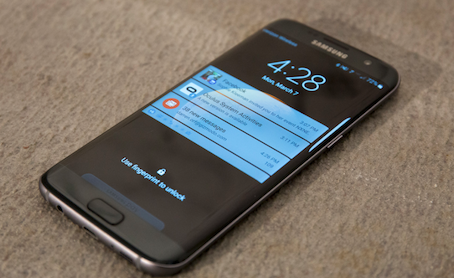
How to Recover Deleted Text Messages on Galaxy S7
Then how to retrieve deleted text messages on Samsung? If you are also wondering about how to find deleted messages on Samsung, just act fast and follow us in this article to recover your deleted text messages on Samsung Galaxy S7 or S7 Edge quickly.
Also Read: How to Recover Deleted Text Messages on Samsung Galaxy S8/S9/S10 >
Recover Deleted Messages on Samsung without Computer
If you are wondering how to retrieve deleted texts on Samsung without computer, then this one is exactly what you need. Even the perfect phone can suffer from data loss, and Samsung understands that. Therefore, from the beginning of the design, Samsung provides its users with Samsung Cloud to help them back up important data. As long as you have synced your text messages to your Samsung account, you can retrieve your deleted text messages directly through the settings of your Samsung phone. Follow the steps below to recover deleted text messages with Samsung Cloud.
- Flip over to the Settings App on your Samsung phone and launch the software.
- Click Cloud and Accounts. Then select Samsung Cloud inside.
- Scroll down to find Messages and tap.
- When the new interface appears, click Trash in it. There will be a list of deleted text messages, select the one you want.
- Once selected, click the Restore Now button at the bottom.
Recover Deleted Messages on Samsung for free with Smart Switch
Smart Switch allows users to transfer content from an old phone to a Galaxy device. And it backs up your mobile data to your computer so that it can later be restored on your Samsung smartphone or tablet. What’s more, it’s a free data transfer App developed by Samsung, so as long as you’ve backed up your text messages before, you can easily retrieve them via Smart Switch without spending a fortune. Here is how to retrieve deleted texts on Samsung for free:
- Download and install Samsung Smart Switch on your computer.
- Connect your Galaxy S7 to the computer via a USB cable.
- Tap on Allow on your phone to allow the access permissions.
- Launch Samsung Smart Switch on your computer.
- Click on the Restore button.
- Click on the Select your backup data.
- Choose the backup that saves the messages you lost.
- Otherwise, click on the Restore Now button directly.
- Click OK to finish the process.
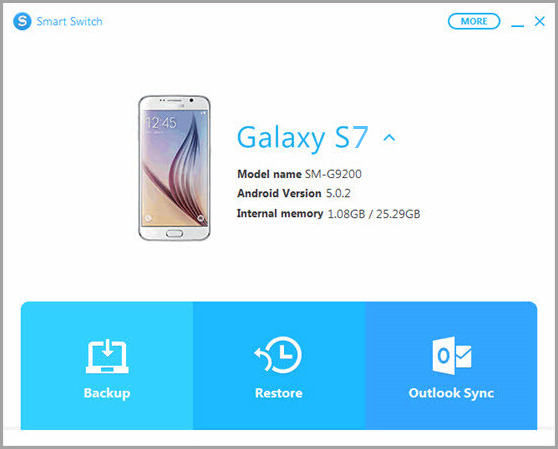
Restore SMS with Samsung Smart Switch
Recover Deleted Messages on Samsung with Android Toolkit
Many Android users have complained that they haven’t backed up data via Samsung Smart Switch so they fail to restore deleted texts from its backup. This has upset many Android users. Therefore, now we highly recommend you another tool: DroidKit – Android Phone Toolkit, a customer-friendly Android data recovery instrument.
This tool is featured with a high success rate, because there are “Quick Recovery from Device” and “Deep Recovery from Device” modes for you to choose from, which can meet your kinds of needs. You can even preview the exact content of each message to decide whether to retrieve it or not. Also, it lets you recover all the WhatsApp messages, text messages, contacts, photos, etc. selectively or fully. Now, let’s take a quick look at its amazing features:
DroidKit – Android Messages Recovery
- Find, preview, and recover some or all of the messages found.
- Recover all your deleted text messages within a few minutes.
- Recover all file types, like texts, WhatsApp messages, photos, etc.
- Supports all Android devices including Samsung S7.
Free Download100% Clean & Safe
Free Download100% Clean & Safe
Free Download * 100% Clean & Safe
And in order to prevent your text messages from being accidentally lost again, you can also use DroidKit to transfer your text messages from Samsung to computer as well. Now follow the steps below to recover lost Android messages with DroidKit.
Step 1. Download and install DroidKit on your computer > Choose Deep Recovery from Device under the Recover Lost Data mode.

Deep Recovery from Device
Step 2. On the data category page, you can view all data types that can be retrieved. Choose Messages here.
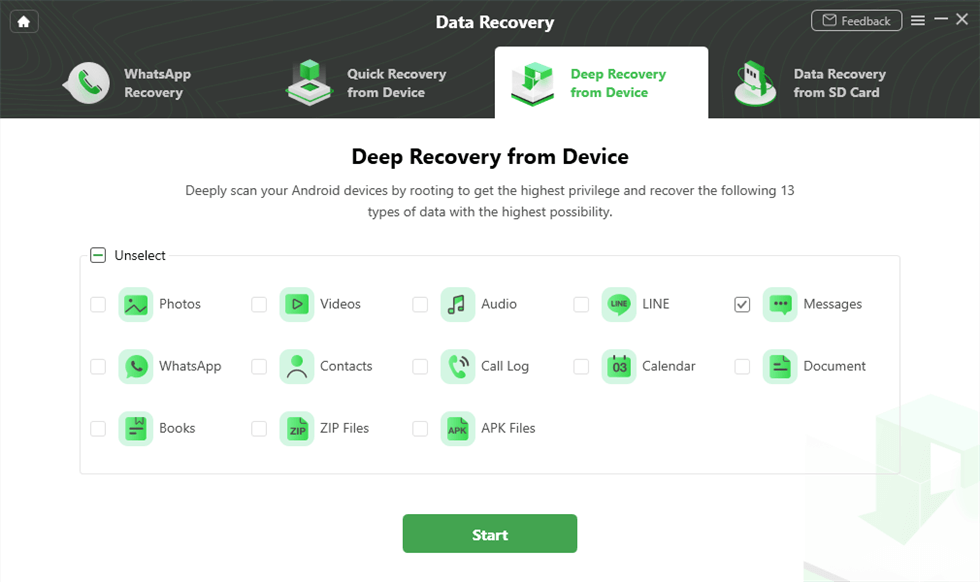
Select the Data Type You Need to Recover
Step 3. Connect your Samsung device via a USB cable to the computer and hit Start to continue. The software will check the root status of your Samsung device. If your device hasn’t been rooted yet, click Root Now to allow this software to root your phone.
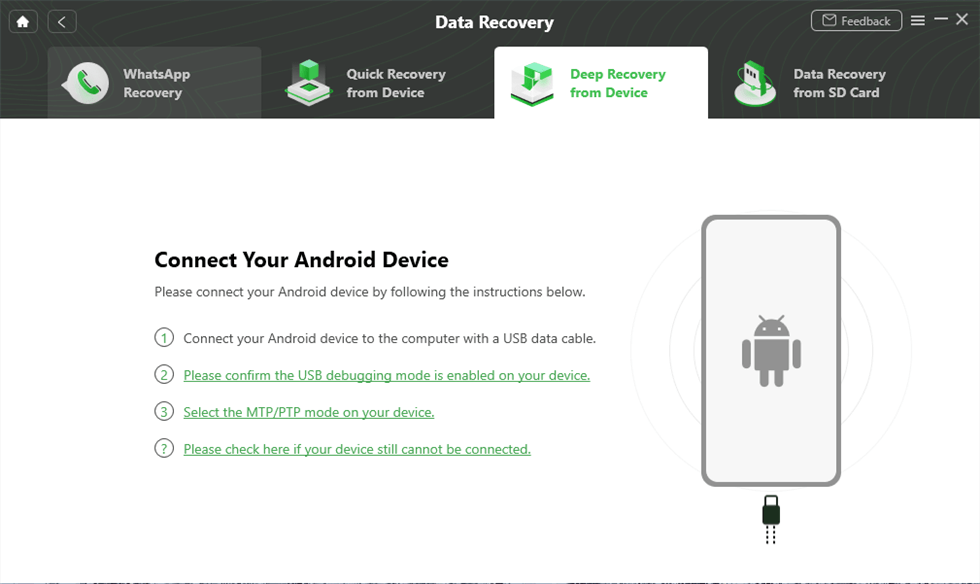
Connect Your Samsung Device to the Computer
Step 4. After rooting, DroidKit will scan out both the existing and deleted data on your device. Select specific messages and click To PC. Then the recovery process will start.
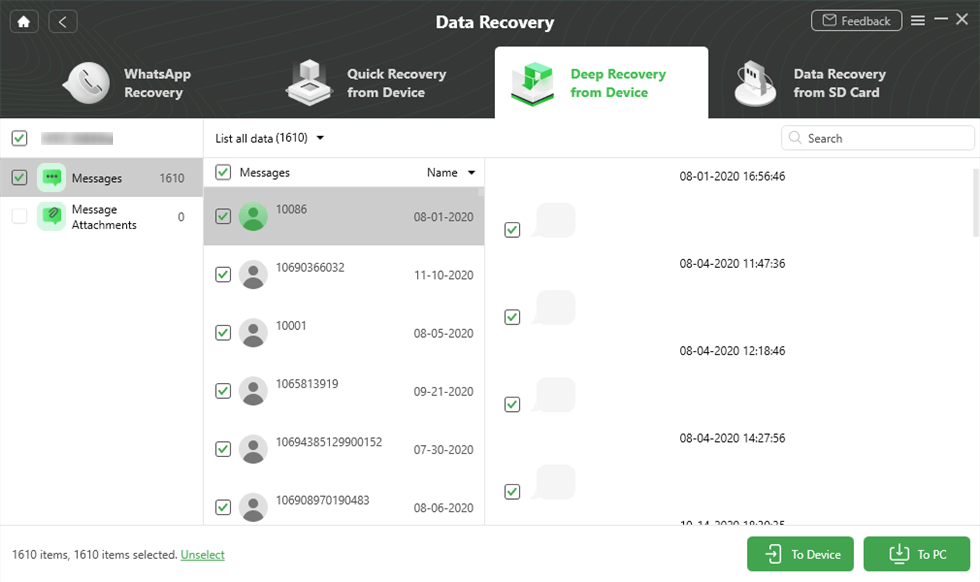
Preview and Select Messages to Retrieve
Recover Deleted Messages on Samsung with Recovery Tool
If you haven’t made any available backup before, there is another method for you to choose – PhoneRescue for Android. It is also a professional Android data recovery tool and has helped over 3,700,000 Android users successfully retrieve their deleted text messages over the years. Many of its features are well-received, like:
Free Download * 100% Clean & Safe
- One-click recovery. Considering the sheer volume of text messages, PhoneRescue for Android lets you recover data with a simple click. Minimize your time cost as much as possible.
- Easy to use. Only 2 steps you can get your deleted messages back: Connecting your phone and recovering the deleted messages.
- Directly to phone. Don’t want to transfer to your computer first and then to your phone? PhoneRescue for Android allows you to restore deleted text messages directly to your phone. Complete in one step.
- Widest Coverage of Message Types. Supports recovering text messages, messages attachments (photos, videos, etc.), WhatsApp messages, Line Messages, SMS messages, MMS messages, attachments, etc.
Now, download and launch PhoneRescue for Android on your computer firstly, then follow the steps below to recover deleted text messages on Samsung Galaxy S7 easily:
Step 1. Connect your Samsung phone to your computer via a USB cable. Check Messages only, then click the Next button to start scanning.
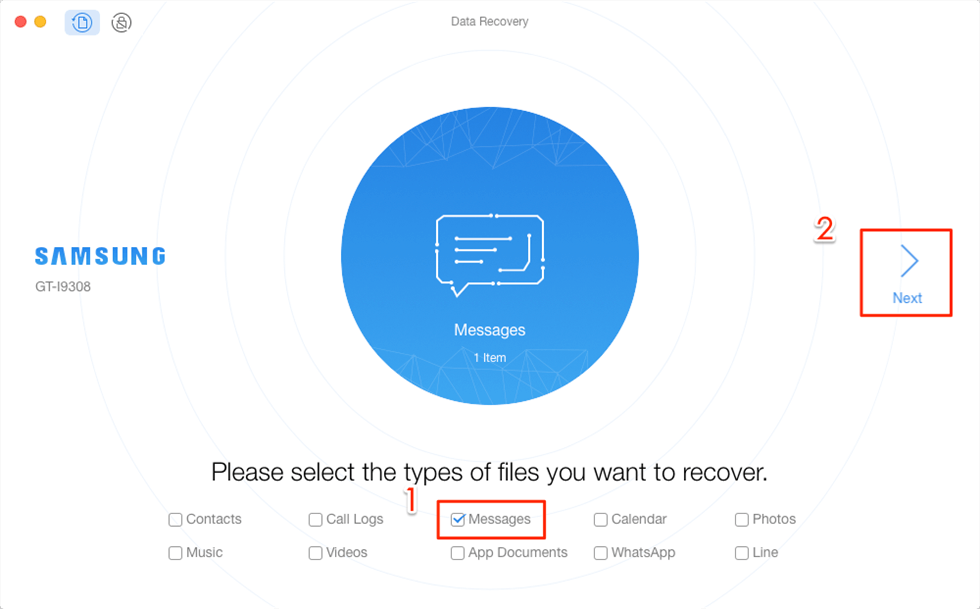
Recover Deleted Text Messages on Galaxy S7
Step 2. Choose the deleted messages you want to recover, then click the To device sign to get them back on your phone, or choose the To computer sign to save them to your computer.
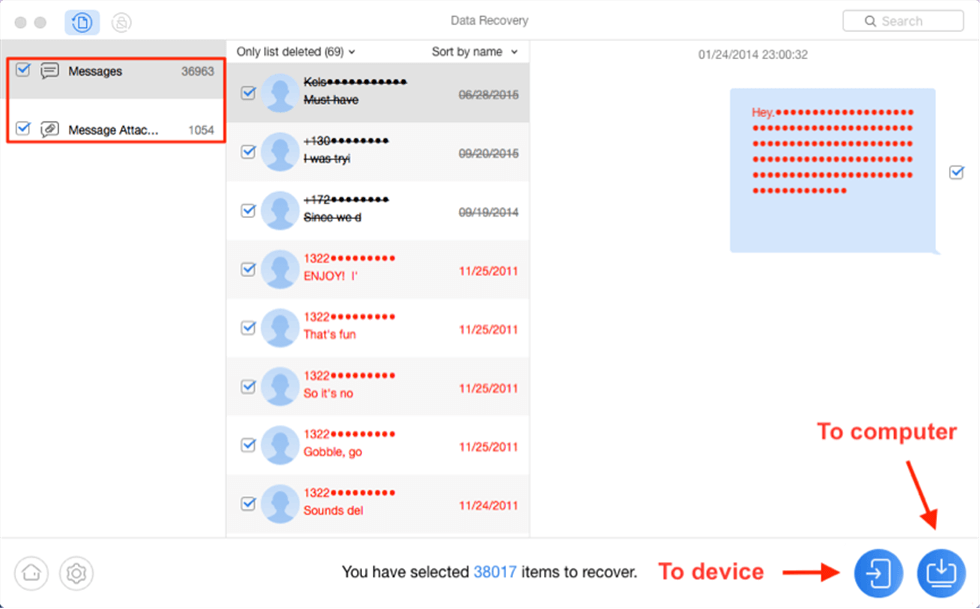
Recover Deleted Texts on Galaxy S7 with PhoneRescue
Here is a video tutorial on recovering deleted text messages from the Samsung Galaxy S7.
The Bottom Line
As you can see, all of the above methods can help you recover deleted text messages on Samsung, and you can choose one according to your needs and situation. But if you want to know the easiest and most effective way out of them, it must be DroidKit. Why not Download DroidKit now and start recovering your messages!
Free Download * 100% Clean & Safe
More Related Articles
Product-related questions? Contact Our Support Team to Get Quick Solution >

