How to Recover Deleted Photos from Samsung Galaxy S7/S7 Edge?
Just accidentally deleted photos on Galaxy S7 (Edge & Active) and looking for methods to get them back? Keep reading and follow this guide to get three ways to recover deleted photos from Samsung S7.
Samsung Data Recovery
- Top Samsung Data Recovery App
- Recover Deleted Files on Samsung
- Recover Photos Samsung Tablet
- Recover Texts on Samsung S9
- Recover Texts on Samsung S7
- Retrieve Texts Samsung J3/J5/J7
- Recover Photos on Samsung S9
- Recover Photos on Samsung S8
- Recover Photos on Samsung S7
- Recover Videos on Samsung S8
- Recover Contacts on Samsung S8
Q: Hi, guys. Can you guys recommend a tool to recover deleted photos from Samsung Galaxy S7? Lots of precious photos on my phone are deleted. I want to recover them. Please help. Thanks.
—A question from IFIXIT
As photos take up a lot of space on your Samsung Galaxy S7, in some cases, some users may delete some important photos that you didn’t mean to. Or, photos may disappear due to software issues, etc. Where do deleted pictures go on Samsung? Usually, you can find recently deleted photos from Recycle Bin. However, what to do with Samsung S7 Recycle Bin missing?
In this post, we will introduce some methods for you to recover deleted photos on the Samsung Galaxy, no matter you had a backup or not. Keep reading and get a suitable way for yourself.

Recover Deleted Photos from Samsung Galaxy S7
Recover Deleted Photos on Samsung Galaxy from Gallery
Samsung s7 recycle bin gives you the possibility to get photos and videos back. If you delete photos on your Samsun phone, photos will be saved in the temporary folder, which is Recycle Bin. To recover deleted photos from Samsung recycle bin, you can:
- Open Gallery app.
- Press the “Menu” or “More” button.
- Go to “Recycle Bin” or “Trash”.
- Press “Playback” and the recently deleted photos will be restored to Gallery.
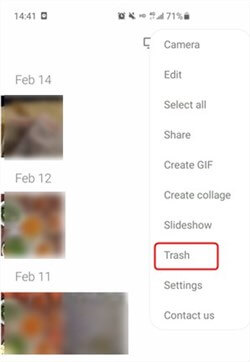
Recover Deleted Photos from Recycle Bin
If there is no Recycle Bin, you can enable it from Camera’s Settings: Open Camera and find Settings of Camera > Check if the Recycle Bin is enabled.
Retrieve Deleted Photos on Samsung without Backup
If the photos you’d like to retrieve have been deleted for a long period of time, they would be removed from Samsung Recycle Bin. In this case, you fail to retrieve deleted photos on Samsung S7 from the built-in Samsung Recycle Bin. In this scenario, PhoneRescue for Android can be your best next try. As a reliable and efficient Android data recovery tool, it is an ideal choice for you to get deleted photos back either to your mobile phone or computer directly. Why?
- Preview and Selectively Recovery without Backup. You can preview deleted data and recover photos without a backup
- Recover Data without Root. Find deleted and hidden photos on your device with or without root.
- Easy to use. It requires no technology, provides a simple operation interface that enables you to recover deleted photos from Galaxy S7 only in 3 steps.
- Highest Success Rate and 100% safe. PhoneRescue for Android can do the deepest scan of your Android phone, ensuring you the highest recovery success rate.
- Works Well with All Samsung Phone and Samsung Pad. Besides Samsung Galaxy S7, it is compatible with all Galaxy models and other Android phones & tablets.
Now, check the below steps to retrieve deleted photos on Samsung Galaxy S7/S7 Edge:
Step 1. Download and install PhoneRescue for Android on your Mac or PC > Open it and connect your Samsung to your computer.
Free Download * 100% Clean & Safe
Step 2. Select Photos and click the Next button to deep scan the deleted photos on your Galaxy phone.
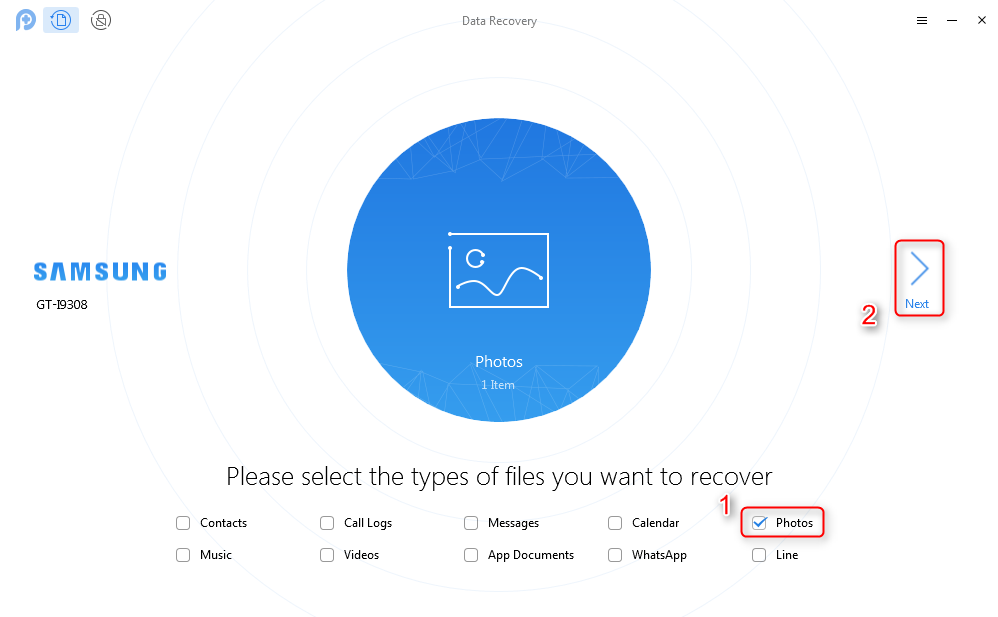
Check Photos and Find Back
Step 3. After scanning, all your deleted photos and existing photos will be listed > Choose the deleted photos that you want to recover and click the Recover button at the right corner to put them back to your phone or computer.
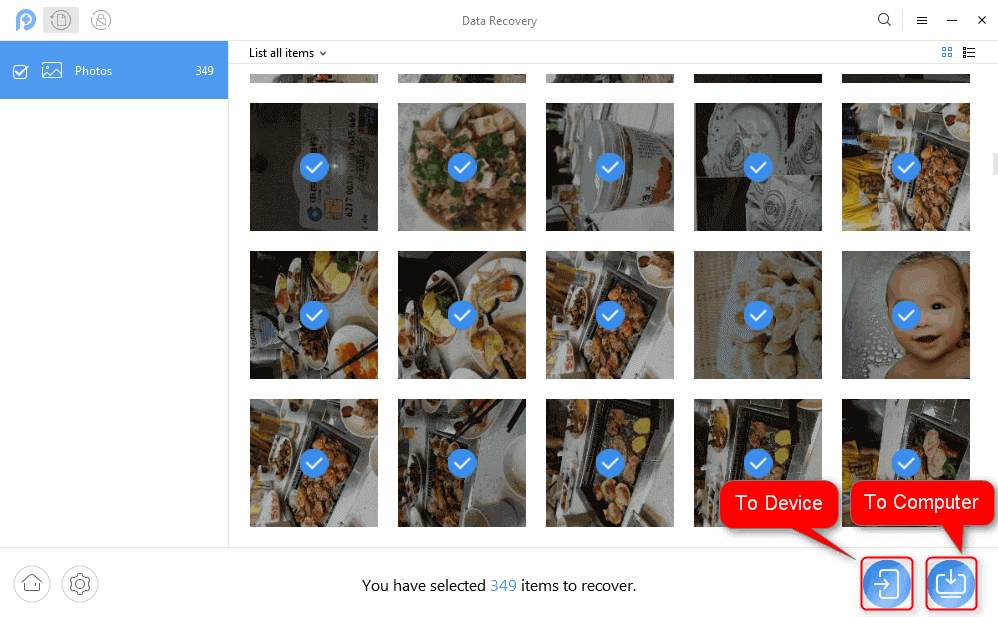
Select Photos and Restore to Phone Directly or Computer
Restore Deleted Photos on Samsung Galaxy from Samsung Cloud
If you’ve ever created a backup for your Samsung phone, then you can also try to get deleted photos back.
To recover photos from Samsung Cloud backup, you can:
- Open the “Settings” app.
- Go to “Cloud” and “Accounts”.
- Tap Samsung Cloud.
- Select “Gallery” and tap “Restore” to get deleted photos on your Samsung S7.
Samsung Cloud is currently available on limited Samsung galaxy phones and tablets. And accessing Samsung Cloud and availability of features may vary depending on device, OS, and/or country.
Retrieve Permanently Deleted Photos on Samsung Galaxy
To retrieve deleted Android data, most Android data recovery tools in the market will require you to get your Android device rooted first. Although recovering deleted data is exactly one of the benefits that a rooting device can give to you, you should also notice the risks of rooting an Android phone such as performance reduction, system updates issues, higher chances of virus attack, etc.
For these reasons, you can use DroidKit – Android Data Recovery to easily scan, preview, and retrieve photos without root. Besides, it also provides you the option to deep recover with root.
DroidKit – Retrieve Deleted Photos on Samsung
- Preview and select to retrieve deleted photos without root.
- Scan and Retrieve both existing and deleted photos on your Android.
- Support retrieving 10+ types of data, such as photos, messages, etc.
- Easy to learn, no technical skills required.
Free Download100% Clean & Safe
Free Download100% Clean & Safe
Free Download * 100% Clean & Safe
Free download the latest version of DroidKit and take the following detailed instructions to recover deleted photos on Samsung Galaxy (Edge & Active).
Step 1. On the welcome page, tap on the Quick Recovery from Device mode on the left panel.
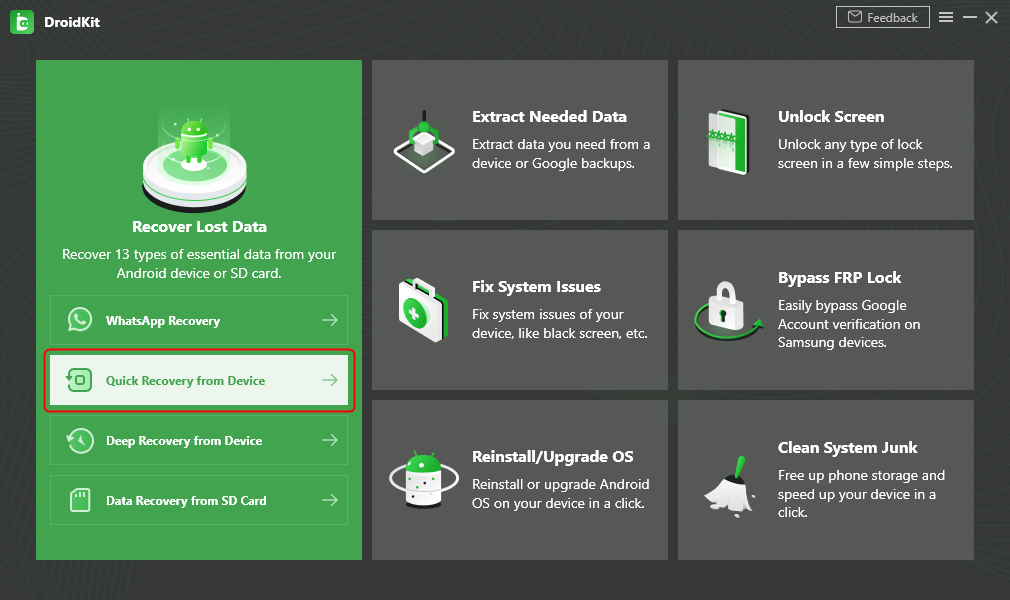
Choose Quick Recovery from Device from Recover Lost Data
Step 2. Select types of data you’d like to recover from your Samsung phone.
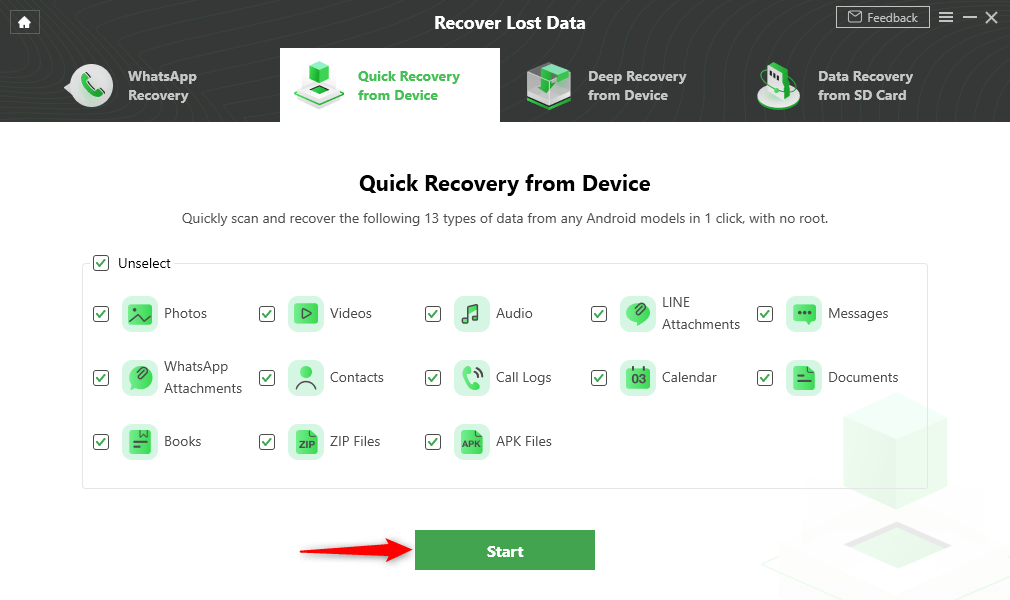
Select the Data Type that You Want to Recover
Step 3. Connect your Samsung device to the computer > Hit the Start button to initiate the process.
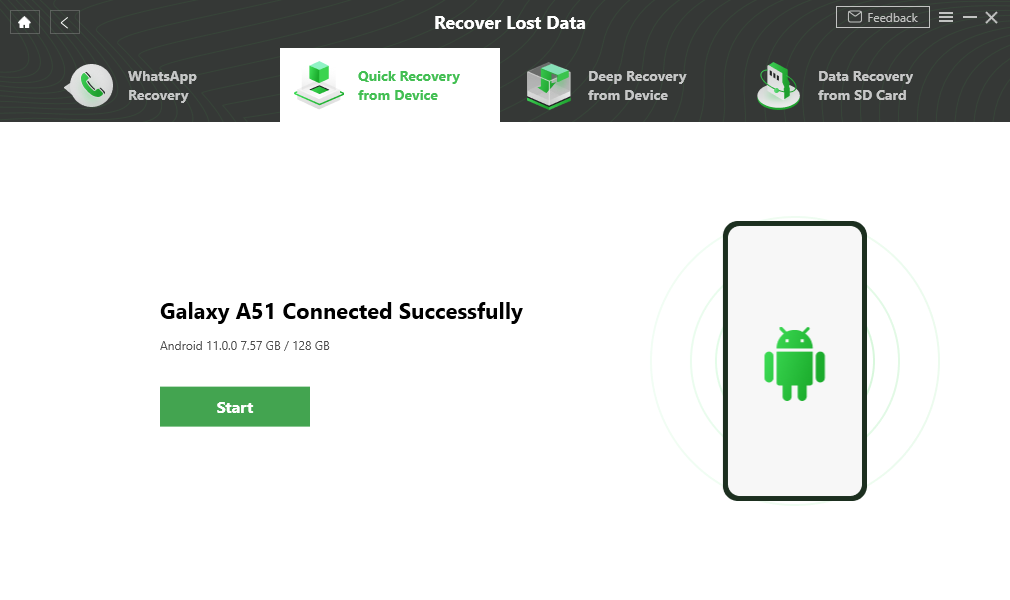
Connect your Samsung Phone and Continue
Step 4. Preview and select photos you’d like to recover from your Samsung > You can either recover them To Device or To PC.
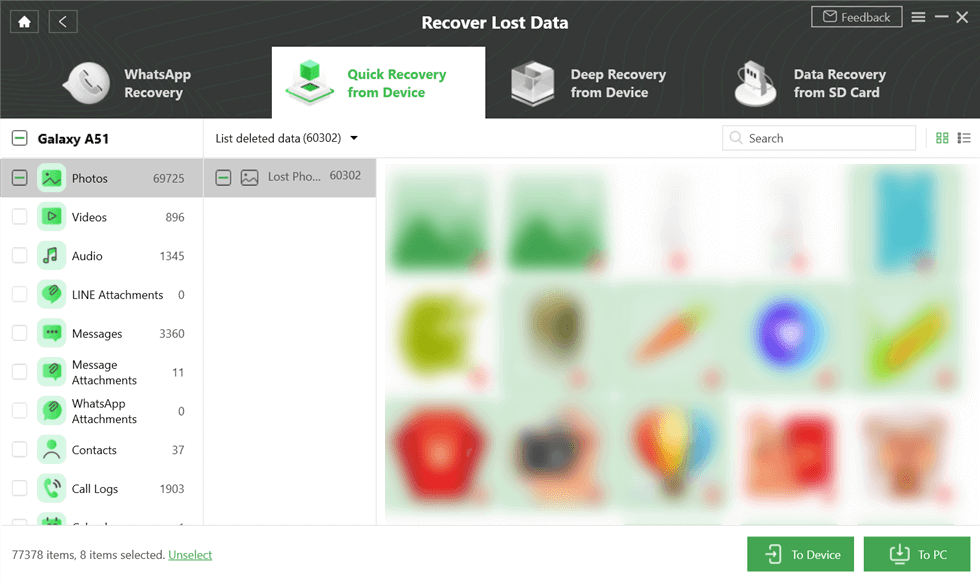
Preview and Select Deleted Photos to Retrieve
Step 5. When the restoring process completes, you will see the Recovered Successfully page as below.
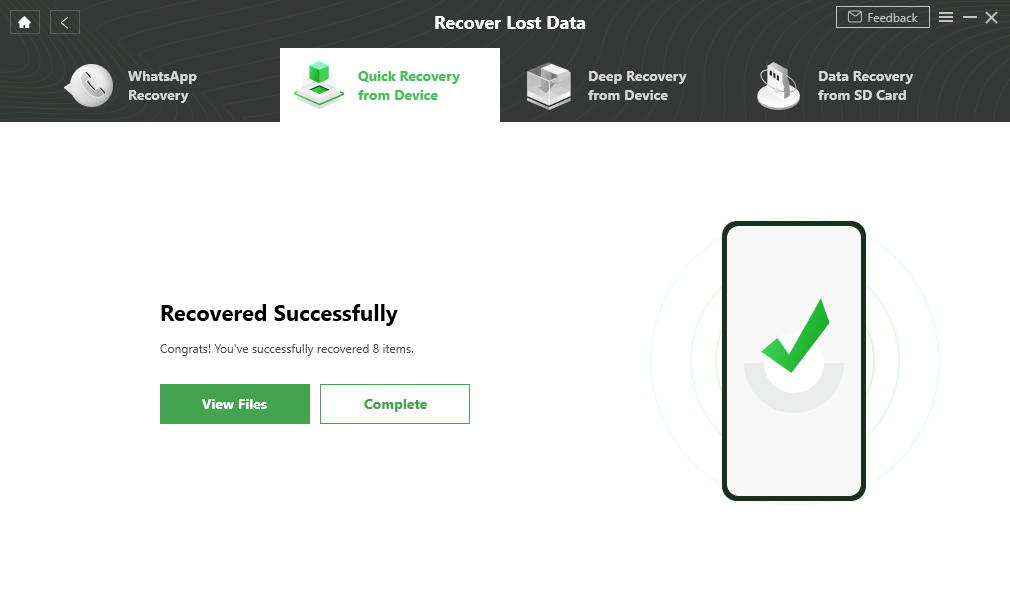
Quick Recovery from Device Successfully
Remember that stop using your Samsung S9/S9+ once you deleted photos, as any newly generated data will overwrite the deleted invisible photos and lead to them disappearing forever, in that case, you should try to use the “Deep Recovery from the Device” feature to get them back.
Bonus Tips. Backup & Restore Android Data with Simple Clicks
Usually, deleted photos can be recovered from Samsung Galaxy S7. At the same time, you may also fail to retrieve them if they have been overwritten. To increase the success rate of Samsung Galaxy S7 photo recovery, you may pay attention to several sections.
- Stop using this phone right now. As we all know, the data you had deleted from your Samsung Galaxy S7 did not be eased from your phone storage immediately. It can be easier to recover the deleted data from a phone which wasn’t overwritten.
- Make sure your photos were stored on your phone’s primary memory. If you have saved your photos on your SD card, it can be the best way to recover your photos.
- Choose reliable recovery software. It will save a lot of time and also with a high successful recovery rate.
- Back up your data regularly. Except that you can back up with some Samsung apps, you can also try AnyDroid. It enables you to manage and transfer any Android data to a computer or another phone, so you can find your data any time in case of losing anything.
Free Download * 100% Clean & Safe
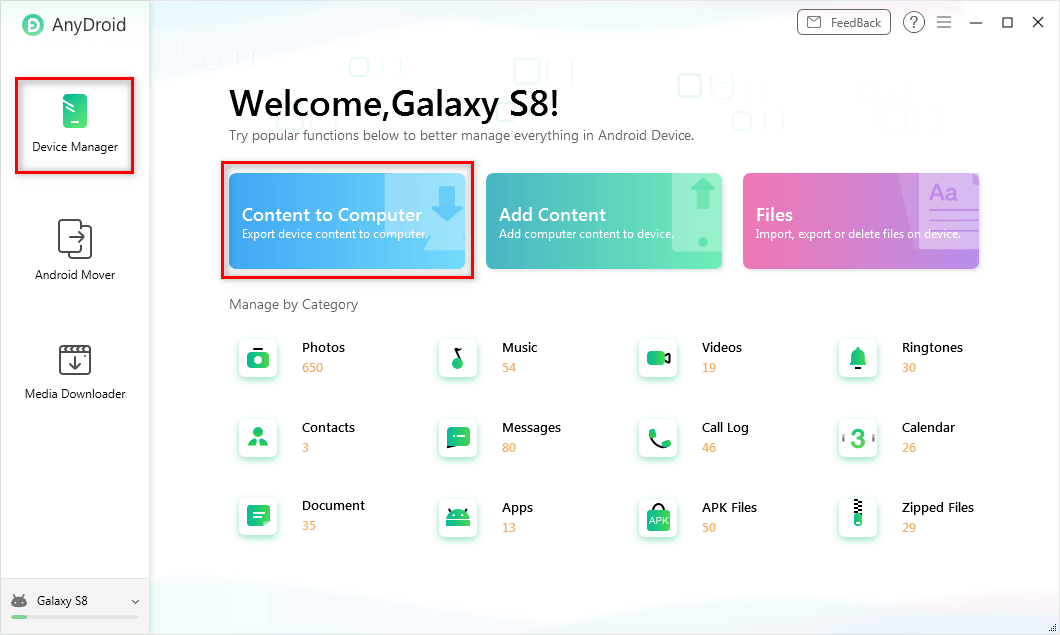
Choose Content to Computer
The Bottom Line
That’s all about how to recover deleted photos on Galaxy S7 (Edge & Active). And PhoneRescue for Android makes it quite easy to retrieve deleted photos from Galaxy phones. Besides, you can also use it to recover other kinds of Android content like messages, contacts, videos, app data, etc. So, why not give it a try and you can scan & preview the device data for free.
Free Download * 100% Clean & Safe
Share your thoughts and leave your comments below. So we can keep writing better.
Product-related questions? Contact Our Support Team to Get Quick Solution >

