How to Recover Deleted Text Messages on iPhone 6/6s (Plus)
How can you retrieve deleted text messages if your iPhone 6 deleted messages? In the post, we offer you 3 methods to retrieve deleted texts on iPhone 6/6s, no matter whether you have a backup or not.
The upgrade process failed when I was trying to update my iPhone 6 Plus to the new iOS 14 early this morning. I can restore some content stored on iCloud backups, including contacts and notes, but I couldn’t get back my text messages, which are important for me. How to retrieve deleted text messages on iPhone 6 for free? Can any recovery app do the job for me?
– A User from Apple Support Community
Text message, as a substitute for voice calls, is a quick, concise, and efficient tool for communicating. More importantly, it often contains important information or even personal information. With the release of the new iOS every year, you might seek to upgrade your iPhone to enjoy new features. Despite the better performance, you may suffer from losing some kinds of data such as photos after the update. Or you might find text messages lost from your iPhone 6/6s after updates. Besides, many other accidents might also cause messages to disappear:
- Unexpected deletion of text messages on your iPhone 6/6s
- A failed iOS jailbreak
- iPhone or iPad Restore Errors
- iPhone or iPad is damaged or broken by accident.
- Accidentally deleted messages/iMessages on your iPhone.
But don’t worry. Now you have an excellent helper, PhoneRescue for iOS, to help you easily retrieve deleted text messages, even when you have no available backup. Now let’s follow the list below to know more on how to use this app to recover deleted texts on iPhone 6/6s (3 methods in total).
PhoneRescue – iOS System Recovery
Have a free try on this excellent iOS data recovery tool for iPhone and iPad. Freely download it on your computer and take the following steps to retrieve deleted messages on iPhone 6.
Part 1: The Tool You Need to Retrieve Deleted Texts on iPhone 6/6s with or without Backup
The professional data saver software – PhoneRescue targets both iOS and Android data recovery. With the help of PhoneRescue for iOS, you’ll be allowed to recover deleted text messages on iPhone 6/6s via 3 simple modes. And the mode Recover Deleted Data from iOS Device is specially designed for people who didn’t back up iPhone.
Surely, PhoneRescue for iOS, as one of the best iPhone recovery apps, has amazing features when it comes to searching old messages on iPhone and recovering text messages on iPhone 6/6s.
- Preview Before Recover – It allows you to preview the deleted messages before recovering so that you can choose whether to restore the messages.
- Selectively Restore – With this app, you can select only the message(s) you prefer most to have a restore, instead of recovering all the deleted items the app scan out.
- Recover to Messages App – You can retrieve the deleted messages to the Messages app on your iPhone 6/6s for instant use, or save the deleted items to your computer in printable formats of PDF, TXT, or HTML as an extra local backup.
- Recover All Kinds Messages – Besides the SMS and iMessage conversations on your iPhone 6/6s Messages app, it also supports retrieving message attachments and the chat history on WhatsApp, Line, and KIK app.
- Never Erase or Replace Existing iPhone Contents – Unlike common iTunes or iCloud recovery ways, PhoneRescue for iOS supports recovering data on iPhone backup without erasing or replacing anything on your iPhone 6 or iPhone 6s.
In the following parts, we’ll illustrate how to retrieve deleted text messages on iPhone/6s (Plus) with or without backup.
Part 2: Retrieve Deleted Text Messages on iPhone 6/6s (Plus) without Backup
If you haven’t made any iTunes or iCloud backup before getting messages deleted or lost from your iPhone, you may ask can I recover deleted text messages on your iPhone? The answer is YES and this part is specially prepared for you. All you need to is download its free trial on your computer firstly, and then follow us to recover deleted text messages on iPhone 6/6s without backup.
Free Download * 100% Clean & Safe
Step 1 Launch PhoneRescue for iOS on your computer (PC or Mac) > Connect your iPhone 6/6s (Plus) > Select “Recover from iOS Device” on the homepage of PhoneRescue for iOS > Click the right arrow to scan your iPhone.

Recover from iOS Device without Backup
Step 2 By default, all categories will be selected. Please uncheck Select All option and then choose Messages. Click Ok to start scanning.
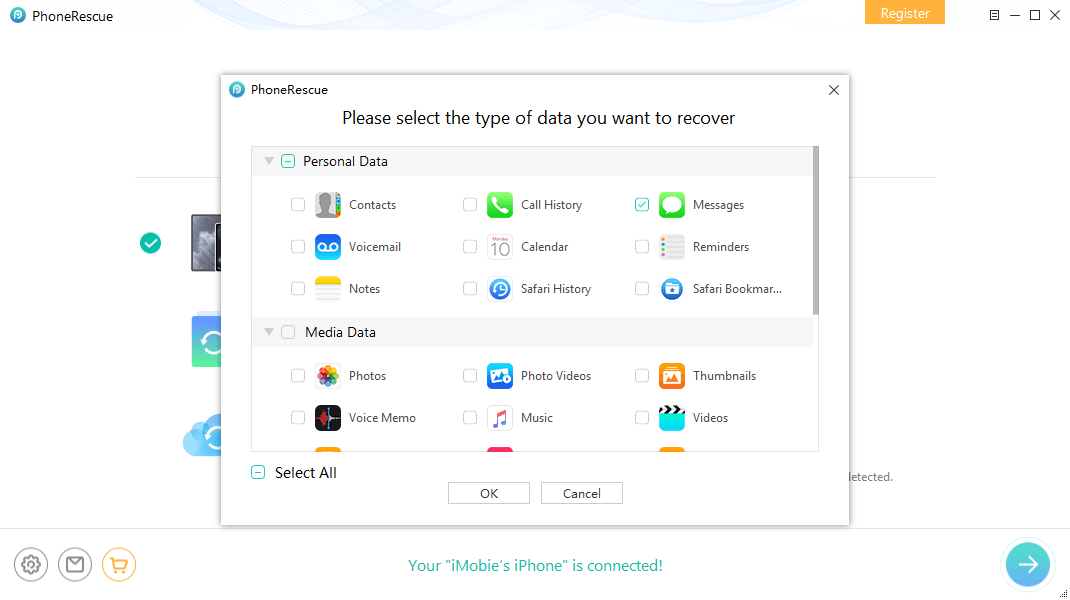
Choose Messages to Scan
Step 3 When the scanning is finished, select Messages and Messages Attachments > Select Only list deleted > preview and read deleted messages on iPhone 6/6s > Pick up the contacts with deleted messages you want to restore > Select the messages > Click To Device or To PC/Mac button. Note that To Device button will help you get deleted text messages back to iPhone’s Messages App, and To PC/Mac button will help you save deleted messages back to the computer.

Choose Messages to Recover
Step 4 Check the deleted text messages on iPhone 6/6s, it has been recovered to the Messages App (with the contact’s phone number together).
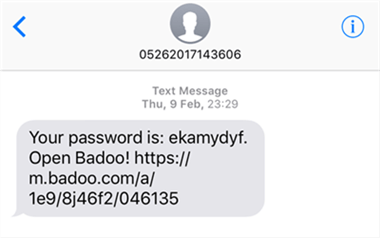
Check Deleted Text Messages on iPhone 6/6s
Check the deleted text messages with HTML format on the computer by dragging any of them to a browser.
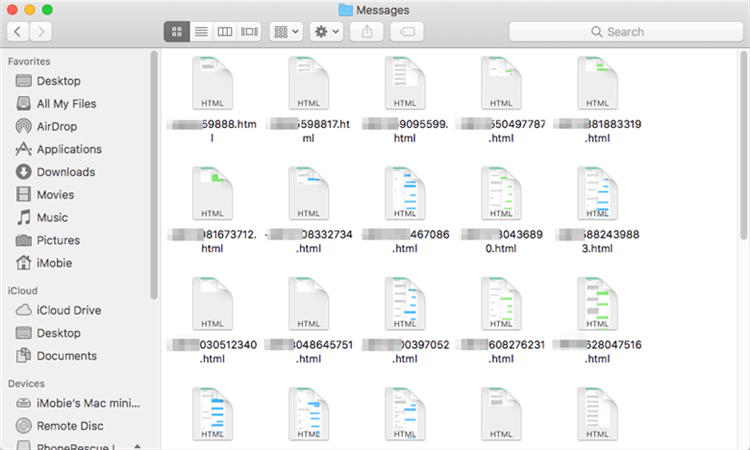
Check Deleted iPhone Text Messages on Computer
Part 3: Retrieve Deleted Text Messages on iPhone 6/6s (Plus) from iTunes Backup
If you fail to retrieve deleted texts on iPhone 6/6s without backup, it means these lost messages have been overwritten. In this situation, the only way to get them back is to extract them from iTunes or iCloud backup. Now, download the free trial version of PhoneRescue for iOS to computer, and then follow the steps below to see how to get deleted text messages back on iPhone 6/6s with an iTunes backup.
Free Download * 100% Clean & Safe
Although you can recover deleted text messages on iPhone 6/6s (Plus) from iTunes backup without connecting your iPhone, if you plan to restore deleted texts directly back to your iPhone’s Messages App, please keep it connected to the computer during this process. If you plan to save recovered messages to computer, you can choose to not connect iPhone.
Step 1 Open PhoneRescue for iOS and connect your iPhone to the computer. On the Homepage of PhoneRescue for iOS, choose “Recover from Backup“, and click the “right arrow” to scan the iTunes backups on your computer.

Choose Recover from Backup
Step 2 Select an iTunes backup from the list and click the “Right Arrow”. By default, all categories will be selected. Please uncheck the “Select All” option and then choose “Messages”.
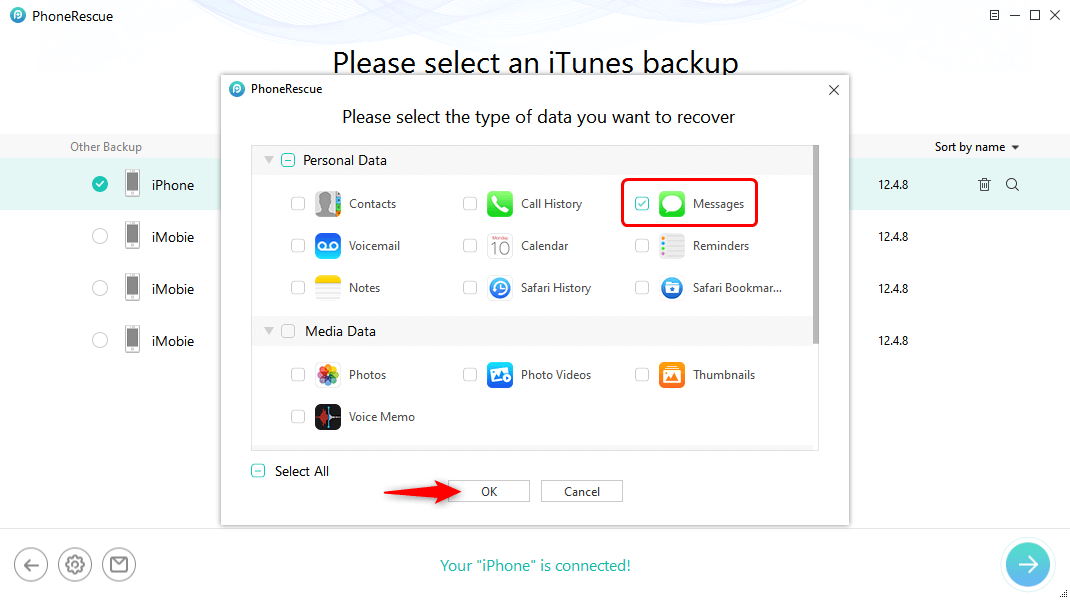
Choose Messages to Scan
Step 3 Select Messages and Message Attachments, then select the contacts with messages you want to retrieve. Preview the deleted messages on your iPhone, and select those you want to restore, and click the “To Computer” or “To Device” button to get them back to the computer or iPhone’s Messages App.

Preview and Choose to Recover Texts
PhoneRescue for iOS also supports recovering deleted text messages back to iDevice directly. You just need to keep your iPhone connected to your computer during the process of extracting messages from iTunes backup and click the “Recover to iPhone” button.
Part 4: Retrieve Deleted Messages on iPhone 6/6s (Plus) from iCloud Backup
If you backed up your iPhone with iCloud instead of iTunes, simply download the free trial version of PhoneRescue for iOS to the computer, and then follow us to get deleted text messages back on iPhone 6/6s from iCloud backup with the following steps:
Free Download * 100% Clean & Safe
Just like retrieving deleted messages on iPhone 6/6s from iTunes backup, when retrieving from iCloud backup, according to your needs – whether you want to restore recovered messages directly back to iPhone’s Messages App, choose whether you need to connect your iPhone to computer during this process. If you say “Yes”, connect your iPhone to computer, and don’t disconnect it, if you say “No”, you don’t need to connect your iDevice, and you can save recovered messages to computer.
Step 1 Launch PhoneRescue for iOS, and then on the homepage click “Recover from iCloud”.

Recover Data from iCloud Via PhoneRescue
Step 2 Input your Apple ID and password to get access to your iCloud backups.

Enter Apple ID and Password to Sign in
Step 3 Select the iCloud backup with messages you want to restore, click “Download” to download this iCloud backup, and then click the “Right Arrow” button to scan it when the downloading process is finished. By default, all categories will be selected. Please uncheck the “Select All” option and then choose “Messages”. Click “Ok” to start scanning.
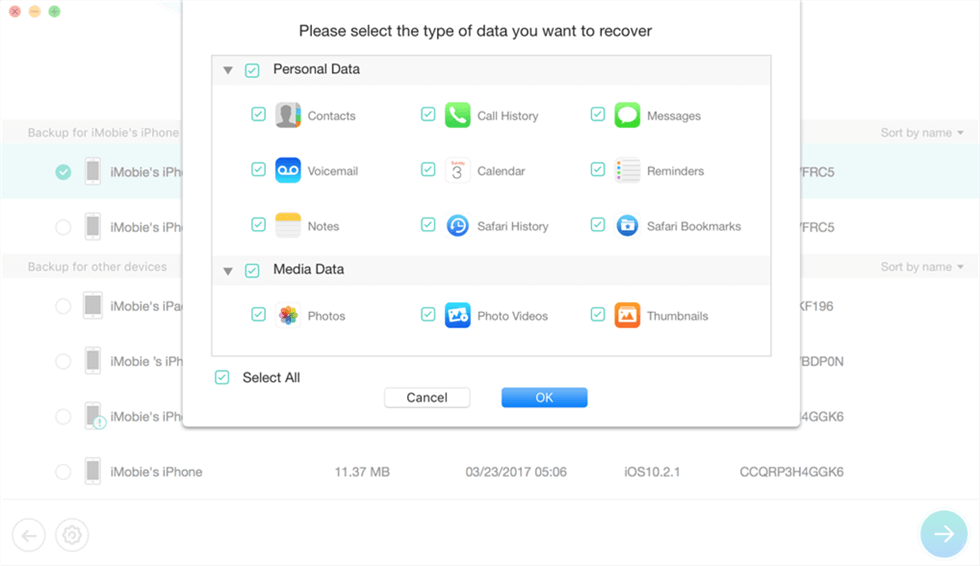
View Backups with PhoneRescue for iOS
Step 4Select “Messages” and “Messages Attachments”, and select the contacts as well as messages you want to retrieve. Preview the deleted text messages in iCloud backup, and then select the items you want to restore. Click the “To Computer” or “To Device” button to get them back to the computer or to iPhone’s Messages App.
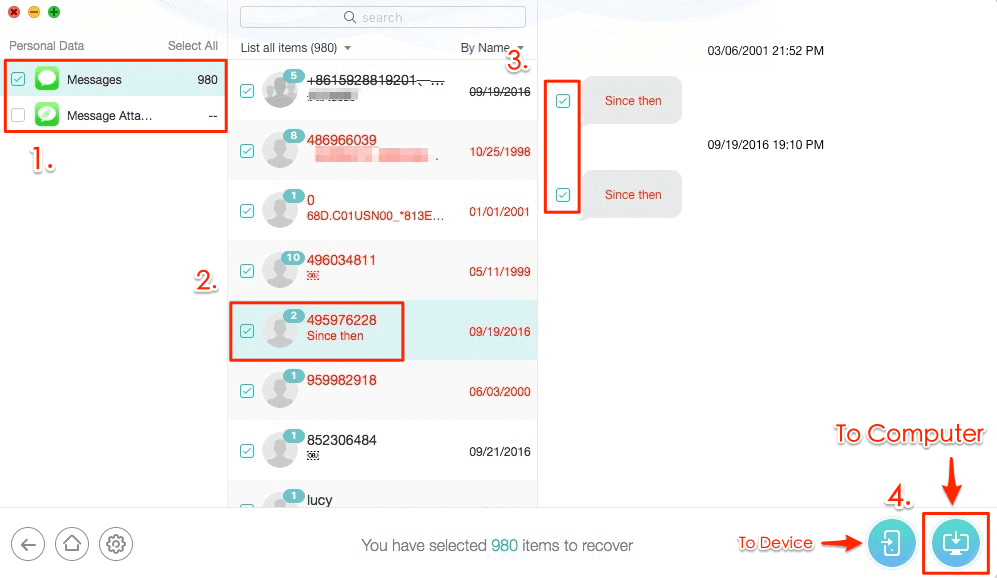
Extract Messages from iPhone Backup to Computer
The Bottom Line
As you can see, with the help of PhoneRescue for iOS, no matter you want to access or read deleted texts or want to recover deleted text messages on iPhone 12/11/11 Pro(Max) or earlier models such as iPhone Xs/Xr/X/8/7/6s, you can easily make it via PhoneRescue for iOS. With “60 Days Money Back Guarantee” and “Lifetime Free Upgrade” guarantees, the sooner you scan your iPhone for deleted messages with PhoneRescue for iOS, the bigger chance you will get them back.
PhoneRescue – #1 iPhone Data Recovery
No matter you have a backup or not, get PhoneRescue for iOS and follow the instructions to recover deleted text messages on iPhone 6/6s with 3 simple and safe methods.
Product-related questions? Contact Our Support Team to Get Quick Solution >

