Accidentally Delete iMessage Conversation? How to Recover
If you have accidentally deleted iMessage conversation and then wanted to find them back, this page will introduce some methods to recover deleted iMessage with or without backup. Just try them now.
iMessage Tips & Issues
iMessage Recovery Tips
iMessage Management Tips
iMessage Trouble Shootings
PhoneRescue for iOS – Recover Deleted iMessage without Backup
Accidentally deleted iMessage conversation on iPhone iPad? Just download this iOS iMessage recovery tool to retrieve the lost iMessage back whether you back them up or not. You can preview the iMessage thread and recover it to your iPhone directly.
If you accidentally deleted iMessage conversation with important texts and pictures, it could be a little troublesome to recover it on the phone physically. Can you get Imessages back after deleting the conversation? Yes, for sure. Usually, you can check the iTunes backup files and restore all the data, inclduing iMessage, to your iPhone. However, iTunes would make you lose the latest activity and messages. And sometimes, you have not created any backup yet. Then, how to retrieve deleted iMessage?
Here in this post, no matter what causes you to lose iMessage, accidental deletion, system updating failure, broken screen, or some other reasons, you still have the chance to get them back. Read this post and get several useful methods to find your message conversations and recover deleted iMessage with or without backup.
And here are some other iPhone tips you may like:
How to Transfer Text Messages from iPhone to Mac/PC >
How to Transfer Text Messages from Android to iPhone >
How to Transfer Data from One Apple ID to Another >
Recover Deleted iMessage without Backup
Although many people know that it is possible to retrieve deleted iMessage from backup, unfortunately, most of them don’t have backed them up. In this situation, how to recover deleted imessage conversation? No worries, we have the solution for you. In reality, the iMessages you deleted are not gone immediately but are still stored somewhere on your iPhone. But you can not find and recover them by yourself unless using some recovery tools.
Here we are going to recommend a trusted iOS data recovery tool – PhoneRescue for iOS, which is one of the top iOS data recovery tools that can help you find and recover iMessage conversation to iPhone directly. You can see deleted iMessages, search them by date or by name, and then choose to recover with this tool in simple taps. Besides, it also allows you to restore an iTunes backup or iCloud backup without losing any data. What’s more, it can help you recover more than 31+ types of other data like deleted messages, contacts, photos, calendars, notes, etc.
Check how can PhoneRescue for iOS help you recover deleted iMessage without backup:
PhoneRescue for iOS – Recover Data No Backup
- See and recover deleted chats & iMessage photos wholly or selectively.
- Undelete iMessage thread to your iPhone or Mac/PC without backup.
- Preview and restore iTunes backup or iCloud backup.
- Without erase of any data on your iPhone, 100% clean & safe.
Free Download100% Clean & Safe
Free Download100% Clean & Safe
Free Download * 100% Clean & Safe
Here’s how to get back accidentally deleted iMessage or message on iPhone:
Step 1. Run PhoneRescue for iOS
Download PhoneRescue for iOS and run it, then connect your iPhone to the computer. Choose the Recover from iOS Device and click the right arrow.
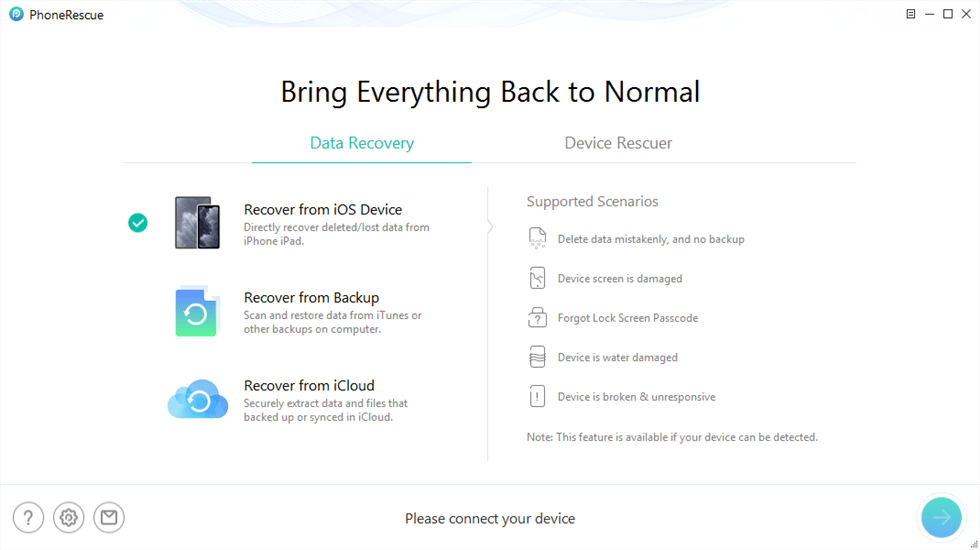
PhoneRescue for iOS Overview
Step 2. Scan Messages on iPhone
Choose the backup that contains the iMessages you want to recover and click Right Arrow > Check Messages category > Click the OK button to scan the backup files.

Choose Messages to Scan
Step 3. Preview and Recover Deleted iMessage
Preview and select the iMessages/messages you want to recover > Click Recover to iOS Device or Recover to Computer button to retrieve them now.

Preview and Choose to Recover Texts to Computer or iPhone
How to Restore iMessages from iCloud
How to recover deleted iMessage? If you have a backup of your iMessage conversations, this will be quite easy and you can complete deleted iMessage recovery directly from your backup. Therefore, before restoring your iPhone from backup, you are suggested to check where iTunes backup locates and whether you have a recent backup on iTunes or iCloud. If there is a backup, you can restore from backup as the guide says below. Here we wiil first talk about the steps to recover deleted iMessage from iCloud backup.
Notice that your current data on iPhone will be wiped by using the way to recover deleted iMessage conversation. If you want to restore deleted iMessages without erasing, you can directly move to Method 1.
Step 1. Go to Settings on your iPad > Tap on General > Scroll down and choose Reset > Tap Erase All Content and Settings option.
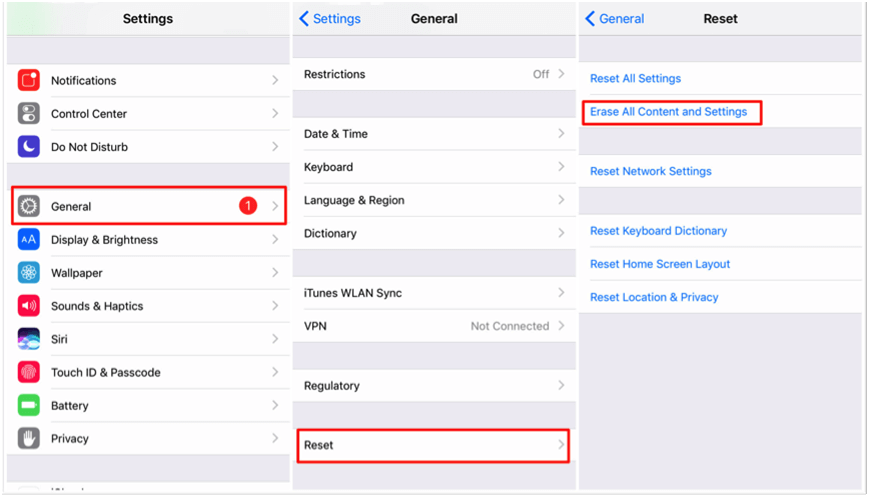
Restore Deleted iMessage from iCloud Backup
Step 2. Go to the Apps & Data screen and tap Restore from iCloud Backup > Sign in to iCloud with your Apple ID > Choose backup > Select the iCloud backup that contains the data you want to restore to iPhone.

Restore from iCloud Backup
Recover Deleted iMessage from iTunes Backup
In addition to iCloud, iTunes is also a tool that people often use for backup. And you can completely restore iMessages with iTunes. But still have to admit, this method replaces your existing phone data with the content in your backup. Now you can follow the steps below to learn to recover deleted iMessage via iTunes.
Step 1. Launch iTunes on your Mac or PC computer > Connect your iPhone to the computer via USB cable.
Step 2. Click the Phone icon when it shows in iTunes > Choose Summary on the left panel > Click the Restore Backup on the right.
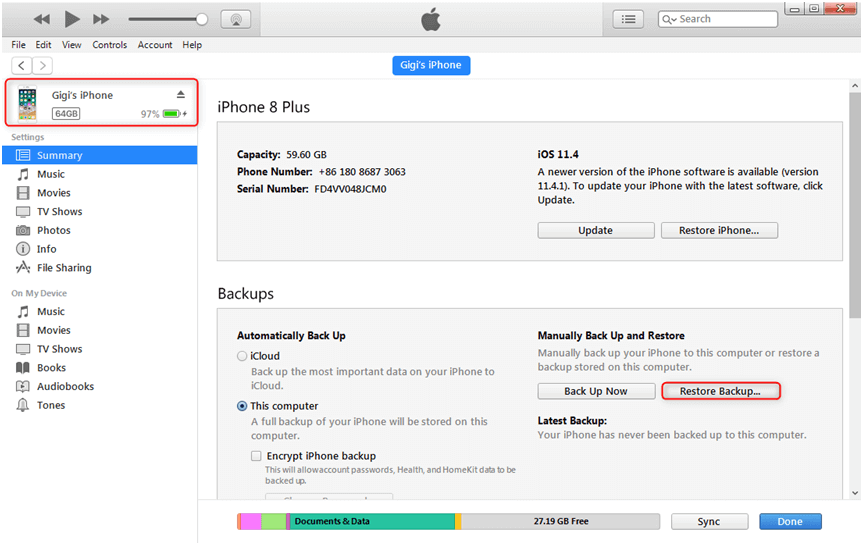
Restore Deleted iMessage from iTunes Backup
Recover Deleted iMessage with Another iDevice
Except for the above-proven ways to get the iMessage thread back, there are more tips.
iMessage allows you to send texts, photos, or videos to another Apple device over Wi-Fi or cellular-data networks. And, you can see the blue text bubbles when you sent the iMessage conversation. Therefore, you can always check another iPhone, iPad, iPod, or Mac to see if there are deleted iMessage on your iPhone.
Besides, if you make sure you’ve turned on iCloud Message and logged into the same Apple ID with other Apple devices like an iPad or Mac, that means all your messages and iMessage conversation will be synced across all your Apple devices.
If you accidentally deleted an iMessage conversation on iPhone, you can also check your iPad or Mac if there is iMessage you just deleted and then recover deleted iMessage from it:
Go to iCloud from iPhone Settings > Toggle off Messages > Choose Disable and Download Messages to fully download messages to this iPhone > Go to iMessage thread to check if the deleted conversation back.
After that, do not forget to turn on iCloud Messages again on your iPhone.
Recover Deleted iMessage on Mac
If you accidentally deleted iMessage conversation on a specific contact on Mac by accident, you can first check your iPhone if it is linked to your Mac. Also, you can recover deleted iMessages using Time Machine on Mac:
- First Sign out iMessage account and turn off the Messages app.
- Open Time Machine and Finder.
- Click Go and then Library in the Finder.
- Click on Messages.
- When the messages folder shows, find ‘chat.db’ file.
- Confirm the date that includes the files you were deleted.
- Select it and click Restore. Note that this way will restore the whole iMessage database and replace the current data like restoring iMessages from iCloud.
The Bottom Line
With the methods above, hope you have fixed the problem of “accidentally deleted iMessage thread”. By the way, we strongly suggest you back up your iPhone regularly in case of data loss. And if you didn’t back up your data before, you can choose to recover deleted iMessage from your device by using PhoneRescue. Just share this post with others if you think it is useful.
Free Download * 100% Clean & Safe
Product-related questions? Contact Our Support Team to Get Quick Solution >

