6 Ways to Troubleshoot iPhone Won’t Restore [iOS 17 Supported]
This post tells you several proven ways to fix your iPhone won’t restore due to various different reasons, such as a recent iOS update. Now let’s check them one by one.
iPhone Recovery Tips & Issues
iPhone Data Recovery Tools
Recover Data from Broken iPhone
iPhone Recovery Problems
AnyFix – Fix iPhone Won’t Restore Issue
Wanna fix iPhone won’t restore issue? Free download AnyFix to fix iPhone won’t restore issues safely and easily! AnyFix is a professional iOS system repair tool. Download now to solve your iPhone won’t restore problems with one click.
When you try to restore iPhone data, you may encounter the situation that iPhone won’t restore from backup. Maybe your iPhone cannot be restored after updating the system like iOS 15. Or probably you are stuck in recovery mode and your iPhone won’t restore in recovery mode. There may also be an error with your iPhone or iTunes, such as iPhone restore error 4013, so iTunes won’t restore iPhone. Whatever the reason, iPhone restore not working can be annoying.
Many people ask: How do I fix the restore error on my iPhone? To solve the problem, this article will show you several common reasons why the iPhone won’t restore and six quick fixes. These tips apply to all iPhone models and iOS systems, including the newest iPhone model and system.
Also Read: How to Fix Data Recovery Cannot be Completed >
Why Won’t My iPhone Restore
To solve the problem of iPhone not restoring, you must first find the cause of the problem. Then, why can’t I restore my new iPhone, or the old one? You can’t restore iPhone due to various reasons, and here we have listed the common scenarios for iPhone won’t restore problem:
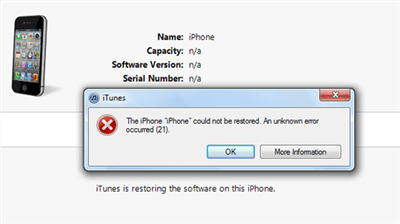
iPhone Won’t Restore
- Your iPhone is connected to your computer via a broken or problematic USB cable.
- iPhone won’t restore after an iOS update or iTunes update.
- An unknown iTunes error occurs during the restore process.
- The restore was interrupted when it was attempted using iCloud.
- Your iPhone has gone through the jailbreak process.
- The backup is corrupt or incompatible.
6 Methods to Fix iPhone Won’t Restore Problem
Considering that many people are troubled by iPhone restore problem, in this section, we provide you with 7 proven tips to fix the iPhone won’t restore issue. These methods are also workable considering you may update the iPhone system to a new iOS version. If the iPhone could not be restored, please read on.
Fix 1. Check the USB Cable and Wi-Fi Connection
Sometimes the reason why your iPhone cannot be recognized by iTunes is that your cable is damaged or you forget to turn on Wi-Fi. And if it is because of the USB cable, you can change to another one to try to fix the error.
Fix 2. Fix iPhone Won’t Restore With AnyFix [HOT]
Some people may also restore iPhone from iTunes, but iTunes could not restore the iPhone. Apart from iOS system issues, iTunes errors may also cause iPhone not to be restored. For this situation, you need iTunes repair software to help you solve iPhone won’t restore issue. You can try AnyFix – iOS System Recovery to fix iPhone won’t restore issue. It can solve 200+ iTunes errors, such as iPhone won’t restore, iPhone is disabled connect to iTunes, iTunes error 4013, etc.
Besides, if your iPad or Apple TV is not running well, you can also use AnyFix since it can fix 40+ iPad Problems, 20+ iPod touch Problems, and 20+ Apple TV Problems. Now, check some of its main features below to get a deeper understanding of this software.
AnyFix – Repair iPhone Won’t Restore Issues
- One-click fix the iPhone won’t restore from iTunes problems.
- With clear instructions for every step, no skills required.
- Fix 200+ iTunes errors without erasing any data on your iPhone.
- Offers 3 modes to choose from, based on the problem complicity.
Free Download100% Clean & Safe
Free Download100% Clean & Safe
Free Download * 100% Clean & Safe
Knowing the impressive features of AnyFix, you are highly encouraged to download AnyFix when you face iPhone won’t restore due to iTunes errors. Here are the specific steps.
Step 1. Launch AnyFix > Connect your iPhone to the computer via a USB cable > Choose iTunes Repair.
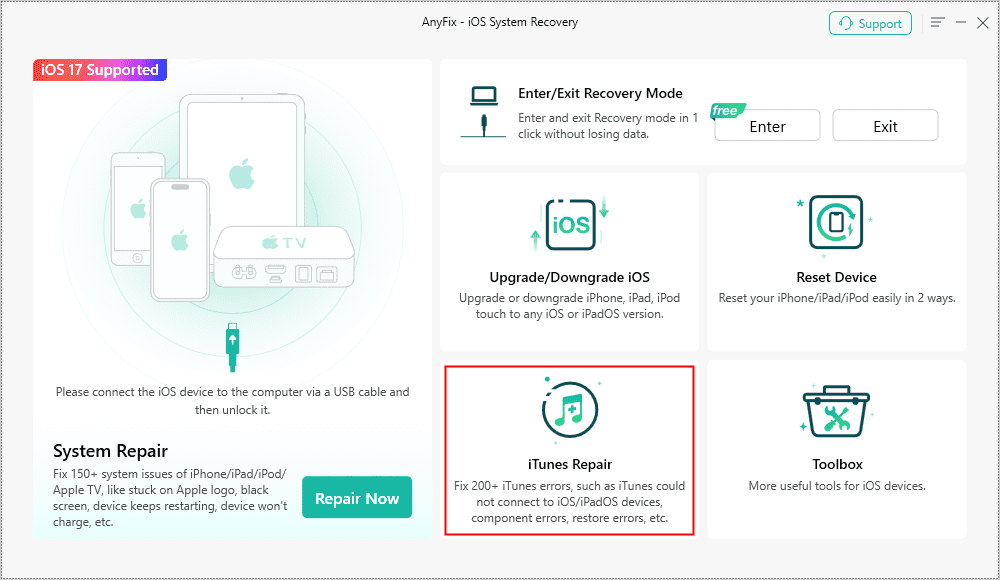
AnyFix iTunes Repair Option
Step 2. Choose iTunes Connection/Backup/Restore Errors and tap on Scan Now.
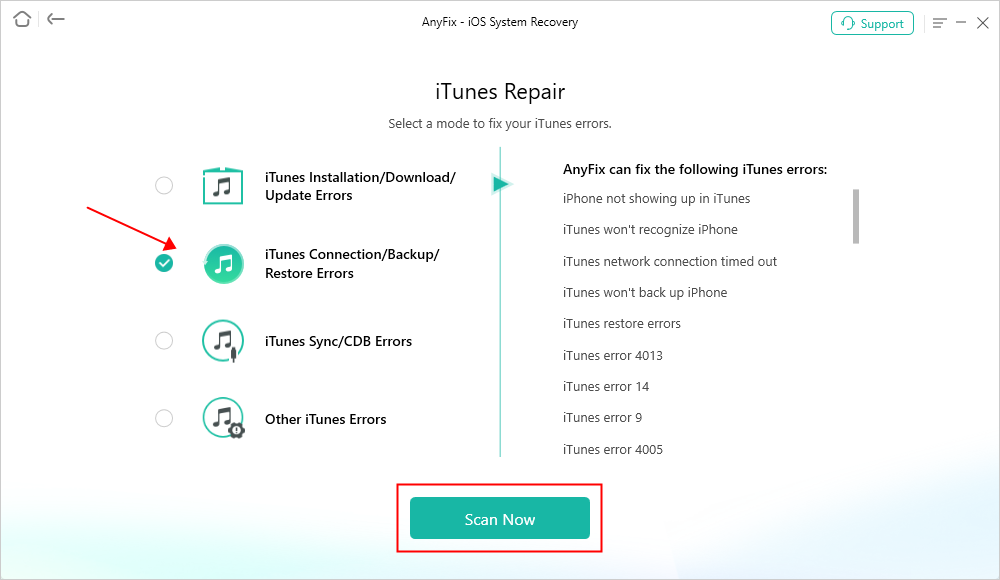
AnyFix iTunes Repair Restore Error
Step 3. After AnyFix analyzes the errors, click on the Fix Now button and then the OK button to allow AnyFix to repair.
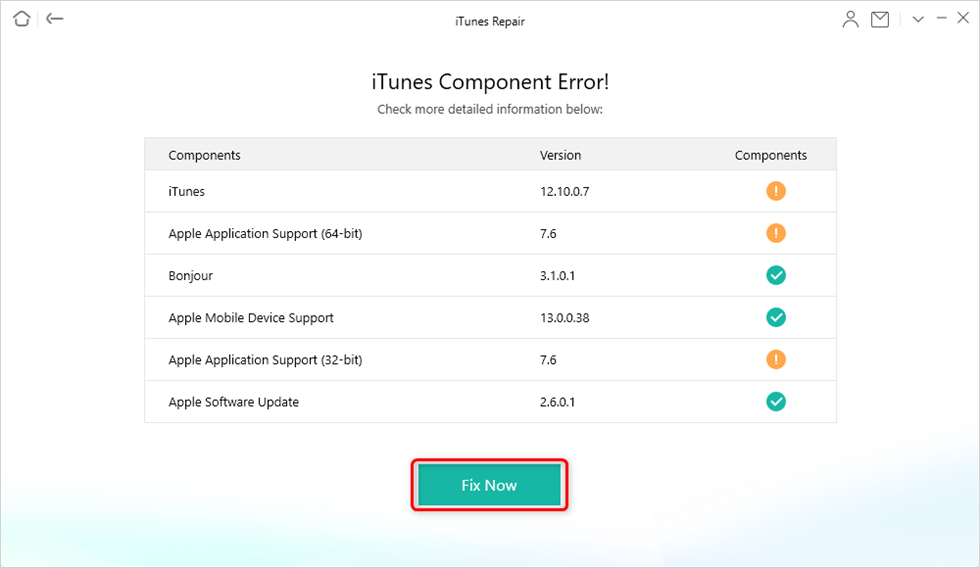
Resolve iTunes Errors
Step 4. Now you only need to wait for the fix process to finish. And the iPhone won’t restore problem will be solved.

iTunes Repair Completed
Fix 3. Restart Computer, iTunes, and iPhone
iPhone won’t restore? If you receive a message showing “there was a problem during restore please restart your iPhone”, you should try to restart your iPhone as it indicates.
You may know how to restart the computer, iTunes, and iPhone. If possible, you can have a force restart your iPhone: Press and hold the Sleep/Wake and Volume Down buttons for at least 10 seconds until the Apple logo disappears.
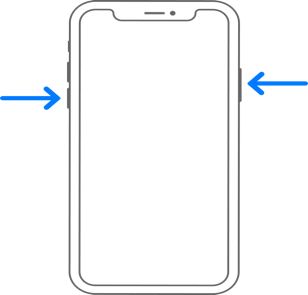
Restart iPhone X or Later Models
Fix 4. Make Sure Your iPhone Has Trusted Your Computer
If it is the first time you connect your iPhone to a computer, you should make your computer be trusted by your iPhone. After connecting, just unlock your iPhone and tap “Trust”.
Fix 5. Update to the Latest iTunes Version
Make sure you have installed the latest version of iTunes on your computer. Sometimes the old iTunes isn’t compatible with your iPhone. So just go to update your iTunes to be the newest after going to the Apple iTunes download page or iTunes menu bar.
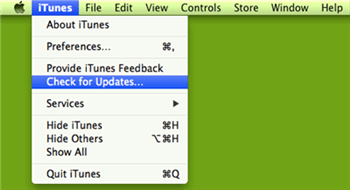
Update to the Latest iTunes
Fix 6. Contact Apple Support
There are some other reasons why iPhone won’t restore, such as your backup being corrupted or too large. So you should try again. And after trying all methods, and still getting some unknown errors, such as error 1600, you can contact Apple Support for help. And there are some fixes for unknown errors you can refer to.
Bonus Tip. How to Restore iPhone without iTunes?
If the above methods still can’t solve the iPhone won’t restore or iTunes won’t restore iPhone problem, a great iTunes alternative can help solve this iPhone won’t restore problem as soon as possible. Here are 2 iTunes alternatives recommended. Both of them have proved to be quite effective for millions of iPhone users.
Restore iPhone with PhoneRescue for iOS
Can’t restore iPhone because an error occurred? How can I restore my iPhone without iTunes? If even with the above methods, your iPhone won’t restore, you can try on the superb iTunes alternative tool – PhoneRescue for iOS to restore your iPhone from iTunes or iCloud backup in the condition that iTunes is not available.
Unlike restoring iPhone from iTunes, restoring data through PhoneRescue will not erase the original files on your iPhone, keeping your data intact as much as possible. PhoneRescue also allows you to preview and select the data you want to restore so that you can regain the data you want instead of blindly restoring it. Also, no matter how much data you have, the entire restore process will only take you a few minutes. Just download PhoneRescue and follow the steps below to restore your iPhone!
Free Download * 100% Clean & Safe
Step 1. Open PhoneRescue on your computer > Connect your iPhone to the computer via a USB cable > Choose Restore from Backup mode > Click on Right Arrow to continue.
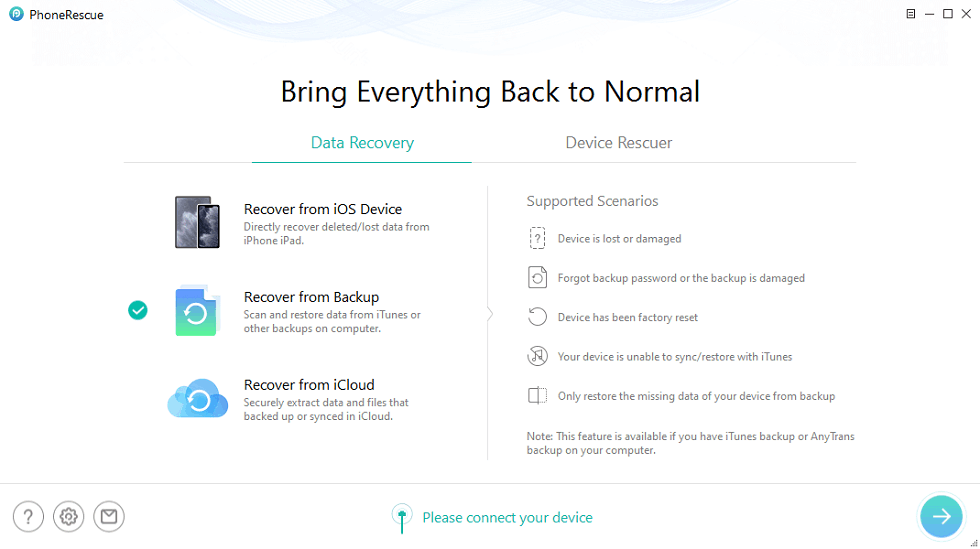
Choose Recover from Backup
Step 2. Select one backup that contains the data you want to restore > Click the arrow button again > Select the data categories and click OK.
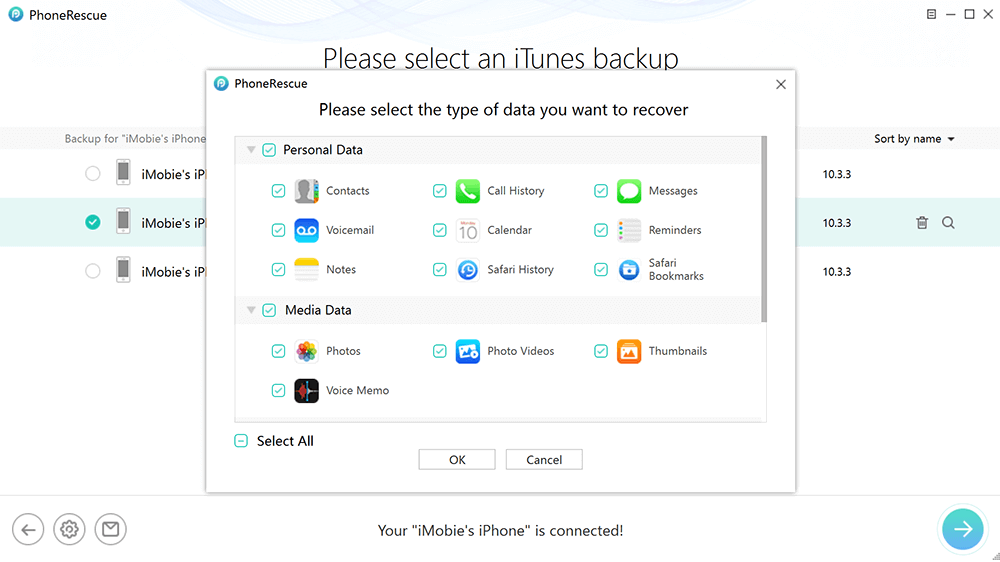
Select Photos or Other Data to Scan
Step 3. Preview and choose the data you want to restore > Click the Recover button to restore to your iPhone now.
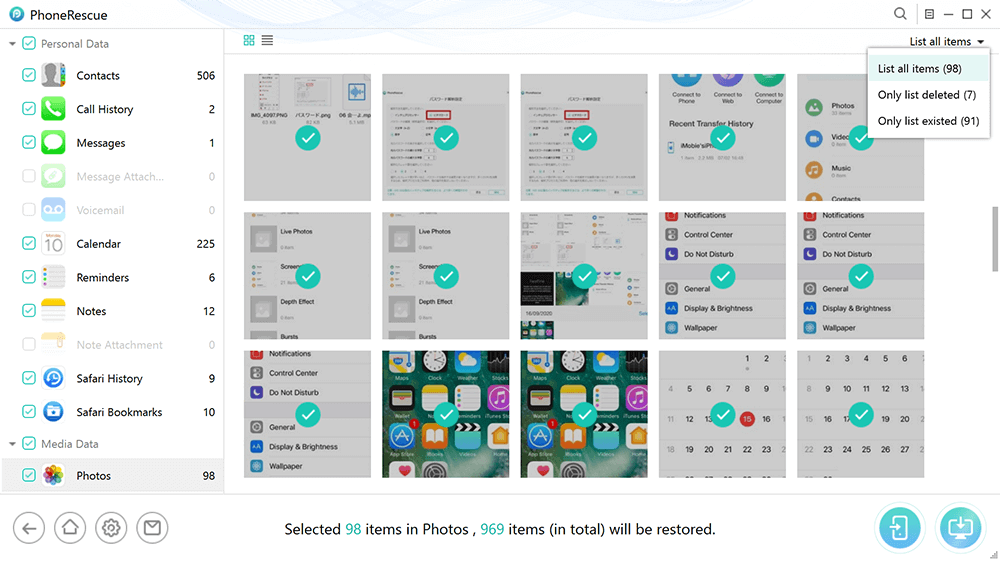
Preview Data and Select to Recover
The Bottom Line
The above are the common reasons and solutions for iPhone not restoring that we have summarized. Through a comprehensive comparison, AnyFix is the most recommended method for its powerful fixing technique. Download AnyFix and use it to fix iPhone won’t restore issues immediately!
Free Download * 100% Clean & Safe
Product-related questions? Contact Our Support Team to Get Quick Solution >

