How to Transfer Photos from Camera to iPhone Wirelessly
Looking for ways to transfer photos from camera to iPhone wirelessly? Stop searching and reading through this article to know how to copy photos from camera to iPhone wirelessly.
iPhone Transfer Tips
Transfer from iPhone
- Best iPhone Transfer Software
- Photos iPhone to HP Laptop
- Photos iPhone to Dell Laptop
- Photos iPhone to Surface
- Music from Phone to Computer
- Sync iPhone to Computer
- Sync iPhone Videos to Flash Drive
- Move iPhone Notes to iCloud
- Transfer iPhone Music to iPad
- Transfer iPhone Files from to PC
- Sync iPhone Files to Flash Drive
- Move Camera Photos to Computer
“I’ve traveled several countries last year and taken thousands of photos with my Canon camera. Some of these photos are quite interesting and I’d like to transfer them to my iPhone so I can view and share them with my friends. Is there any suggestion to transfer photos from camera to iPhone wirelessly?”
A user from Quora

Transfer Photos from Camera to iPhone
Recent years, a growing number of people tend to shoot photos with their portable smartphones. But for professional photographers and camera amateurs, taking photos by camera may be the priority for them. At this time, there are some users considering transferring photos from camera to iPhone with ease. Now let’s walk through this article and get some methods to transfer photos from camera to iPhone wirelessly.
Method 1: How to Transfer Photos from Camera to iPhone Wirelessly via Wireless Adapters
To help users move photos from camera to iPhone easily, some companies developed wireless adapters to make it. These wireless adapter cost more than wired adapters ranging from $30-$50 but it’s more convenient and flexible. Here are the detailed steps to transfer photos from camera to iPhone wirelessly via wireless adapters.
Step 1: First, go to the App Store and download the wireless App for your camera.
Step 2: Connect your adapter to the camera and then it becomes a hotspot.
Step 3: Turn on Wi-Fi on your iPhone connect to the hotspot.
Step 4: Then you can go to the App and transfer photos from camera to iPhone wirelessly.
If your camera has a Wi-Fi adapter integrated inside of it like Nikon D750, Canon EOS 750D, Panasonic TZ80, then you can connect your camera to Internet and transfer these photos from camera to a cloud account like Dropbox, Google Drive, Box and more.
Method 2: How to Transfer Photos from Camera to iPhone Wirelessly via AnyTrans
Besides, you can also rely on AnyTrans to help you transfer photos from camera to iPhone if your camera does not support wireless adapter. It enables to help you move photos from camera to iPhone selectively within steps. Here are procedures below:
Step 1: Free download and install AnyTrans on your computer > Connect your iPhone via a USB cable > Device Manager > scroll down to the category management page > Select Photos > Photo Library.
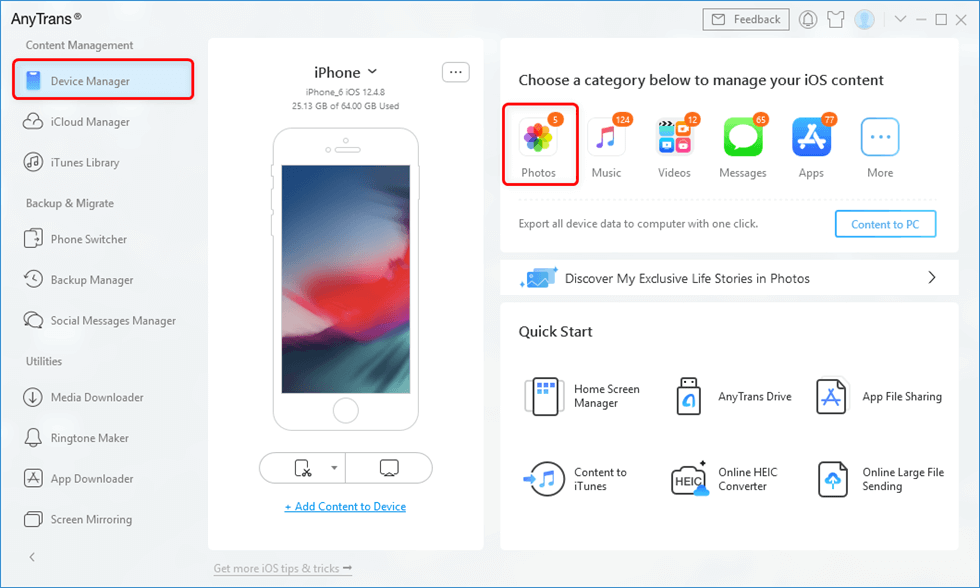
Click Photos in Device Manager
Step 2: Choose the Camera from your computer and select the photos you want to transfer > Click the Open button to start.
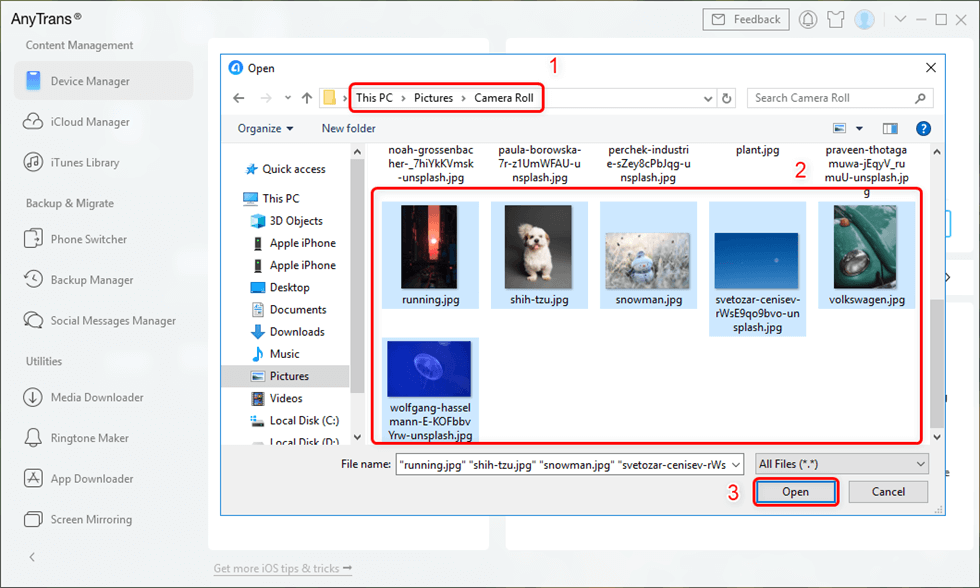
Preview the Photos and Select them to your iPhone
The Bottom Line
That’s all about how to transfer photos from camera to iPhone wirelessly via wireless adapter, and you can also use AnyTrans to make it with ease. What’s more, AnyTrans can also help you transfer photos from iPhone to iPhone, iPhone to computer and computer to iPhone without any data erasing. Now get AnyTrans to transfer photos from Camera to iPhone easily >
Product-related questions? Contact Our Support Team to Get Quick Solution >

