Transfer Music from Windows Media Player to iPhone
Can’t sync music from Windows Media Player to iPhone? Just read this post to easily make it, suitable for transferring songs from Windows PC to your iPhone, iPad and iPod touch.
iPhone Transfer Tips
Transfer from iPhone
- Best iPhone Transfer Software
- Photos iPhone to HP Laptop
- Photos iPhone to Dell Laptop
- Photos iPhone to Surface
- Music from Phone to Computer
- Sync iPhone to Computer
- Sync iPhone Videos to Flash Drive
- Move iPhone Notes to iCloud
- Transfer iPhone Music to iPad
- Transfer iPhone Files from to PC
- Sync iPhone Files to Flash Drive
- Move Camera Photos to Computer
You may have read Microsoft tutorial about how to copy songs from Windows Media Player to MP3 player and believed that you could also apply it to syncing music to your newly bought iPhone. In fact, you cannot make it because Windows Media Player is different from iTunes.
To get songs from Windows Media Player to your iPhone, you have to use iTunes or an iPhone transfer tool. And in this post, we provide you with two methods, one is using iTunes, and the other is using a third-party tool – AnyTrans. Now keep reading and check more details about it.
Method 1. Sync Music from Windows to iPhone with iTunes
iTunes is the officially recommended tool for iOS users to manage their device media content. You can add, purchase, delete, and sync music, TV shows, and Podcasts with the help of iTunes. To use iTunes to sync songs from Windows to your iPhone, just follow the steps below.
Step 1. Download and launch iTunes on your computer, then connect your iPhone to it.
Step 2. iTunes will automatically recognize your device.
Step 3. If you want to add some music to your iTunes library first, click “File” and then “Add File to Library”. When the adding process is finished, go to your device icon on iTunes.
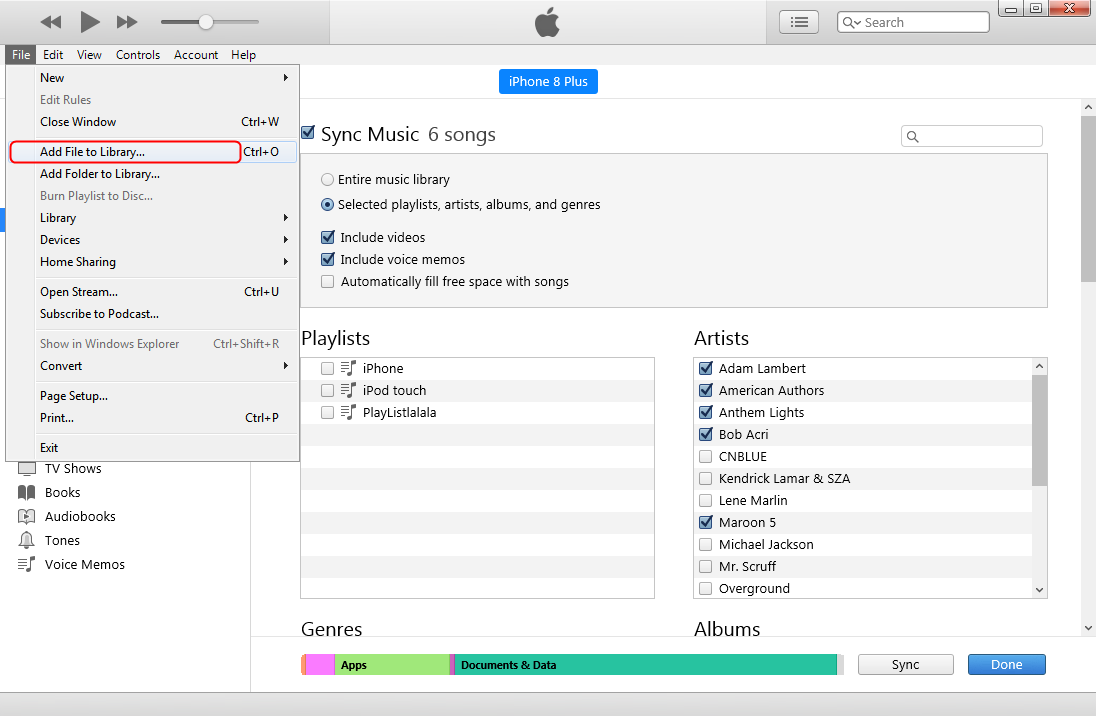
Add Music Files to iTunes Library
Step 4. Click Music you will see the sync options. You can choose to sync the entire music library or some selected playlists, artists, albums, and genres.
Step 5. When you have made your decision, click Apply to start.
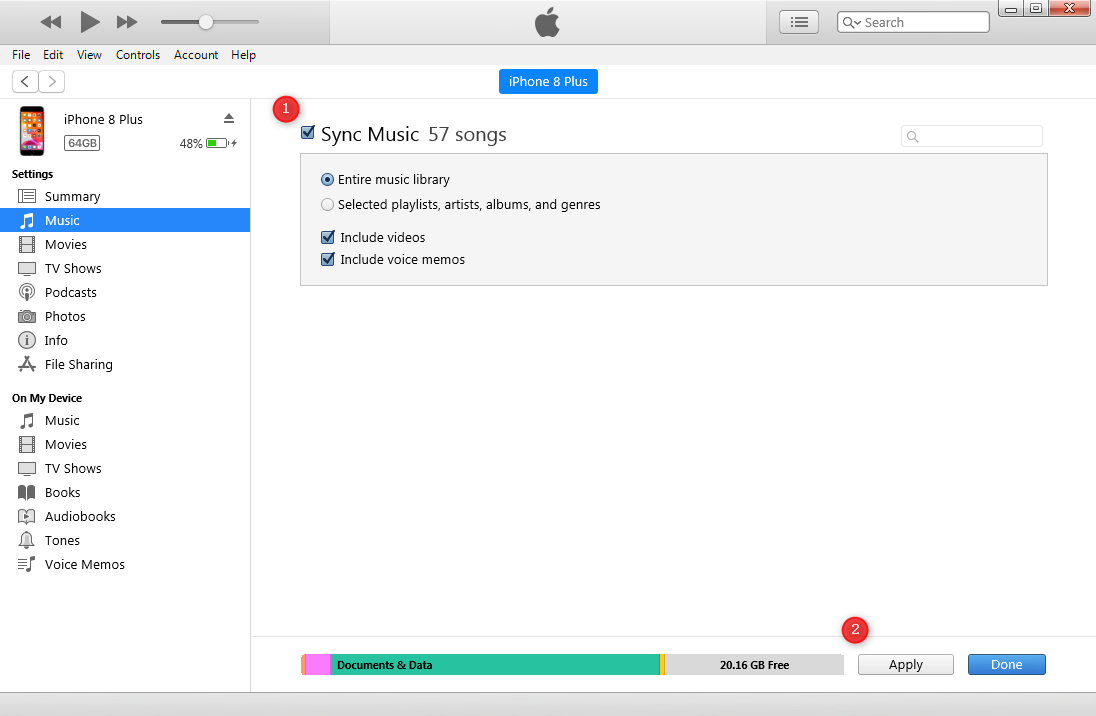
Sync iTunes Music to iPhone
If you sync with a different iTunes library, iTunes will erase all the songs, TV shows, Playlists, and iBooks on your device. Please make sure you have made backups.
Method 2. Get Windows Media Player Songs to iPhone with AnyTrans
AnyTrans is an all-in-one iOS content manager. Its transferring feature enables you to move songs between computer and iPhone quickly and easily. After downloading and installing AnyTrans on your Windows computer, you can follow the steps below to easily import songs to your iPhone.
Free Download * 100% Clean & Safe
Step 1. Launch AnyTrans > Connect your iPhone to the computer via a USB cable > Tap “+” on the homepage of your device.
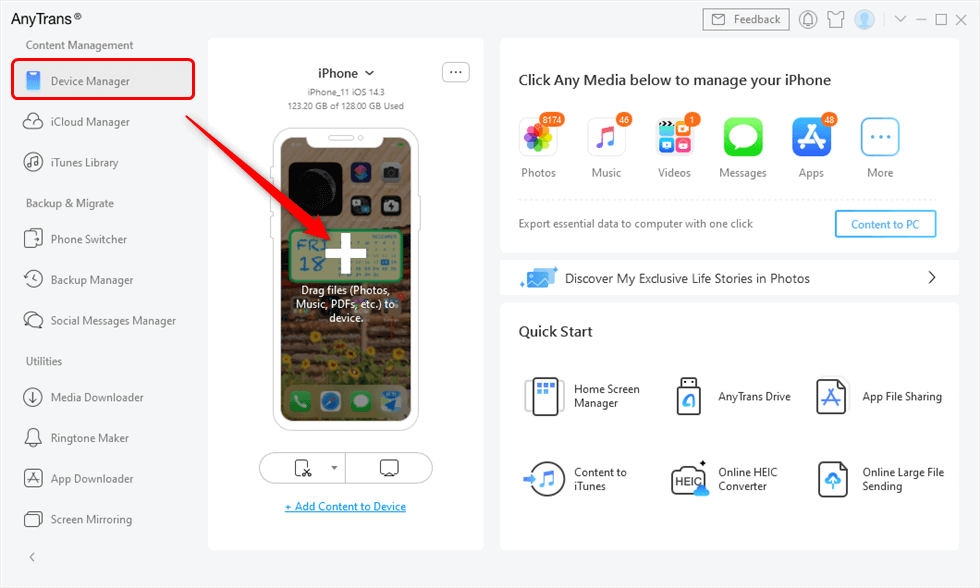
Drag Files from Computer to iPhone Directly
Step 2. Find and select the music you want to transfer from Media Player to your iPhone > Click Open to start transferring.

Select Music from Computer and Open them
Step 3. When the transferring process is over, you can check the transferred music on the Music App.
You can find the Windows Media Player music folder by opening Windows Media Player and right-clicking the songs > Open file location.
You May Also Like: One Click to Transfer Data from Old iPhone to New iPhone >
The Bottom Line
That’s all about how to transfer music from Windows Media Player to iPhone. If you will meet other problems while transferring songs from Windows PC to your iPhone, feel free to leave them in the comment section and we will reply to you soon.
More Related Articles
Product-related questions? Contact Our Support Team to Get Quick Solution >

