Top 10 iPhone to iPhone Transfer App 2025 [Full Review]
Is there an app to transfer data from iPhone to iPhone? In this article, we have listed the best iphone transfer software for you. Just read this full review to select an iPhone to iPhone transfer app you like.
iPhone Transfer Tips
Transfer from iPhone
- Best iPhone Transfer Software
- Photos iPhone to HP Laptop
- Photos iPhone to Dell Laptop
- Photos iPhone to Surface
- Music from Phone to Computer
- Sync iPhone to Computer
- Sync iPhone Videos to Flash Drive
- Move iPhone Notes to iCloud
- Transfer iPhone Music to iPad
- Transfer iPhone Files from to PC
- Sync iPhone Files to Flash Drive
- Move Camera Photos to Computer
AnyTrans – Top iPhone to iPhone Transfer App
Want an app to transfer iPhone to iPhone? Just free download AnyTrans to 1-click transfer everything from old iPhone to new iPhone, including photos, messages, contacts, music, etc. All iPhone/iPad/iPod models and iOS versions are supported. And you can also use it to transfer data from iPhone to PC/Mac and vice versa.
When it comes to iPhone data transfer, especially when you need to transfer data from old iPhone to new iPhone, iTunes or iCloud might be the first solution coming to your mind. But annoyingly, the whole backup and restore thing is so complicated! Worse of all, iTunes and iCloud restore will inevitably erase the current content on your iPhone, like the newly generated photos, messages, notes, and more. What a pity!
That’s why you need a much easier-to-use iPhone transfer software to manage iPhone data or transfer iPhone to iPhone, e.g. transfer apps from iPhone to iPhone. There are many iPhone data transfer software available in the market. So, what is the best one? In the post, we collect 10 best iPhone to iPhone transfer apps for you, which is available to transfer data from iPhone to iPhone, from iPhone to PC, or other locations with ease and great efficiency.
Further Reading: You can read this tip to back up your device How to Backup iPhone/iPad to Computer >
# 1. Best iPhone to iPhone Tool – AnyTrans
What is the best app to transfer iPhone to iPhone? AnyTrans – iPhone Data Manager is acknowledged as a must-have iPhone transfer app and iPhone content manager, which enables you to transfer iPhone to iPhone and iPhone to PC/Mac. With AnyTrans, you can manage your iPhone, iPad, iPod, and even iTunes, and iCloud contents all around, and further achieve full-way transfer, complete backup, selective transfer, and other tech solutions on it.
The powerful data transfer ability makes it one of the best iPhone transfer software. Besides, as it can help you transfer data from your iPhone to computer, it also ranks as the best iPhone to PC transfer software. Most importantly, it is compatible with all iOS versions and iPhone/iPad/iPod models. Now have a check on its main advantages and disadvantages.
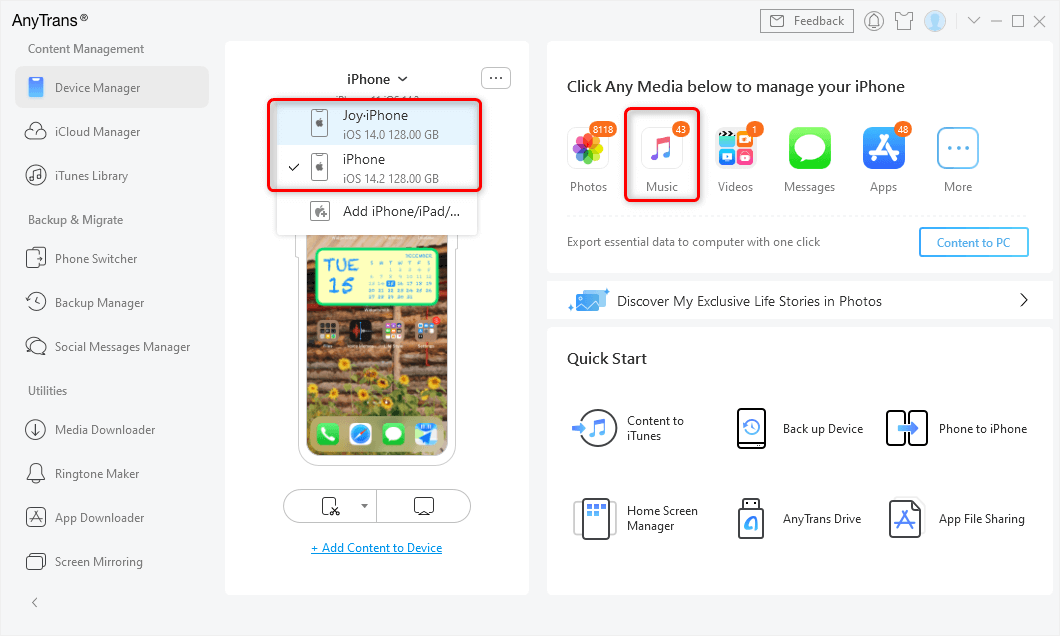
Connect Two iPhones and Choose Music
Advantages:
- It supports transferring data from one iPhone to another in one click, or selectively transferring with a preview of all your content.
- Also, AnyTrans enables you to transfer data from iPhone to Windows PC/Mac, and vice versa.
- Various file types supported – 24+ types of iOS files, like photos, videos, music, contacts, messages, and even some data that are not supported to be backed up via iTunes/iCloud, such as non-purchased music, ringtones, and movies.
- Also, it allows users to manage their backups with full backup, incremental backup, and wireless backup to keep precious data safe and private.
- Great Stability and 100% Safe & Security – created by Apple certificated developer and it is now Norton and McAfee secured. No data loss or information leakage would occur.
- Most iOS & Android device types are supported, and you can check their system requirements and other specs.
Disadvantages:
- Free to deeply scan your iPhone data, while to transfer data from iPhone to iPhone, you need to pay. But the payment version brings you the 60 Days Money Back and Lifetime FREE Updates and 24/7 Customer Service.
How do I transfer everything from my old iPhone to my new iPhone? Just get AnyTrans for free on your Mac/PC to have a try. And the following is how to use this iPhone to iPhone transfer app to transfer data.
Free Download * 100% Clean & Safe
Step 1. Open AnyTrans on your computer (Window/Mca) > Connect both your ole iPhone and the new one to your computer > Tap on Phone Switcher > Migrate Now.
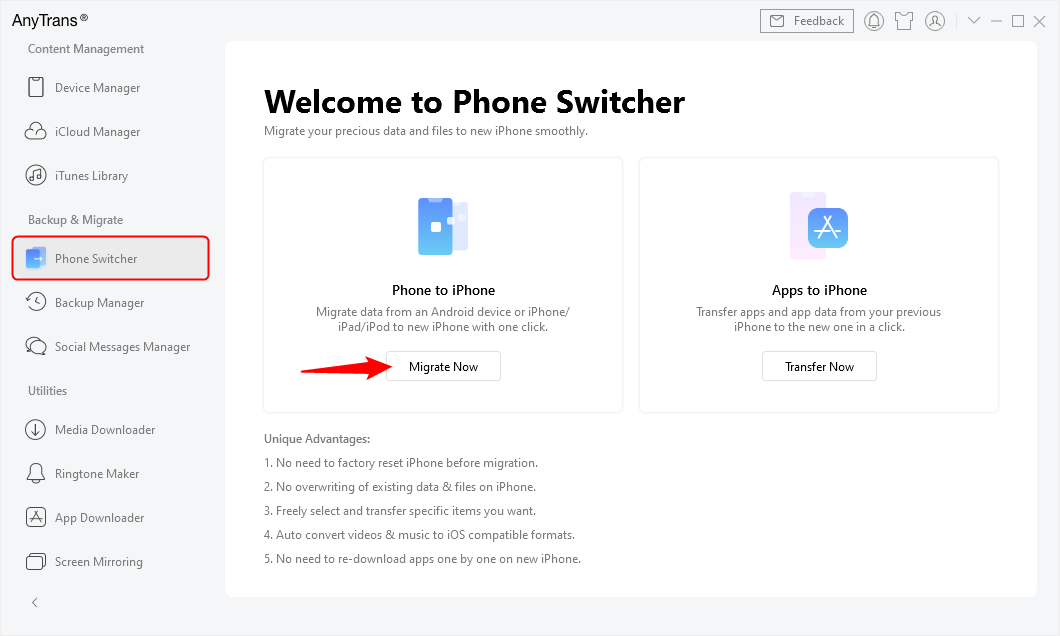
Go to Phone Switcher and Choose Migrate Now
Step 2. Choose your old iPhone as the Source device and the new one as the Target device.
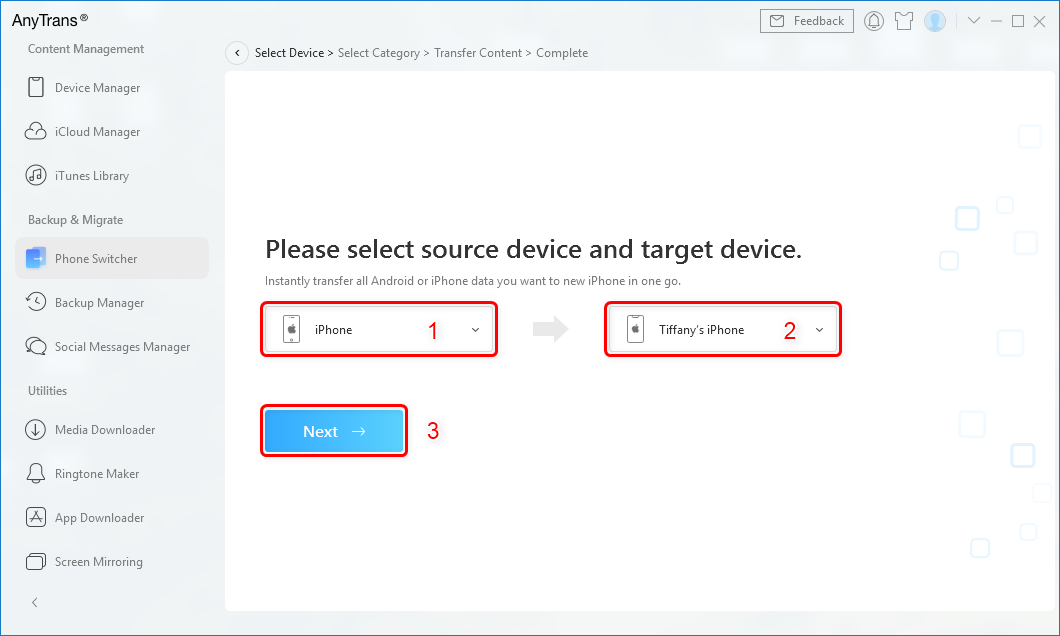
Confirm the Source iPhone and the Target iPhone
Step 3. Now, you can choose the data that you want to transfer.
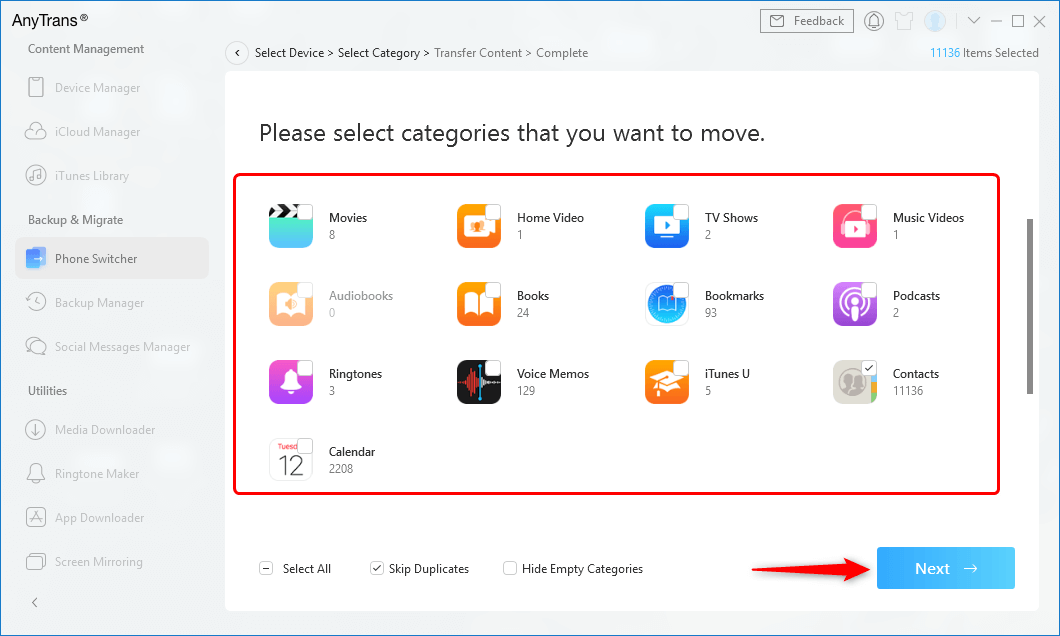
Select the File Categories to Transfer
Transfer Data from iPhone to iPhone [Video Tutorial]
You can also watch this video to learn how to transfer data from iPhone to iPhone.
Free Download * 100% Clean & Safe
# 2. PhoneTrans
PhoneTrans is the best and all-around iPhone to iPhone transfer app, which provides you three transfer modes to quickly transfer data, clone data, and merge data between iPhones. All iPhone data types are supported to transfer. So you can transfer apps from iPhone to iPhone, or move other data, like photos and videos, freely to your new iPhone with this tool.
More than an iPhone data transfer app, PhoneTrans is actually a phone to phone transfer tool that enables you to migrate everything you need across iOS/iPadOS and Android phones & tablets. And it can act as an iPhone to PC transfer software as well. If you need to find an app to transfer data from iPhone to iPhone, then PhoneTrans will be the best choice.

Phone to Phone – Quick Transfer
Advantages:
- Three phone to phone transfer modes are provided: Quick Transfer, Phone Clone, and Phone Merge.
- Quick Transfer allows you to move data from iPhone to iPhone faster and more flexibly, saving time and phone storage. Besides, Android to iPhone, Android to Android is supported for this model.
- Phone Clone can clone almost all device data from old iPhone to new iPhone or between Android phones.
- Phone Merge enables you to 1-click merge data iPhone to iPhone or Android to Android, without data overwriting.
- What’s more, PhoneTrans supports you to transfer WhatsApp, Line, Viber data, and more apps from iPhone to iPhone.
- Free to Full Backup or Selective Backup of your iPhone, iPad, and Android.
- 100% Clean & Secure and 60-Day Money-Back Guarantee. iOS 16 and Android 11 are supported.
Now free download PhoneTrans and transfer data from iPhone to iPhone via this top iPhone to iPhone transfer app.
Disadvantages:
- Quick Transfer can only support transferring 5 items of each type for free.
- And Phone Clone, Phone Merge, App Transfer need to pay to use.
# 3. iSkysoft iTransfer
Another iPhone to iPhone transfer app we want to introduce is iSkysoft iTransfer. It is an ultimate Phone Manager that allows you to transfer Music, Photos, Contacts& SMS and more without iTunes. Phone-to-Phone Transfer can help you transfer automatically with just one click when you change a new iPhone. And you can learn more about this iPhone to iPhone data transfer app below.
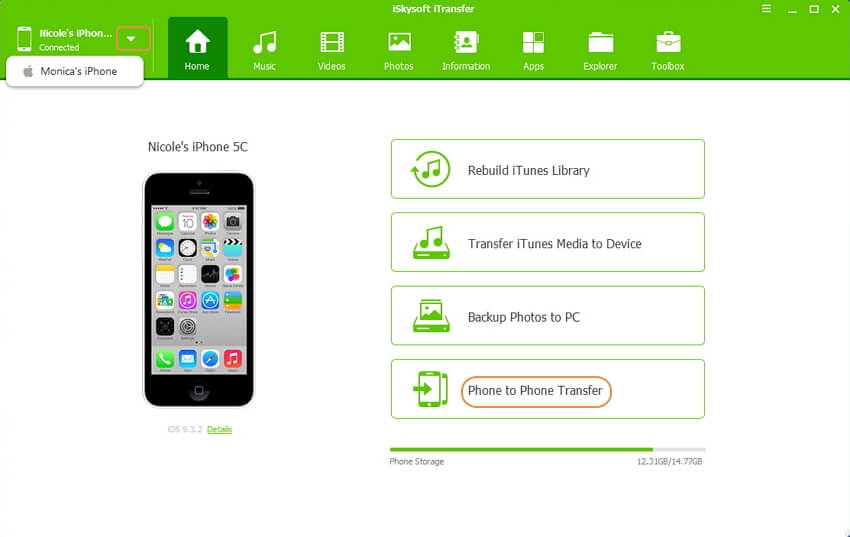
iSkysoft iTransfer for Windows
Advantages:
- It supports you to transfer files between iOS and Android devices, as well as the original iPods.
- Transfer music, videos, playlists, contacts, and photos between any two phones.
- Simple and Easy-to-use.
Disadvantages:
- It only supports transferring music, videos, playlists, contacts, and photos.
# 4. iMazing
If you are looking for apps to transfer data from iPhone to iPhone, you can’t miss iMazing. It is simply the best iPhone, iPad and iPod manager for Mac and PC. It can help you safely transfer your data to the new iPhone when you click Transfer to another Device and connect with another iPhone. Here are some of the features of this iPhone to iPhone transfer app.
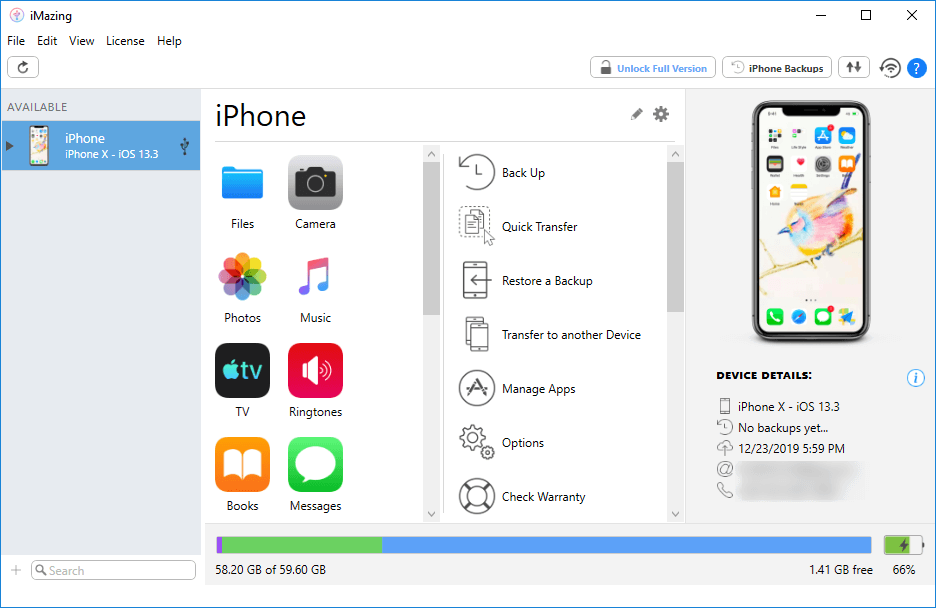
iMazing
Advantages:
- iMazing gives you full control over your iPhone data transfer. It supports you to sync pictures, videos, Messages, Contacts, Calendars, Notes, Voice memos, etc.
- Fast and easy.
- Friendly UI design.
Disadvantages:
- You can only check and manage your data only after a full backup.
# 5. Dr.fone – Phone Transfer
Dr. Fone – Phone Transfer also ranks as the best app to transfer data from iPhone to iPhone. It lets you transfer data between different phones with one click, including iOS and Android, which is a reliable tool that can transfer your data from your old iPhone to a new one quickly. Let’s take a look at the advantages and disadvantages of this iPhone to iPhone transfer app.
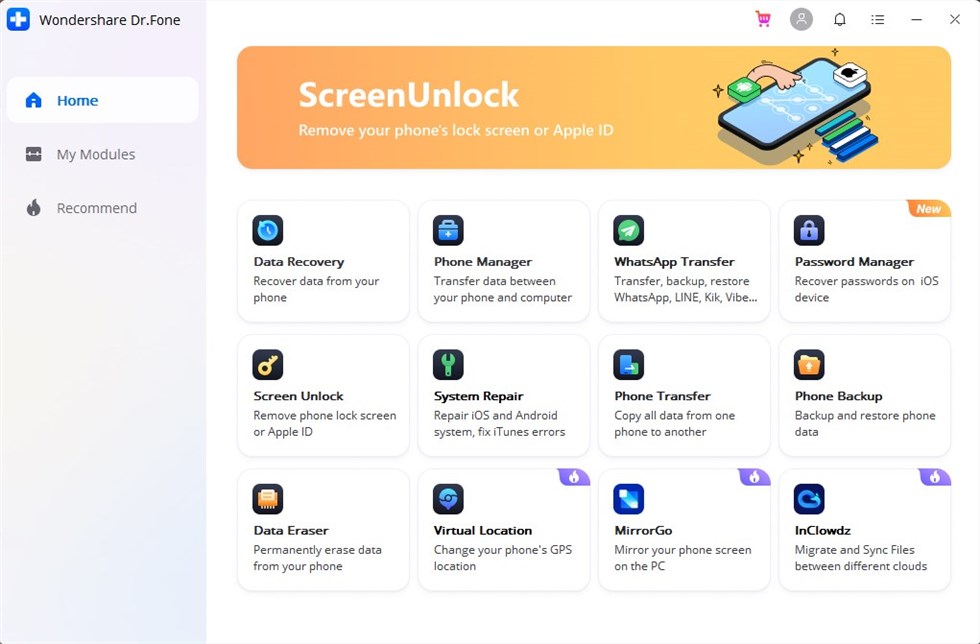
Dr.Fone – Phone Transfer
Advantages:
- It supports 15 file types, like photos, videos, contacts, messages, call history, bookmarks, calendars, and others.
- Safe and fast.
Disadvantages:
- No auto-renewal for 1-year license.
- Installation requires an active Internet connection.
# 6. Syncios Data Transfer
As a combination of iPhone Manager, PC to iPhone Transfer, iPhone Music Transfer, iPhone to PC Transfer, iPhone to iPhone Transfer and iPhone to iTunes Transfer, Syncios is able to transfer files among your computer, iPhone, and iTunes. Therefore, due to its powerful functions, it is also one of the best iPhone to iPhone transfer apps.

Syncios Data Transfer
Advantages:
- You can have your app, music, photos, movie, eBooks, iTunes U, voice memo, contacts and other iPad data perfectly transferred without Wi-Fi in one click.
- Multiple OS supported: multiple phones run Android and iOS, compatible with latest Android 11 and iOS 14.
Disadvantages:
- No preview and you can’t selectively transfer data from iPhone to iPhone.
- The Mac version is currently not available.
- Not free and you can only get the 30 Days Money Back Guarantee.
# 7. ApowerManager
ApowerManager is also one of the best iPhone data transfer software. As a Phone Manager for Android & iOS and one-stop management for Phones. ApowerManager allows you to freely import, export, or delete the media files stored on your mobile device. Here are the highlights of this iPhone to iPhone transfer app.

ApowerManager
Advantages:
- It supports moving Music, Photos, Videos, Contacts, Messages, Call logs and so on.
- Support Windows 10/8/7, Mac OS 10.9 and higher, Android 4.0 and higher, iOS 8.0 and higher.
- It can be used through a USB cable or wirelessly.
Disadvantages:
- Since it was built to transfer files from PC to phone and vice versa, it cannot be used to directly transfer files from one phone to another. (A PC intermediate needed)
- Limited media files can be transferred.
# 8. WALTR 2
If you prefer to transfer any Music, Video, and PDF file to iPhone and iPad, WALTR 2 can be a good choice. With the support of the Softorino team, WALTR 2 can get any media content from your Mac/PC onto your Apple device in no time. You can learn more about this best iPhone transfer software below.
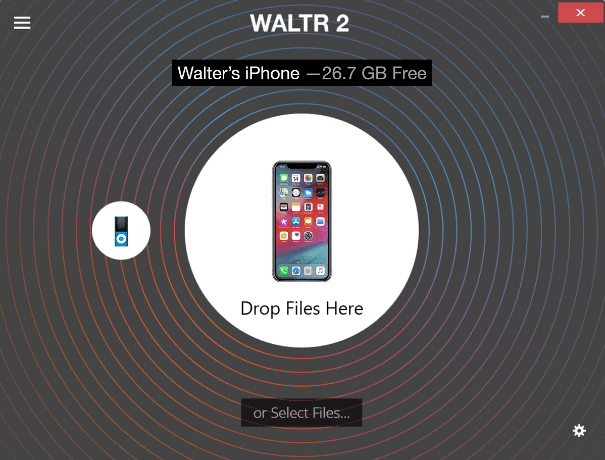
WALTR 2
Advantages:
- Wirelessly drag-and-drop music, videos (including 4K Ultra HD), ringtones, PDFs, ePub and iBook files into iPhone, iPod, or iPad.
- Converts unsupported formats easily. Supported MKV, AVI, MP4, MP3, FLAC, APE, AAC, AIFF, WAV, WMA, and etc.
- Work well both on Mac OS X & Windows.
Disadvantages:
- Can transfer limited iPhone data types.
# 9. iExplorer
iExplorer, as an ultimate iPhone manager, transfers music, photos, files, messages, and other data you need from iPhone, iPod, iPad or iTunes backup to any Mac or PC computer. It is fast to transfer hundreds of pictures, videos and songs. You can preview the items before exporting them to the computer. Therefore, it is also introduced as one of the best iPhone transfer software.
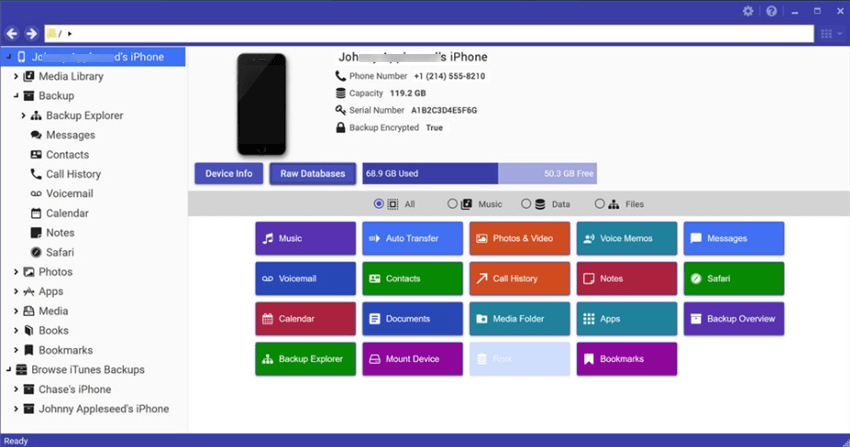
iExplorer Interface
Advantages:
- It is easy to use and works on both Windows and macOS.
- You can search for and preview particular songs and then copy them to iTunes.
- Exports messages as .csv or .txt files
Disadvantages:
- iExplorer can’t connect to devices without a USB.
# 10. Tansee iPhone Transfer
Tansee iPhone Transfer is one of the best iPhone transfer software, since 2007. What’s more, it is also an iPhone data transfer to PC software that you can also transfer music (purchased music and synced music), video, voice memos, and podcasts from iPhone/iPad/iPod to Windows computer.
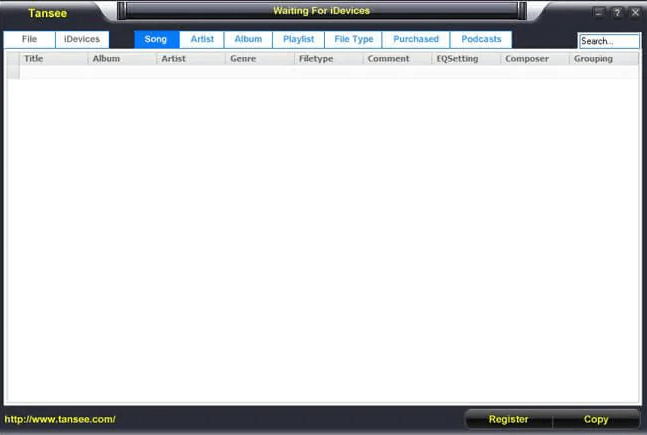
Tansee iPhone Transfer
Advantages:
- Run on almost all the windows operating systems: Windows 11, 10, 8, 7, Vista, 2003 and XP.
- Supports all Generations of iPhone including the latest iPhone 14, iPhone 14 Pro Max, iPhone 14 Pro, and iPhone 14 Plus.
- The software upgrade is free.
Disadvantages:
- Can only copy purchased and synced music and videos.
10 Best iPhone Transfer Software – Comparison Chart
Here we have summarized all of these iPhone to iPhone transfer apps and compared them together. Just take a look at this comparison chart of the best iPhone transfer software now.
| Software Name | Pricing Plan | Supported OS | Supported System/Device |
| AnyTrans | $39.99 – 1 Year Plan for Unlimited Devices / 1 PC | Windows and Mac OS | iOS 5 to iOS 16 Android 5.0 and above |
| PhoneTrans | $36.69 – 1 Year Plan for 5 Devices / 1 Computer | Windows and Mac OS | iOS 7 to iOS 16 Android 5.0 and above |
| iSkysoft iTransfer | $39.95 (Both Windows and Mac) | Windows and Mac OS X | iOS 5 to iOS 16 Android 4.6 to Android 13 |
| iMazing | $47.15 – For 3 Apple devices | Windows and Mac OS | iOS 5 to iOS 16 |
| Dr.fone – Phone Transfer | $39.95 (Both Windows and Mac) | Windows and Mac OS X | iOS 5 to iOS 16 Android 4.6 to Android 13 |
| Syncios Data Transfer | $29.95 – 1 Year Plan | Window 11/10/8.1/8/7 (32&64bits) | Android 3.0 – Android 11 iOS 9 – iOS 16 |
| ApowerManager | $39.95 – 1 year | Windows and Mac OS | Android 4.0 and higher/ iOS 8.0 and higher |
| WALTR 2 | $35.04 – 1 year | Windows and macOS | iPhone, iPad, iPod all generations |
| iExplorer | $39.99 – License for 1 computer | Windows and macOS | And still supports all iPhones, iPads & iPods |
| Tansee iPhone Transfer | $19.95 – 1 Year 1 PC License | Almost all the Windows OS | All generations of iPhones |
The Bottom Line
That’ll be for the details of the 10 best iPhone to iPhone transfer apps in 2025. As you can see, AnyTrans proves to be much more powerful. With it, you can not only transfer all data from iPhone to iPhone in 1 click but also selectively choose what you really want to transfer. Within 60 days, if AnyTrans fails to satisfy your needs, you could require a full refund. Just free download the iPhone transfer software to give it a try right now >
AnyTrans – Best iPhone Transfer Software
Free download AnyTrans to start to transfer data from your old iPhone to your new iPhone, including contacts, messages, photos, apps, etc. All iPhone models and iOS versions are supported, including the latest iOS 17 Beta.
Free Download100% Clean & Safe
Free Download100% Clean & Safe
More Related Articles
Product-related questions? Contact Our Support Team to Get Quick Solution >


