How to Retrieve Deleted Safari History on iPhone/iPad
Lost your safari browsing history by accident and want to recover it? Follow this guide to quickly find and get back your deleted Safari history from iPhone 13 and iPhone 12.
iOS Data Recovery Tips
- Top iPad Data Recovery App
- Recover Deleted Files on iPhone
- Recover Deleted Files on iPad
- Photos Missing from Camera Roll
- Find Deleted iPhone Messages
- Recover Call History on iPhone
- Recover Notes on iPhone
- Recover Reminders on iPhone
- Retrieve Safari History on iPhone
- Retrieve Videos from iPhone
- Recover Songs from iTunes Library
- Get Back Voice Memos on iPhone
- Get Back Voicemail on iPhone
PhoneRescue® – iPhone Safari History Recovery
Download PhoneRescue for iOS to computer and use it to see and recover deleted safari history, call history, and other types of files on your iPhone. Supports the latest iOS 15.
How do I retrieve my cleared safari history on iPhone 8? I accidentally clicked clear cookies and data as well, so everything is basically gone and there is very important stuff that I need to recover. Any ideas?
iPhone users can easily access the Internet with the built-in safari. And it is very convenient for them to add and save bookmarks when browsing a webpage. However, there are always some users who may lose all history and bookmarks because of some unexpected reasons like accidental deletion, iOS update, the system crashed or some unknown reasons.
For the lost safari history, is it possible to get them back? How to check history on iPhone after it’s been deleted? The answer is absolute YES. In the guide below, we will share with you 3 different methods to recover deleted safari history on iPhone/iPad, without backup, with iTunes and iCloud backup.
Further Reading: Recover Deleted Photos from iPhone with/without Backup >
How to Retrieve Deleted Safari History on iPhone/iPad without Backup
To recover deleted Safari history on iPhone without backup, you may need some professional smartphone data recovery tool like iMobie PhoneRescue to do you a favor. PhoneRescue for iOS supports easily retrieving deleted Safari browsing history from iPhone directly even without any backup.
PhoneRescue supports previewing and selectively recovering deleted Safari history you prefer. What’s more, it also enables you to recover iOS contents like safari history, notes, photos, contacts, messages, and more other data as long as you create a backup from iTunes backup or iCloud backup. You can also see deleted safari history on iPhone before retrieving them. Now, let’s check the detailed steps to retrieve deleted safari history on iPhone without backup.
Step 1 Free Download PhoneRescue for iOS on your computer > Launch it and plug your iPhone into the computer with a USB cable > Choose “Recover from iOS Device” mode. And click Next to scan deleted data.
Free Download * 100% Clean & Safe

Recover Data from iPhone without Backup
Step 2 Then it would show a notification page to enable you to select the exact data you would like to recover. So please select the Safari History option. Then click OK button to scan.

Choose Data Category to Scan from iOS Device
Step 3 After Analysis and Scan, click “Safari History” on the left panel to preview all browsing history. By using the filter on the top-right corner, you can choose to see only the deleted items. Just select the items you want to recover and click buttons on the bottom right to recover deleted history to your iPad or computer.

How to Retrieve Deleted Safari History on iPhone without Backup – Step 3
Must Read: How to Recover Deleted Contacts from iPhone in Few Steps >
How to Retrieve Deleted Safari History on iPhone/iPad with Backup
If you have backed up your Safari history to iTunes and iCloud before deleting, then you can directly use iTunes, or iCloud to complete the recovery job. However, since the traditional backup recovery ways need you to erase all existing data on the device, a lot of iPhone users prefer to use PhoneRescue for iOS to solve the problems.
Unlike the traditional way, it not only will not wipe anything on your device but also allow you to view the details of the backup file so that you can choose the right backup to restore. In addition, with PhoneRescue for iOS, there’s no blind full restore, you can selectively restore only deleted Safari history to your iPhone.
And below, we will separately show you how to recover deleted Safari history from iTunes and iCloud backup without erasing any current data.
Recover Deleted Safari History on iPhone/iPad from Backup
In this Part we mainly talk about iTunes backup recovering, if you are looking for iCloud backup retrieving, please move to the third part.
Step 1 Free Download PhoneRescue for iOS on your computer > Run it > Connect your iPhone to the computer with USB cable > Select Recover from Backup > Click the Right Arrow button.
Free Download * 100% Clean & Safe

How to Recover Deleted Safari History on iPhone from iTunes Backup – Step 2
Step 2 Select the backup that contains the Safari history you want to get back > Click on Right Arrow to scan the backup > Uncheck Select All button and check Safari History only > Click OK button to start the scan process.

How to Recover Deleted Safari History on iPhone from iTunes Backup – Step 2
Step 3 After scanning, choose the delete history you want to recover > Click the Recover button on the bottom right corner to retrieve them now.

How to Recover Deleted Safari History on iPhone from iTunes Backup – Step 3
Recover Deleted Safari History on iPhone/iPad from iCloud Backup
To recover deleted Safari history from iCloud with PhoneRescue for iOS has a lot of similarities from the above two parts:
Step 1 Free Download PhoneRescue for iOS for your PC, or Mac > Run it.
Free Download * 100% Clean & Safe
Step 2 Choose Recover from iCloud option > Click the arrow button > Sign in your iCloud account.

How to Recover Deleted Safari History on iPhone from iCloud Backup – Step 2
Step 3 Click on iCloud backup option to continue.

How to Recover Deleted Safari History on iPhone from iCloud Backup – Step 3
Step 4 Click the download button behind the iCloud backup you prefer > Uncheck Select All button and check Safari History only > Click on OK button to proceed.

How to Recover Deleted Safari History on iPhone from iCloud Backup – Step 4
Step 5 After the download process completes, check it > Click on Right Arrow > Preview and select the Safari history you want to recover > Click on Recover button on the bottom right corner to get them back now.

How to Recover Deleted Safari History on iPhone from iCloud Backup – Step 5
How to Retrieve Safari History on iPhone via Settings
You can also recover the Safari History on iPhone Settings. But, what you should know is that the browsing data will only be available if you haven’t deleted the Safari browser’s cache or cookies files before. Check the detailed steps below:
- Go to Settings on your iPhone > Find and tap on Safari > Scroll down and click on Advanced.
- Then tap to open the Website Data section. The deleted browsing data will be available on the screen.
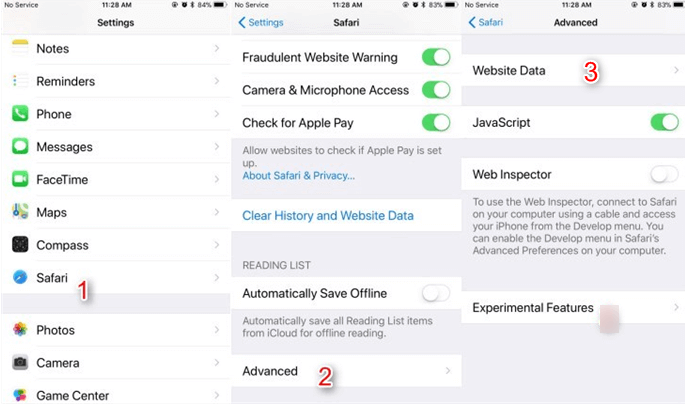
Recover Safari History via iPhone Settings
Frequently Asked Questions
1. How long does Safari keep history on iPhone?
Safari uses iCloud to keep your browsing history the same on your iPhone, iPad, iPod touch, and Mac computers that have Safari turned on in iCloud preferences. Generally, your Mac can keep your browsing history for as long as a year, while some iPhone, iPad, and iPod touch models keep browsing history for a month.
2. Why does my Safari history delete itself iPhone?
Safari history on iOS has always been finite. It might have variables like storage available, how often it is accessed, iCloud storage, amount of devices, amount of sites, etc, random arbitrary thing, etc.
You can go to Safari > Preferences > General > Remove history items and set Remove history after one week to have a try.
The Bottom Line
With PhoneRescue, you can extract all your information via 3 safe and reliable ways. No matter your iPhone is at hand or not, you can recover iOS data from iPhone directly or from iTunes backup/iCloud backup. Moreover, with “60 Days Money Back Guarantee” and “Lifetime Free Upgrade” guarantees, the sooner you scan your iPhone for deleted messages with PhoneRescue for iOS, the bigger chance you will get them back.
So why not give it try right now? For this guide, if you have any questions or problems when using PhoneRescue for iOS, don’t be hesitate to contact us by email.
Free Download * 100% Clean & Safe
Product-related questions? Contact Our Support Team to Get Quick Solution >


