How to Get Back Songs Deleted from iTunes Library
Accidentally erased songs from your iTunes library and wonder how to get them back without barriers? This tutorial will guide you how to get back songs deleted from iTunes library step-by-step.
iOS Data Recovery Tips
- Top iPad Data Recovery App
- Recover Deleted Files on iPhone
- Recover Deleted Files on iPad
- Photos Missing from Camera Roll
- Find Deleted iPhone Messages
- Recover Call History on iPhone
- Recover Notes on iPhone
- Recover Reminders on iPhone
- Retrieve Safari History on iPhone
- Retrieve Videos from iPhone
- Recover Songs from iTunes Library
- Get Back Voice Memos on iPhone
- Get Back Voicemail on iPhone
How to Recover Deleted Songs from iTunes on PC/Mac
Free download PhoneRescue for iOS to recover deleted iTunes music. Before recovering, you can preview what songs are stored and select to retrieve them.
Free Download100% Clean & Safe
Free Download100% Clean & Safe
Free Download* 100% Clean & Safe
iTunes is a multi-media manager that enables Apple users to save their favorites (videos, songs, podcasts, tones, audiobooks, etc.), sync media content with their devices, or make backups of their devices. With these features of iTunes, you have the ability to manage your music on the go. However, chances are, you’ve deleted songs from iTunes library accidentally under the following different situations:
- While trying to delete unwanted songs from iTunes, you carelessly deleted the needed ones.
- Intending to update iTunes to the latest version and accidentally wiped the songs in iTunes library.
- While copying hundreds of selected songs from your iTunes to an external disk drive or other location, deletion of those songs due to unknown iTunes traffic.
How to Get Back Deleted Songs from iTunes on Mac
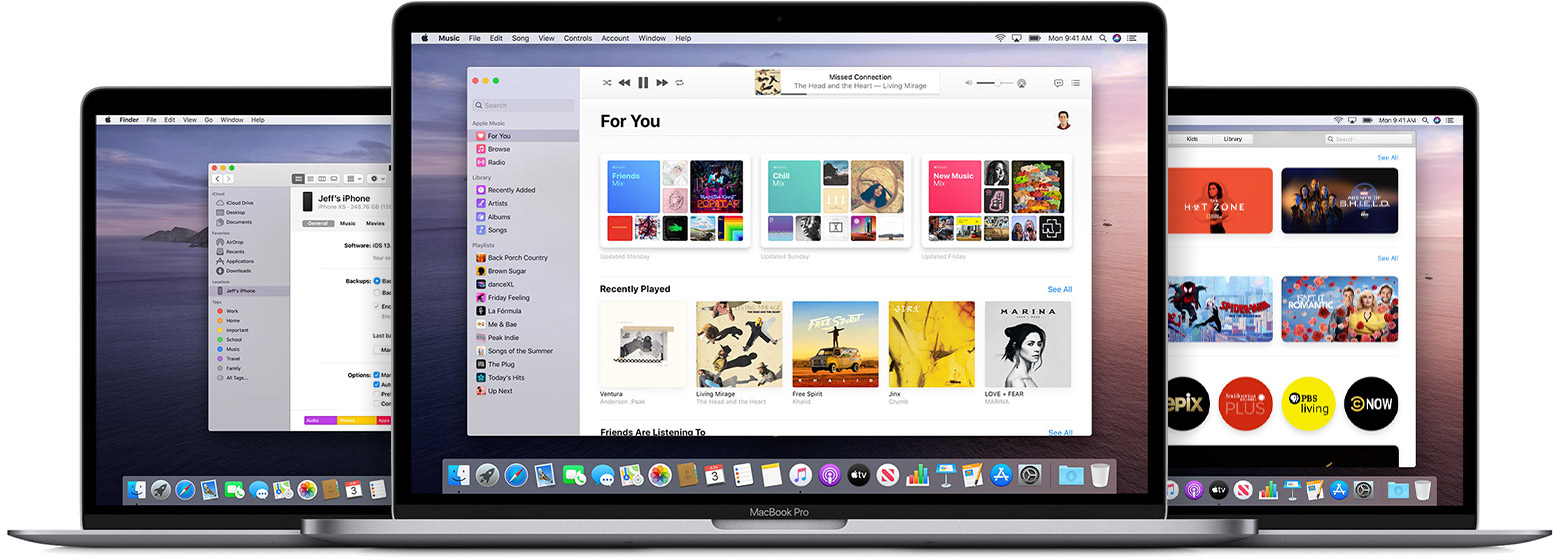
Get Back Deleted Songs from iTunes on Mac
Apple has made a change of iTunes on Mac after iOS 13, it divided iTunes into three parts – Music, TV, and Podcast. So this method only works for Mac running operating system before iOS 13.
- To help you get back songs deleted from iTunes library:
- force iTunes > on the homepage of Mac, click Go on the top menu bar
- Select Home > Music > iTunes > preview and check iTunes Music Library.xml
- Drag the file to Desktop for convenience > Delete iTunes Library.itl and re-launch iTunes
- Open File menu > Click Add to Library and select iTunes Music Library.xml.
If this cannot succeed in getting back songs deleted from iTunes library, at this time all you need is a professional data recovery program – PhoneRescue for iOS, as a professional data recovery tool, it provides 3 recovery modes. You can restore any data you want from iTunes backup, iCloud backup, or from iPhone directly.
A Brief Introduction of PhoneRescue for iOS
Working as comprehensive iOS data recovery software, PhoneRescue – iOS data recovery enables you to get back songs deleted from iTunes library without tedious steps instructions. On top of that, it also enables to:
- Recover up to 31+ types of files from iOS devices: photos, contacts, messages, notes, Safari history, videos, and more.
- It supports three modes to recover music from iTunes: Recover from an iOS Device, Recover from iTunes Backup, and Recover from iCloud.
How to Get Back Songs Deleted from iTunes Backup by PhoneRescue for iOS
Step 1. Run PhoneRescue for iOS and connect your iPhone to computer
Download PhoneRescue for iOS and launch it on a computer, then connect your iPhone to the computer with a USB cable.
Free Download * 100% Clean & Safe
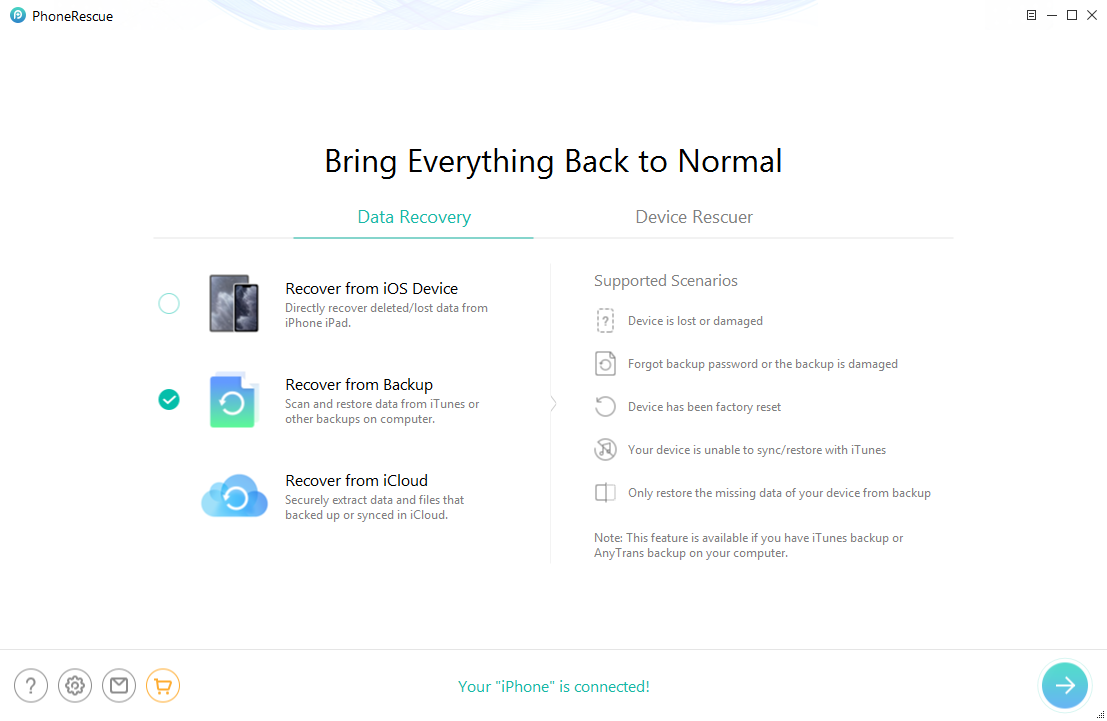
Get Back Songs Deleted from iTunes Library with PhoneRescue– Step 1
Step 2. Scan your backup
Undo the Select All, and choose the Music or Playlists, and then click on the OK button to scan the backup you choose.
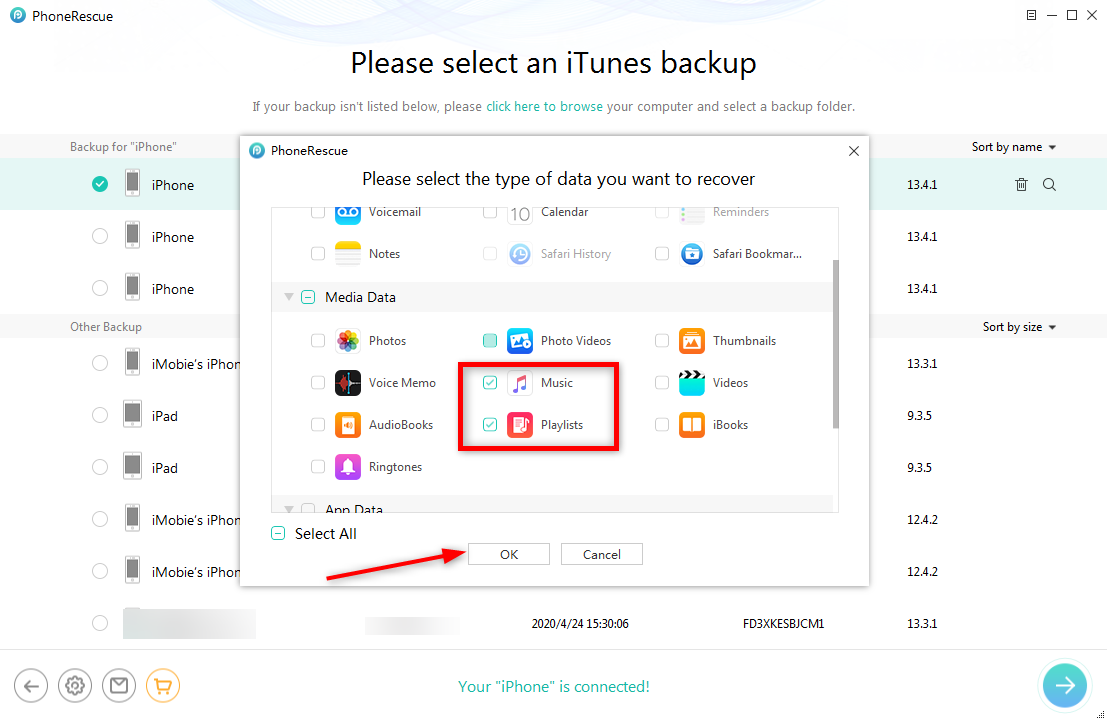
Get Back Songs Deleted from iTunes Library with PhoneRescue– Step 2
Step 3. Recover the deleted one you want
Here, you can preview all the songs the backup owns, you can select your wanted songs. And then click Recover to get them to the named folder on your computer.
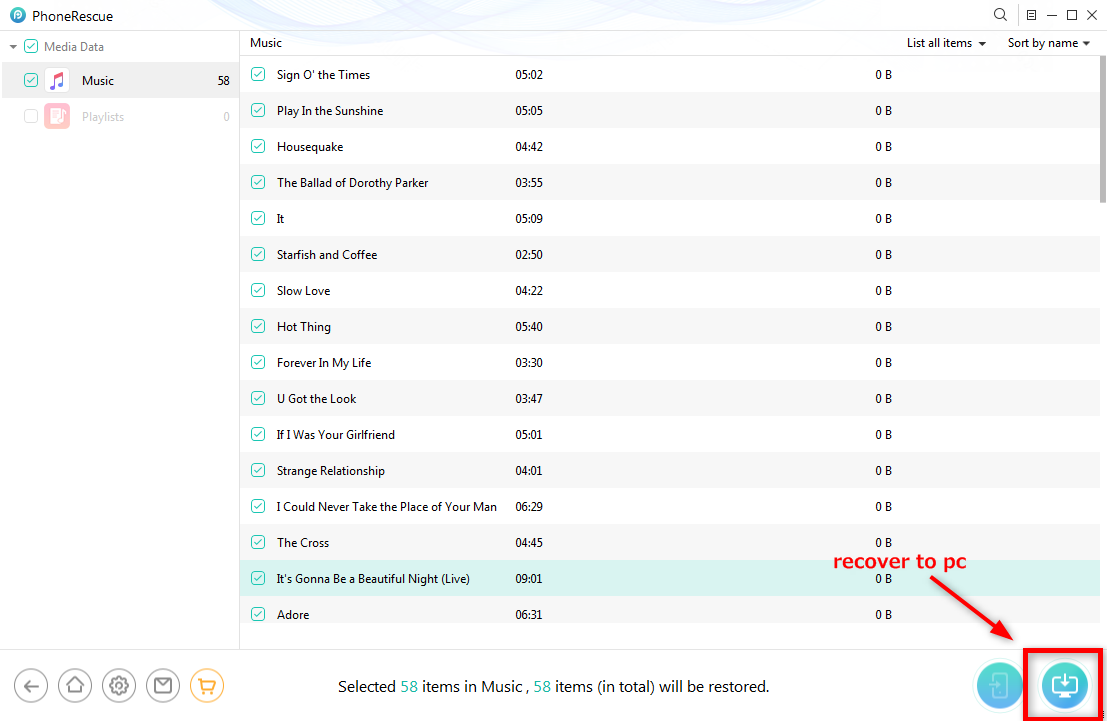
Recover the Deleted Songs to PC via PhoneRescue for iOS
What Happens if you Accidentally Delete Songs from iTunes?
If you accidentally deleted songs from iTunes, which will also be deleted from any iPod, iPhone, or iPad that synchronized with your iTunes Library. But the music files in the iTunes Media folder will be moved to the Recycle Bin after being deleted.
Therefore, you can first go to Recycle Bin on your computer as below > Right-click the song > Select Restore to get it back to iTunes.
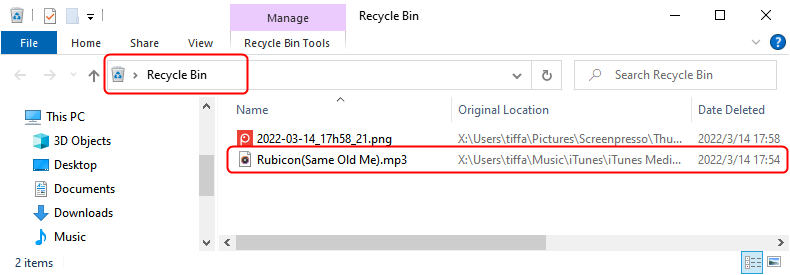
Undelete a Song in iTunes
Also, you can re-download a purchased song or add the song back with the below steps.
Re-add Music to iTunes Library
Once you subscribed to Apple Music and turn on iCloud Music Library, all of your purchased and non-purchased music will be synced across Apple devices. So you can re-add music to your library if you accidentally delete some songs.
Here’s how to redownload purchased music:
- On your iPhone: Open iTunes Store > Find Purchased tab and choose Music > Click the music that you want to redownload > Click Download icon.
- On your Mac/Windows PC: Open Apple Music or iTunes app > Choose Account from the menu > Find Purchased or Family Purchased > Click the music that you want to redownload and tap on the Download icon.
For the first time when you subscribe to Apple Music:
- Add music to the library on your iPhone: Open Apple Music > Tap and hold the song that you want to add > Click Add to Library.
- Download music for offline listening on your iPhone: Open Apple Music > Tap and hold the song that you want to download > Click Download icon.
How to Reset Apple Music on MacBook
If Apple Music is not working correctly, your music may not sync normally, playlists show deleted, etc. Therefore, you can try to repair your Apple Music to fix accidentally deleted music. Here are what you can do to reset Apple Music on Mac:
- Update Cloud Library: Open Apple Music and choose Library from the File > Click Update Cloud Library.
- Turn on Sync Library: Open Apple Music and choose Preferences > Check Sync Library from the General tab.
- You can also try to quit Apple Music and relaunch it, update it, or macOS.
The Bottom Line
With the help of PhoneRescue for iOS, you can also preview all backups from iTunes or iCloud and freely select data you need to recover. In addition, it is fully available on all modes of your iPhone, iPad, or iPod. Why not download it and take a free trial now?
Free Download * 100% Clean & Safe
Product-related questions? Contact Our Support Team to Get Quick Solution >

