How to Recover Deleted Videos from iPhone With/Without Backup
How to recover deleted videos from iPhone? This guide shows you 5 methods to recover permanently deleted videos from iPhone, even without a backup. Also provides free methods to backup videos to prevent data loss!
iOS Data Recovery Tips
- Top iPad Data Recovery App
- Recover Deleted Files on iPhone
- Recover Deleted Files on iPad
- Photos Missing from Camera Roll
- Find Deleted iPhone Messages
- Recover Call History on iPhone
- Recover Notes on iPhone
- Recover Reminders on iPhone
- Retrieve Safari History on iPhone
- Retrieve Videos from iPhone
- Recover Songs from iTunes Library
- Get Back Voice Memos on iPhone
- Get Back Voicemail on iPhone
PhoneRescue for iOS – Recover Deleted Videos Without Backup
Accidentally deleted videos on iPhone without any backups? Free download PhoneRescue for iOS to recover permanently deleted videos iPhone without backup. Supports all iOS versions, including the latest iOS 26.
iPhone users may lose valuable videos due to mistaken deletion, device crashes, failed iOS upgrades, etc. With a backup, recovering deleted videos is usually straightforward. However, things can be tough to recover permanently deleted videos iPhone without backup. Fortunately, this post will show you how to recover deleted videos from iPhone with/without backups in 5 methods.
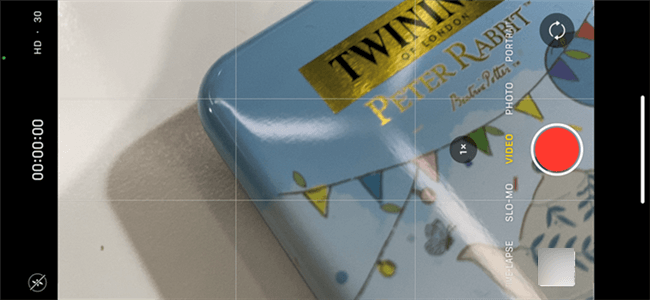
Recover Deleted Videos from iPhone
Is It Possible to Recover Deleted Videos Without Backup?
Yes! It is possible to recover permanently deleted videos iPhone without backup, as deleted videos will remain on the device until they are overwritten by new data. Although there are numerous methods claiming to help with the recovery, not all of them are reliable and effective. To save your time and effort, we’ve selected the most effective ways to help you recover your lost videos on iPhone.
Recover Permanently Deleted Videos iPhone Without Backup
Way 1. How to Recover Deleted Videos from iPhone Free
The first method is to check the Recently Deleted folder on your iPhone album. When you delete a video, it will be moved to this folder and stored for up to 30 days before being permanently erased — even without a backup.
Follow these steps to check the Recently Deleted folder:
Step 1. Open the Photos and go to the Albums from the bottom of the screen.
Step 2. Scroll down and find the Recently Deleted album under Utilities.
Step 3. Tap on the video that you want to restore.
Step 4. Click Recover in the bottom right corner.
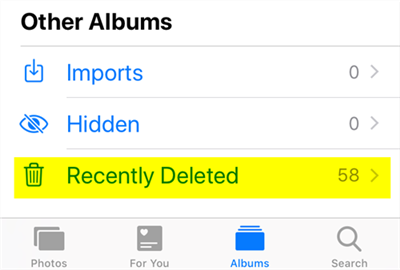
Recently Deleted Folder on iPhone
Way 2. Recover Permanently Deleted Videos iPhone without Backup [Easy & Secure]
When it is unable to retrieve the video through the Recently Deleted folder, you need to turn to third-party software. An iPhone data recovery tool – PhoneRescue for iOS would be a good choice. It is a reliable iPhone data recovery tool that can help you recover deleted videos even without a backup. With its deep scan feature, you can easily locate lost videos and preview them before recovery. With just a few simple clicks, you can recover deleted videos from iPhone without hassle. Most importantly, unlike recovering from iTunes or iCloud, PhoneRescue will not overwrite or erase your data on your device at all. Besides, PhoneRescue for iOS can also help you recover up to 32 types of other data from your iPhone, like photos, call history, missing messages & attachments, notes, contacts & phone numbers, and so on.
Free Download * 100% Clean & Safe
How to Retrieve Deleted Videos on iPhone without Backup:
Step 1. Download PhoneRescue for iOS and launch it > Connect your iPhone to the computer. Select Recover from iOS Devices and then click the Right Arrow button to continue.

Recover from iOS Device without Backup
Step 2. Scan the data on the iPhone. Choose the Photo Videos button.
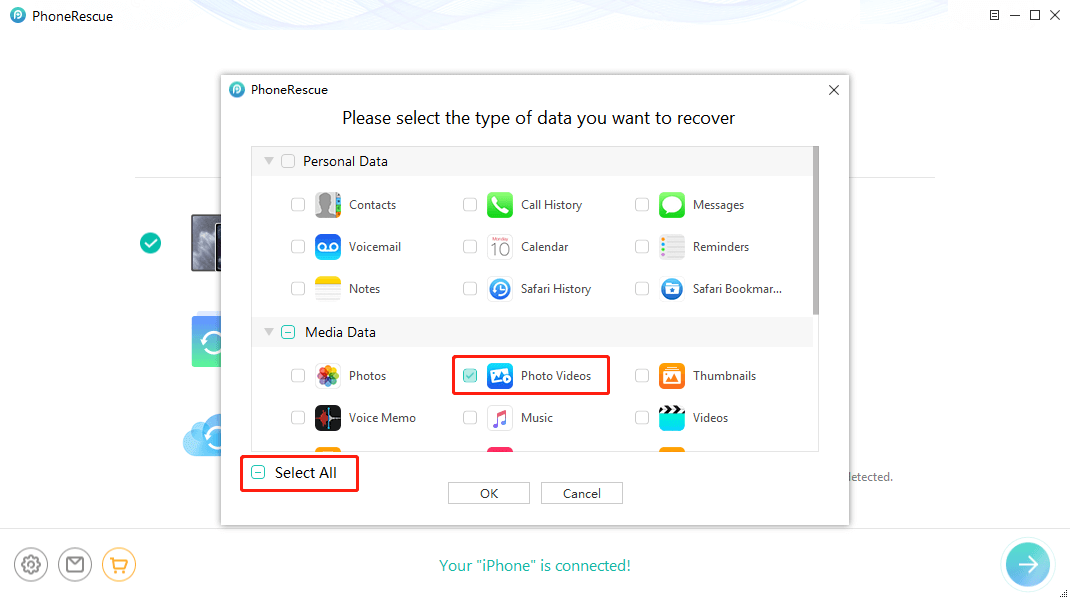
Select Videos and Photos Videos to Scan
Step 3. PhoneRescue for iOS would display all videos, including the lost ones. Select the video you want to recover from your iPhone, and click the To Computer button to recover.
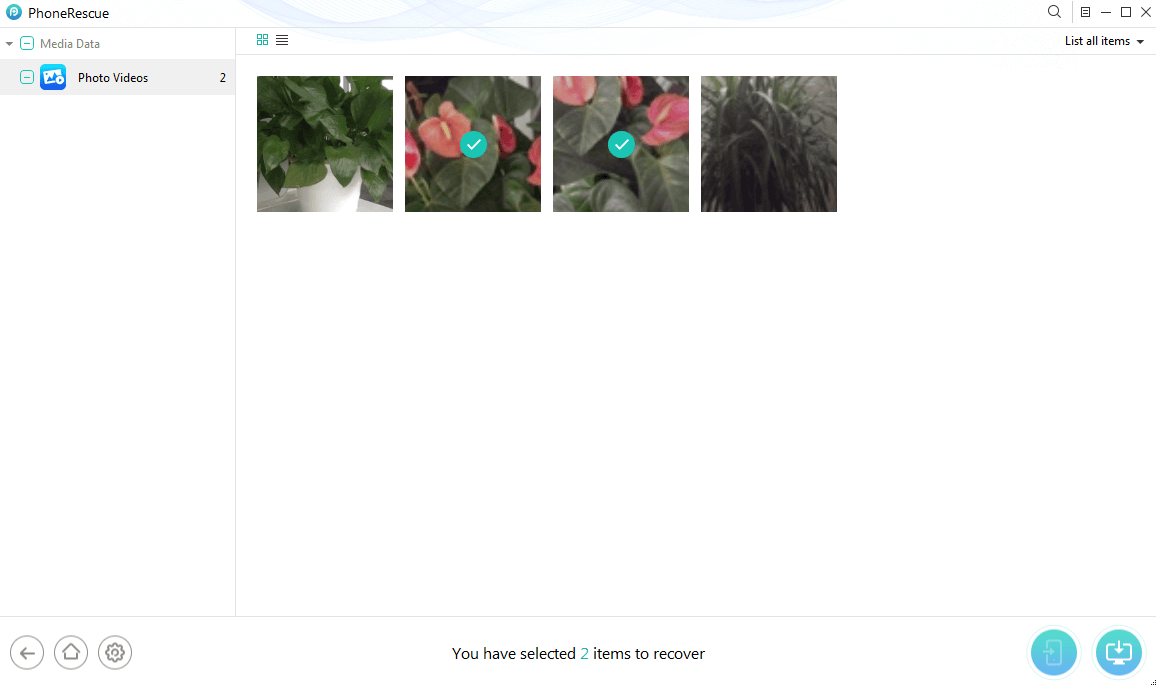
Select the Videos to Restore on iPhone
Way 3. How to Get Permanently Deleted Videos Back on iPhone Without Backup
Same as iPhone Recently Deleted album, iCloud online also provides you with a deleted videos folder. So you can recover deleted video iPhone from iCloud that you did not back up. Here is how to retrieve deleted videos on iPhone in this way:
Step 1. Go to iCloud official website and sign into your Apple ID.
Step 2. Click the Photos icon from the homepage.
Step 3. Enter the Recently Deleted album from the left panel.
Step 4. Find the video that you want to recover.
Step 5. Click the Recover button and restore it to your iPhone.
Recover Permanently Deleted Videos iPhone With Backup
Way 1. How to Recover Deleted Videos from iPhone via iTunes Backup
Restoring deleted videos from an iTunes backup can be helpful, but it’s not without risks. While the process may seem straightforward, restoring via iTunes will overwrite all existing data on your iPhone, which can lead to additional data loss. In some cases, you might recover nothing and end up losing even more valuable information.
Here’s how to retrieve deleted videos on iPhone from an iTunes backup:
Step 1. Connect your iPhone to your PC. Open iTunes on your computer.
Step 2. Click the iPhone icon when it appears in the window.
Step 3. Select Restore Backup and choose a relevant backup.
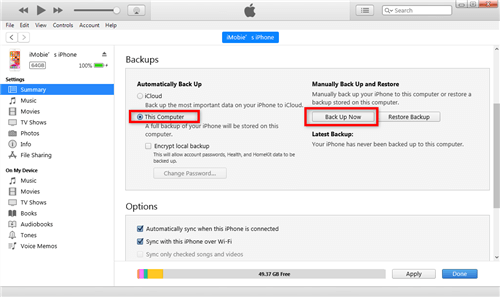
Using iTunes to Backup iPhone to This Computer
Step 4. Click Restore and wait until the whole backup file is restored.
Way 2. How to Restore Deleted Videos on iPhone via iCloud Backup
Besides recovering deleted videos from an iTunes backup, you can also restore them from an iCloud backup. iCloud automatically backs up your iPhone when connected to Wi-Fi and charging, which makes it a convenient option if the videos were deleted recently and included in your last backup. However, like iTunes backup, you’ll need to erase your iPhone to restore deleted videos via iCloud, which may lead to more data loss.
Follow the steps below to recover deleted videos from iPhone with iCloud backups:
Step 1. Go to Settings > General > Transfer or Reset iPhone.
Step 2. Tap Erase All Content and Settings.
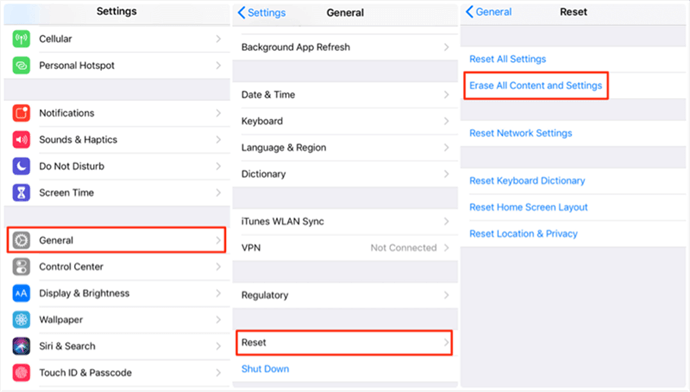
Restore iPhone from iCloud Backup with Resetting
Step 3. Your iPhone will restart. Follow the setup steps until you reach Apps & Data.
Step 4. Choose Restore from iCloud Backup.
Step 5. Sign in with your Apple ID and select the backup that contains the deleted videos.
Step 6. Wait for the restore process to finish.
How to Protect Your iPhone Videos from Loss for Free
With the above methods, you may have successfully solved how to retrieve deleted videos on iPhone. Then, how to prevent your videos or other important data from being lost again? Below are some tips for you.
Option 1. Backup Your Videos in iCloud
Usually, Apple users have an iCloud account. But not everyone chooses to use the storage feature of iCloud. However, to protect your video data, we recommend that you try iCloud, because the initial 5GB of space is free and will be automatically uploaded to iCloud as soon as you finish shooting your video. Here’s how to open iCloud Backup function:
Step 1. Open Settings on your iPhone.
Step 2. Tap your name at the top of the screen.
Step 3. Then click on iCloud.
Step 4. Head to iCloud backup and make sure that it is turned on. You can also manually start a backup from this screen.
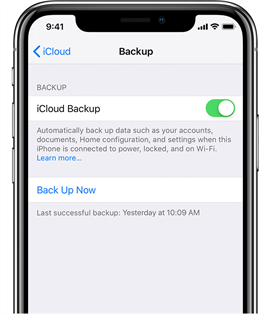
Turn on iCloud Backup on iPhone
Option 2. Backup Videos with iTunes/Finder
If you don’t want to use iCloud to backup your video or think 5GB is too small, you can use iTunes/Finder on Windows/Mac to backup your device.
Step 1. Connect your iPhone to your Windows/Mac.
Step 2. Launch iTunes/Finder and then find your iPhone from the side column on the left-hand side.
Step 3. Click the phone icon, then choose Back Up Now button under Backups.
Step 4. Wait for the backup to complete.
FAQs about Recovering Deleted Videos from iPhone
Q1. How to Recover Edited Video on iPhone?
If you are trying to edit a video that was only saved on your iPhone, but mistakenly cut off the part you wanted to keep, it is possible to recover the original video from the iPhone. Simply open the Photos app and choose the edited video, tap on Edit from the top-right corner of the screen. Then tap on Revert from the bottom right. Your original video will be restored now.
Q2. Are Permanently Deleted Videos on iPhone Gone Forever?
When videos are mistakenly deleted from an iPhone, the deleted videos will be saved on the iPhone for 30 days. If you permanently deleted them from the Recently Deleted folder, they are just hidden somewhere on iPhone temporarily, and they will not be permanently removed until the iPhone is massively operated, like force restarting, or downloading new Apps. Because the videos or photos will be written and saved in the form of code once shot on your iPhone. Although we cannot see it on iPhone, it is still in the internal storage unless the data gets overwritten.
Q3. How to Find Deleted Videos on iPhone?
Your deleted videos will be kept on your iPhone for 30 days, so you can first find them in the Recently Deleted album. You can also find them in your backup. However, neither iTunes nor iCloud backups allow you to view the contents directly. So, in this case, you can take advantage of PhoneRescue to see iTunes and iCloud backups. What’s more, this tool also allows you to find and browse deleted videos without backup.
The Bottom Line
This article provides 5 methods to recover deleted videos from iPhone with/without a backup. Among them, PhoneRescue for iOS would be the ultimate solution to recover permanently deleted videos iPhone without backup. Without any data loss, this tool supports getting permanently deleted videos back on iPhone in easy steps. Recover your deleted videos from iPhone now!
Free Download * 100% Clean & Safe
More Related Articles
Product-related questions? Contact Our Support Team to Get Quick Solution >


