How to Unlock Any Phone Password without Losing Data [Solved]
Some Android users may forget pattern or password of the phone. Then, how to unlock it if you don’t want to lose any existing data on device? Read this post to see how to unlock any phone password without losing data.
Android Tips
Common Android Tips
DroidKit – 1-Click Unlock Any Phone Password/Pattern/PIN
How to unlock your phone when you forgot the password? Just free download DroidKit to 1-click unlock any phone password, pattern, PIN, fingerprint, face ID, etc. Supports all Android devices, like Samsung, Vivo, OPPO, Motorola, Google Pixel, etc.
I forgot the password lock that I changed last night on my Samsung Galaxy S8. I have tried the possible passwords multiple times and my Samsung is locked now. I don’t want a factory reset of my phone. Is there any way can unlock my Galaxy S8 without resetting?
To be the only one accessing your phone and the data on the device, most of you prefer to set a password, pin, or pattern lock. However, if you forget the password like the above user, or due to other reasons, you will be locked out of your own Android device. Normally, when this situation happens, resetting an Android phone via PC is one of the options to regain access. But this will lead to a total loss of all data on your phone.
Then, you may ask: Is it possible to unlock a phone without password without losing data? The answer is yes. There have been some efficient ways to unlock android phone without losing data. And in this article, we will show you in detail how to unlock any phone password without losing data. So, you can easily open a locked phone.
1. How to Unlock Samsung/Any Phone Password/Pattern/PIN in 1 Click
DroidKit – Android Phone Toolkit can be the most reliable and efficient way to unlock Android phones. Whether your screen is locked with a password, pattern, PIN, or fingerprint, it easily removes them in minutes. So, we would like to recommend it to you first. It’s able to unlock any phone password, like Samsung, Vivo, OPPO, Huawei, etc. Check how can DroidKit help you unlock a locked Android phone without any passwords:
Key Features:
- It supports you to unlock a forgotten pattern lock, password, PIN, fingerprint ID, face recognition, etc.
- 20,000+ models of Android phones & tablets supported, including Samsung, LG, Huawei, Google, HTC, etc.
- You can unlock your Android phone with no need to root.
- DroidKit makes the complicated unlocking process easy for everyone to follow. No technical knowledge is required.
- After unlocking, DroidKit can also help you recover data with or without backup, fix common system issues, bypass FRP lock, extract data from Google account, and more.
Next, you can get DroidKit for free on your computer, and learn how to unlock a locked phone with the simple steps below:
Free Download * 100% Clean & Safe
How to Unlock Phone without Losing Data with DroidKit:
Step 1. Launch the software and click Screen Unlocker.

Choose Screen Unlocker
Step 2. Connect your Android phone via a USB cable and Start to unlock. Note: All content on your device will be erased after the screen lock is removed successfully.

Connect your Locked Phone
Step 3. After the connection, DroidKit will prepare the configuration file for you. Once finished, tap on Remove Now button to continue.

Click Remove Now Button
Step 4. DroidKit will detect your device brand. Here we take Samsung as an example, you can follow the on-screen instructions to remove Samsung’s password.

Remove Password on Samsung
Step 5. After that, DroidKit will start the unlocking process immediately. Wait a minute, you will see Screen Lock Removal Completed page below.

Lock Screen Removal Completed
How to Unlock Any Phone Pattern/Password/PIN [Video Tutorial]
You can also follow the video below to learn how to unlock any phone password without losing data.
Free Download * 100% Clean & Safe
These methods can help you unlock all Android screen locks, including pattern, PIN, password, etc. Therefore, it is also suitable for those who want to know how to unlock forgotten pattern without losing data.
2. How to Unlock Forgotten Pattern without Losing Data via Google
Pattern lock is also a common screen lock used by Android users. So how to unlock pattern lock without losing data? If your phone is still running Android 4.4 or lower, Google account can also help you solve how to unlock phone if forgot password without losing data. Because it has a feature called Forgot Pattern, which can allow users to get into a locked Android phone. And here is how to unlock forgotten pattern without losing data in this way.
Step 1. Enter the wrong password multiple times until you see the Forgot Pattern > Tap Forgot Pattern.
Step 2. Enter your Google account details and tap Sign in. You should have full access to your phone now.
3. How to Unlock Samsung Phone Forgot Password without Losing Data
If you are using a Samsung phone, how to unlock your phone when you forgot the password without losing data? Find My Mobile is a tool specially designed for Samsung users to unlock phone without losing data. As you need to use the Samsung account to use this tool, please check your Samsung account information first. Then, you can follow the guide below to see how to unlock Samsung phone forgot password without losing data.
Step 1. Go to the Find My Mobile official website. Enter your Samsung account to log in.
Step 2. Then select the device you want to unlock.
Step 3. Tap on the Unlock option and enter the password of your Samsung account.
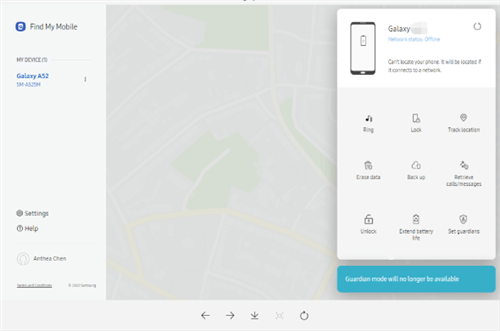
Click Unlock Option
Step 4. Wait for the unlocking process to complete.
4. How to Unlock Phone without Losing Data via Find My Device
How to unlock phone without password without losing data? Android Device Manager is one of the best solutions for users to unlock phone without losing data. This service can be accessed and used under the promise that Android Device Manager is enabled on your Android device before being locked.
But before you try this method, you need to note that your Android phone should run on Android 4.4 and above. And then, you can follow the guide on how to unlock any phone password without losing data.
Step 1. Visit Google Find My Device on your Mac/PC > Sign in with the Google account details that you also used on your locked Android phone.
Step 2. In the Android Device Manager interface, choose the device you want to unlock > Click Lock button > Enter a temporary password (no need to enter any recovery message) > Click Lock button again.
Step 3. If the process is successful, you will see a confirmation window with buttons: Ring, Lock and Erase.
Step 4. Enter the temporary password you just set when a password field appears on your Samsung phone > Go to lock screen settings on your Samsung phone > Disable the temporary password you set before.
5. How to Unlock Android Phone without Losing Data in Safe Mode
If you still don’t know how to unlock Samsung phone forgot password without losing data, booting your locked phone into safe mode is the last solution for you. If you are using the third-party lock screen software, then you can definitely try this way. Turning on and turning off safe mode can solve the problems caused by the third-party app. And below is the step-by-step guide on how to unlock any phone password without losing data.
Step 1. Long press the Power button for a few seconds.
Step 2. Tap on the Power off and click OK to reboot your phone into safe mode.
Step 3. Then you can disable all third-party applications, including the third-party lock screen software.
Step 4. Get out of safe mode to restart your phone.
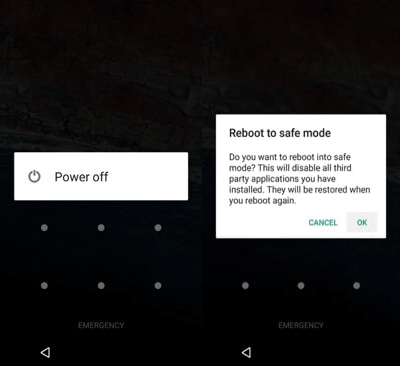
Boot Locked Phone into Safe Mode
The Bottom Line
That’s all about how to unlock any phone password without losing data. Just as you can see, DroidKit – Android Phone Unlocker can help you 1-click unlock any Android phone screen lock, like passcode, pattern, PIN, fingerprint, Face ID, etc. in minutes. So why not get DroidKit for free and try it?
Free Download * 100% Clean & Safe
More Related Articles
Product-related questions? Contact Our Support Team to Get Quick Solution >


