How to Search iPhone Text Messages and iMessages with 3 Easy Ways
How to search iMessages or text messages on iPhone? Read this useful guide to learn 3 methods to search text messages/iMessages on iPhone in just a few seconds.
iPhone Message Tips & Issues
iPhone Message Tips
We send and receive messages every day with the Messages App on iPhone. Like many of us, you may find that it is not easy to search for a specific text among a pile of messages. Or you may also want to search the deleted or lost messages on your iPhone but don’t know how? This tutorial will not only show you the common solutions to search text messages/iMessages on iPhone but also share you a simple way to search the deleted texts/iMessages and get them back to iPhone.
Part 1. How to Search Messages/iMessages on iPhone with Spotlight Search
Spotlight is an iOS tool that can help you find apps, documents, and other files. To use Spotlight Search to find messages/iMessages on iPhone, you need to turn on Spotlight Search for messages: Go to Settings > General > Spotlight Search > Turn Messages on.
- On the iPhone home screen, swipe to the right to bring up the Spotlight Search menu.
- Then, tap the search bar and enter the keywords you are searching for.
- When the search results appeared, swipe down to scroll through the list to locate the Messages section on your iPhone.
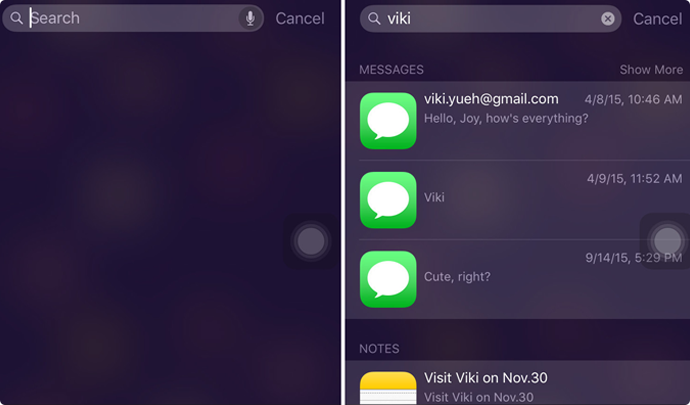
Search Messages/iMessages on iPhone with Spotlight Search
Part 2. How to Search Messages/iMessages on iPhone in Message App
Besides Spotlight search, you can also directly search your text messages within the Message app. Check the detailed steps below:
- Open the Message app on your iPhone.
- Swipe down with your finger to bring up the search box.
- Enter the keywords in the search box and the results list will automatically update as you type.
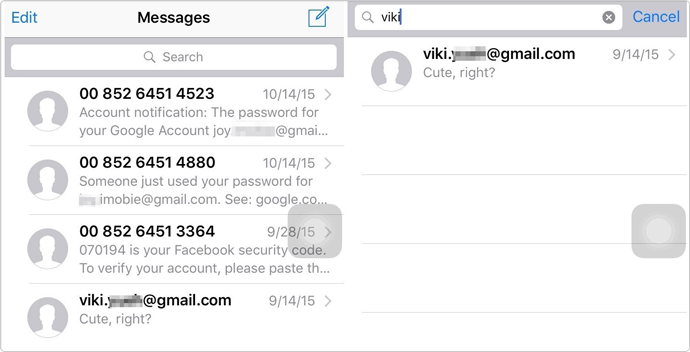
How to Search Messages/iMessages on iPhone in Message App
Part 3. How to Search Messages/iMessages on iPhone with PhoneRescue for iOS
If the above 2 common methods fail to help you find your wanted messages or iMessages, then these text messages may have been deleted on your device. To search these deleted messages or iMessages, the only available to you is to use some professional iOS data extractors, which can help you find the deleted messages and recover them to your iPhone. PhoneRescue for iOS is just the exact one.
As the #1 iOS data extractor and recovery tool, it has helped millions of iOS users get back deleted messages or iMessages successfully and highly recommend by these users for iPhone messages recovery. PhoneRescue for iOS supports extracting all message types, including text messages, iMessage, WhatsApp messages, SMS messages, MMS messages, attachments, etc. Moreover, if you want to search messages in your iTunes or iCloud backup, it can also help you make it easier.
Now, Download Free Trial of PhoneRescue for iOS on your computer firstly, and then follow the steps below to search deleted messages/iMessages on iPhone and recover them to iPhone effortlessly.
Free Download * 100% Clean & Safe
Step 1. Install PhoneRescue for iOS on your computer > Connect your iPhone to the computer > Select Recover from iOS Device > Click on Right Arrow to enter the next page.

Recover from iOS Device without Backup
Step 2. Uncheck Select All button and check Messages only > Click OK button to continue.
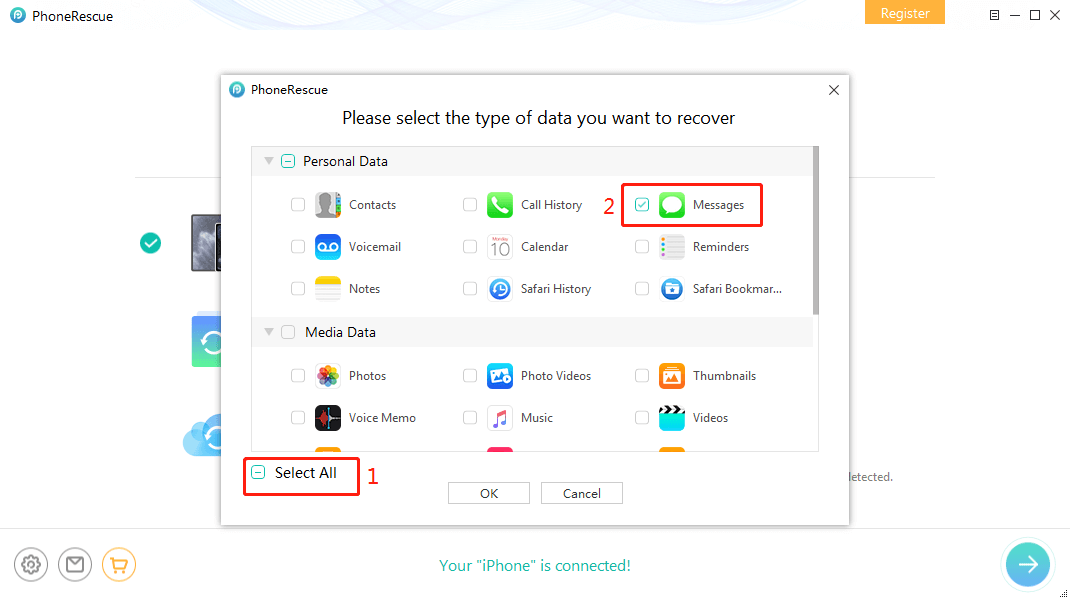
Scan the Device
Step 3. Select the Messages and Message Attachments you want to get back > Click To Device button to get them back iPhone’s Messages app directly, or click To Computer button to store them on your computer in readable formats.
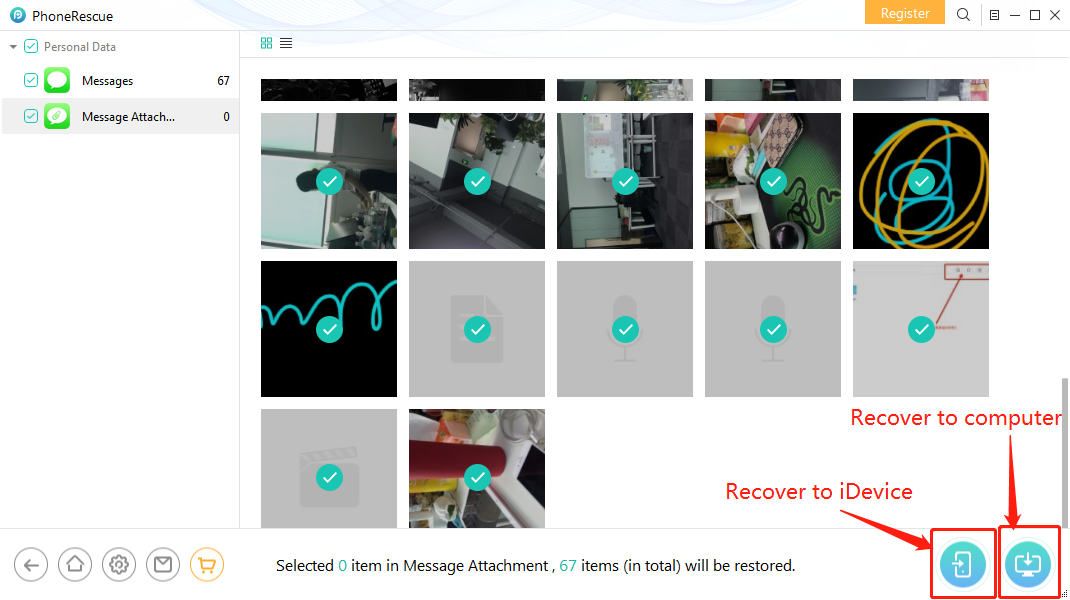
Recover Deleted Text Message Pictures on iPhone via iCloud Backup
If you want to search messages in your iTunes or iCloud backup, the two guides below may be helpful to you.
How to Search Messages/iMessages on iPhone from iTunes Backup >
How to Search Messages/iMessages on iPhone from iCloud Backup >
The Bottom Line
PhoneRescue for iOS would be your best helper to search, extract, and recover messages or iMessages on your iPhone. Now you can download it to give it a try. If this guide is helpful, don’t forget to share it with your friends.
Product-related questions? Contact Our Support Team to Get Quick Solution >

