7 Tips to Fix: iPhone Not Alerting Me of Texts
Normally, when you receive a new message, your iPhone will alert you with a tone or vibration. But recently, many users report the issue – iPhone not alerting me of texts. Here in the post, we will share some possible tips to fix the problem.
iPhone Message Tips & Issues
iPhone Message Tips
My iPhone have not been getting text notifications ever since I updated to iOS 16. Why am I not getting text notifications on my iPhone. Any ideas?
Recently, many iPhone users reported that they can’t get text notifications for their new iPhone, or after updating to the new iOS as the above user said. In that case, users may keep missing important text messages/iMessages. More iPhone users from Reddit also described their issues.
If your iPhone not alerting you of the notifications or iPhone ringtone not working, you definitely come to the right page. Some possible solutions are posted here to help you fix the iPhone not alerting me of texts to avoid missing SMS messages. Head to have a check.
1. Check the Text Message Sound Effect
Make sure you have selected a tone for the incoming text messages. On your iPhone, open the Settings app and go to the “Sound & Haptics” section. Then scroll down to the “Sounds and Vibration Patterns” section to find the “Text Tone” option. If it shows None/Vibrate Only, tap on it and select an alert tone.
Notably, plenty of our users find out that simply changing the alert tone back to the default makes sense.
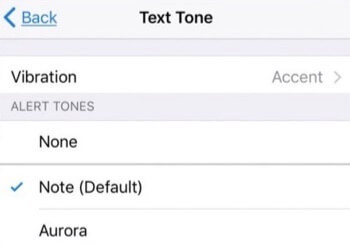
Fix iPhone Not Alerting Me of Texts – Check the Text Message Sound Effect
2. Check the Custom Settings for Each Contact
If your iPhone doesn’t alert you of texts from just a few contacts, you need to check the custom settings for these contacts. Pull up one of the contacts that are not alerting you of texts, and tap “Edit” at the top right corner. Scroll down to “Text Tone” section to see the selected alert tone. If “None” is checked, tap and select a new alert tone from the list and hit “Done” button.
3. Check Notifications Settings
Your “iPhone not alerting me of texts” issue may be caused by which there sets no sound for the notifications. To fix it, you should go to Settings > Messages > Notifications > Sounds and select the preferred notification sound. Besides, check if you have turned on “Allow Notifications” and the three options below ALERTS.
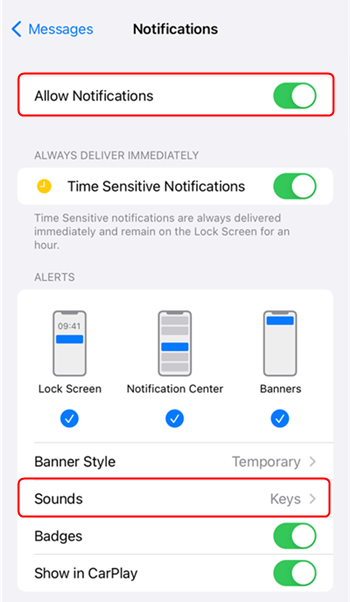
Fix iPhone Not Alerting Me of Texts – Check Notifications Settings
4. Turn off Do Not Disturb on iPhone
If the “iPhone not alerting me of texts” problem remains, check if you have accidentally turned on the Do Not Disturb option. To toggle it off, head to Settings > Do Not Disturb.
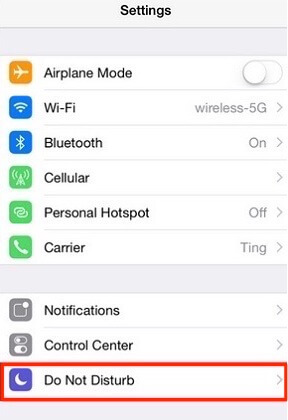
Fix iPhone Not Alerting Me of Texts – Turn off Do Not Disturb on iPhone
5. Remove the Crescent Moon Next to Messages
Scroll through your text messages to check if there is a crescent moon show up next to your message. If yes, you have somehow activated “Do not Disturb mode” for that person. To remove it, tap on the conversation, press the “i” icon > turn off “Hide alerts” (Do Not Disturb in iOS 10 or earlier) > tap Done to finish.
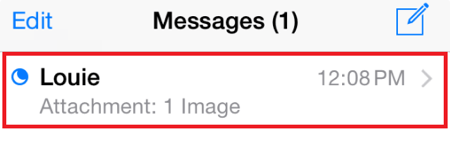
Fix iPhone Not Alerting Me of Texts – Remove the Crescent Moon Next to Messages
6. Toggle off Bluetooth on iPhone
If you recently connected to a Bluetooth device, your text alerts may be sent to that device other than your iPhone. So go to Settings > Bluetooth to check if the Bluetooth connection remains. If yes, turn Bluetooth off to end the connection.
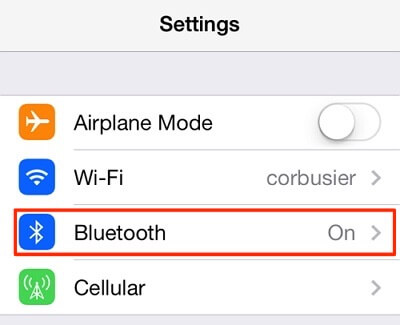
Fix iPhone Not Alerting Me of Texts – Toggle off Bluetooth on iPhone
7. If iMessage Notifications Not Working
If you can not get iMessage notifications, first you must make sure iMessage is enabled on your iPhone: Go to Settings > Click Messages > Toggle iMessage green, and here you can check if the Send & Receive addresses are correct. If the setting is already enabled, also check the above 6 tips to fix not getting iMessage notifications.
Bonus Tip: How to Make Text Tones for iPhone
You don’t need to switch between a ringtone-making app and iTunes for adding a ringtone/tone to iPhone. AnyTrans offers a one-stop solution to make and sync custom ringtones and tones. Here come its key features as a tone maker:
- Easy operations – pick a song, trim it, and you can save the ringtone/text tone straight to your iPhone.
- Various music file formats supported – mp3, m4a, m4r, wma, wav, flac and more music file types are supported to turn into ringtone or text tones.
- Personalized tones library – all the ringtones and text tones you costumed with AnyTrans can be stored on computer, easily available to access and manage.
What are you waiting for? Get the latest version of AnyTrans and start making your own text tones. Detailed steps are offered below:
Free Download * 100% Clean & Safe
Step 1. Run AnyTrans and connect your iPhone with computer. Choose “Ringtone Manager”.
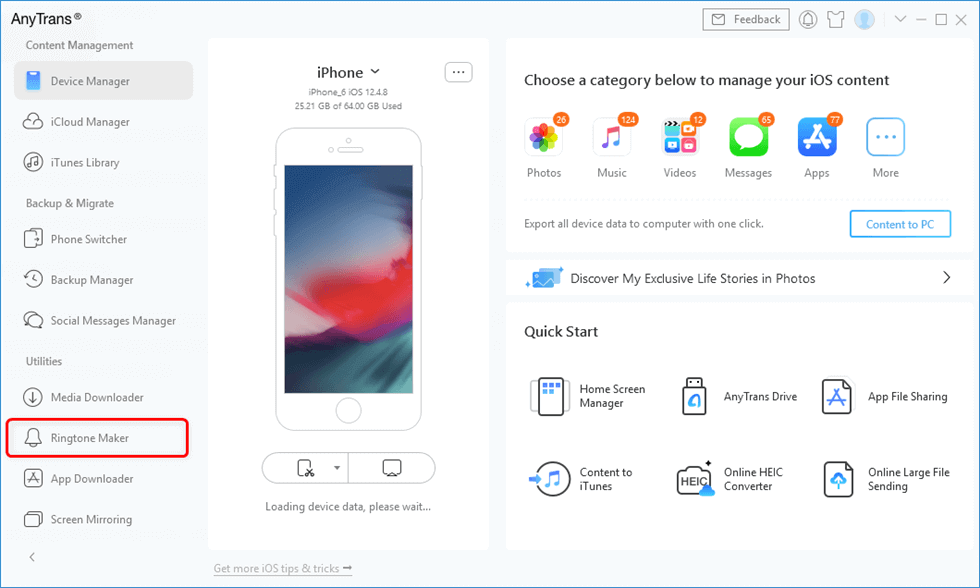
Click Ringtone Maker from the Main Interface
Step 2. Drag and drop a song you like to the AnyTrans screen from computer, or import from Device or iTunes.
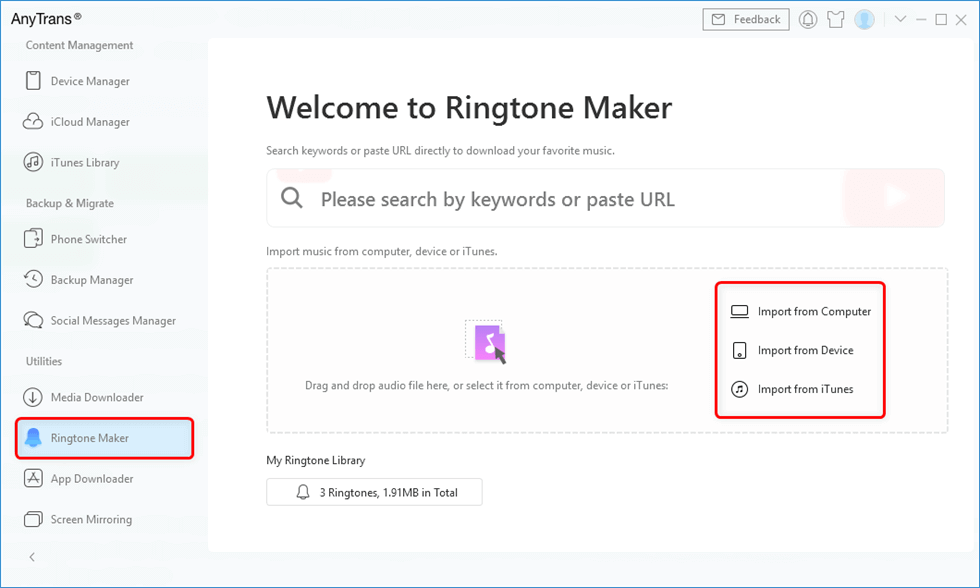
Choose an Audio File
Step 3. Choose “Text Tone”, trim the song, click “Play” button to preview, and finally hit “Import to Device” button. That’s it.
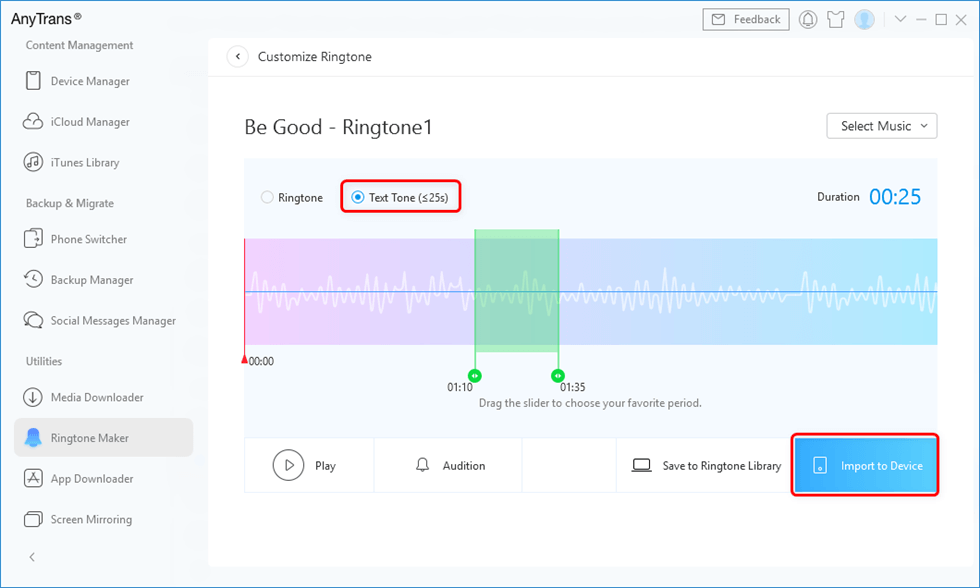
Choose Text Tone and Preview then Import to Device
The Bottom Line
With methods introduced in our article, hope your “iPhone not alerting me of texts” problem can be fixed as soon as possible. Besides helping you fix this issue, we are good at solving other iOS problems like message loss. If one day you lose the important text messages on iPhone, you can easily recover the deleted text messages with our help. Finally, don’t forget to try AnyTrans to make text tones for iPhone. Good luck!
Product-related questions? Contact Our Support Team to Get Quick Solution >

