Full guide on Unlock Bootloader on Samsung Devices
Whether you want to flash custom ROM, activate OEM unlocking, install custom files, or even root your Android smartphone, it’s crucial you unlock the corresponding bootloader for you to successfully carry out any of the operations. The approach required is pretty straightforward and you can select from any of the three (3) techniques shared in this article.
DroidKit – Unlock Samsung Phone without Password
When you forget the password, how to unlock phone without password? Just free download DroidKit to unlock any Android screen lock, like password, PIN, pattern, etc. Supports all Android phones & tablets, including 20,000+ models like Samsung, Vivo, Motorola, etc.
Undoubtedly, Android is the most flexible mobile operating system that allows end-users to manipulate or customize everything on their device to suit their desire. However, mind you, the first step to customizing your Android phone is unlocking the device’s bootloader.

Unlock Bootloader on Samsung Devices
There are different techniques you can follow to unlock your phone’s bootloader, which varies from simple to complex depending on your Android brand. In this post, we will explore how to unlock the bootloader for one of the most popular Android brands with a highly secured bootloader- Samsung.
We will discuss in detail the top 3 ways to unlock your Samsung bootloader from the comfort of your home. Continue reading!
What Is Bootloader Unlock on Samsung?
Bootloader unlock on Samsung is the removal of the restriction placed by the manufacturer so you can access the device’s root directory. When you unlock the bootloader of your Samsung phone, you get the chance to install a third-party custom ROM and root the device without stress.
Does Samsung Allow Unlocking Bootloaders?
By default, the manufacturer of all Android mobile devices ensures the bootloader is secured and inaccessible to any end-user for privacy protection purposes. Thus, Samsung does not allow unlocking bootloaders.
Samsung has the most secure bootloader, but experts have devised means to unlock it. And in the next section of this post, we will demonstrate the various ways to do this. Prior to that, let’s take a look at some things about the Samsung bootloader.
Everything You Need to Know About Samsung Bootloader
The bootloader is the first line of code every mobile device must process before it comes up or displays the boot logo. This command string provides your Android phone with the piece of instructions required for it to boot up and function properly.
Phone manufacturers integrate the bootloader feature into an Android for privacy and security reasons so end-users can’t manipulate or carry out customization. When you unlock this feature, you automatically remove the restriction placed by the manufacturer.
While this has its merits, it isn’t without its disadvantages- both of which will be looked at in the next section of this post. Also, we will look at some of the prerequisites to unlock your Samsung bootloader:
Advantages of Unlocking Bootloader
- Allows you to flash custom ROM and custom recovery with minimal hassles.
- 1-click to root your Samsung phone.
- Install TWRP on your Samsung device at your convenience.
Disadvantages of Unlocking Bootloader
- Your Samsung phone warranty is automatically voided once you unlock the bootloader.
- The Samsung phone is now susceptible to virus and malware attack.
- Bootloader unlocking usually results in data loss.
- If the bootloader unlock isn’t done properly, your Samsung device may be stuck in the boot state forever.
Prerequisite on Unlocking Samsung Bootloader
Get the following ready before proceeding with bootloader unlock:
- A reliable USB cable, the original lightning cord is most preferred.
- You need a PC or laptop for this operation.
- From a reliable source, download and install ADB and Fastboot tools.
- Install Samsung USB Driver.
- Ensure your Samsung is 60-80% charged, then backup your data files.
Once all of the above are ready, you can select from the troubleshooting solutions below to unlock your Samsung bootloader right away.
How to Unlock Bootloader on Samsung with OEM Unlock
OEM Unlock is a feature established and tucked into Android to help end-users unlock the corresponding bootloader on their mobile devices. You can bank on this feature to help you unlock your Samsung bootloader.
This approach is super easy to employ. Follow the piece of instructions provided down here to unlock the bootloader on your Samsung using the OEM unlock:
Step 1: Enable Developer Mode
- Firstly, hit the cogwheel icon to open the Settings panel.
- Go down the page displayed, and select About Phone, then hit the Software information tab.
- Next, tap on the Build Number icon 7 times to activate developer mode on your device.
Tap on the Build Number Icon
Step 2: Unlock Fastboot OEM
- Head back to the Settings screen, and select System from the menu of options displayed.
- Next, scroll down and click on Developer Options.
- Now, find and toggle the slider beside Enable OEM unlock to proceed.
- A confirmation prompt will come up. Please click ENABLE.
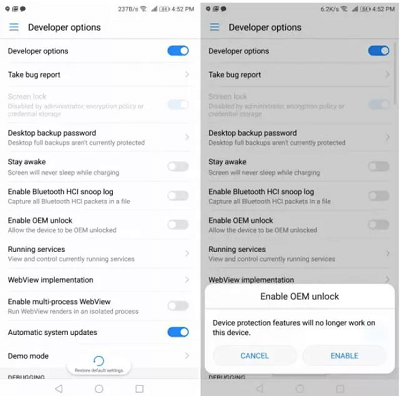
Please click ENABLE.
Step 3: Unlock Samsung Bootloader
- Put off the Samsung phone, then hold down the Volume Up + Volume Down buttons simultaneously.
- Continue holding both buttons, then connect the Samsung phone to your PC and then wait for the Recovery Mode screen to pop up.
- While you are still holding the buttons, the bootloader screen will appear.
How to Unlock Bootloader on Samsung with Samsung Bootloader Unlock Tool
Another way to unlock the bootloader on your Samsung phone is via the Kingo app, a well-known Samsung bootloader unlocker. This simple tool removes the limitations placed by Samsung to prevent you from installing custom ROM, and rooting your device.
No OEM unlock required when using this approach to unlock your Samsung bootloader, and it works for all Samsung models. Kingo app isn’t limited to Samsung phones, as its rooting services also extend to LG, HTC, Motorola, Vivo, and many other Android brands.
Follow the steps below to unlock your Samsung bootloader with the Kingo app:
1: Download the Kingo app on your computer system. After you’ve finished downloading the app, install it and launch it.
2: Grab the Samsung phone and enable USB Debugging on it. For folks that don’t know how to do this, open Settings > Developer Options. Toggle the USB Debugging slider right to enable it, and click the corresponding icon to complete the process.
3: Next, configure the Kingo app to download the appropriate USB drivers. Once done, launch the driver where you installed the Kingroot app. When the app folder opens, double click on the corresponding tools.
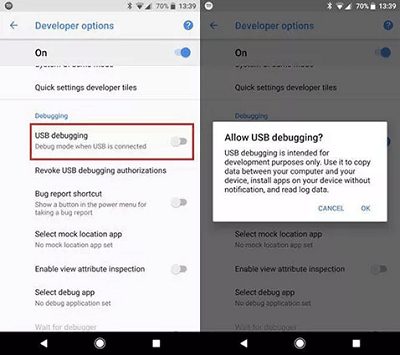
Toggle the USB Debugging slider right to Enable it
4: Now, enter cmd in the search menu and click on the related icon to launch command prompt on your computer system.
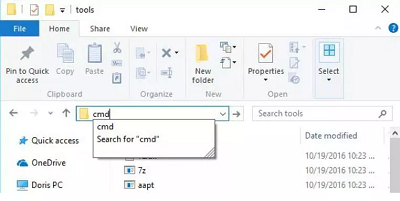
Enter cmd in the Search Menu
When the prompt opens, add ADB devices, and punch the Enter button on your keyboard. A new screen with your computer serial number will pop up immediately.
5: Enter ADB reboot bootloader in the command prompt again. Without further ado, this operation will boot your Samsung phone into fast-boot. Make sure the phone is well connected to the computer while this operation is on.
6: Copy your phone token number from the list displayed on your screen. After that, navigate to the official website for your Samsung device, then launch the page to unlock the bootloader. Provide all the necessary details required and proceed to create a new profile. Once done, type the token number you copied from the step above in the required space and the corresponding bootloader unlock key for your Samsung phone will come up.
7: The key will be sent to your mailbox. Once you have that, type the command line below:
fastboot OEM unlock UNIQUE_KEY (Instead of UNIQUE_KEY, type the key you received in your mailbox).
After completing the line above, type fastboot at the final stage, then reboot your Samsung phone.
How to Unlock Any Forgot Screen Locks on Samsung [SAFE & EASY]
Apart from unlocking the Bootloader on Samsung, more users want to unlock Samsung screen locks when they have forgotten the screen password lock. Many unlocking methods may have restrictions on the Android system version or device model, how to unlock any phone password? In this case, you can take a look at DroidKit – Android Phone Toolkit.
DroidKit is a one-stop solution to all Android problems, including Android screen unlock, data recovery, Android system repair, FRP lock bypass, etc. And you can learn more about what DroidKit can do for you in Android unlocking below.
Key Features
- Unlock all Android screen locks: Including pattern lock, PIN, numeric passcode, fingerprint, Face ID, or other screen locks.
- It enables you to break your Samsung screen locks only in simple clicks, even without root. Anyone can use it with ease at home.
- Unlock any Android devices: 20,000+ models of Android phones & tablets supported, including Samsung, Huawei, Xiaomi, etc.
- DroidKit makes the complicated unlocking process easy for everyone to follow. No technical knowledge is required.
Get DroidKit for free and many other powerful functions waiting for you to explore>>
Free Download * 100% Clean & Safe
Steps to Unlock Any Forgotten Screen Lock on Samsung with DroidKit
Step 1. Download and launch DroidKit on your PC > Click “Screen Unlocker” mode.

Choose Screen Unlocker
Step 2. Connect your Android device to the PC > Click “Start” to continue.

Connect your Locked Phone
Step 3. DroidKit will detect your device and prepare the configuration file. Click “Remove Now” > Follow the on-screen instructions to put your Android phone in Recovery Mode.

Finish Settings on Samsung
Step 4. DroidKit will start the unlocking process immediately. Then your locked phone screen lock will be removed in just simple clicks.

Lock Screen Removal Completed
Tip: Unlock FRP Lock/Google Locked Samsung without Google Account & Password [HOT]
Getting stuck at the FRP lock screen can be frustrating, especially when you don’t remember your Google account details. This scenario is becoming very common among Android users.
But thanks to DroidKit again, that is the solution to this problem. This powerful tool is the safest way to help users to bypass Samsung tablet FRP lock in a few simple steps. It offers the easiest way to deactivate FRP on an Android phone, as it scans your device and recommends a compatible firmware package to fix the system.
Free get DroidKit and follow the detailed step guide to unlock FRP lock now:
Free Download * 100% Clean & Safe
Step 1. Download and Install DroidKit on your PC > Launch it and choose FRP Bypass mode.

Choose FRP Bypass Mode
Step 2. Connect your device to your PC > Click on the Start button > Choose Samsung as your device brand.

Choose Device Brand
Step 3. The configuration file will be prepared for your device. Later, tap on Start to Bypass to continue.

Click Start to Bypass
Step 4. Now, you have to choose your Android OS, and then click Next.

Choose System Version
Step 5. Follow the instructions on the screen to wipe out the cache partition. After that, the device will reboot, which means the FRP Lock is removed successfully.

FRP Bypass Complete
Final Words
Unlocking your Samsung bootloader isn’t an issue anymore with the guide above at your disposal. We discussed everything about the Samsung bootloader and how to unlock it. Please choose the procedure that’s best for you.
For screen unlock operations and FRP bypass, DroidKit is the best tool to use. The software fixes all security lock issues on your Samsung phone and other Android models with just a few clicks. DroidKit offers features like a data manager, system cleaner, data recovery, and more. Free to explore more about DroidKit>>
Free Download * 100% Clean & Safe
Vital Phone unlock Tips
More Related Articles
Product-related questions? Contact Our Support Team to Get Quick Solution >

