Download MacClean to Start Your Excellent Mac Cleanup Experience!
Free Download For Mac | 100% Clean & Secure
File Eraser
File Eraser option enables you to remove outdated or off-line files that may leak your privacies. You can choose an erasure mode on MacClean (Standard Erase, Safe Erase or Top Security Erase) to clean these files securely. Please refer to the detailed guide to make good use of MacClean.
Step 1: Preparations.
- Open MacClean from your Dock or Application List
- Select Cleanup Tools (1)
Once you launch MacClean successfully, you will see the main interface as below:
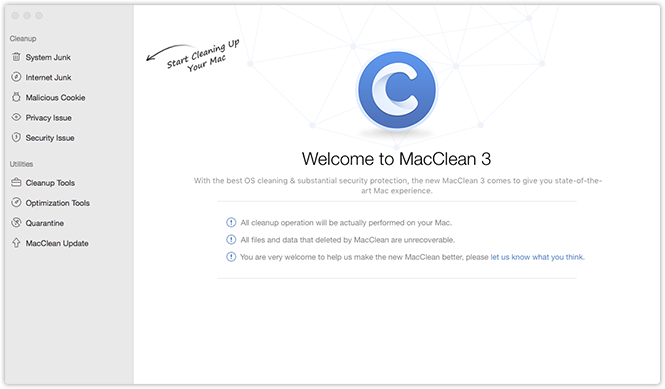
Please select File Eraser (2) under Cleanup Tools. Then, you will see the interface as below:
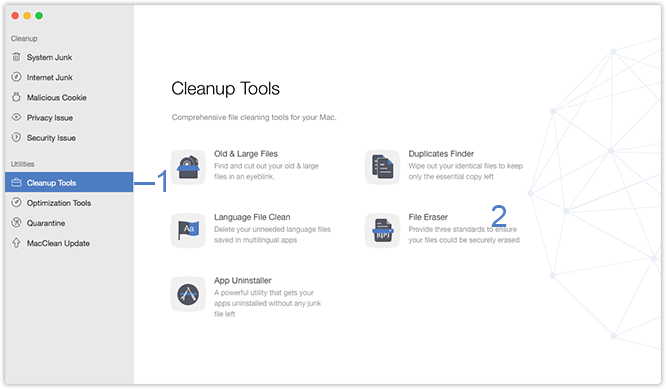
Step 2: Analysis.
- Click Add Files button (3)
- Add files or folders from your Mac
- Choose preferred erase mode
After clicking Add Files, you can add any files or folders from your Mac to the erasure area. Or you also can simply drag and drop any files into this area. Then, you can choose a preferred erasure mode (4) to clean your files.
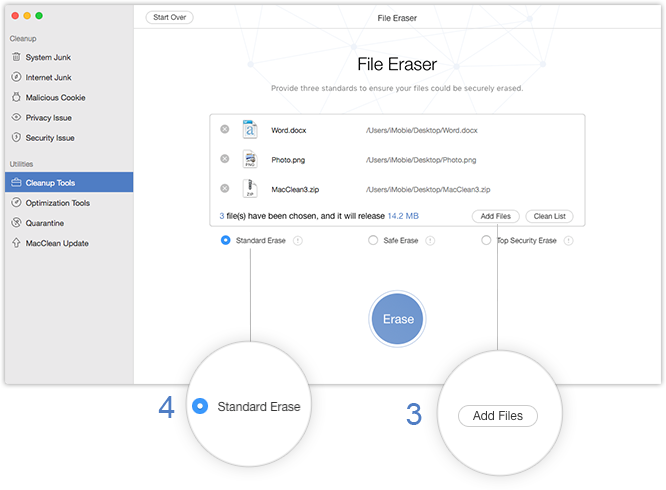
Please notice that once you delete the data with MacClean, it will be erased permanently. Please be cautious before starting the cleaning process.
The security level goes up from Standard Erase to Quick Erase to Erase Smash. Please choose the mode as you need prudently.
Step 3: Erasure.
- Click Eraser button (5)
- Click Remove button (6)
Please click Erase button to continue and click Remove button to reconfirm the cleaning action. To abort the erasure process, please click Cancel button (7) any time.
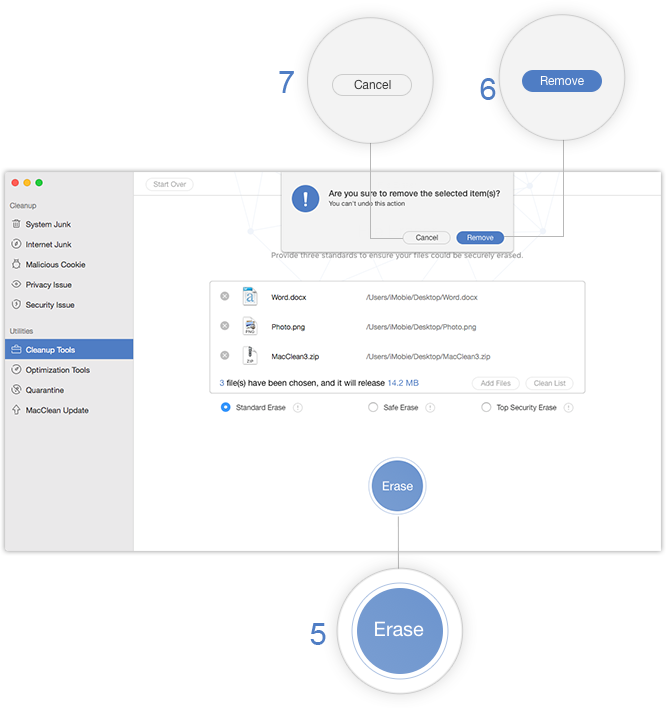
After finishing cleaning process, you will see the Cleanup Completed page. To go back to the previous page, please click Start Over button (8).
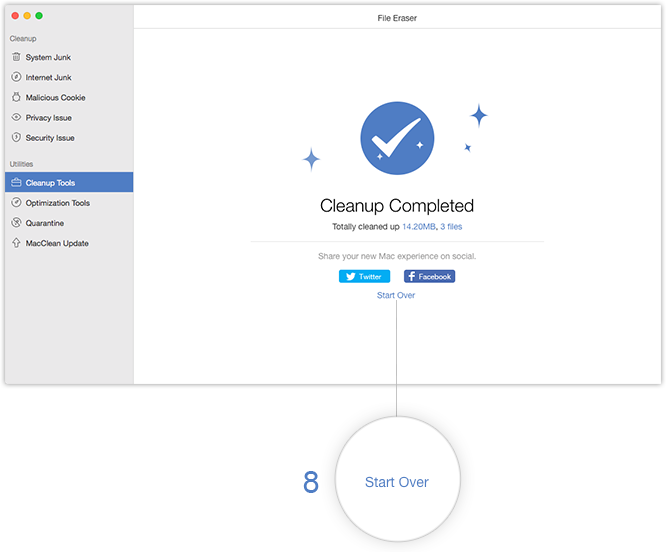

Try It Out & Share Your Feedback!

We'd love to hear how MacClean is working for you.
Give it a try and share your thoughts—your feedback helps us keep improving.
If you're enjoying MacClean, we'd be so grateful if you could leave us a review on Trustpilot. Your support helps others discover MacClean and motivates our team!
Thank you for being part of the iMobie community — we couldn’t do it without you!
Try It Out & Share Your Feedback!

We'd love to hear how MacClean is working for you.
Give it a try and share your thoughts—your feedback helps us keep improving.
If you're enjoying MacClean, we'd be so grateful if you could leave us a review on Trustpilot. Your support helps others discover MacClean and motivates our team!
Thank you for being part of the iMobie community — we couldn’t do it without you!