Download MacClean to Start Your Excellent Mac Cleanup Experience!
Free Download For Mac | 100% Clean & Secure
Privacy Issue Cleanup
MacClean provides a trouble-free and easy method to clean your Recent App Usage, App Documents and App Private Histories so as to protect your privacy. Please refer to the detailed guide to make good use of MacClean.
Step 1: Preparations.
- Open MacClean from your Dock or Application List
- Select Privacy Issue option(1)
Once you launch MacClean successfully, you will see the main interface as below:
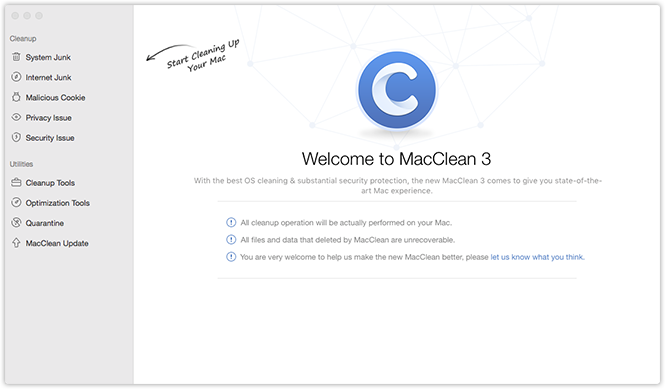
Please select Privacy Issue. Then, you will see the interface below:
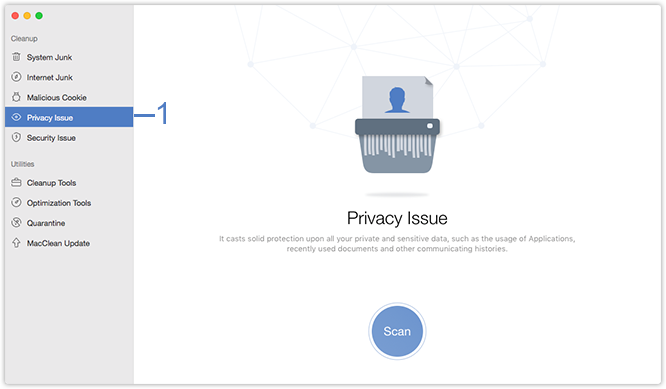
Step 2: Analysis.
- Click Scan button (2)
- Wait for the scanning process
MacClean will analyze private data automatically after you click Scan button.
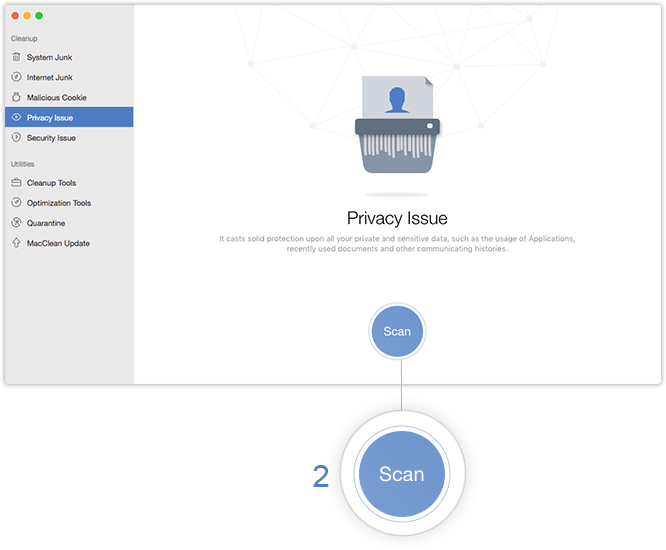
You can abort the process at any time by clicking Stop button (3). Meanwhile, the analyzing time varies based on the size of junk files. Please keep patient.
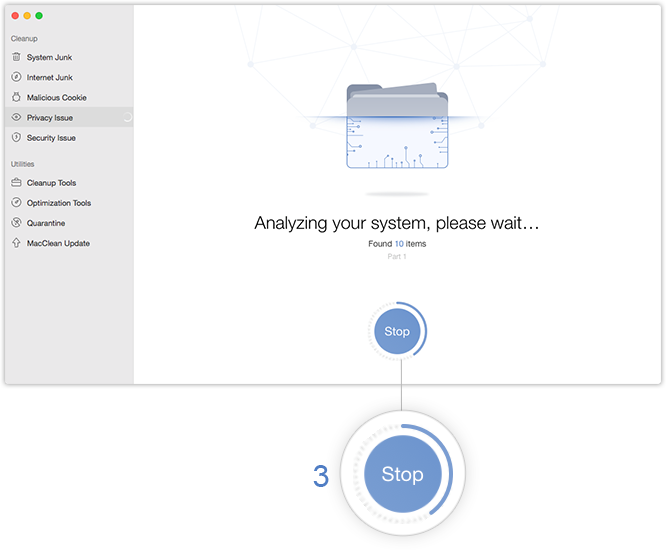
Step 3: Cleanup.
- Review the junk list before cleaning
- Start cleaning process
When the scanning completes, the total amount of junk files will be displayed. To avoid deleting your important data accidently, please tick items manually. To keep files you may need, you may click Review Details (4) to view all scanned files before cleaning them.
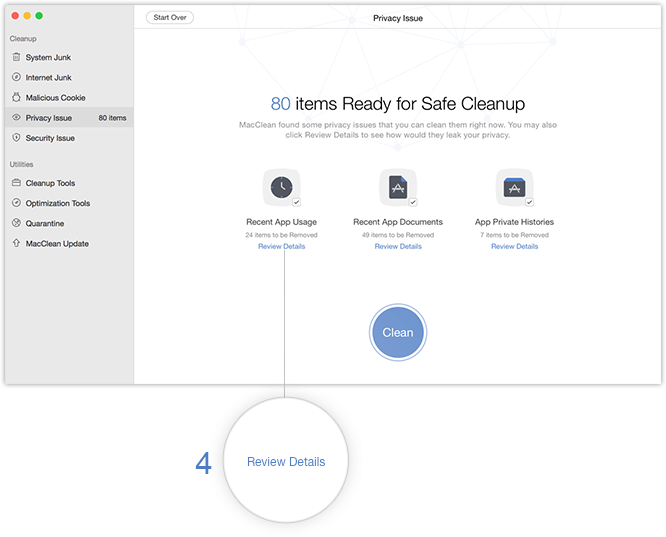
You can choose all or parts of the junk files that you want to clean by checking the boxes (5) in front of them. To go back to the previous page, please click Back button (6).
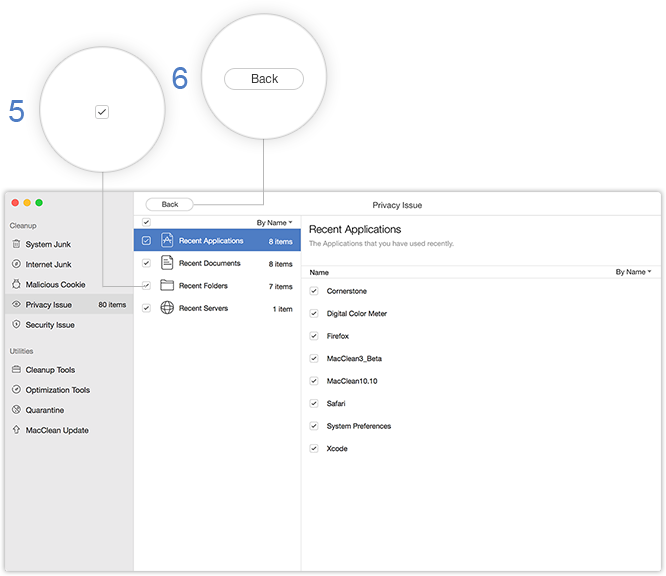
After finishing checking process, please click Clean button (7) to continue and click Yes (8) to reconfirm the cleaning process. To abort cleaning process, please click Cancel button (9).
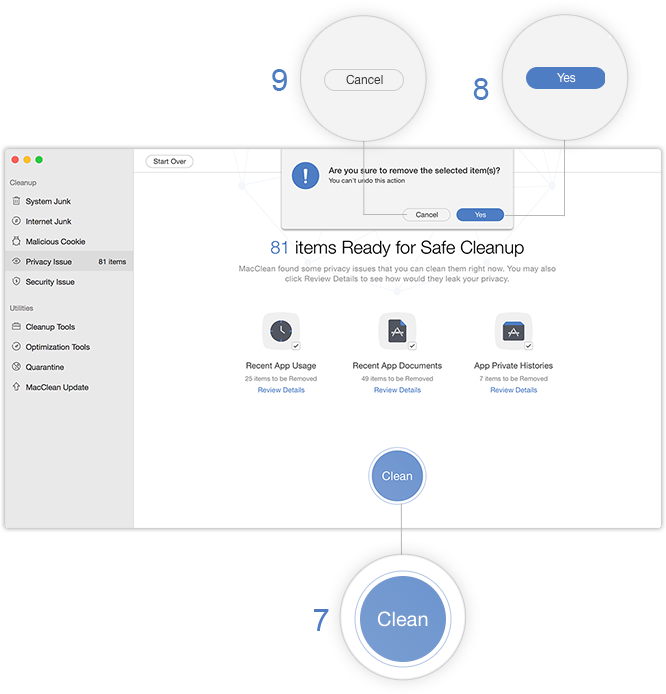
Please notice that once you delete the data with MacClean, it will be erased permanently. Please be cautious before starting the cleaning process.
After finishing cleaning process, you will see the Cleanup Completed page. To go back to previous pages, please click Start Over button (10).
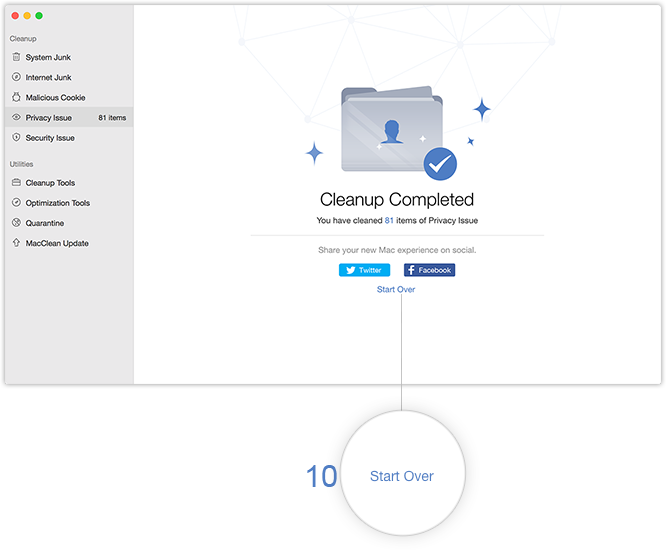

Try It Out & Share Your Feedback!

We'd love to hear how MacClean is working for you.
Give it a try and share your thoughts—your feedback helps us keep improving.
If you're enjoying MacClean, we'd be so grateful if you could leave us a review on Trustpilot. Your support helps others discover MacClean and motivates our team!
Thank you for being part of the iMobie community — we couldn’t do it without you!
Try It Out & Share Your Feedback!

We'd love to hear how MacClean is working for you.
Give it a try and share your thoughts—your feedback helps us keep improving.
If you're enjoying MacClean, we'd be so grateful if you could leave us a review on Trustpilot. Your support helps others discover MacClean and motivates our team!
Thank you for being part of the iMobie community — we couldn’t do it without you!