Download MacClean to Start Your Excellent Mac Cleanup Experience!
Free Download For Mac | 100% Clean & Secure
Trash Sweeper
With MacClean, you can empty all of the Trash folders on your Mac permanently, including iPhotos, Word, Excel, etc.. Thus, these files cannot be recoverable completely anymore, which totally protects your privacy and data security. Please refer to the detailed guide to make good use of MacClean.
Step 1: Preparations.
- Open MacClean from your Dock or Application List
- Click Optimization Tools (1)
- Choose Trash Sweeper (2)
Once you launch MacClean successfully, you will see the interface below:
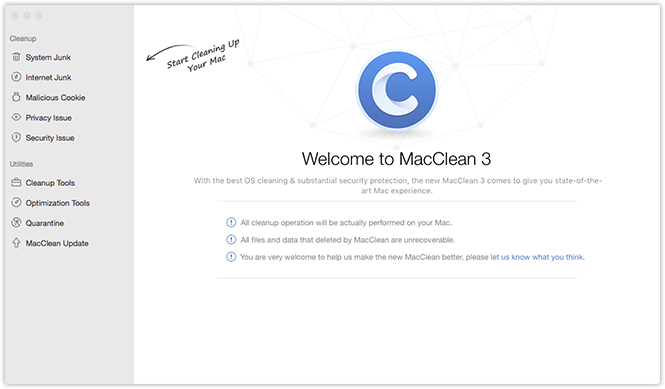
Please select Trash Sweeper under Optimization Tools. Then, you will see the interface as below:
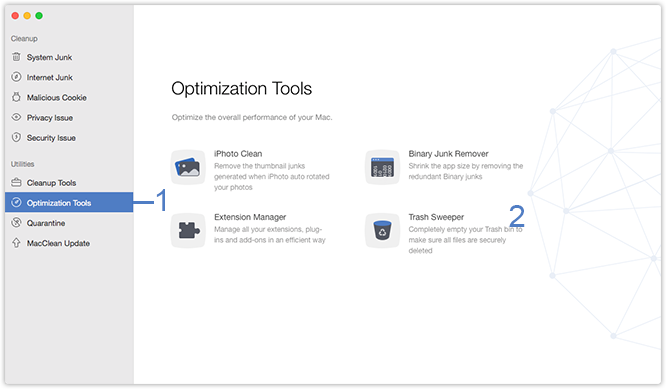
Step 2: Analysis.
- Tick junk files you want to delete (3)
- Check total junk items (4) you tick
MacClean scans junk on your Trash automatically. To manage your data better, you can view junk list by name/size in descending/ascending order (5).

Step 3: Cleanup.
- Choose a preferred removal solution (6)
- Click Remove button (7) to reconfirm the erasure
Please unfold the solution menu to choose your preferred solution. After that, please click Remove button to reconfirm the cleaning action. To abort the cleaning process, please click Cancel button (8).
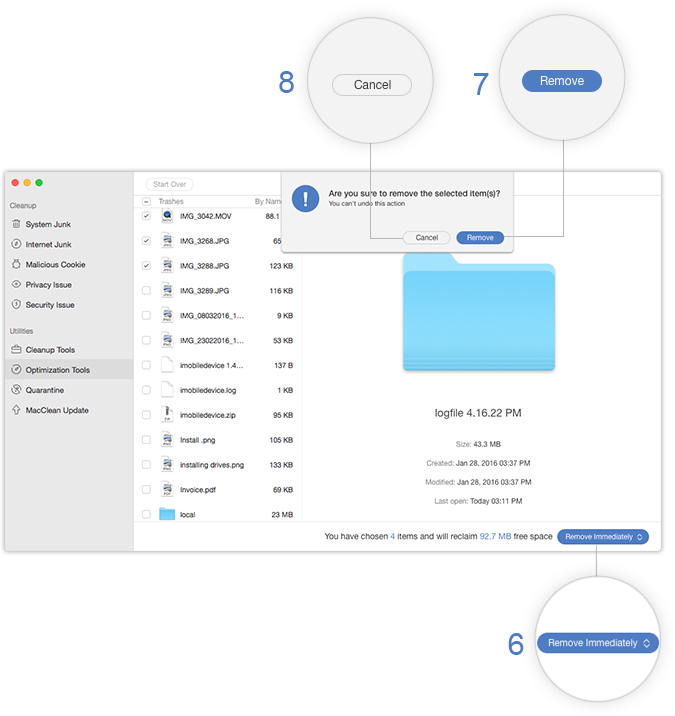
1. The security level will go up from Remove Immediately to Remove Safely to Remove Completely. Please choose any solution as you need.
2. Please notice that once you delete the data with MacClean, it will be erased permanently. Please be cautious before starting the cleaning process.
After finishing cleanup, you will see the Cleanup Completed page. To go back to the previous page, please click Start Over button (9).
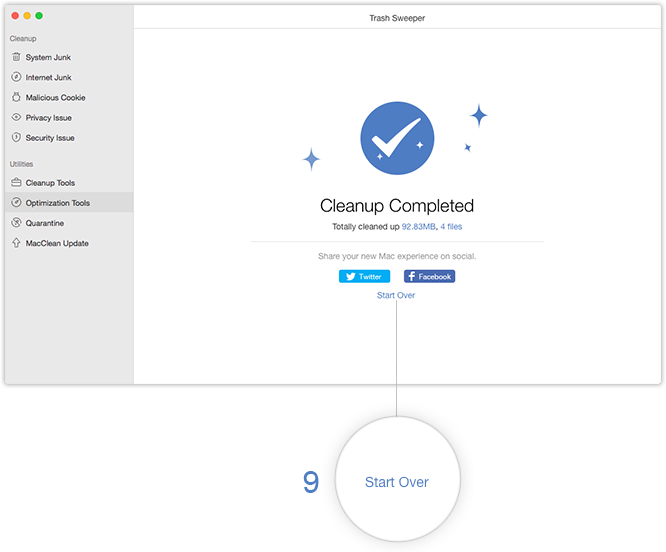

Try It Out & Share Your Feedback!

We'd love to hear how MacClean is working for you.
Give it a try and share your thoughts—your feedback helps us keep improving.
If you're enjoying MacClean, we'd be so grateful if you could leave us a review on Trustpilot. Your support helps others discover MacClean and motivates our team!
Thank you for being part of the iMobie community — we couldn’t do it without you!
Try It Out & Share Your Feedback!

We'd love to hear how MacClean is working for you.
Give it a try and share your thoughts—your feedback helps us keep improving.
If you're enjoying MacClean, we'd be so grateful if you could leave us a review on Trustpilot. Your support helps others discover MacClean and motivates our team!
Thank you for being part of the iMobie community — we couldn’t do it without you!