4 Proven Ways to Factory Reset iPhone 11/11 Pro Without Password
Want to factory reset iPhone 11/12 but forgot iPhone passcode? No worries, we will show you how to factory reset iPhone 11 without password with steps. Also supports iPhone 12.
“I happened to break my new iPhone and now I find out my old iPhone 11, but I can’t remember my password. Having tried several times and it is locked. How can I factory reset my iPhone 11 thus regaining full access to it”? Asked by a user.
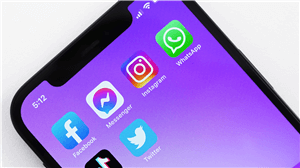
Factory Reset iPhone without Password
Got a second-hand iPhone 11 without knowing password? Input wrong screen passcode and the iPhone is disabled? If you are experiencing these problems and hope to factory reset you iPhone 11, you can check this guide and acquire 4 proven ways to reset iPhone 11 or 11 Pro without password. Resetting your device to factory settings will solve such iPhone-related glitches and issues.
Can You Factory Rest iPhone 11/11 Pro Without Password?
Yes, iPhone 11 and 11 Pro can be reset without password. Since you don’t have the password to reset your iPhone, the task will be finished through some tools on the computer or by another device, such as a screen password remover, iTunes, iCloud or Apple settings. Here we are introducing all workable methods to factory reset iPhone 11 without password. These methods are applicable on iPhone 11 Pro, iPhone 11 Pro Max and iPhone 12 Series too.
Please note that you’d better back up your iPhone before resetting iPhone 11 to factory settings. Or you can recover data from the locked iPhone before hard reset without data loss.
How to Factory Reset iPhone 11?
It’s easy to factory reset iPhone 11 in settings. To hard reset iPhone 11:
- Open your iPhone and go to Settings.
- Tap on General and scroll down.
- Choose Transfer or Reset iPhone.
- Erase all content and settings.
Follow the instructions and enter your passcode to reset your iPhone 11 to factory settings.
Factory Reset iPhone 11/11 Pro without Password via AnyUnlock
Since the locked screen has restricted you from factory resetting iPhone 11, you can try to remove screen password and achieve a hard reset. AnyUnlock – iPhone Password Unlocker is an all-in-one unlock tool for iPhone users to remove all kinds of locks besides the screen password. With AnyUnlock, you can factory reset your iPhone 11 without password in a few clicks.
Check the full features of AnyUnlock in the following list:
- Unlock screen password, Apple ID password, MDM lock, iCloud activation lock and more.
- 100% Safe to use with high success rate.
- Clear guide in unlocking passwords without confusion.
- Support iPhone/iPad/iPod touch devices.
Download AnyUnlock now and reset your iPhone 11/11 Pro in a few clicks!
Free Download * 100% Clean & Safe
Then, follow the steps below to factory reset iPhone 11/11 Pro with password via AnyUnlock.
Step 1. Launch AnyUnlock on your computer and the homepage will be displayed as below. Then select the Unlock Screen Passcode option to get started.

Choose Unlock Screen Passcode
Step 2. Connect your iPhone to your computer via a USB cable. Click the Start Now button and download the firmware.

Click Start Button to Remove Screen Passcode
Step 3. After the download is complete, click Unlock Now to start unlocking your iPhone.

Tap on Unlock Now
Step 4. After unlocking, your iPhone 11 will be able to set up again with your own iCloud account. The factory reset has been finished along with the screen password unlock.

Screen Passcode Removed Successfully
Factory Reset iPhone 11/11 Pro without Password via iTunes
For those who are familiar with iTunes, it’s a good choice to factory reset iPhone 11 without password via iTunes. iTunes provides an alternative way to upgrade iOS system, troubleshoot iPhone problems and transfer files from iPhone to computer. As a result, resetting iPhone 11 to factory settings can be achieved by iTunes.
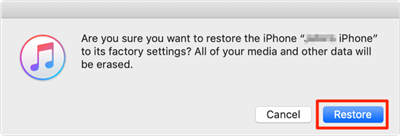
Factory Reset iPhone via iTunes
To know how to factory reset iPhone 11 without password via iTunes, follow the guide below:
- Connect your iPhone to the PC and run iTunes.
- Now, make sure that your iPhone is selected from the left menu in iTunes.
- Tap on the Restore button in the mid of the iTunes Summary tab.
- Here, you can choose to back up the data of your iPhone to the PC.
- Now, iTunes will ask you if you are ready to restore the iPhone. This will clear all of your iPhone’s data and settings. Click on Restore to confirm.
This is the guide on how to hard reset iPhone 11 without password via iTunes. But if you want a method to factory reset iPhone without passcode or iTunes, you can go to the next part.
Factory Reset iPhone 11/11 Pro without Password via iCloud
For those who are not familiar with iTunes or don’t have a computer nearby, there are extra methods to factory reset iPhone 11/11 Pro. iCloud can be a convenient way to erase your iPhone 11 without password or computer. Refer to the detailed guide below to learn how to factory reset iPhone 11 without password via iCloud.
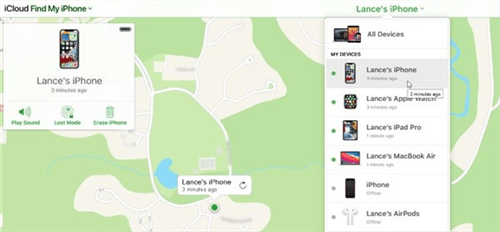
Factory Reset iPhone via iCloud
- Go to the official website of iCloud and log in with your iCloud username and password.
- Next, verify your identity via a two-factor authentication code.
- Now, click on Find iPhone and sign in with your iCloud password, if prompted.
- Click on All Devices, and click on your iPhone in the dropdown list.
- Lastly, tap on the Erase iPhone option from the menu that appears on the screen.
As you can see, you only need iCloud in this method, which means that you even don’t need to use a computer to make the iPhone 11 factory reset without passcode. Therefore, if you wonder how to factory reset iPhone 11 without password or computer, just try this method.
Factory Reset iPhone 11/11 Pro without Password via Find My
Find My App makes it possible to factory reset iPhone 11 without computer too. As long as you have a spare iPhone or iPad, things will be easier to solve. Here is how to factory reset a locked iPhone 11 without computer via Find My App.
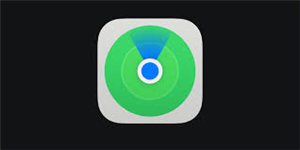
Factory Reset iPhone with Find My App
Step 1. Download and run the Find My App on your other iPhone or iOS device.
Step 2. Log in with your Apple ID. Make sure your Apple ID is tied to your iPhone 11. Then click Devices to find and select your iPhone 11.
Step 3. Scroll down the screen and tap on the Erase This Device button.
Step 4. A window will pop up asking if you want to erase the iPhone. Press Continue.
Step 5. Enter your mobile phone number and leave a message according to the on-screen instructions.
Step 6. Enter your Apple ID again and select Erase. After that, the process of iPhone 11 factory reset is complete.
So, this is the way how to reset iPhone without passcode and computer. Hope you will not be bothered by this question anymore.
How to Recover Data from a Locked iPhone? – Bonus Tip
In addition to the iPhone factory reset without password, people may also want to know how to recover data from a locked iPhone. PhoneRescue for iOS is a professional iPhone data recovery software. Whether your iPhone is locked, your iPhone stuck in recovery mode, or your iPhone is frozen, it can help you get back your data within minutes. And PhoneRescue supports recovery of a variety of data, including photos, videos, messages, and more. You can also preview and select these data freely, ensuring that you can really get back the files you want.
Download PhoneRescue first, and here’s how to use it to recover data from your locked iPhone:
Free Download * 100% Clean & Safe
- Launch PhoneRescue > select Recover from iOS Device.
- Select the file type you need > Preview and select the data you want to recover > Click the To Computer button.
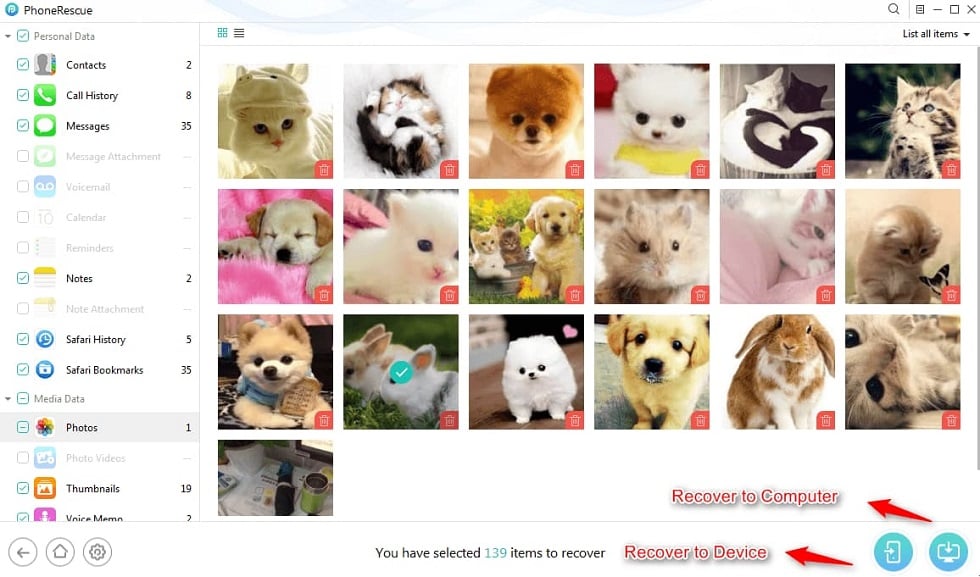
Choose Data You Want to Restore
Frequently Asked Questions
Now we have solved how to reset a locked iPhone. Also, we listed some other iPhone questions below. Let’s see the answers together.
How to erase iPhone 11 without password?
It is possible to erase iPhone 11 without password in 2 ways. You can log into your iCloud or use Find My app to erase your iPhone 11. Please notice that all your data will be cleared after erasing. You’d better back up your iPhone 11 in advance.
How to reset password on iPhone?
If you forgot your password and want to reset it, or just want to change to a stronger passcode, here is the guide:
Launch Settings app > Tap on your name > Choose Password & Security option > Click Change Password button > enter your new passcode now.
Can I Factory Reset iPhone 11 Without Password and Computer?
Yes, iPhone 11 can be factory reset without password and computer. Find another iPhone or iPad log into your iCloud account in the browser and then use Find My app to factory reset and your iPhone 11. No computer is required.
The Bottom Line
We have shared 4 workable ways to factory reset iPhone 11 without password in this guide, of which a computer is necessary or not depending on your actual situation. These methods are also applicable to resetting iPhone 11 Pro, iPhone 11 Pro Max and iPhone 12 Series to factory settings. Actually, if you don’t even know the Apple ID password that is required in iCloud, you’d better use AnyUnlock to remove screen passcode for time-saving. Download AnyUnlock iPhone Password Unlocker now and reset your iPhone to factory settings in just a few minutes.
AnyUnlock – Factory Reset iPhone 11
- Reset an iPhone to factory settings even without a passcode.
- 100% safe and workable with a high success rate.
- Supports all iPhone models besides iPhone 11 Series.
Free Download100% Clean & Safe
Free Download100% Clean & Safe
Product-related questions? Contact Our Support Team to Get Quick Solution >

