How to Reset iPhone without Apple ID Password
Seek to erase all content and settings from iPhone before you sell or give away your iPhone but forgot Apple ID and its password? This guide will tell you how to factory reset iPhone without Apple ID password in detail.
iPhone Data Deleting Tips
Delete Media Files
Delete Personal Files
AnyUnlock – Reset iPhone Without Apple ID or Password
Wondering how to factory reset iPhone without Apple ID or password? Get AnyUnlock to factory reset an iPhone without an Apple ID in easy steps! Logging into your new iCloud account would not be a problem anymore.
Erase all content and settings on your iPhone is always important for many reasons, such as preparing it for resale, improving performance, or freeing up storage space. However, if you’ve forgotten the Apple ID password or purchased a secondhand iPhone still linked to a previous owner’s Apple ID, how to factory reset iPhone without Apple ID password? In this guide, we’ll explore 6 methods to reset an iPhone without needing the Apple ID password. Let’s get started!
How to Factory Reset iPhone Without Apple ID Password Easily
The easiest solution to factory reset an iPhone is AnyUnlock, an all-in-one iOS toolkit. It supports removing Apple ID as well as bypassing iCloud Activation lock within minutes. Only 3 easy steps, AnyUnlock can help you factory reset your iPhone successfully and even sign in with another Apple ID to enjoy Apple services effortlessly. No technical skills needed, users can erase an iPhone without Apple ID easily and fast.
Main Benefits of AnyUnlock:
- Simple clicks – You only need to click buttons to remove Apple ID, bypass iCloud activation lock, and reset your device. No technical knowledge required. Even novices can use it easily.
- As fast as possible – In just a few minutes, you can unlock Apple ID/iCloud lock. This means you can reset and enjoy your device almost instantly.
- Safety guarantee – Your device will not be damaged in any way. Your privacy will not be compromised. 100% safe and reliable.
- Not only bypass iCloud lock – As an all-around iOS unlocker, AnyUnlock can also help you unlock iPhone/iPad screen, remove screen time passcode, bypass MDM restrictions, find Apple ID, unlock SIM card, etc.
Free Download* 100% Clean & Safe
Steps to Factory Reset iPhone without Apple ID:
Step 1. Open AnyUnlock on your computer and choose Unlock Apple ID on the main interface.

Click Unlock Apple ID from the Homepage
Step 2. Connect your device to the computer via a USB cable. If it is connected successfully, click on the Start Now button.
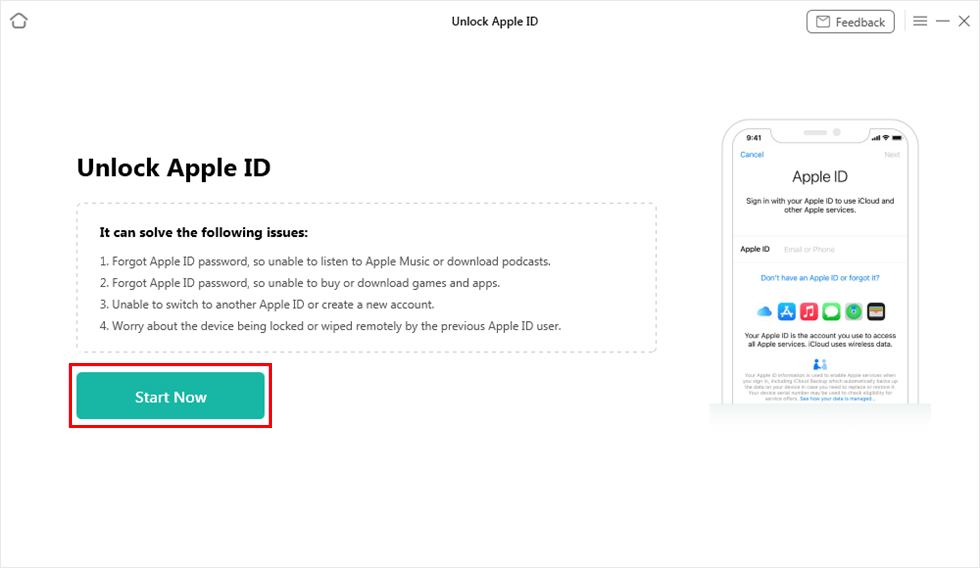
Click on Start Now Button
Step 3. After that, check the device information carefully and then click on the Unlock Now button. It will start removing the Apple ID from your device. Then your device will be reset.

Click Unlock Now Button
After resetting your iPhone, the iCloud activation lock will be triggered to prevent you from accessing your device. AnyUnlock can also help you bypass iCloud Activation Lock on iPhone without hassle.
How to Reset iPhone Without Apple ID Password via Recovery Mode
When the Find My iPhone feature is turned off, you can reset iPhone without Apple ID password by entering Recovery Mode. This allows you to completely reset your iPhone without entering the Apple ID, and the iCloud activation lock will not show up. And here is the guide on how to factory reset iPhone without Apple ID password for free.
Step 1. Put your iPhone into Recovery Mode
Open iTunes or Finder on your Mac or Windows, keep your iPhone connected to the computer, and then put iPhone into Recovery Mode:
- iPhone 8 or later: Press and release the volume up button and then press and release the volume down button. Press and hold the power button until the recovery screen appears.
- For iPhone 7/7 Plus: Press and hold the power button and the volume down buttons at the same time. Keep holding the buttons until the recovery mode screen appears.
- For iPhone 6s and earlier: Press and hold the power and home buttons at the same time until the recovery mode screen appears.
Step 2. Restore your iPhone with iTunes
After entering the recovery mode in iTunes or Finder, click on Restore instead of Update.
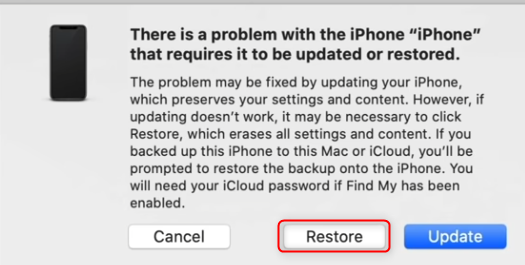
Restore iPhone to Factory Reset It
Step 3. iTunes will start to restore your iPhone
Follow the instructions to restore your iPhone, and this will erase all your settings without Apple ID Password and content after it’s finished. Your iPhone will restart and just set up it.
How to Factory Reset iPhone Without Apple ID Password in Clicks
AnyFix – iOS System Recovery is another effective solution for how to reset iPhone without Apple ID password. This tool can help you reset your iPhone without a password in simple steps. After that, your iPhone will be upgraded to the latest version it supports.
AnyFix – Reset iPhone in Clicks
- 1-click to reset your iPhone, saving you time.
- Hard reset your iPhone even if your iPhone is locked.
- Fix various kinds of iOS system issues and iTunes errors.
- No Tech skill is needed, 100% clean & safe.
Free Download100% Clean & Safe
Free Download100% Clean & Safe
Free Download * 100% Clean & Safe
Now you can read on to learn how to factory reset an iPhone without the Apple ID password with AnyFix:
Step 1. Download AnyFix on your computer and choose Reset Device from the homepage.
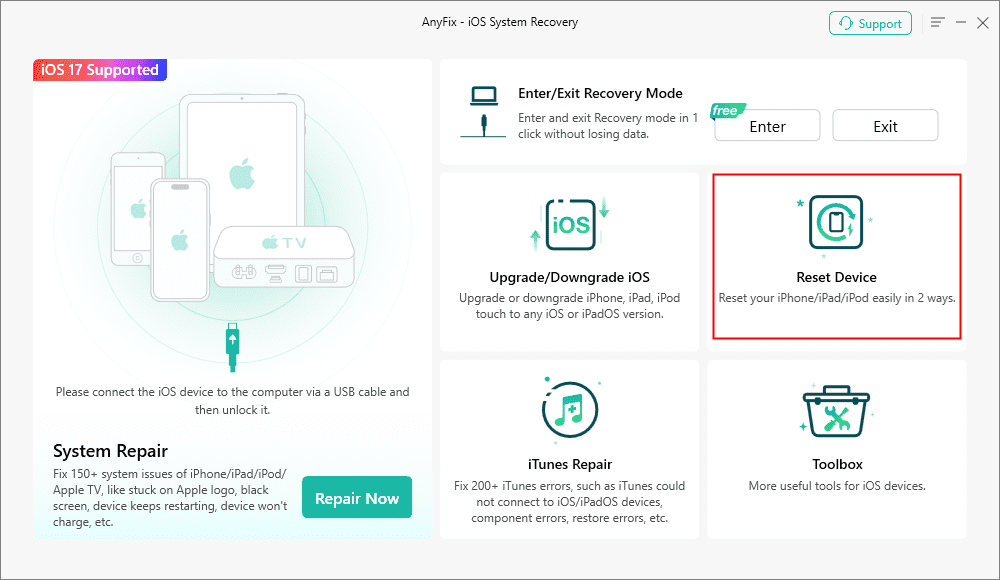
AnyFix Reset Device Option
Step 2. Tap on the 1-Click Reset option and click Reset Now button.
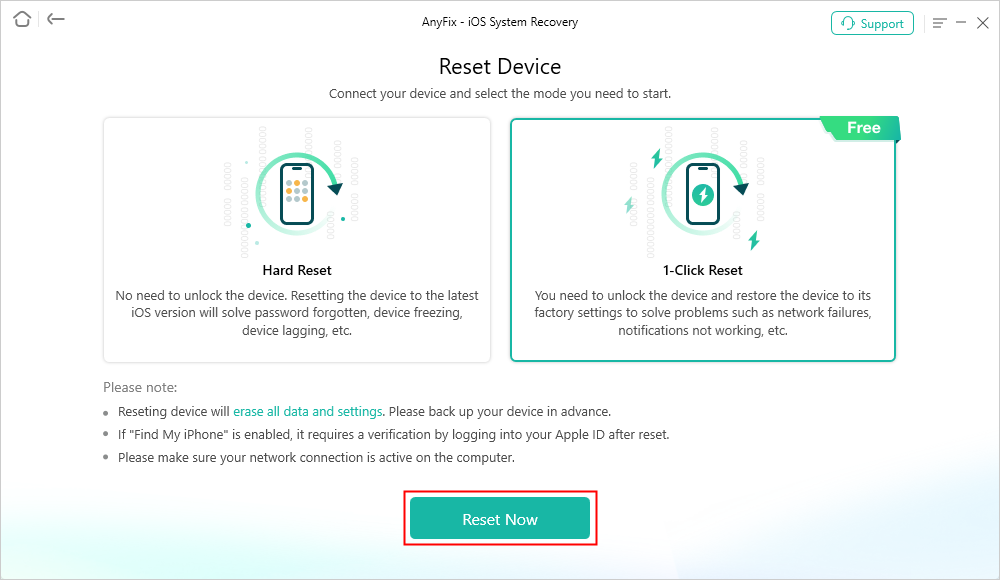
AnyFix 1-Click Reset Device
Step 3. It will wipe your device immediately. And you can see the screen below when it is finished.
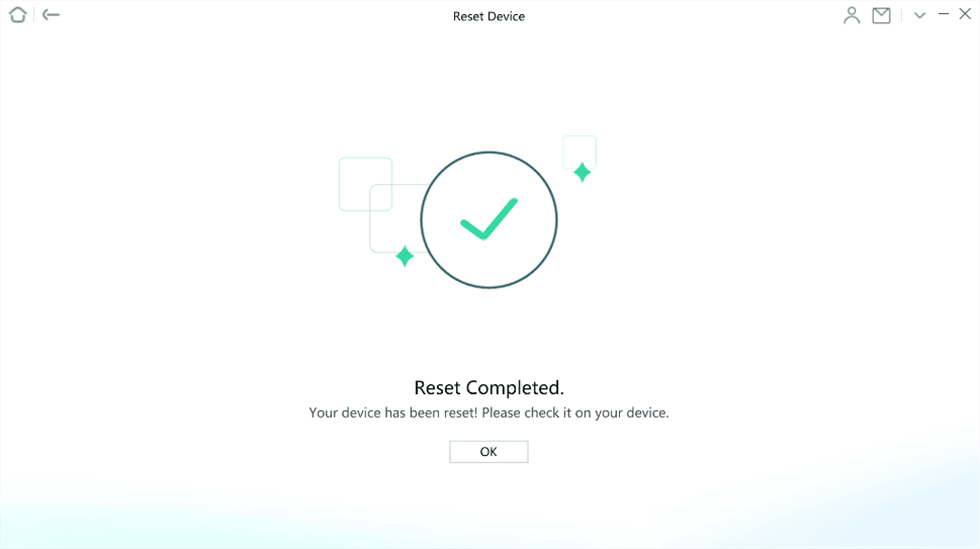
Reset Completed Page
- Your device will be updated to the latest version it supports after a Hard Reset.
- If Find my iPhone is enabled, it requires iCloud activation lock verification. You can try the tool AnyUnlock – iPhone
Unlocker to bypass it without an Apple ID and password.
Reset iPhone without Apple ID via PhoneClean
If Find My iPhone is off, you can also use PhoneClean to erase your iPhone. It is an iOS cleaning tool that can help users clean all kinds of junk files and free up space on iDevice. In the latest version, it adds a new function called “Erase Clean”, which can help you erase an iOS Device (like iPhone, iPad, or iPod touch) without an Apple ID. It will completely delete all of your data on your iPhone/iPad/iPod touch. Here is how to reset iPhone without Apple ID using it.
Step 1. Download PhoneClean and open it > Connect your iPhone to a computer with a USB cable > Click Erase Clean tab.

Choose Erase Clean Mode
Step 2. Click Erase Now button.
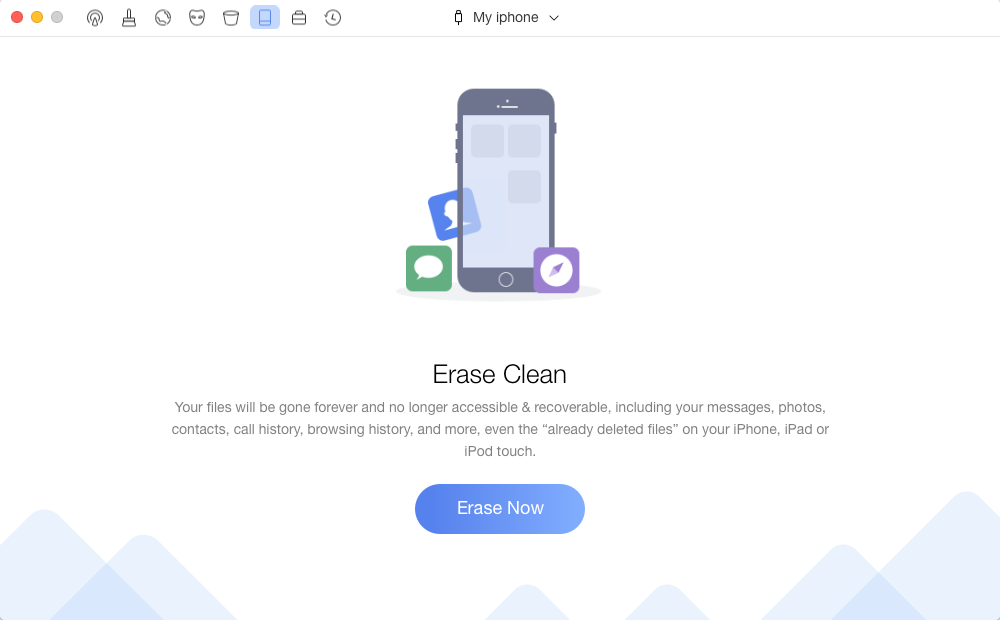
Click Erase Now button
Step 3. PhoneClean will load the data on your iPhone first and then erase your iPhone.
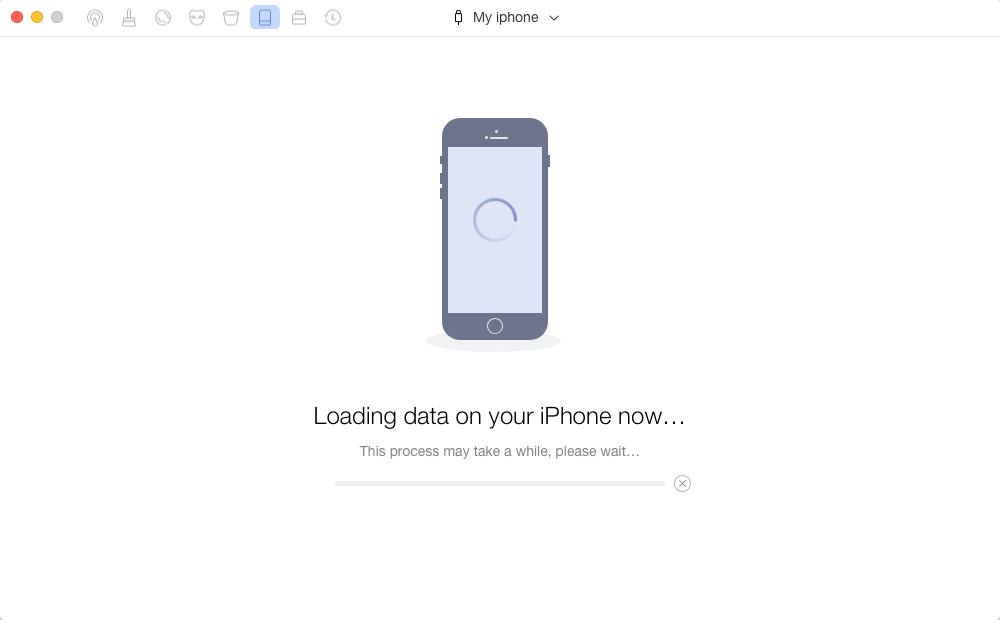
Loading Data on iPhone and then Erase
Bonus Tip: How to Erase iPhone with Apple ID and Password
If you know the Apple ID and password, you can try the two methods mentioned below to factory reset your iPhone. And let’s check how to reset iPhone with Apple ID and password.
Method 1. Erase an iPhone Directly
Step 1. Settings > Tap on General > Transfer or Reset [Device] > Tap on Erase All Content and Settings.
Step 2. Tap on Erase iPhone > Tap on Erase iPhone to confirm > Enter your screen passcode.
Step 3. You may need to enter your Apple ID and password to turn off Activate Look and delete the device from Find my iPhone.
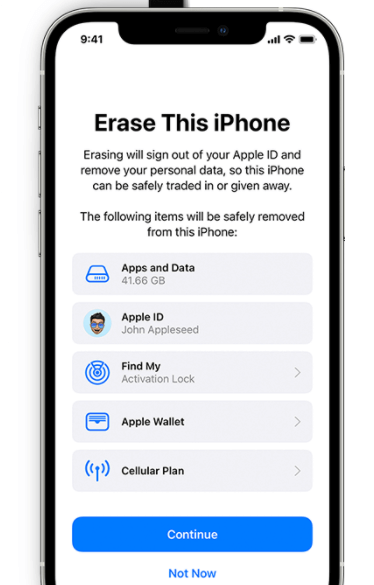
Erase iPhone with Apple ID and Password in Settings
Method 2. Erase an iPhone Using iTunes
Step 1. Turn off Find My iPhone: on your device, go to Settings > iCloud to make it.
Step 2. Open iTunes > Connect your iPhone to a Computer > Trust the computer.
Step 3. Select your iPhone > Click on Summary > Click Restore iPhone.
Comparison of Each Method to Factory Reset iPhone
We have provided a comparison of the six methods mentioned above for you to compare, choosing the one that suits you best.
| Features | AnyUnlock | AnyFix | Recovery Mode | PhoneClean | iPhone Setting | iTunes |
| Without Apple ID password | √ | √ | √ | √ | × | × |
| Other Requirements | No Limitations | No Limitations | Find My iPhone is OFF | No Limitations | No Limitations | No Limitations |
| Risk | No risk, 100% secure | No risk | iOS crashing | No risk | No risk | No risk |
| Success Rate | High | High | Low | High | High | High |
| Ease of use | Only 3 steps | Simple | Difficult | Simple | Simple | Simple |
FAQs about Resetting iPhone Without Apple ID
1. How to Erase iPhone without Password?
Several methods can help you erase an iPhone without a password. Recovery Mode with iTunes or Finder enables you to restore the device to factory settings, though you’ll still need the Apple ID during setup if “Find My iPhone” is active. Fortunately, third-party tools like AnyUnlock allow you to reset the device without an Apple ID or password, making it a preferred choice for locked or secondhand iPhones.
2. How to Factory Reset iPhone Without Apple ID Password for Free?
If the Find My iPhone feature is turned off, you can reset iPhone without Apple ID password via Recovery Mode for free. However, this method has rather complicated steps, and improper operation may cause the system to crash. You can also go to the Apple official website to reset your iPhone Apple ID password if you remember the email address and the phone number linked to the Apple account on this iPhone.
3. How to Remove Previous Owner Apple ID Without Password?
When you want to remove the previous owner’s Apple ID without a password, you can choose to factory reset the iPhone via iTunes. However, it won’t bypass iCloud Activation Lock. The most reliable method is to contact the previous owner and ask them to remove the device from their iCloud account remotely via iCloud official website.
The Bottom Line
That’s all for how to factory reset iPhone without Apple ID password. Among all methods, AnyUnlock is the most recommended for its quick unlock process and easy steps. Whether you are stuck on iCloud activation lock, forgot Apple ID and password, or don’t remember the screen password, it can help you get out of difficult situations in minutes. Download and reset your iPhone via AnyUnlock now!
Free Download * 100% Clean & Safe
More Related Articles
Vital iPhone unlock Tips
Product-related questions? Contact Our Support Team to Get Quick Solution >


